Microsoft’s cross-platform notebook tool, OneNote has long been a hidden gem in Office. In the first part of this article we examined how OneNote is ideal for storing unstructured information including typed, handwritten, recorded audio and video, and pasted-in text, images, video and other content. We also looked at some of the ways you can search this potential treasure-trove of information. Here’s some more on that, and on the brand-new Windows Store OneNote app that will soon replace OneNote 2016.
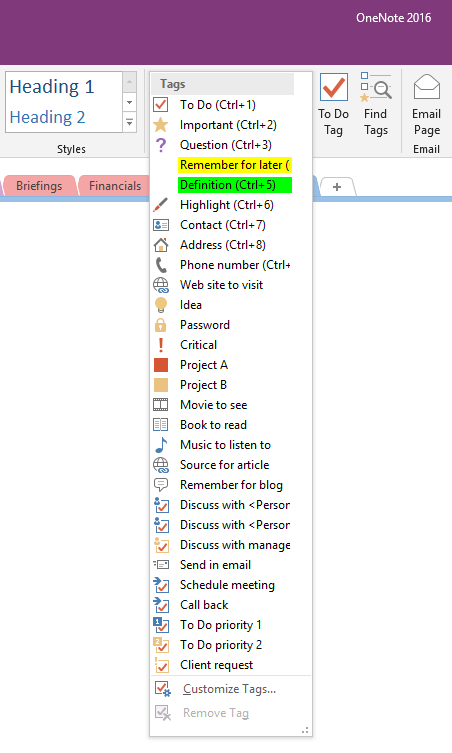
To make your notes easier to organise, you can tag key paragraphs and then search for all notes with a specific tag. OneNote 2016 has a drop-down list of more than 20 tags on the Home tab. You can apply the first nine tags quickly by typing Ctrl-1 through 9, and you can choose Customize Tags to reorder the existing tags — and create your own custom tags, choosing the tag icon and text formatting they apply. You can move those further up the list to give them keyboard shortcuts, and tags you apply will sync to other devices. However, you’ll have to right-click on them and add them as custom tags on each new machine. You can also tag something in OneNote as an Outlook task, complete with an Outlook reminder, and monitor it from both applications.
OneNote Online has the same long list of tags as OneNote 2016, but they’re not customizable (although custom tags you’ve added to your notes will show up). Currently, OneNote 10 only has the first nine tags from OneNote 2016 — To Do (which doesn’t sync to Outlook), Important, Question, Remember for later, Definition, Highlight, Contact, Address and Phone Number. They’re rather hidden away on the Home tab, and you can’t add your own or change the order (or even see the keyboard shortcuts for them). Custom tags are promised for OneNote 10 soon, and they will sync fully between devices so you can use them anywhere.
There are still many OneNote 2016 features missing from OneNote 10, especially the ability to install plugins like Onetastic, which adds macros and a calendar view of notes. It’s also missing simple things like the ability to: paste more than one image into a note at once; customise the quick-access toolbar at the top of the screen with your own favourite tools; add content to an existing note page when you clip web pages or snip from other applications; search by author; manage notes from the search pane (you have to open each one, move or delete it and then rerun the search); and flip or rotate ink (you can only do that to images).
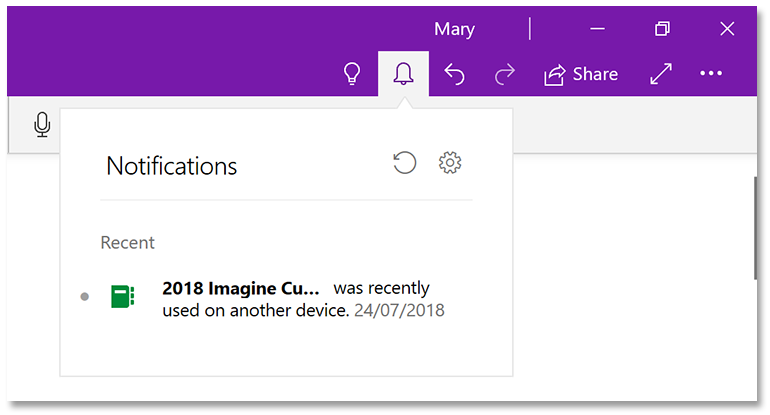
OneNote 2016 lets you see both deleted pages and previous versions of the current page; OneNote 10 only shows the deleted pages. There’s a notification area in OneNote 10, but it doesn’t give you enough details to be useful (and you can only turn off notifications for notebooks you have open in OneNote 10, so you continue to get notifications for notebooks colleagues have shared with you that you aren’t interested in).
SEE: Windows 10 power tips: Secret shortcuts to your favorite settings (Tech Pro Research)
It’s also much harder to track down the cause of sync problems in OneNote 10, as the error messages are cryptic numbers that you can’t even copy out of the dialogue. After more than a week of being unable to sync one notebook with a lot of images in, we checked it in OneNote 2016, which gave us the much more useful error message that the notebook section was too large to sync. OneDrive, SharePoint and OneDrive for Business all have limits on file sizes, and OneNote also limits the maximum number of notes allowed in a notebook section, so you have to create a new section and move note pages into it until the original section syncs. In OneNote 2016 you can also reduce the number of backups to save disk space, or move the location of the cache file; OneNote 10 only lets you empty the notebook recycle bin. Both OneNote 2016 and OneNote 10 can become unstable with particularly large notebooks; if you find them crashing and reopening frequently, try splitting up notebooks or creating new sections to move pages into.
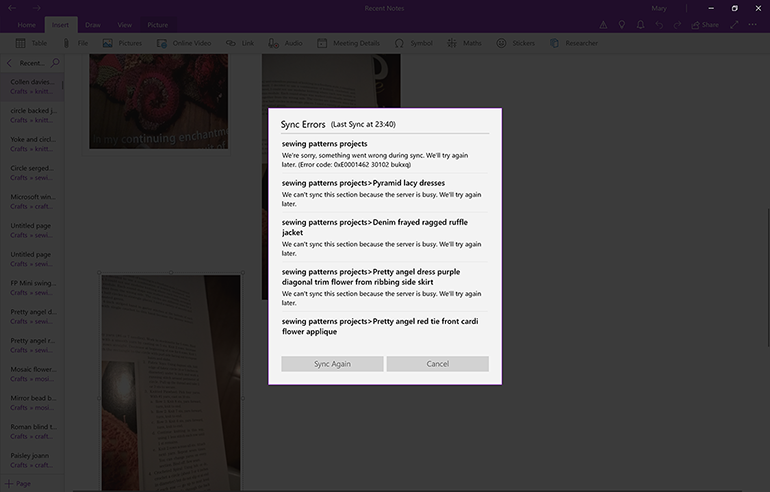
OneNote 10 — which Microsoft rather optimistically refers to as “the best version of OneNote on Windows” — is soon to be the main version of OneNote on Windows. OneNote 2016 will still be available, but it won’t get any new features and it won’t be included in Office 2019. That means options like AutoCorrect and your custom spelling dictionary will no longer be synced between OneNote and the rest of Office. Some combinations of MSI and Click To Run Office applications can’t be installed on the same PC, and as Office 2019 will only be available as Click To Run, it’s not yet clear how admins will need to deploy OneNote 2016 alongside Office 2019.
Microsoft is continuing to add more missing features to OneNote 10, as well as new features like the ability to dictate notes rather than typing them, but we expect most businesses will need to keep using OneNote 2016 for some time yet.
Also see
- Getting the most from OneNote, part I: A hidden Office gem
- Microsoft is sunsetting OneNote 2016: Here’s what that means for professionals (TechRepublic)
- 30 things you should never do in Microsoft Office (free PDF) (TechRepublic)
- Windows 10 later this year: Microsoft’s new test build shows more of what’s coming (ZDNet)
- Windows 10 Spring Creators Update: A cheat sheet (TechRepublic)
- Microsoft’s OneNote for Windows 10 to become the default Windows version later this year(ZDNet)
- New cheap Windows 10 laptops to challenge Google Chromebooks as Microsoft takes aim at classrooms (TechRepublic)