
Get things done: This should be the mantra for every project management team. Getting Things Done is also a personal productivity system, developed by David Allen, described as a method of time management.
According to Allen’s book “Getting Things Done: The Art of Stress-Free Productivity,” GTD is all about “moving all items of interest, relevant information, issues, tasks and projects out of one’s mind by recording them externally and then breaking them into actionable work items with known time limits.”
Simply put, GTD is all about turning your thoughts into doable actions that are recorded so you can track and manage them. What better way to record those GTD thoughts than with a project management tool? One such tool that makes adding GTD items easy is Taskade.
SEE: Hiring kit: Project manager (TechRepublic Premium)
What is Taskade’s Get Things Done template?
With the help of Taskade’s handy pre-built template, you can add GTD to your project management efforts to master productivity for your tasks. This template goes a long way to keep you accountable for your tasks, and GTD makes it possible for you to stay on top of the things you need to get done.
The Get Things Done template includes sections for:
- Context
- Inbox
- Next Actions
- Scheduled
- Waiting On/Delegated
- Someday/Maybe
- Notes
You’re also not only limited to those sections. Once you’ve added the template, you can customize it to perfectly fit your needs. Let’s add the Get Things Done template to an existing Taskade Workspace and see how it’s used.
What you’ll need to add the Get Things Done template to Taskade
The only thing you’ll need for this is a valid Taskade account. You can use either a free or paid account, as the template is available to both.
How to add the Get Things Done template to a Workspace
Log in to your Taskade account; this can be done via the web or desktop version of the app. Once you’ve logged in, navigate to the workspace you want to house the new template. Once in that Workspace, click the New Project drop-down and select Browse Templates (Figure A).
Figure A
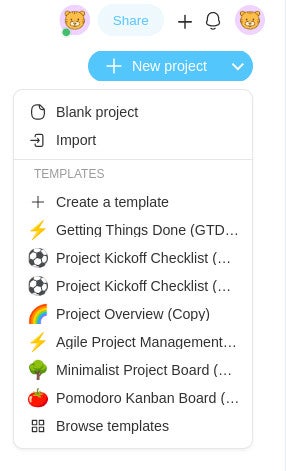
In the Template page, type Get Things Done in the search field (Figure B) and hit Enter on your keyboard.
Figure B
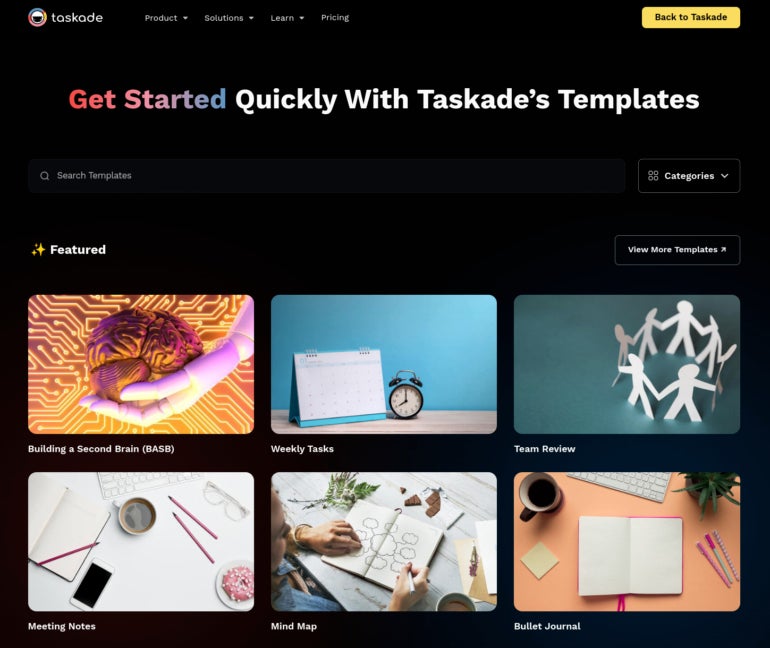
Scroll down to the Task Management section and you’ll see the Get Things Done template. Hover over that entry and click Use Template (Figure C).
Figure C
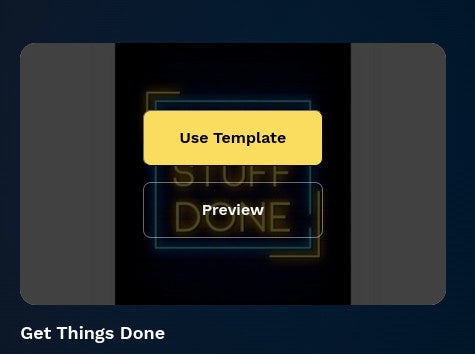
You will then be prompted to select a workspace to house the template (Figure D).
Figure D
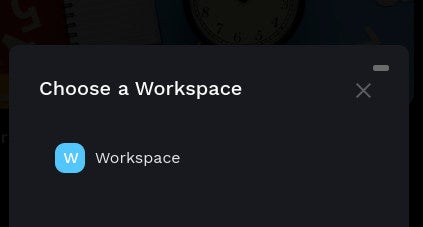
The Get Things Done template will be added to your Workspace, where you can start customizing it.
How to customize the Get Things Done template
With the template added, the first thing you might want to do is rename it. By default, it will be named Getting Things Done (GTD) (Copy). To rename the template, all you have to do is click on the title, delete what’s there and rename it to better suit your needs.
Next, you might want to change the view for the new board. By default, the GTD template will be displayed as a list (Figure E).
Figure E
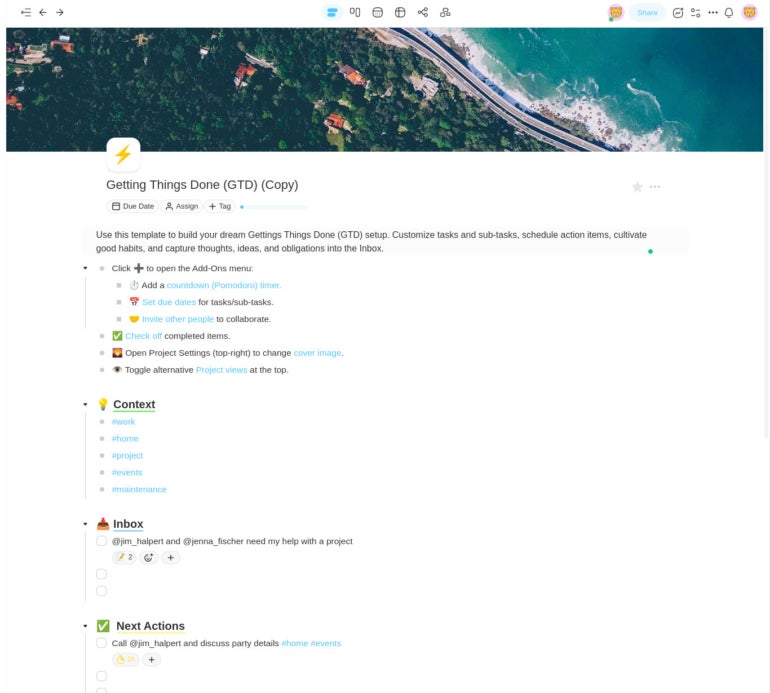
You can click any of the icons at the top to change it to a board, calendar, action, mind map or org chart. The best way to customize it is by way of the board view, where you can add Blocks (Figure F) and add tasks to blocks.
Figure F
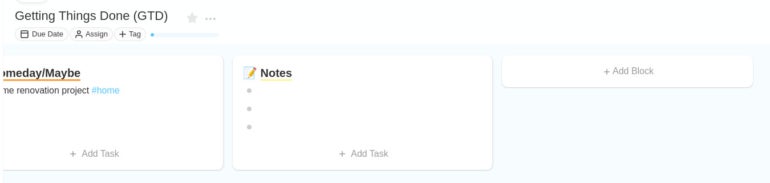
From the Add Block drop-down, you can add different types of checklists, bullet lists, numbered and lettered lists, and paragraph blocks.
You can also click the three-dot menu for any portion of a block to access the settings for that section (Figure G).
Figure G
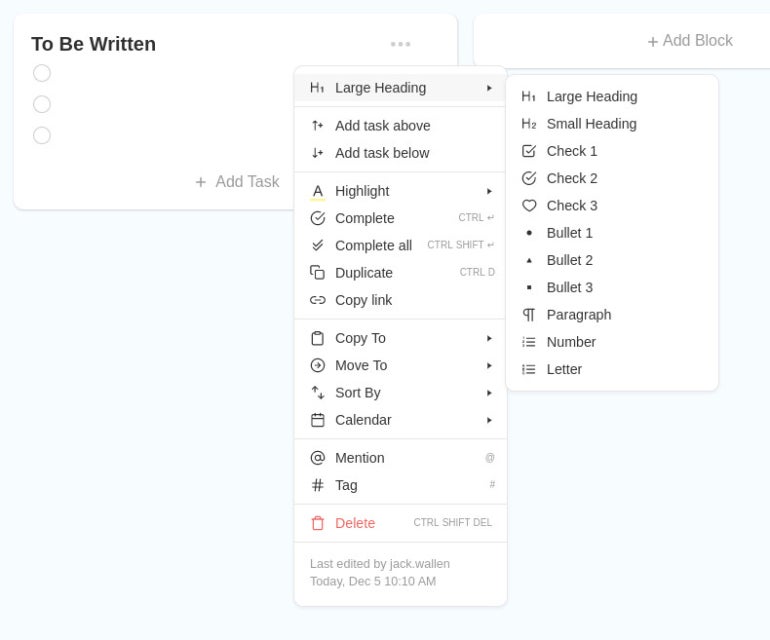
Conclusion
That’s how you can add Getting Things Done to Taskade with the help of an easy-to-use template. I would highly recommend you give this template a try, making sure to take the time to customize it to add the perfect amount of GTD to your personal or team projects.
Subscribe to TechRepublic’s How To Make Tech Work on YouTube for all the latest tech advice for business pros from Jack Wallen.
