
Project Management
TR AcademyLimited Time Price Drop: Get Microsoft Project 2021 for Just $26
The premier project management tool from Microsoft is on sale for a one-time payment of just $25.99. Use code ENJOY20 at checkout before April 16.

The premier project management tool from Microsoft is on sale for a one-time payment of just $25.99. Use code ENJOY20 at checkout before April 16.

Zoho Notebook is an affordable note-taking solution with built-in collaboration and organization. But with some limitations, it may be too simple for larger teams.

Find out why IT pros in Australia need to take the initiative to self-upskill, and learn how this could lead to salary increases and promotions.

Check out our comprehensive Evernote review, where we cover its features, pricing plans, and more. Find out if Evernote is the right productivity tool for you.

Obsidian is a note-taking app designed for productivity and organization. Learn more about its features, pricing and more in this in-depth review.

What is the best AI tool for project management? Use our guide to discover pricing, benefits and more.

TechRepublic Premium content helps you solve your toughest IT issues and jump-start your career or next project.

Looking for the best project budgeting software for your business? Discover the pros and cons of the top tools with our guide.

Free project management software provides flexibility for managing projects without paying a cent. Our list includes free and freemium products that can manage most projects or introduce you to your next paid project management software.

Check out our comprehensive list of the top resource management software that can help you effectively track and optimize your resources.

What is the best legal project management software? Use our guide to help you compare pricing and features of our top picks.
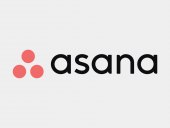
Is it worth paying for Asana? Read our in-depth Asana review to learn more about pricing, pros, cons, and more.
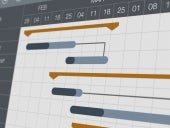
This is a complete list of the best Gantt chart software, covering features, pricing and more. Use this guide to find your best fit.
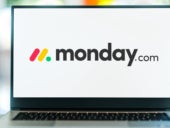
Looking for an alternative to monday.com? Our comprehensive list covers the best monday alternatives, their key features, pricing, pros, cons and more.

monday.com is comprehensive project management software. In our analysis of the top PM tools, it earned a perfect score of 5 out of 5. Read our monday.com review to learn more about its pricing, features, ease of use, pros and cons, and alternatives.