
Apple
Apple5 Best MacBooks for Businesses in 2024
Looking for the best MacBooks for your business? Check out our top recommendations, and find the perfect device for your professional needs.

Looking for the best MacBooks for your business? Check out our top recommendations, and find the perfect device for your professional needs.

When will Apple's Vision Pro be released? How much will the new VR headset cost? Find out what you need to know with our cheat sheet.

Apple researchers also helped develop a technique for creating realistic-looking avatars from videos.

Time Machine lets Mac users easily backup their computer. In this tutorial, learn how to pick a drive and perform your backups automatically.

After years of struggling with Microsoft Excel's internal conversion feature, users can now disable Excel's internal data conversion feature.

Apple recommends that iPhone users install software updates, use strong passwords and 2FA, and don’t open links or attachments from suspicious emails to keep their device safe from spyware.

Make a QR code in Chrome, Adobe, ChatGPT Plus or one of the other options detailed.

A great way to stay current with the latest technology trends and innovations is by attending conferences. Read and bookmark our 2024 tech events guide.

The GoFetch vulnerability, which affects Apple's M series of chips, allows an attacker to steal secret keys from the Mac under certain conditions. Read tips on mitigating the GoFetch security threat.

Alphabet, Apple and Meta are under the magnifying glass as the Commission starts putting force behind the Digital Markets Act's privacy and competitiveness rules.

Instead of juggling two different sets of contacts, you can keep your iPhone and Outlook contact lists synchronized. Here are four ways to get it done.
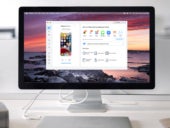
AnyTrans® is a top-rated, seamless tool that allows you to manage your data across all of your iOS devices and it's just $29.99 at TechRepublic Academy.

Alphabet, Amazon, Apple, ByteDance, Meta and Microsoft were named influential gatekeepers under the Digital Markets Act.

To help you select the right email client for your business, we’ve evaluated the differences between Microsoft Outlook and Apple Mail in terms of price, platform availability and features.
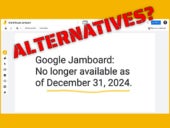
Google Jamboard will no longer be available in late 2024. Which of these six candidates best meets your whiteboard collaboration needs?

Microsoft 365 is a service offering a myriad of different apps. Learn how to download and install the apps on each of your Apple devices.

This guide, written by an expert with 20+ years of experience, includes useful tips and considerations to help you select the right MacBook that meets small business employees' needs and enhances their productivity.
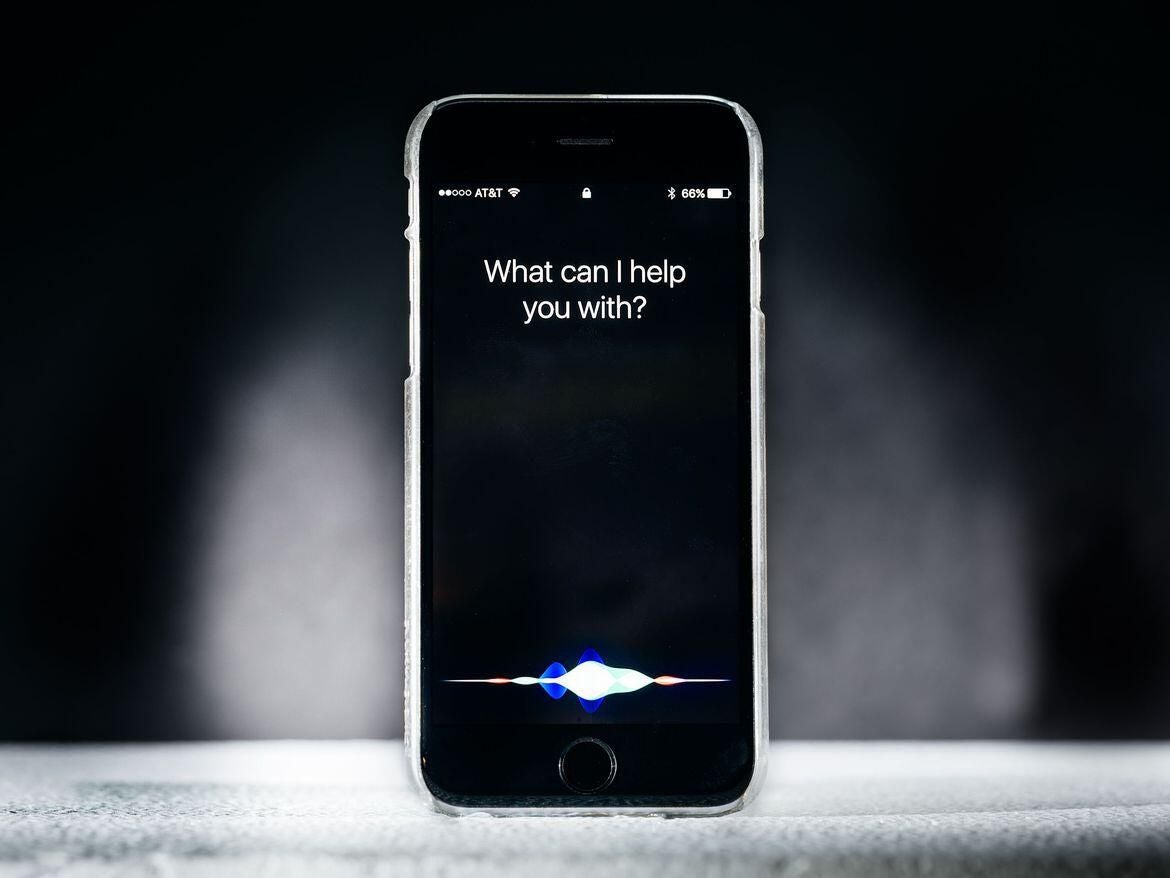
Siri is a voice assistant that can help simplify and streamline business communications and workflows. Explore our Siri cheat sheet to learn about its capabilities and features and how to use it.

Read more about the commercial surveillance vendors threat and its ecosystem and learn how to protect from it.

Final Cut Pro X and Adobe Premiere are two premium video editing options on macOS. Learn the difference between the two in order to pick the right one for your business.