 If your organization reuses content, you might benefit from Word’s
If your organization reuses content, you might benefit from Word’s
building blocks feature. You don’t have to reuse large blocks of content to
benefit. Users reuse many small items or blocks of content, such as logos,
mottos, addresses, and so on, sometimes, several times a day. Building blocks
help users reuse content.
Building blocks
Building blocks are parts of a document that you reuse. By
saving this content as a building block, you gain quick access to it for reuse.
Beginning with Word 2007, you’ll also find a collection of built-in building
blocks that you might find useful, but you might not realize they’re building
blocks at all. For instance, on the Insert tab, in the Pages group, you can
choose from several cover page building blocks.
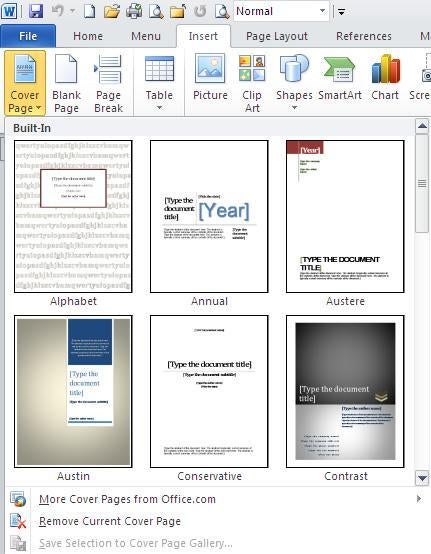
Besides cover pages, there are a number of built-in building
blocks, such as predefined headers and footers. Almost any time a gallery of
predefined options is available, you’re utilizing building blocks. For more
general information on using building blocks, read Working
More Efficiently with Word 2007’s New Building Blocks.
Sharing building blocks
Once you add a number of building blocks, you might want to
share them with others. Word stores custom building blocks in templates and you
decide which template will do the storing when you create the block. It’s a
simple process complicated somewhat by the number of places you can store them.
All custom building blocks are stored in one of three templates:
- Word’s building blocks
template, Building Blocks.dotx. - Word’s basic document
template, Normal.dotm. - Any custom template you
might specify.
Sharing all your custom building blocks isn’t as simple as
it might first seem, if you’ve been storing them in different templates. When
you save a custom building block, the interface will provide the option to
choose the template: Building Blocks.dotx, Normal.dotm, and any custom
templates that might be available locally (not shown below).
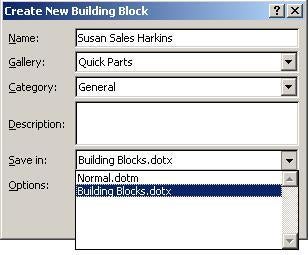
For better or worse, Building Blocks.dotx is the default,
and many custom building blocks end up in the same template with the built-ins.
If you’re moving your file from one system to another, it works fine. Sharing
with others is problematic. When other users overwrite their Building
Blocks.dotx file with yours, they lose any custom building blocks they’ve stored
in that template. (There’s a solution though, so keep reading.)
If you’ve stored custom building blocks in your Normal
template, you can distribute Normal to share the building blocks, but I don’t
recommend that route. Users will lose any customization they’ve added to their
own Normal template when they replace their file with yours.
Sharing custom building blocks efficiently takes a bit of
strategic planning:
- To include custom building
blocks for specific types of documents, add them to a special template.
When users create new documents based on this template, those custom
building blocks will be available. All you have to do is distribute the
template and show users how to save it and use it. The custom building
blocks in the template will be available only via the specialized
template. - If you want custom
building blocks available for all documents, put a template containing
them into the appropriate directory (see below). Word loads all templates
in this special directory, combining them all into appropriate galleries.
In this case, these template files are just holding files for your custom
building blocks. They’re not the type of template you would base a new
document on. To share these custom building blocks, distribute them with
instructions on where the users should save them.
Where to look
Users will find Building Blocks.dotx in a special folder
named Document Building Block:
- Drive:\Users\<username>\AppData\Roaming\Microsoft\DocumentBuilding
Block\ - Drive:\Documents and Settings\Administrator\Application
Data\Microsoft\Document Building Blocks\1033\14 - Drive:\Program Files\Microsoft Office\Office12\Document
Parts\1033
You might find this folder in a variety of paths. If you
don’t locate it quickly, use Windows Search. Be mindful of replacing existing
templates – that may or may not be what you intend to do. Remember, once you
add a custom template to this folder, Word will allow you to save new custom
building blocks to it, and those building blocks will be available to all
documents.
Also read:
- Five
tips for creating content building blocks in Word 2010 - Five
tips for making Word 2007 Building Blocks more useful - Working
more efficiently with Word 2007’s new building blocks

