
Image: Rawpixel.com/Shutterstock
Working in a team collaborative environment using Microsoft Windows 10 means that you often have to access a shared file over a remote network. In some cases, double-clicking that file to access it may result in a noticeable and unexpected delay. One potential cause: Windows 10 File Explorer is trying to obtain detailed information about the remote share and about the file you are opening, which may take noticeably more time than is perceived as necessary on slow network connections.
To avoid this problem, users can turn off the default request for detailed information and skip right to opening or accessing the file. However, changing the default settings in Windows 10 for this purpose will require four separate edits of keys in the Windows Registry file. Not an endeavor that should be taken lightly.
This how-to tutorial shows you how to edit the Registry file in Windows 10 to block the request for detailed information about a remote network shared folder.
SEE: Why you should modernize your remote work policies to get ready for the hybrid office plan (TechRepublic Premium)
How to improve performance when opening a file from a remote shared folder
Disclaimer: Editing the Windows Registry file is a serious undertaking. A corrupted Windows Registry file could render your computer inoperable, requiring a reinstallation of the Windows 10 operating system and potential loss of data. Back up the Windows 10 Registry file and create a valid restore point before you proceed.
To edit the Windows Registry file, we will have to run the Registry Editor application. Type “regedit” into the search box on the Windows 10 desktop and select the appropriate item from the search results.
Navigate to the first key in this process and click on it, as shown in Figure A, located here:
HKEY_CLASSES_ROOT*ShellexPropertySheetHandlersCryptoSignMenu
Figure A
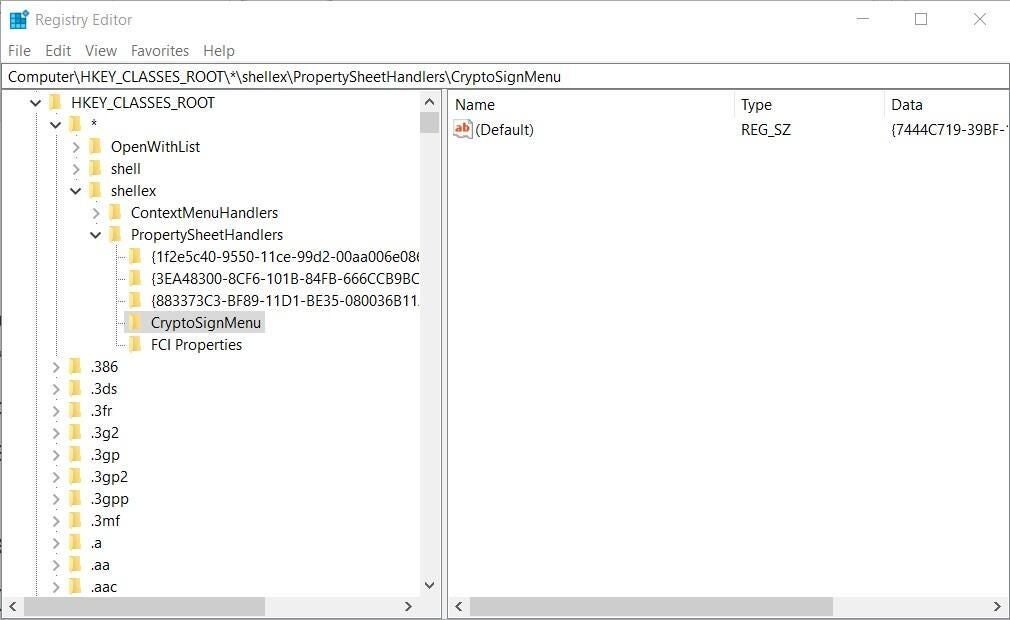
Right-click the CryptoSignMenu key and select NEW | DWORD (32-bit) Value from the context menu. Give the new key the name SuppressionPolicy and press Enter. Double-click the new SuppressionPolicy key and add 100000 as its hexadecimal Value data, as shown in Figure B. Click OK to lock in the value.
Figure B
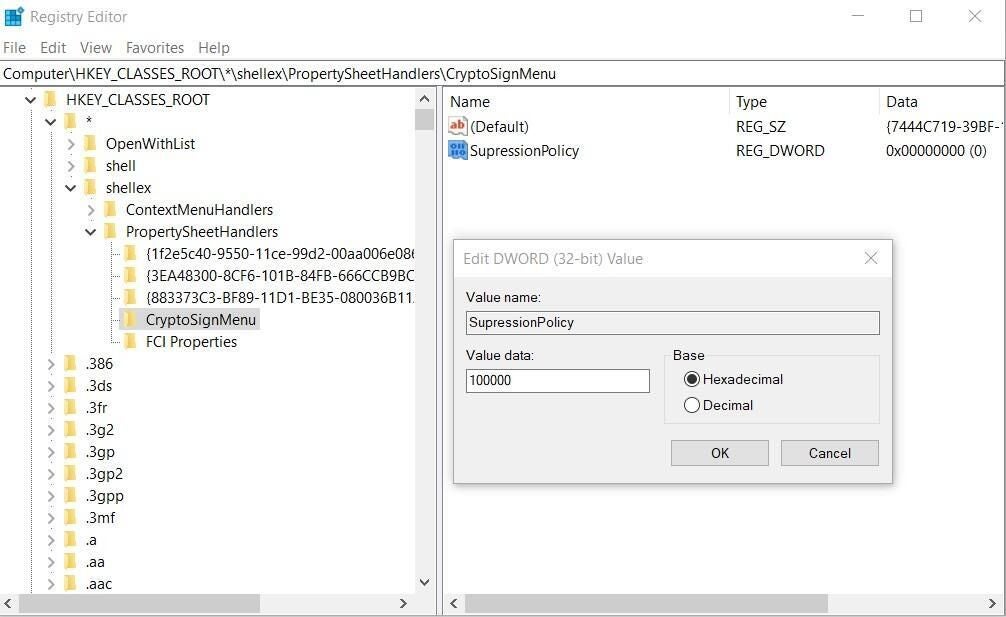
Now, navigate to this key, which should be nearby:
HKEY_CLASSES_ROOT*ShellexPropertySheetHandlers{3EA48300-8CF6-101B-84FB-666CCB9BCD32}
We will follow the same procedure. Right-click the {3EA48300-8CF6-101B-84FB-666CCB9BCD32} key and select NEW | DWORD (32-bit) Value from the context menu. Give the new key the name SuppressionPolicy and press Enter. Double-click the new SuppressionPolicy key and add 100000 as its hexadecimal Value data, as shown in Figure C. Click OK to lock in the value.
Figure C
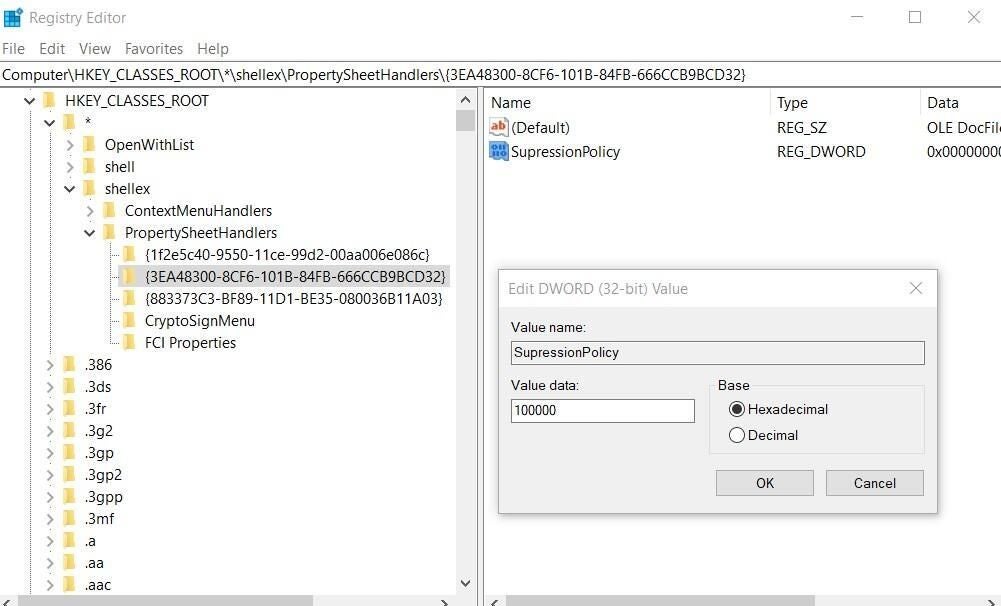
Now, navigate to this nearby key:
HKEY_CLASSES_ROOT*ShellexPropertySheetHandlers{883373C3-BF89-11D1-BE35-080036B11A03}
Repeat the same procedure. Right-click the {883373C3-BF89-11D1-BE35-080036B11A03} key and select NEW | DWORD (32-bit) Value from the context menu. Give the new key the name SuppressionPolicy and press Enter. Double-click the new SuppressionPolicy key and add 100000 as its hexadecimal Value data, as shown in Figure D. Click OK to lock in the value.
Figure D
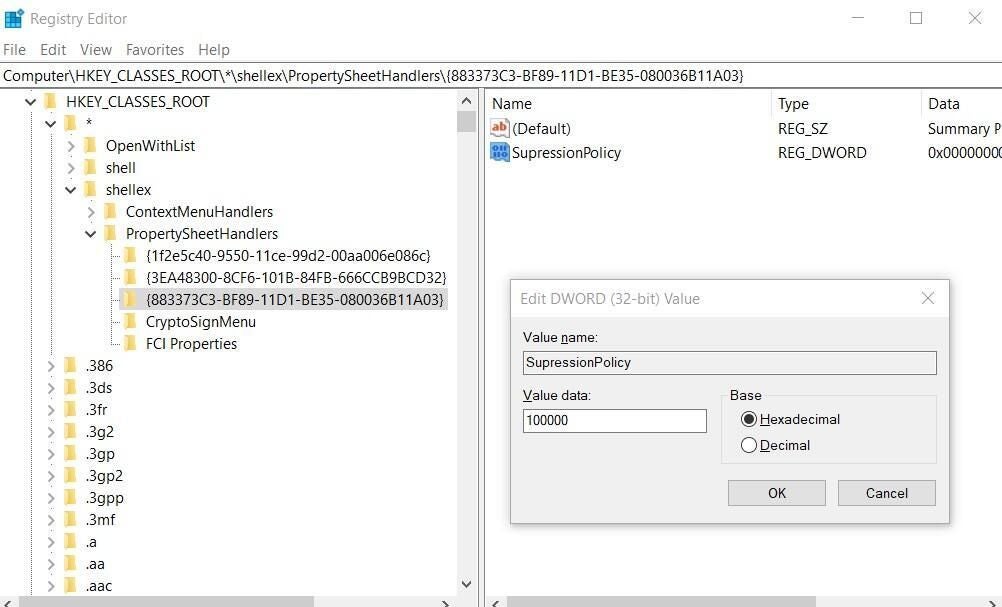
For the last of the four edits, we must navigate to a completely different key:
HKEY_LOCAL_MACHINESOFTWAREMicrosoftWindowsCurrentVersionExplorerSCAPI
It is possible that the SCAPI key does not already exist on your Windows 10 computer. If that is the case, we will have to create it. Right-click the Explorer key you just navigated to and select NEW | Key from the context menu. Give the new key the name SCAPI and press Enter.
Now, right-click the SCAPI key you just created and select New | DWORD (32-bit) Value from the context menu and give the key the name Flags and press Enter. Double-click the new Flags key and add this hexadecimal string to the Value data box: 00100c02, as shown in Figure E. Click OK to lock in the value.
Figure E
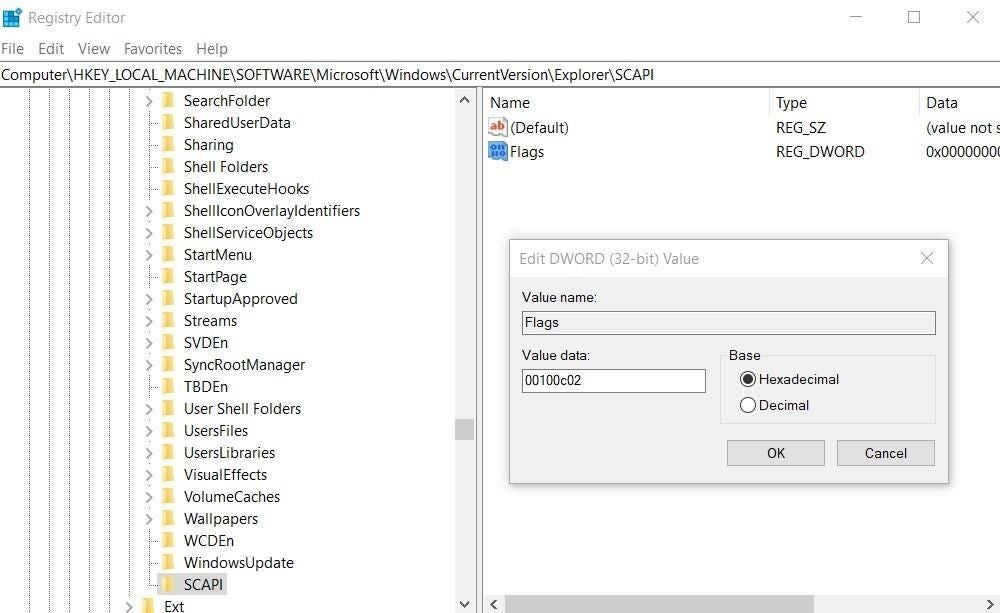
You have completed all four edits of the Windows Registry file so you can Exit out of the Registry Editor application. The edits should take effect immediately, but a reboot will ensure that they do.