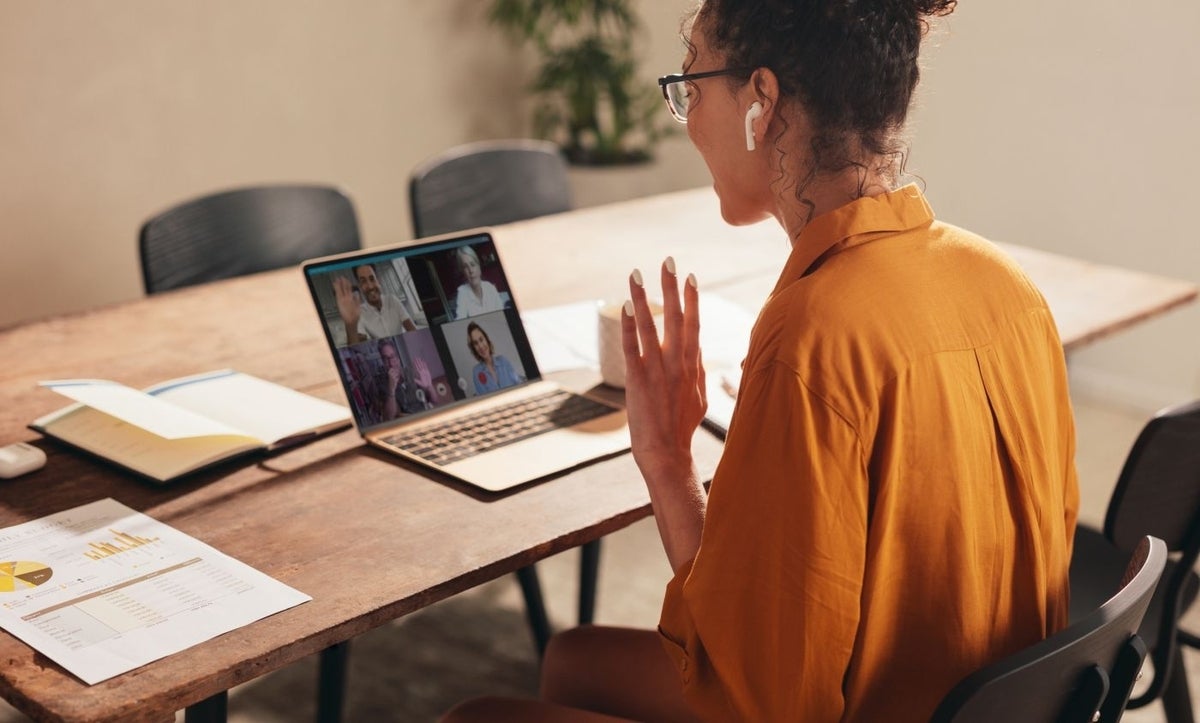Due to the coronavirus pandemic, you may find yourself working from home now. In most situations, there’s no way around it and throughout the day, you’re probably having to deal with various sorts of meetings — either on the phone or via teleconferencing. And those teleconference meetings can be nothing more than two IT admins trying to solve a problem, or a corporate meeting where appearances mean more than you might imagine.
For those meetings, you’re probably using Zoom. When you have to turn that camera on you for those corporate or public meetings, you should at least attempt to make yourself look as good as possible. I’m not talking about makeup and hair — although that wouldn’t hurt — I’m talking about the best lighting for Zoom calls.
I’ve had to sit through enough Zoom meetings where people sat in front of their cameras or phones with poor Zoom lighting and went about the meeting as though everything was perfect. No matter how important their words were, they were at times hard to watch. Too much light washing out their faces, or too little light to cast everything in shadows.
How do you fix your lighting for Zoom meetings? Believe it or not, it’s not that hard. I’ll give you several tips on Zoom lighting.
SEE: Home video setup: What you need to look and sound professional (TechRepublic Premium)
How to choose the right hardware for Zoom lighting
First off, you must be using a good camera for these videos. Generally speaking, your Android or iOS device has a camera that is plenty capable of handling the demands for the best lighting for Zoom calls. However, if you’re using your smartphone, make sure to have that device connected to Wi-Fi as you do not want to attempt to participate in a teleconference meeting over your carrier signal.
The one thing about Zoom lighting is that unlike Google Duo, the Zoom app doesn’t have a low light mode. Because of this, you need to be in a room with plenty of lighting, be it natural or artificial. Another thing you should consider is using your front-facing camera, instead of your rear facing camera. You won’t be able to see what’s going on, so unless you have the ability to plug your mobile device into an external monitor, you might need to strategically place a mirror behind your phone so you can see everyone.
Why would you opt for your front-facing camera? Because that camera is, generally speaking, far superior to the rear-facing hardware, so it’s going to have an easier time with the video aspect of your meeting.
If you find your camera isn’t cutting it, you can always opt to go with a webcam. But which one? There are so many. There is one available that includes a built-in ring light that does a very good job of adding just enough lighting for Zoom meetings to your face to make it rise above the top. That camera is the Razer Kyio (Figure A).
Figure A

The Kiyo’s specs and features are pretty decent:
- Video resolution: 1920 x 1080
- Video modes: 480p, 720p, 1080p, 360/30p
- Still image capture resolution: 2688 x 1520
- Frame rate: 60 fps
- Connectivity: Wired
- Compatibility: PC
- Digital video format: MJPEG, H.264, YUV2
- High Definition
- Dimmable light
- Autofocus
I have my Kiyo running seamlessly with Pop!_OS Linux. Surprisingly enough, I have yet to get the camera to work with macOS. So unless you’re running Windows or Linux, you’ll want to find another option. If you do search for another camera, try and find one with built-in lighting.
SEE: Power checklist: Troubleshooting hard drive failures (TechRepublic Premium)
Use external lighting for Zoom meetings
If a third-party camera is either not available or out of your budget, all is not lost: You can still use that laptop or phone camera by supplementing the Zoom lighting. Under normal circumstances, this is a tricky bit of business. Why? Coloration. You don’t want to throw in lights with varying color temperatures into the mix. Normally.
However, these are strange and sometimes desperate times, so light temperature shouldn’t be a concern. Even so, the first type of light you should grab is an LED. First, they generally produce a much more video-friendly color temperature, but more important is that they don’t put off much heat. The last thing you want to do is slap an incandescent bulb in front of you, which will warm up the area and cause you to sweat.
If a ring light is too cumbersome or out of your budget, consider a compact, easy to use and affordable light like the Lume Cube Video Conference Lighting Kit. These lights are really simple to use, can be mounted on any flat surface including the back of your laptop display and offer up more than enough lighting to give you the boost your lighting for Zoom meetings need. The Video Conference Kit even comes with a diffuser that can help smooth away harsh lines.
As to fluorescent or CF bulbs, their coloration tends to cast people in a very unflattering light, so grab any kind of LED you can. If you have it, make it a 5-6K daylight bulb. If you opt to go the 3K soft or warm light glow, the light will cast too much amber on you. You want as white a light as you can get.
You’ll want three lights, preferably identical. Place one light directly in front of you, one at around 45-degrees to the left and one 45-degrees to the right (Figure B).
Figure B

If at all possible, make sure the lights point down from above, not directly at you, because they can be too harsh, or from below, because they’ll create sinister and unflattering shadows. Make sure to place all lights behind your camera — otherwise they can bleed too much light into the lens.
If you have the budget for it, a ring light is a perfect solution. Not only will it generate plenty of light, it’ll give your eyes that flattering circle of light to make them pop. I use the Neewer Ring Light for all of my videos. It includes the ability to mount a phone instead of a regular camera, so your Zoom meetings would be fantastically served with this light.
Use natural lighting
If you don’t have access to spare LED lights and lighting fixtures, you can always count on Mother Nature. Find a room in your house that allows as much natural lighting in as possible. If you don’t have such a room, maybe you can take your end of the meeting outdoors. If you live in an area that is relatively peaceful, this is always an option. Just make sure to not place anything in the background of the video that could give away your location. If you’re creative enough, you can make an outdoor meeting look quite professional, and the added bonus of all that natural lighting should make you look quite good.
It doesn’t take too much work to get the best lighting for Zoom calls. Experiment with different rooms, lights and settings on whatever camera you use. With just a bit of effort your Zoom lighting will look professional.