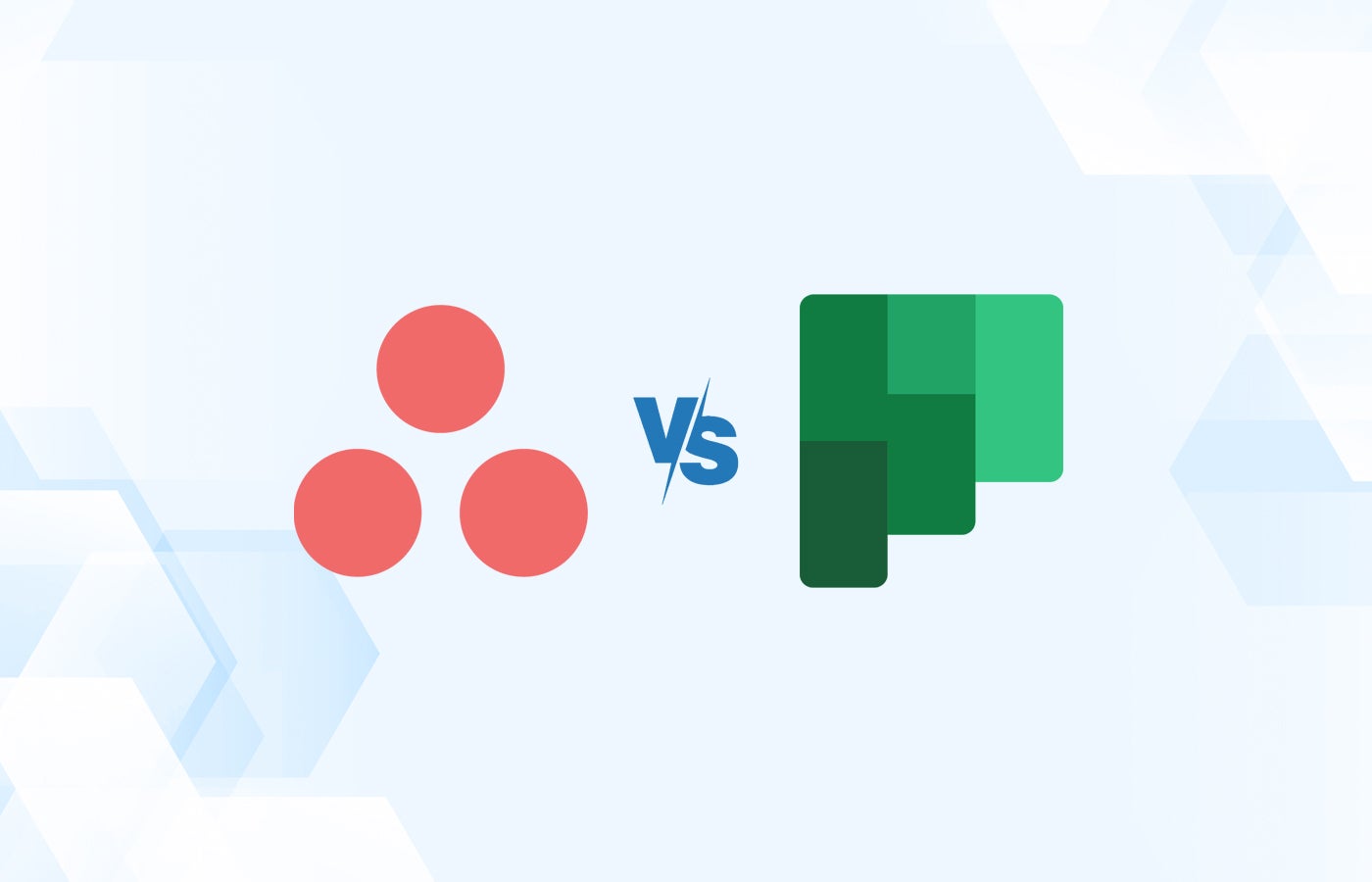Both Asana and Microsoft Planner are fairly straightforward task management and project management tools. Asana is an online suite for managing tasks and projects that houses most of the features users expect from a task management tool. Asana allows users to create subtasks, set deadlines and assign tasks to other people. They can also create multiple workspaces for their projects and even connect to multiple Asana deployments.
Microsoft Planner, on the other hand, is an online application that’s part of the Microsoft Office 365 integrated ecosystem that enables users to track tasks and projects. Its features include task groups, swimlanes, deadlines, task assignments and notes.
- Asana: Best for comprehensive project management, as it excels in managing complex projects with detailed tasks, timelines and team collaborations
- Microsoft Planner: Best for project management that requires Microsoft 365 integrations, as it integrates seamlessly with other Microsoft applications like Teams and Outlook
Recommended Alternative: WrikeBusinesses that need better resource management or smoother project management will find a solid solution in Wrike. Managers can take a look at employee availability, workloads and skillsets to see who’s the best fit for a task, and with 400+ integrations, you can set up the perfect system for your team. You can also create data dashboards for a broader view of your projects or other analytics. |
Featured Partners
Asana vs. Microsoft Planner: Comparison
| Features | ||
|---|---|---|
| Team collaboration tools | ||
| Project views | ||
| Time tracking | ||
| Mobile app | ||
| Free plan | ||
| Starting price (billed monthly) | ||
Asana vs. Microsoft Planner: Pricing
Asana has a free Basic plan and several paid premium plans. Compared to Planner, it is less expensive and a better choice for individuals and teams who need the platform’s core features.
In comparison, Microsoft Planner is part of Office 365, which has various subscription plans. The cheapest Office 365 plan that includes Microsoft Planner is the Microsoft 365 Business Basic, which costs $6 per user per month. If your organization is already using Office 365, the cost of Microsoft Planner is fairly negligible.
For more on Asana and Microsoft Planner, check out our full Asana review and full Microsoft Planner review.
Asana pricing
Asana has five pricing plans that cater to different kinds of users. The first three are for individuals and small teams while the last two are for businesses and enterprises.
- Personal: Free for individuals or teams.
- Starter: $10.99 per user per month, billed annually, or $13.49 billed monthly.
- Advanced: $24.99 per user per month, billed annually, or $30.49 billed monthly.
- Enterprise: Custom pricing.
- Enterprise+: Custom pricing, for teams with strict compliance requirements.
Microsoft Planner pricing
Included in Microsoft 365 subscriptions, Microsoft Planner does not have a standalone price but is part of the broader Microsoft ecosystem.
- Microsoft 365 Business Basic: $6 per user per month, billed annually, and includes Planner as part of a suite of productivity tools.
- Microsoft 365 Business Standard: $12.50 per user per month, billed annually, and includes more Microsoft tools than the previous plan.
- Microsoft 365 Business Premium: Priced at $22 per user per month, billed annually, and offers advanced cybersecurity and device management features.
Asana vs. Microsoft Planner: Feature comparison
Time tracking
Winner: Asana
Asana delivers a native time-tracking feature that enables its users to track the time they need to complete tasks and record the time they spend on each task. This can be done both manually and automatically, and time-tracking features can report on data in dashboards.
Microsoft Planner, however, doesn’t offer a native time-tracking feature, with third-party integrations being your best bet for accurate time tracking.
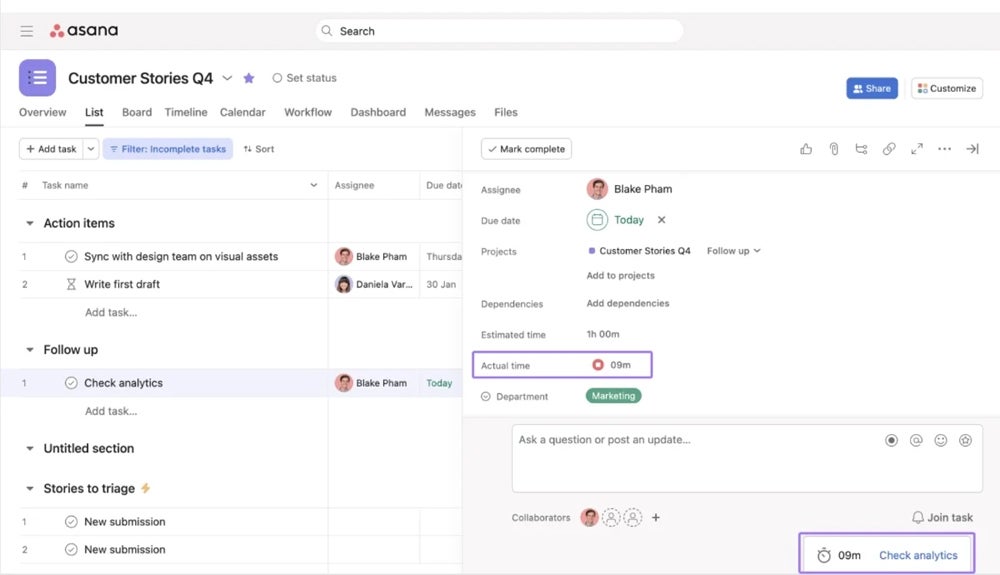
Workflow automation
Winner: Asana
Asana offers workflow automation features that allow you to automate routine actions and tasks, making project management more efficient. You can build custom workflows and automations without having to write a single line of code. Asana handles automation through multiple features, one of the most notable being Rules, which sets up rules, instantly assigns tasks and automates across tools.
In Microsoft Planner, there are no built-in workflow automation features. However, users can leverage Microsoft Power Automate to build automated workflows. With Power Automate, you can set up triggers and actions across multiple Microsoft 365 apps, including Planner. But it’s still not as integrated as Asana and may require additional setup.
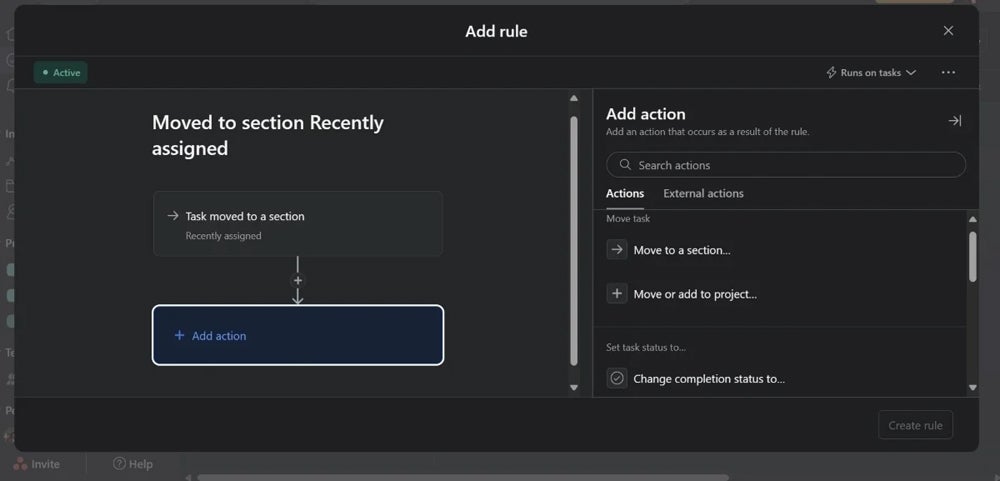
Integrations
Asana integrates with many third-party solutions including Salesforce, Dropbox, Gmail and Power BI, while Microsoft Planner integrates with other Microsoft products such as Outlook and OneDrive. For organizations that need integration with third-party solutions that Microsoft does not own, Asana has a substantial edge. However, Asana has stricter security requirements for integrations, which can reduce the ease of integration with third-party applications.
Collaboration
Winner: Microsoft Planner
Asana provides many avenues for team collaboration, including task comments, project conversations and team pages, which all make it easier for team members to communicate within the platform.
On the other hand, Planner’s collaboration features can be seen in its Planner boards, where teams can organize and track tasks. Microsoft Planner also allows for seamless integration with Microsoft Teams, a tool known for helping teams stay organized. While it may not have as many built-in collaboration features as Asana, its Teams integration makes Planner a great choice for team projects.
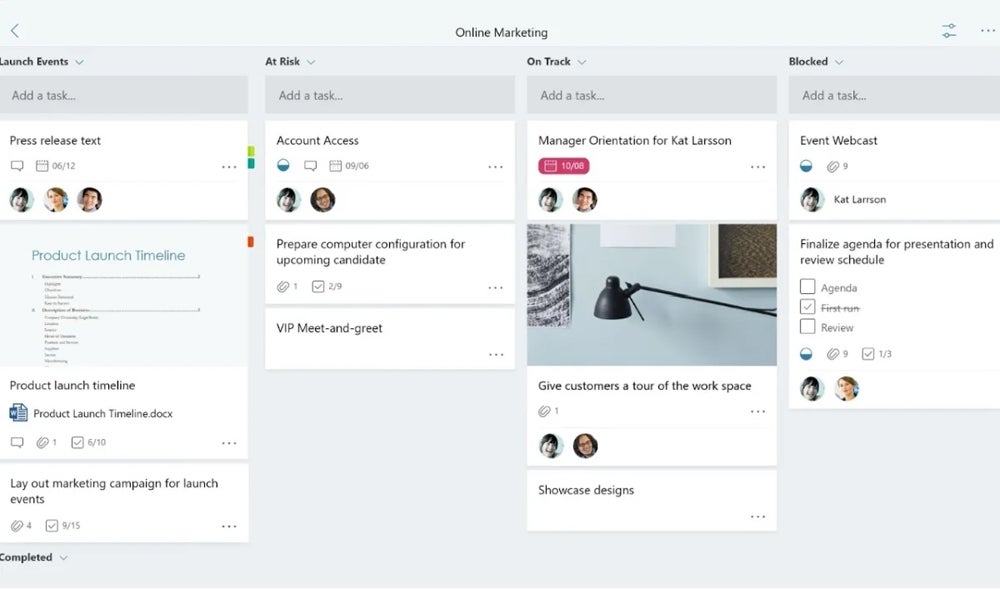
Ease of use
Winner: Tie
Asana and Microsoft Planner are both simple project management tools, though Microsoft Planner may be less intuitive for users who are not familiar with the Microsoft ecosystem. Both tools offer kanban boards that are easy to use and manage.
Users who are familiar with Microsoft products should be able to begin using Microsoft Planner immediately and without any trouble. And while Asana is not difficult to navigate, it is still relatively a complicated tool and this can cause a learning curve to teams that have never used a project management and planning tool.
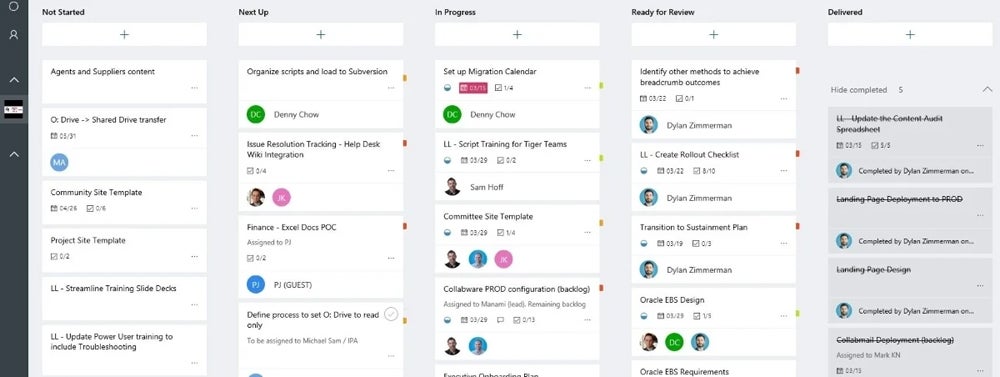
Gantt charts
Winner: Asana
In addition to Gantt templates, Asana comes with a Gantt chart view, which is available in Asana Advanced. This view gives teams a way to plan and visualize their projects more clearly by allowing them to create and manage complex dependencies and make comparisons between actual progress and original plans.
Microsoft Planner doesn’t have the traditional Gantt chart, but it offers a form of Gantt chart functionality through its Schedule feature and recently enhanced Charts views. These provide a basic visual overview of task statuses and deadlines, which are most effective for smaller projects and teams.
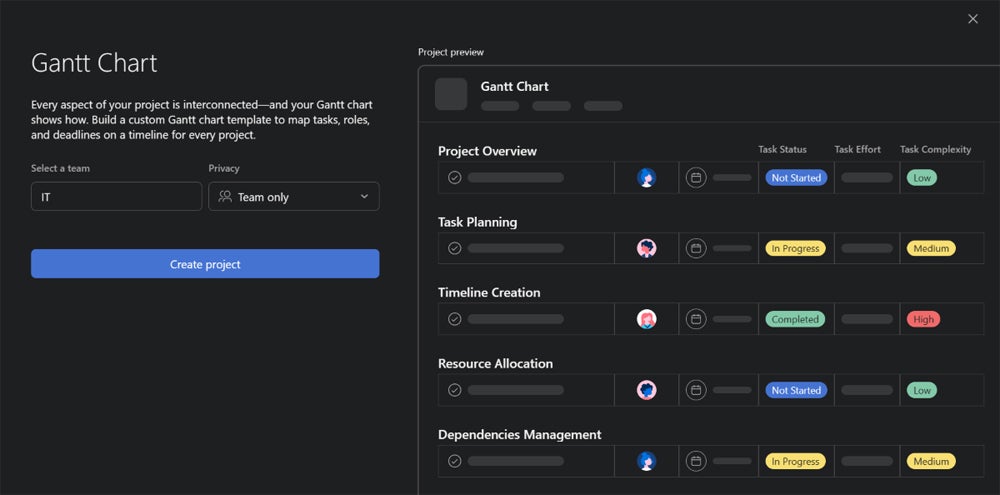
Artificial intelligence
Winner: Tie
Asana has recently enhanced its project management tools through Asana Intelligence, adding AI features designed to streamline reporting and risk management. Asana Intelligence is capable of generating status updates, goals, summaries, reports and more. It also promises to introduce a feature that builds workflows from simple instructions.
As for Microsoft Planner, it has a new version that’s being rolled out, which introduces Copilot integration. This AI assists in various tasks, including breaking down large tasks into subtasks, suggesting deadlines based on project data and integrating with Microsoft Teams to update team members about project changes or upcoming deadlines.
Asana pros and cons
Pros
- Thorough automation and delegation capabilities.
- Has a great variety of customization options.
- More than 350 third-party integrations.
Cons
- Has lots of features that can overwhelm new users.
- Small teams may find the premium tiers to be expensive.
- The free version is limited for teams.
Microsoft Planner pros and cons
Pros
- Great team collaboration features.
- Seamless integration with the Microsoft ecosystem.
- Easy to set up and use.
Cons
- Limited third-party integrations compared to Asana.
- Needs an eligible Office 365 work or school subscription and doesn’t support Office 365 personal accounts.
- Fewer customization options compared to other project management tools.
Methodology
We examined each product’s website to get a basic understanding of whom each tool is for, what they offer and how they’re priced. This was followed by reading through user reviews to understand how real-world users respond to each project management software. Then we tested each tool to get firsthand experience with it. Our testing was done on Windows and iPadOS to gauge the feel of each tool on more than one platform.
Should your organization use Asana or Microsoft Planner?
Asana and Microsoft Planner are different enough that the answer to which project management tool is right for you should immediately become apparent.
Do you need third-party integrations? Are you looking for a simple task and project management system that offers effective resource management for your team? If yes, then Asana is the better fit.
Are you already using Microsoft products and looking for a task and project management system that will integrate well with your existing tech stack? If your answer is yes, then Microsoft Planner is a great choice.
The benefits of Microsoft Planner somewhat wane if you aren’t already using Office 365. In the same vein, if you are already using Office 365, it only makes sense to use a product that’s already included and integrated into your current office suite. However, it’s worth noting that Microsoft is revamping Planner by consolidating its project management tools under the new Microsoft Planner, which replaces the previous Tasks by Planner and To Do app in Microsoft Teams. It also incorporates Microsoft Project for the Web into this new unified platform.
This is designed to streamline the work management experience across Microsoft 365. Microsoft has already begun rolling out the new Planner in Microsoft Teams and is gradually becoming available to more organizations. Existing functionalities of Project for the Web are now accessible within the new Planner framework without requiring additional licenses. If these changes appeal to you, Microsoft Planner may be worth considering.