
Creating content has become increasingly important for businesses of all kinds, and this is especially so with the ever-growing need for more. Consumers want more than just a product description or an About Us section on your website: They want to engage and feel like they are part of something. That means you and your company are going to have to deliver.
SEE: Artificial Intelligence Ethics Policy (TechRepublic Premium)
For instance, you might have a podcast or video series that you’ve created to help customers understand how a product works. Once you’ve created those video and/or audio files, you upload them to your site and share them with social media. It doesn’t have to end there.
Many companies take this a step or two further by creating other content based on audio and video files. That can be very time-consuming — unless you take advantage of one of the many transcription services available. One such service is Trint.
What is Trint?
Trint is an audio and video transcription service that runs in the cloud and uses artificial intelligence, machine learning and natural language processing to quickly and reliably transcribe audio to generate interactive, searchable, editable and shareable transcripts.
Trint includes some really handy productivity features that similar services cannot match. One such feature is the Vocab Builder, which allows you to create a list of custom words to help make your transcriptions more accurate. You build your vocabulary during the transcribing process and unique words can then be applied to future transcripts.
This means the more you transcribe, the more accurate your transcriptions will be. Anyone who’s suffered through editing a transcript fully understands how much of a hassle this can be.
Let’s find out how the Trint workflow goes and how you can easily create content from your transcriptions.
How to transcribe a video or audio file with Trint
This is quite simple. First, you must create an account. You can start with the 7-day free trial, which allows you to transcribe three files. Trint’s paid plans are:
- Starter: $48/user/month and allows you to transcribe seven files per user per month.
- Advanced: $60/user/month and gives you unlimited transcriptions.
- Enterprise: Contact for pricing.
You can view all of the features of each plan here in the Trint pricing matrix. The accuracy of the transcriptions is well worth the price of admission for enterprise use.
Once you’ve signed up, go to https://app.trint.com/trints and click Upload (Figure A).
Figure A
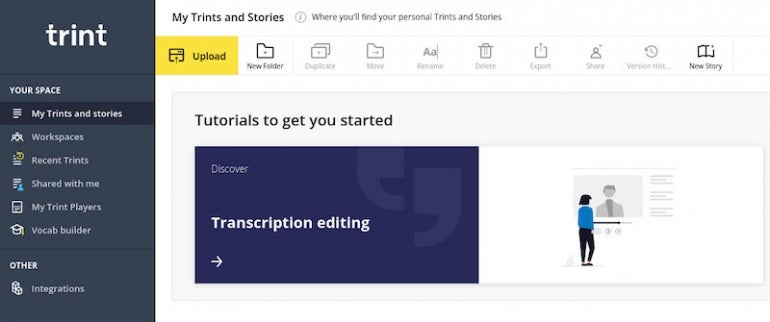
You will then be prompted to select your options, which include Language, Vocab Builder, Detect Speaker Change and Workspace (Figure B).
Figure B
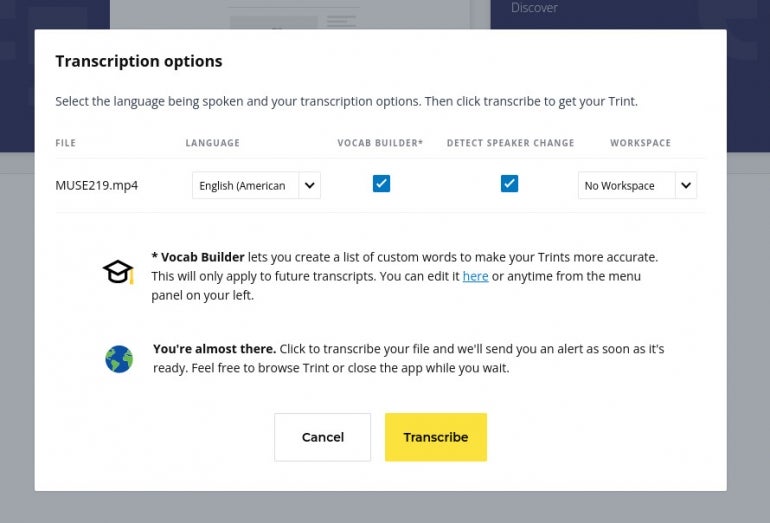
After making your selections, click Transcribe to begin the process. This is the point where you can go and take care of something else, as both the upload and transcribing steps do take some time. For example, a 15-minute video file took roughly 20 minutes to upload and transcribe, though I’ve used services that take considerably longer.
When the transcription process is complete, you’ll see your entry listed as Not Edited (Figure C).
Figure C

Click the file name for that video to open the transcription. As with any transcription service, you’ll find that even powered by AI, ML and NLP, Trint doesn’t transcribe video and audio with 100% accuracy. For example, every time I speak my name in the video it comes up as Jaqueline instead of Jack Wallen (Figure D).
Figure D
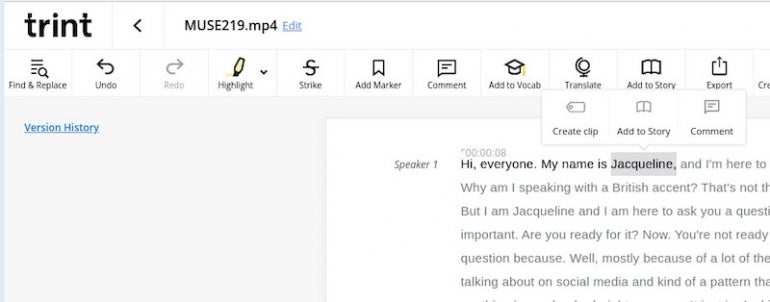
That’s an easy fix. What gets more difficult is the NLP never works as well as we’d like it to. That also depends on how clearly the person in the clip speaks and how accurate their language is.
Other productivity tools in Trint
However, when you open the transcription, you can easily edit it for accuracy. There are also other productivity tools you can make use of in the editor. For example, if you highlight a section of text, you can create a clip, add a comment, or add to a story. What are these features?
- Clips: Tag specific quotes or important moments within your transcript so you can quickly find them. They also help you sort themes within a transcript and search for tags across your catalog of transcripts.
- Story: Pick key moments from one or multiple clips to create new content.
- Comments: Collaborate with transcripts.
Let’s create a Story.
How to create a Story with Trint
Highlight a section of your transcript and then, in the pop-up menu, select Add to Story. This will open a sidebar (Figure E), where you will click Create New Story.
Figure E

When prompted, give the new Story a name and then click Create and Add To The Story at the bottom of the sidebar.
More Story features in Trint
Trint Stories can add sections to them from any transcript. If you have related transcripts, you can easily craft brand-new content from them, or you could create a story of important clips from different transcripts that you can use for various purposes at any time. You can also share those Stories with collaborators, so they can help you craft brand new narratives for whatever purposes you might need.
Should I use Trint?
And that’s all there is to creating content from transcribed audio and video files with Trint. Yes, the service might be more costly than the alternatives, but Trint makes it far easier to generate new and useful content from different audio and video files.
Subscribe to TechRepublic’s How To Make Tech Work on YouTube for all the latest tech advice for business pros from Jack Wallen.
Editor’s note: We updated this article to clarify that Trint offers a 7-day free trial.
