
Android is, without a doubt, the most flexible mobile platform on the planet. This flexibility extends to nearly every aspect of the platform. Such is the case with contacts. Not only do you have numerous ways in which you can edit, save, and manage your contacts… there are equally as many different ways in which you can access your contacts.
One of the most handy means of getting to a contact is by adding it to your home screen. I’m not talking about the standard direct dial or direct message shortcut (though they are incredibly helpful to have around) — I’m talking adding full-on contact entries to your home screen. With these widgets, you gain access to quick calls, messages, and Google+ profiles, plus you’re able to easily edit the contact information.
Note: This handy feature isn’t available on all Android phones. Both the Verizon-branded Motorola Moto X and Samsung Galaxy S4 offer the feature, whereas the HTC M8 does not. You’ll know very quickly if your device offers the feature (I’ll show you in a moment).
To add the contact widget, follow these steps:
- Open up the People (or Contacts) app
- Search for the contact you want to add, and tap to open
- Tap the menu button *
- Tap the entry for Add shortcut to home
* The menu button that’s available will also depend on the device. For example, the Samsung Galaxy S3 uses the device menu button, whereas the Moto X offers an in-app button.
Once it’s added, tap the icon on the home screen to open the widget (Figure A).
Figure A
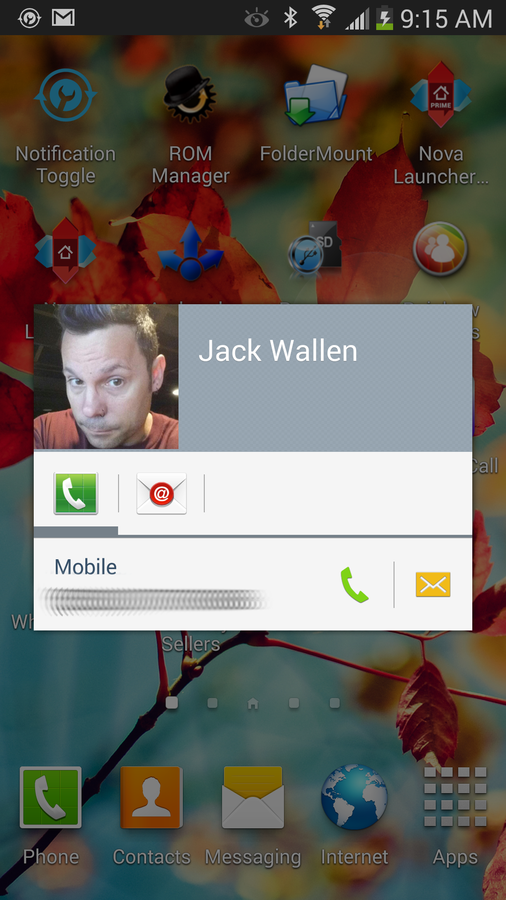
A contact widget on a Verizon-branded Samsung Galaxy S4.
From the widget, you can place a call (by tapping the phone number), send an SMS (by tapping the SMS icon), send an email (by tapping the email button), or open the contact for editing (by tapping the contact name, tapping the menu button, and tapping Edit).
If you’re looking for one of the quickest ways to gain access to frequently used contacts, try adding contact widgets to your home screen. You avoid a mess of direct-dial/direct-message icons and get even more features for your efforts.
How do you interact with your Android contacts? Do you create easy-to-use shortcuts — or do you tend to go the standard, long route to messaging, phoning, and emailing? Share your experience in the discussion thread below.