Historically, rack hardware was reserved for the largest IT enterprises and service providers. Today, however, organizations across the board are finding that rack servers are a good fit for their IT environment.
Because working with rack servers demands some special design considerations, I created a Visio diagram and a custom stencil to help you plan and document your rack equipment. In this article, I’ll introduce some elements used in this diagram and discuss a few of the software solutions for documenting rack equipment that are offered by popular server vendors Compaq, IBM, and Dell.
Visio resources
My Visio diagram and the custom stencil are available for free download. The stencil (.vss file) contains common items that are used in rack environments. Some of these items are:
- Actual rack enclosures in 47, 42, 41, 36, 34, 22, and 20 U heights.
- Generic blade server devices.
- Generic rack servers in heights of 1, 2, 3, 4, 5, and 6U.
- Labels for equipment.
- Rack-mounted keyboard/mouse trays, monitors, and KVM pop-ups.
- Cable management panels.
- Blank panels.
The cabinets also provide you with a number to denote the position. It would be worthwhile to label your rack in the same manner.
My Visio rack diagram contains a sample 34U rack with objects from the custom stencil, as well as some Visio default items. Many items from Visio’s PC & Peripherals, Network Devices, and General Manufacturer Equipment stencils also have the correct size ratio to be placed into the rack. Figure A shows a preview of the rack diagram.
| Figure A |
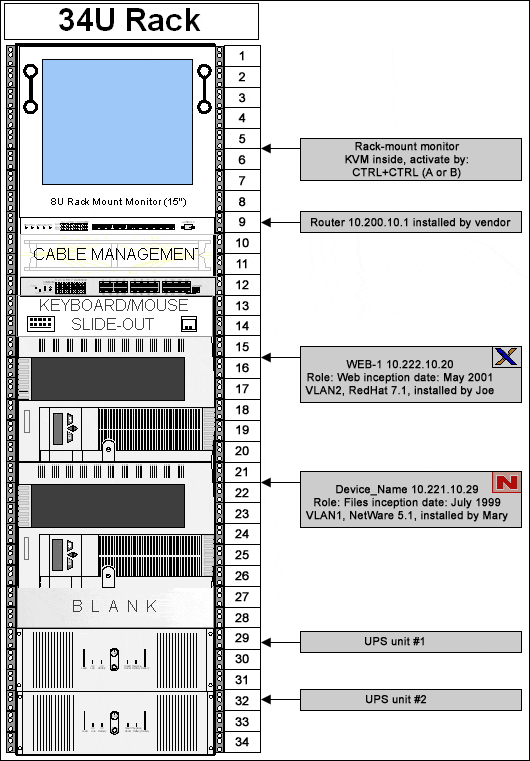 |
| Rack server diagram (available for download as a Visio file) |
Installing the custom stencil
I created the custom stencil that goes with the rack diagram in Visio 2000, but it should work with other recent Visio releases as well. You can access Visio stencils when they’re placed in the correct location. By default, Visio stencils are kept in C:\Program Files\Visio\Solutions.
To use this stencil, you’ll need to follow these steps:
- Download the Visio diagram and stencil.
- Extract the stencil file (the one with the .vss extension) to the Solutions folder. If you want, you can create a folder within Solutions to organize your stencils.
- Open Microsoft Visio and create a new blank drawing.
- Click Open Stencil on the toolbar.
- Select the rack_hardware stencil that appears at the bottom of your menu, as shown in Figure B.
| Figure B |
 |
| Importing the custom stencil |
After you open the stencil, you can customize the diagram for your rack server environment.
Now let’s take a look at some vendor tools that can assist in the process of designing and documenting your racks.
Rack software from the server vendors
Your equipment manufacturer may provide tools to help you diagram your rack equipment—good news for those of you with deep brand loyalty. Some of these tools are Web-based and some are applications you install.
We will take a look at three of these tools:
- Compaq Rack Builder Online
- IBM Rack Configurator
- Dell Rack Advisor
These utilities are aimed more at designing new solutions, but they can help you document your equipment as well.
Compaq Rack Builder Online
Compaq Rack Builder Online is a Web-based tool that will allow you to select a Compaq rack, add Compaq equipment, and create a visual display of your equipment. This tool is available online from Compaq’s Web site and as a stand-alone application for download, although the online version is probably a better choice since it stays current with Compaq hardware.
The online version of the tool also provides a lot of information you can use to configure your Compaq hardware solution. Rack Builder Online provides information on power requirements for the equipment you have selected and a wizard to help you design solutions to meet your needs. In addition, it will inform you about products that may be near their end of life.
After you set up a free profile for yourself, you can access some advanced features like creating configuration reports, storing configurations, and ordering lists of part numbers. Rack Builder Online also allows you to validate a solution to make sure that all components have their required accessories in place in your system’s design. Figure C shows a preview of a sample configuration.
| Figure C |
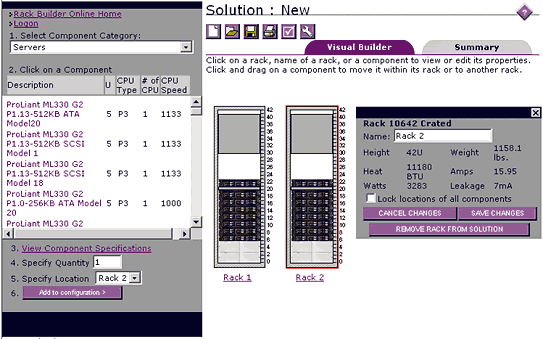 |
| Compaq Rack Builder |
Compaq Rack Builder includes functionality to add a non-Compaq device. You simply provide a description, height, weight, heat output, and power consumption. Then, you can add the custom device to your configuration.
IBM Rack Configurator
IBM Rack Configurator has a robust user interface for configuring IBM rack equipment. You download and install the Rack Configurator tool on your system. It lets you store configurations, print reports, add non-IBM devices, and validate a configuration.
My favorite feature of Rack Configurator is the built-in specification window displayed for each device as you add it. This provides base specs of each piece of equipment. Figure D shows a preview of a sample configuration.
| Figure D |
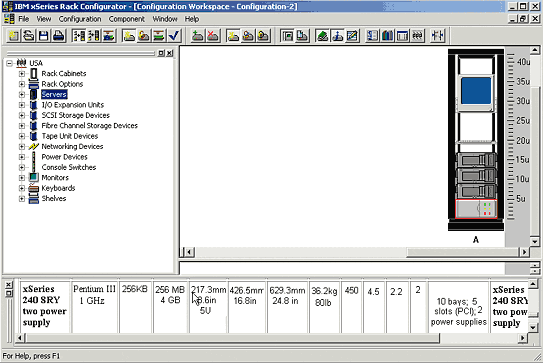 |
| IBM Rack Configurator |
This utility needs to be kept up to date by downloading a new version of the application on a regular basis.
Dell Rack Advisor
Dell Rack Advisor is also an installable application. You can download it from Dell’s Web site. Rack Advisor offers similar functionality as the Compaq product. It provides part numbers, reports, and validation and allows you to add non-Dell equipment to the configuration. Dell Rack Advisor also lets you add to your design from a list of legacy products, which is handy when documenting equipment or when integrating new equipment into an existing environment. Figure E shows a sample configuration.
| Figure E |
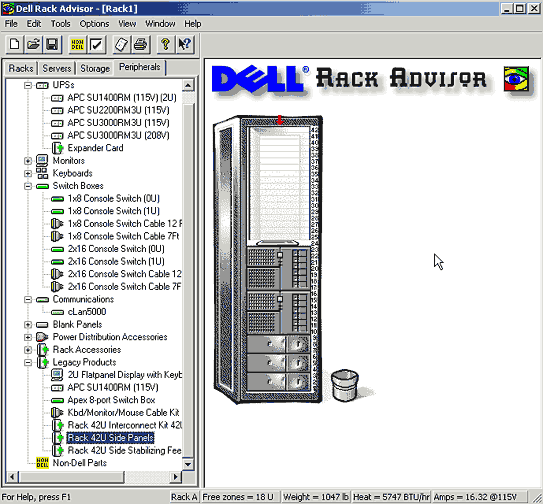 |
| Dell Rack Advisor |
Dell Rack Advisor keeps a local copy of available products for current configurations. You can obtain updates by downloading the most recent version of Rack Advisor.
Summary
By providing a visual picture of your rack equipment, you will be better equipped to handle change and transfer knowledge within your IT department. These resources should help you better design your rack servers and document your work. See the resources below for more information on managing rack servers.
Managing rack servers
- “Building out a rack-based server farm”
- “Maximizing the configuration of rack-based server farms”
- “Managing power and cooling requirements for rack servers”
- “Can blade servers solve your server room problems?”