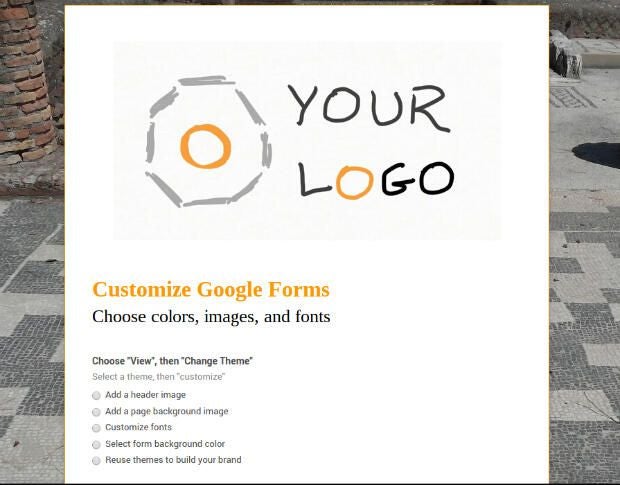For many years, Google Forms helped people register for events, respond to surveys, and automate quiz grading. As an info-gathering tool, Google Forms worked well.
But some designers and marketers hesitated to use Google Forms. As a brand-building tool, Google Forms performed poorly. Every Google Form looked similar: Google Forms offered few options to differentiate forms with design ( Figure A).
Figure A
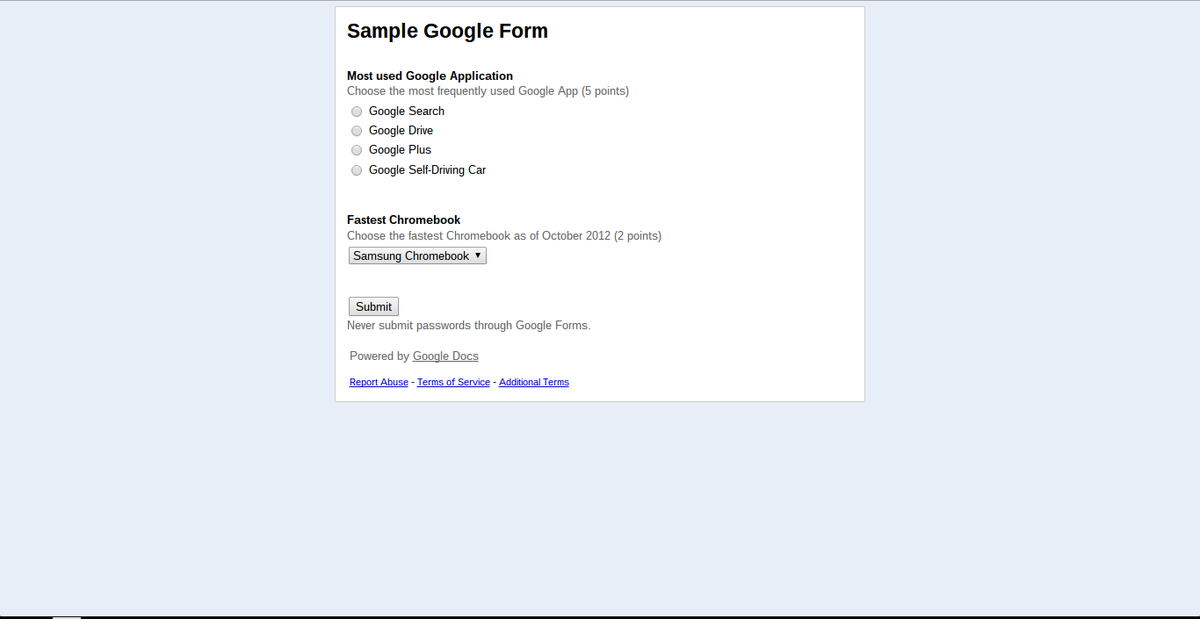
Before September 2014, most Google Forms looked similar.
In September 2014, Google added several new Form themes, many of which are appropriate for school or social events. For example, the set includes “Homework” and “Library” themes, as well as “Birthday Cats” and “Game Night” themes.
You can customize colors, images, and fonts for each theme, as well. You can transform any of the default themes into a custom theme to convey your organization’s brand — or your school spirit, if you happen to be in education.
Customize a Google Form theme
To customize a Form theme, go to google.com/forms to create a new form (Figure B). Enter form details, as before (e.g., add the form title, descriptions, questions, etc.).
Figure B
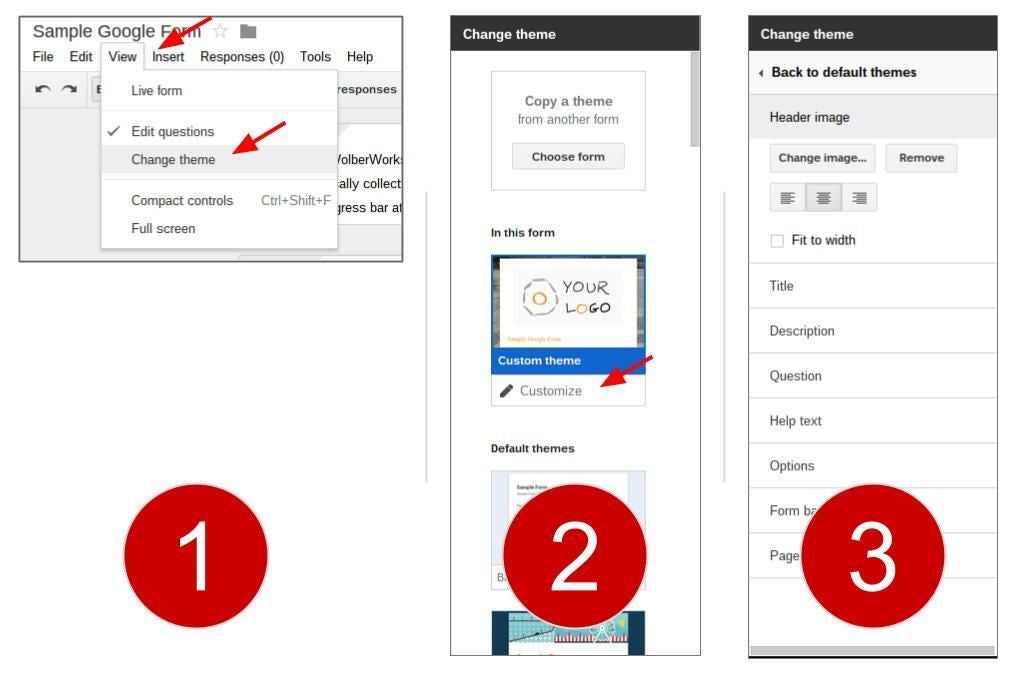
Choose and customize a theme for your Google Forms.
- Choose “View” from the form’s main menu, then “Change theme.” A window will display to the right of your form. Scroll within this window to view new theme options.
- Select a theme, then choose “Customize.”
- Customize theme characteristics, as follows.
Add an image to the:
- Header image, which appears at the top of the form
- Page background, which appears behind the form
(Note: Uploaded images must be smaller than 3,500 x 2,500 pixels.)
Customize the font for the:
- Title (typically, the name of the form)
- Description (most often this explains the form’s purpose)
- Questions
- Help text (explanatory text for each question)
- Options (font for question responses)
You may choose from hundreds of web-friendly fonts. If you’re unsure which font to use, I suggest you standardize on a single font that most closely matches the font on your organization’s letterhead. If you prefer to use two fonts, select one font for the Title and Description, and a second font for the Questions, Help text, and Options sections. (See my April 2014 article, ” More than Arial: Build your brand with Google fonts” to learn more about Google web fonts.)
Finally, you may customize the color of the form background ( Figure C). Most often, you’ll leave this set to the default to ensure ease of reading.
Figure C
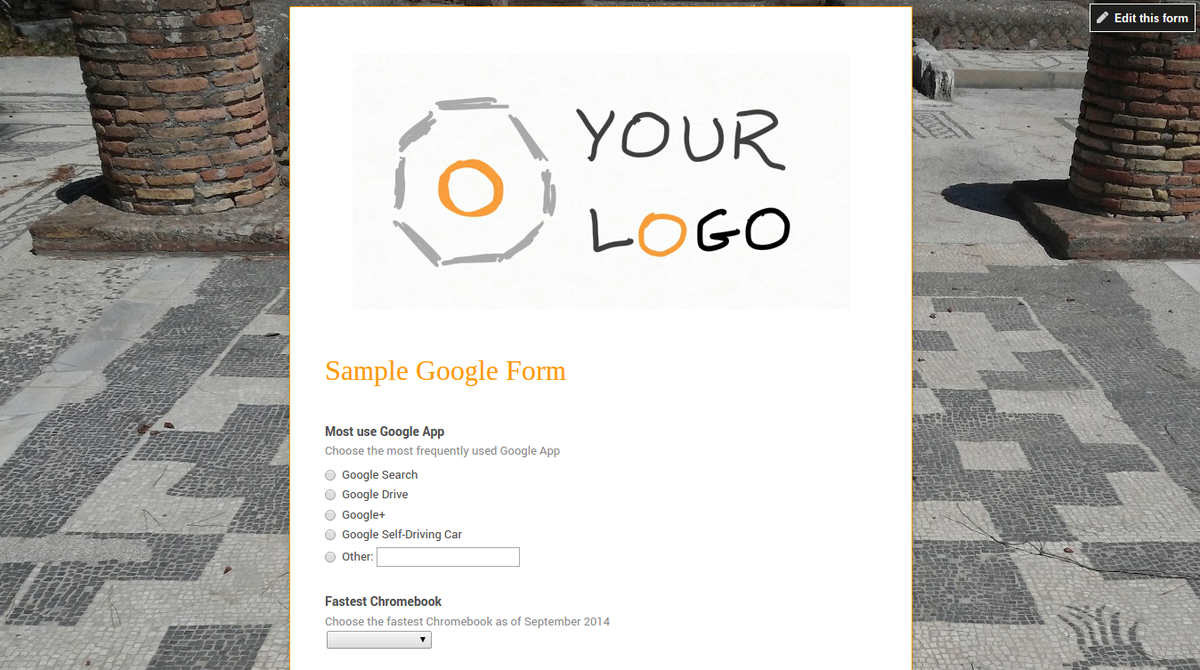
Differentiate your organization’s Google Forms with your logo and/or custom images, fonts, and colors.
View the form in context
Take a look at the form on different devices to make sure it appears as expected before you publish or share the link. In your browser, select the “View live form” to examine the form in a new tab and verify that it displays as expected. Look at the form on a tablet and smartphone, as well.
When you embed the form into another web page, review the form in context for size and color. You may need to adjust the width and height of the embedded form. (From the main menu, choose “File” then “Embed” to access and change these numbers.) You should also make sure the colors and fonts of the customized form work well with the design of the surrounding web page.
Reuse a form theme
You can reuse a custom theme with other forms ( Figure D). To do this, create your new form, select “View,” and then “Change theme” as before (in step 1 above). Next, select “Choose form” in the “Copy a theme” option, then find and select the previously customized Google Form. The theme images, colors, and fonts will transfer.
Figure D
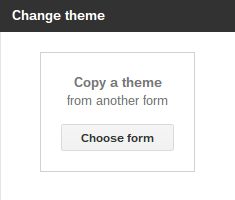
Reuse your customizations with the “Copy a theme” option.
If possible, work with a graphic designer to customize an initial Google Form. Then, share that form so that “everyone in the organization” may access it — and reuse the customizations. That way, you’ll reinforce your organization’s brand every time people fill out a Google Form.
Have you customized Google Forms for your organization yet? Do you have any additional Google Form customization tips to share? Let us know in the discussion thread below.