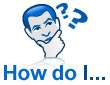 Some of us deal with a plethora of PDF documents. Perhaps we need to make various edits and comments to the documents, or maybe we need to convert the PDFs into a different format like a Word document. Unfortunately, depending on the sources from which we acquire our PDFs, some of the files may in fact be secured, meaning no edits or changes can be made to the document for content-integrity reasons.
Some of us deal with a plethora of PDF documents. Perhaps we need to make various edits and comments to the documents, or maybe we need to convert the PDFs into a different format like a Word document. Unfortunately, depending on the sources from which we acquire our PDFs, some of the files may in fact be secured, meaning no edits or changes can be made to the document for content-integrity reasons.
At this point, some engineers throw their hands up in dismay, knowing that they can’t directly save the document to a different format. Fortunately, the grand majority of secured PDFs I have worked with in the past, like the ones from the IEEE consortium, can be unlocked using an incredibly easy “print to file” trick.
Trick
Granted, you won’t be unlocking the file itself per se, but you can generate an unlocked equivalent that can be edited and manipulated to your heart’s content. First, open the document that you wish to unlock in Adobe Acrobat Reader and click File and then Print. Next, in the printers list, select “Microsoft XPS Document Writer” and then click Print.
If you try to use Adobe’s PDF printer driver, it will detect that you are attempting to export a secured PDF to a fresh file and it will refuse to continue. Even third-party PDF print drivers tend to choke on such files. However, by using the XPS Document Writer, you effectively circumvent that check entirely, leaving yourself with an XPS output. Now, open the newly minted XPS file you have just created and simply repeat the printing process, only this time printing to PDF format.
CutePDF Writer
If you do not have a PDF printer to select in your list of printers, consider downloading and installing the freeware CutePDF Writer program or a program similar to it. This will allow you to set up a virtual printer that generates PDFs on the fly. It is also highly suggested that you have enough RAM installed on the PC for best results. Sometimes if these files are big enough, it can take a considerable amount of time to finalize the export and your system memory can be completely overtaken.
For example, I had to convert a 500-page secured doc to XPS and then back to PDF again. During the export process, the amount of memory consumed reached into the gigabytes, which could result in using the swap file on your hard drive, thus slowing your machine down considerably.
Disclosure
In closing, there is one important disclosure: Not every secured PDF can be printed, depending on the level of security a file contains. This hack though has worked more times than not and is a considerable time-saver in the long run. If you have any better ideas for getting around PDF encryption, let me know in the comments section below.
Also read:
- Foxit Reader for PDFs in the Enterprise
- Convert PDF Files to Other Editable Formats with This Tool
- Review: PDF Studio Document Editor