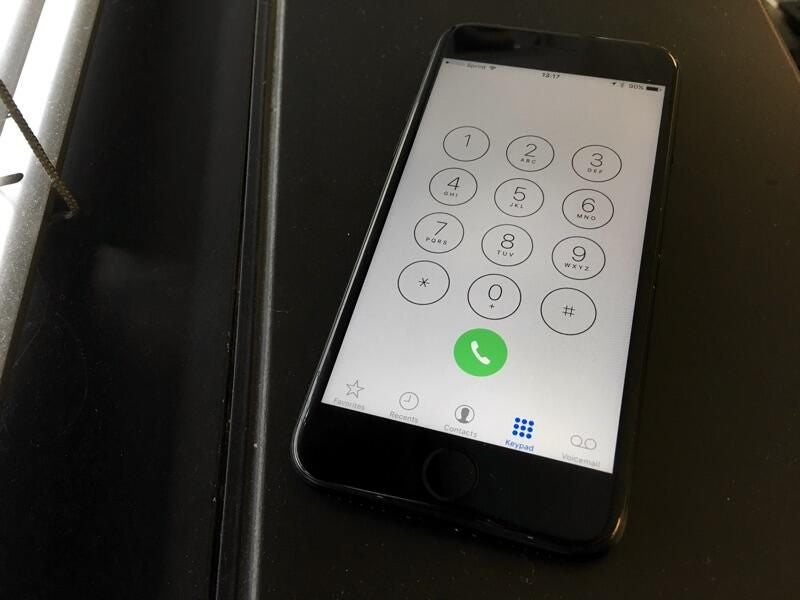
If your work requires a lot of phone calls, extensions can add to the frustration of trying to get ahold of the right person at the right time. Even though your phone may save the phone number for you, you still need to remember that pesky four-digit number.
For iPhone users, though, there’s an easier way. In fact, the iPhone can be setup to automatically dial the extension for you after dialing the number. Here’s how you can set it up.
SEE: 5+ features in iOS 10.3 that business users should be excited about
From your iPhone’s home screen, tap on the Contacts app to open it. If you wish to add an extension to an existing contact, find that person’s name and tap on it. If you want to create a new contact with an extension, tap on the + symbol at the top right corner of the screen.
From the individual contact screen, tap on a listed phone number to edit it, or tap on the Add Phone field to add another number. Once you have a full, 10-digit number listed in that field, don’t hit Done yet.
Make sure the cursor is position at the end of the phone number in the field. Then, tap on the + * # button at the bottom left of the numerical keyboard.
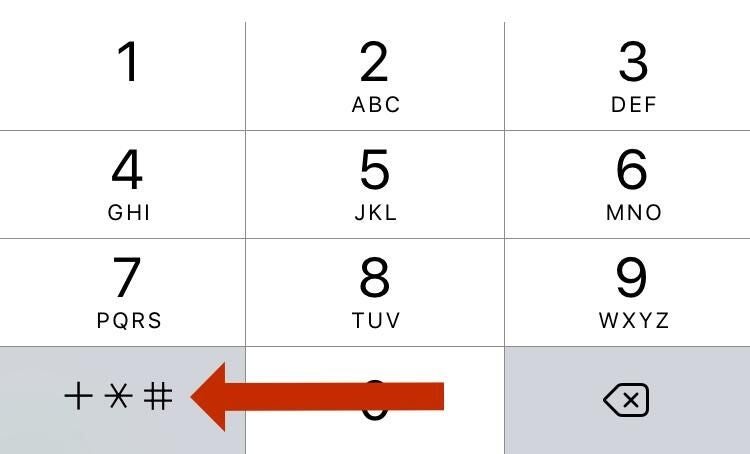
This will open up new options on your numerical keyboard. The one we want to use is Pause. If you tap Pause, you will see a comma inserted after the standard phone number.
Each Pause inserted will add two seconds of wait time for the call, before the phone will dial the extension. You can add multiple pauses. Each time you add a pause, the keyboard will revert back to normal, so you’ll have to tap the + * # button again in order to add additional pauses.
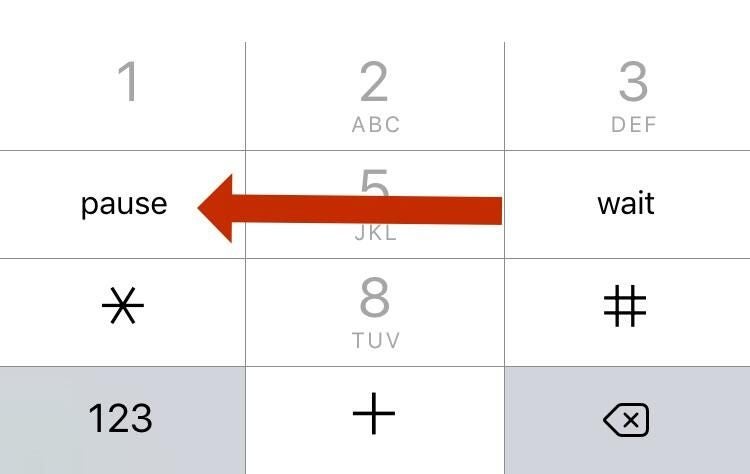
Once you have added the correct number of pauses, simply type the extension after the comma(s) and tap the blue Done at the top right portion of the screen. When you’re finished the number should look something like this:
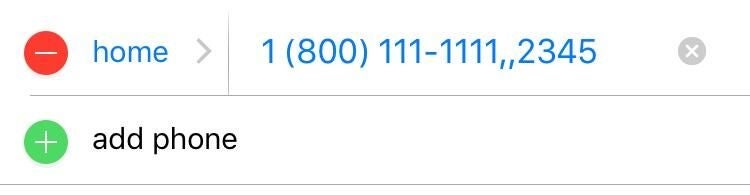
If you’re unsure of how many extensions to add, I recommend making the call as you normally would and timing how long it takes until the system would allow you to input the extension and using that as your reference point.
Once you hit Done, you’re good to go. Now you don’t have to worry about annoying extensions any longer, and can let you iPhone do the work for you.
