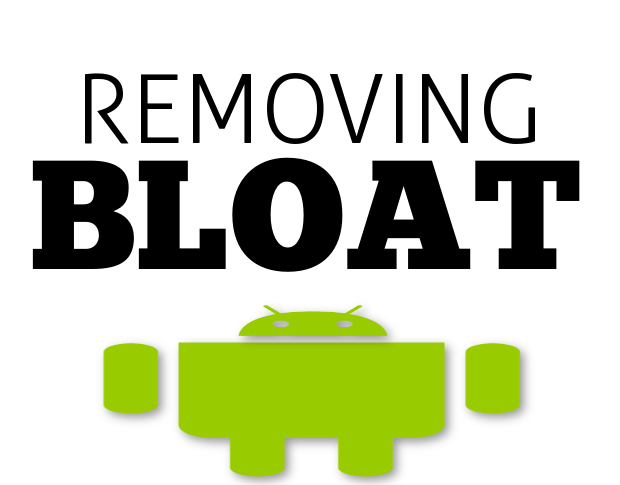
So, you’ve opted to root your Android device to enjoy new features and get rid of the bloatware installed by your carrier and the device manufacturer. You root the phone, only to find you still can’t uninstall those apps! Even with the rooted device, the Uninstall button never appears on the carrier-installed applications. What do you do?
There are two options. The first is to install a new ROM on your device. Nearly every ROM available will not contain a single piece of bloatware. But if you’re not interested in going through the process of installing new firmware on your device, there is another option — a third-party app, ironically enough, found in the Google Play Store.
This app is called NoBloat Free and makes short shrift of removing those unwanted apps from your device. There is also the NoBloat paid app for $1.99 (USD) that does batch operations and can create a blacklist of system apps to delete. However, the free app still does a good job of helping you rid your device of bloat. With it you can do the following:
- Disable apps
- Backup apps
- Backup and delete apps
- Delete apps without backup
In the end, you’ll get rid of all those useless apps taking up precious space. Warning: Do not just uninstall anything you just assume is bloat. This is especially true considering that you can remove system apps. Remove the Application installer, and you’re fresh out of luck.
With that warning firmly in place, let’s install NoBloat Free and use it to clean up your rooted Android device.
Installation
The installation of NoBloat Free is quite simple. Just follow these steps:
- Open the Google Play Store
- Search for NoBloat Free
- Locate and tap the entry by TVK Development
- Tap Install
- Read the permissions listing
- If the permissions listing is acceptable, tap Accept
- Allow the installation to complete
You should now see a launcher for NoBloat Free on your home screen. If not, check the app drawer.
Usage
When you run NoBloat Free, you’ll be prompted (by the tool used for rooting) to grant superuser access (Figure A).
Figure A
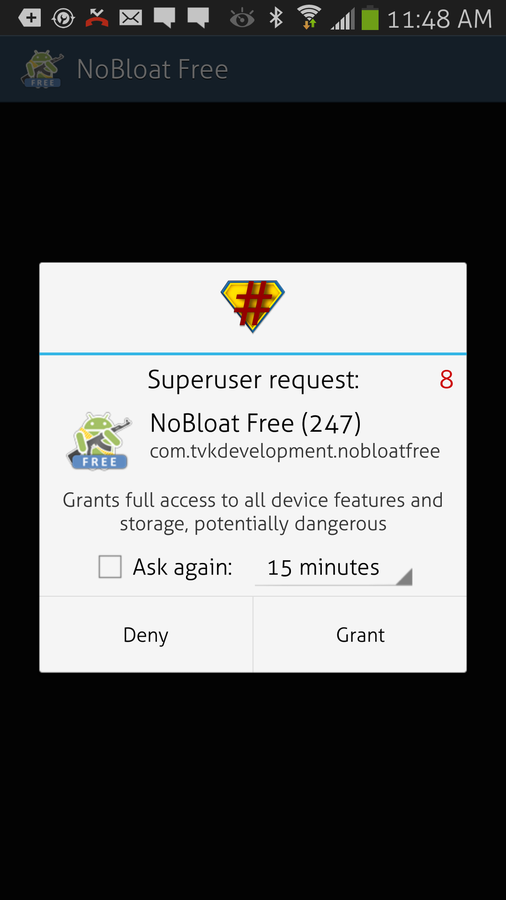
NoBloat Free running on a rooted Verizon-branded Samsung Galaxy S4.
Grant superuser permission, and you’ll find yourself on the main window of the app (Figure B).
Figure B
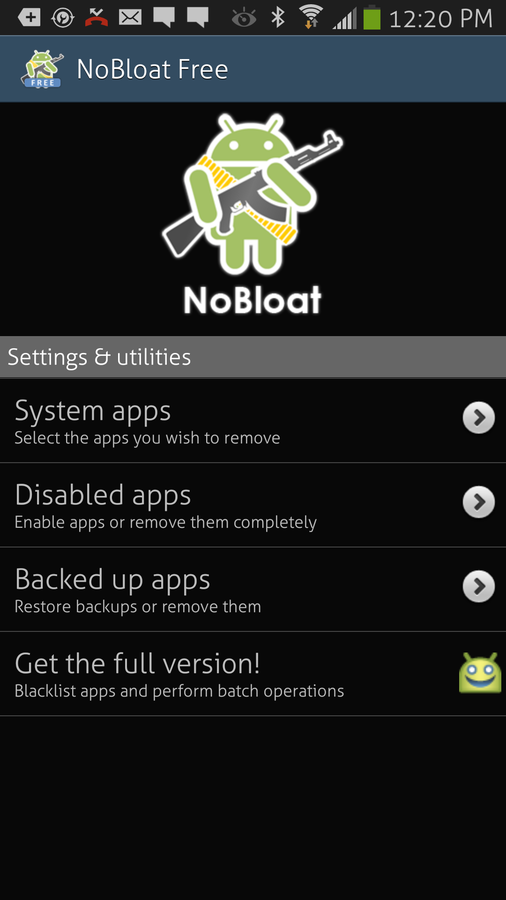
The NoBloat Free main window.
Tap System apps, and you’ll see a listing of all the apps on your device. Go through that listing and locate the app(s) you want to remove. Unlike the paid version, you have to remove the apps one at a time. To remove an app, do the following:
- Locate and tap the app to delete
- Select either Backup and delete or Delete without backup (Figure C)
- Tap Okay
Figure C
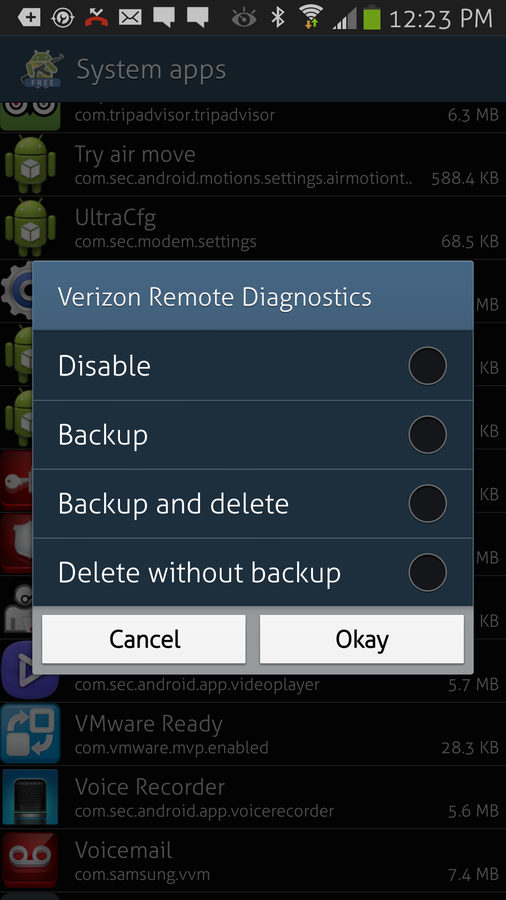
Deleting an app with NoBloat Free.
If you opt for Backup and delete, you can always go back and restore an app. To do this, follow these steps:
- From the NoBloat Free main window, tap Backed up apps
- Locate and tap the app to be restored
- Tap Restore
- Tap Okay
That’s it! The app should now be restored.
If you’re looking for a way to remove the bloat from a rooted Android phone, NoBloat Free is a great choice. By doing this, you’ll clear up space and remove those apps that you never use but couldn’t remove otherwise.
How do you remove bloatware from your Android devices? Share your experience in the discussion thread below.