
While the Samsung Galaxy S6 was quite a hit when it launched in 2015, some die-hard fans noticed that it was missing a critical feature: Expandable storage.
Yep, Samsung dropped the microSD slot on the Galaxy S6, but it brought it back with the next year’s model, the Galaxy S7. Having the option to save files like photos to a microSD card makes it easier to keep the on-board storage freed up, and to transfer those files to other devices.
Fortunately, it’s a simple process to set your microSD card as the default storage option in your Galaxy S7. Here’s how.
SEE: Samsung Galaxy S7 review (CNET)
The first thing to note is the placement of the microSD card slot. It is located on top of the device, and can be opened by inserting a SIM card removal tool or an unfolded paper clip into the small hole located next to it. This slot also holds a SIM card for the device.
Once you have opened the slot and inserted the microSD card, make sure to properly close it so that it is sealed. You may get a popup that asks if you’d like to change the default storage option but, if you don’t, you can manually set the storage location.
To manually select the microSD, you’ll first want to go to your camera settings. You can do this by tapping on the camera icon and then tapping on the settings gear icon in the upper left hand portion of the camera screen.
Scroll down and towards the middle of the screen, you will see an option that says “Storage location.” However, this option will not be presented if a microSD card isn’t present, so make sure it is inserted correctly before heading into your camera settings.
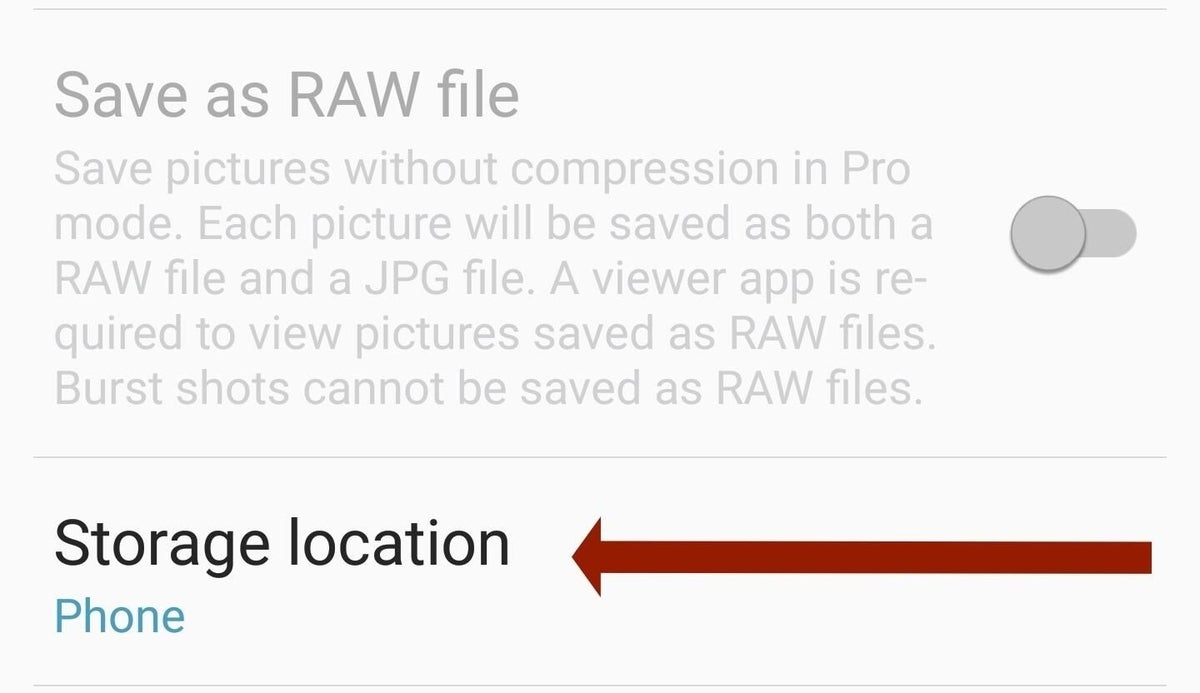
Tap on “Storage location” and a mini-popup appear that gives the options “Phone” and “SD card.” If your phone is default storage to the device, then “Phone” will be highlighted in blue. To change it, simply tap on the “SD card” option and it will be changed.
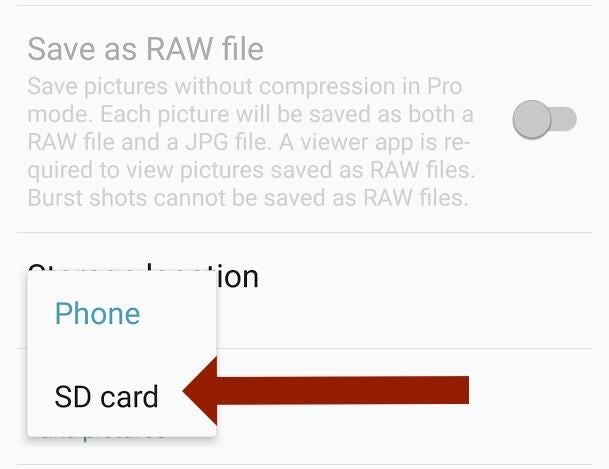
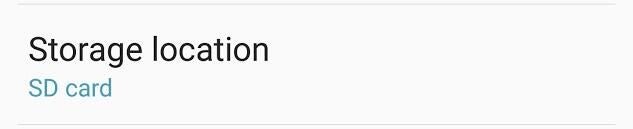
Once you’ve tapped on “SD card” the mini-popup should close and SD card should be listed under “Storage location.” At this point, you have successfully changed the storage location for your photos, so you can exit the app and start taking pictures.