Apple began rolling out battery throttling to iPhones beginning in iOS 10.2.1. This feature was designed to help users with aging batteries by slowing down or disabling some features when the battery couldn’t hold a charge. This feature would kick in automatically once the battery was worn out enough that the device couldn’t last the whole day.
Of course, users weren’t very excited about this feature that slowed down their devices, which ultimately led to Apple offering discounted battery replacements and a new feature in iOS 11.3: The ability to disable battery throttling feature.
While the battery throttling feature is still built into modern iPhones, there’s a new feature called Optimized Charging. It aims to reduce the wear on the battery and therefore reduce the need for battery throttling to be enabled in the first place. But Apple still gives users the ultimate control over their device and how it behaves with aging batteries.
In this article, we’ll look at an iPhone’s device settings to see if it’s currently being throttled and show you how to use the iOS battery optimized charging technology to preserve your battery.
Jump to:
- How to install the latest version of iOS on your Apple device
- How to disable device throttling and enable optimized charging
- Using Optimized Battery Charging
How to install the latest version of iOS on your Apple device
In order to see the option to disable device throttling, you’ll need to be on iOS 11.3 or later, and to take advantage of optimized charging you’ll need to be on iOS 13 or later. If you haven’t yet upgraded to iOS 17 (the latest version as of the time of this writing), here’s how to make sure you have the latest updates installed on your iOS device:
1. Open the Settings app.
2. Swipe down until you see General. Tap on that.
3. Under General, tap on Software Update.
4. The Software Update screen will either tell you that you have the latest version installed or prompt you to update to the latest iOS version.
How to disable device throttling and enable optimized charging
iOS 11.3 gave users the option to disable the CPU throttling that caused so much controversy, and it adds a lot of battery health information. Apple added features to display the health of the battery and inform the device owner if the battery needs service, information for which can be found in the Settings app under the Battery tab.
PREMIUM: Use this iOS developer hiring kit.
To find out if your device is being throttled:
1. Open the Settings app.
2. Tap Battery | Battery Health & Charging (Figure A).
Figure A
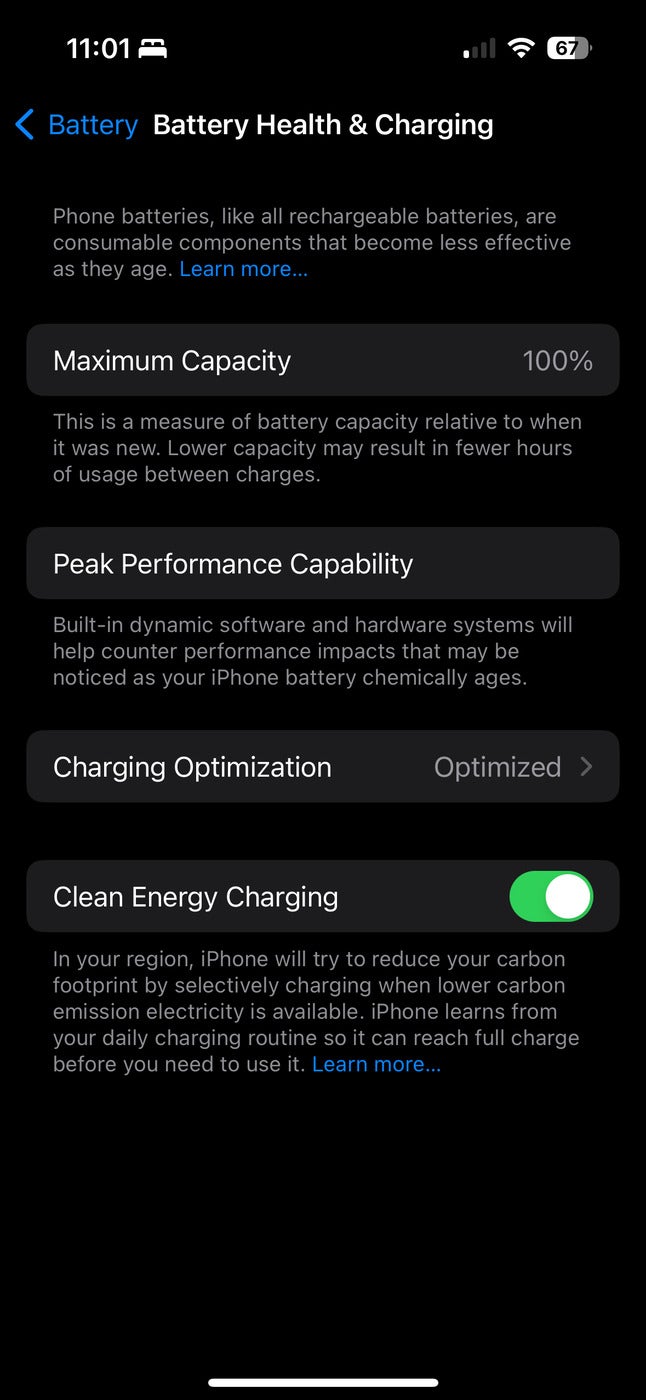
On the screen that appears, look for Maximum Capacity. This will show a percentage that is a measurement of the battery capacity relative to when it was new. A lower percentage means that you will need to charge the device more frequently.
If you see Peak Performance Capability, then your battery is currently supporting normal peak performance, and there is no throttling going on with your device. If this screen shows Below Peak Performance, then your iPhone is currently being throttled due to battery capability issues.
If the text under Performance Capability in this section displays a message stating that “performance management is applied,” then you can tap the Disable button in the text to turn off throttling.
Using Optimized Battery Charging
Available in iOS 13 and later versions, Apple’s Optimized Battery Charging lets iPhones learn from daily charging routines. This allows an iPhone to slow down charging during low-use hours, so overcharging an iPhone doesn’t deplete its maximum capacity.
SEE: Download these iPhone tips and tricks for power users.
For example, if you charge your iPhone overnight, this means you’ll charge more slowly when you first plug your iPhone in, allowing the charging to happen over a longer period of time, so it’ll be fully completed by the time you usually unplug in the morning.
You can change this setting by doing the following:
1. Open Settings.
2. Navigate to Battery | Battery Health & Charging | Charging Optimization (Figure B).
Figure B
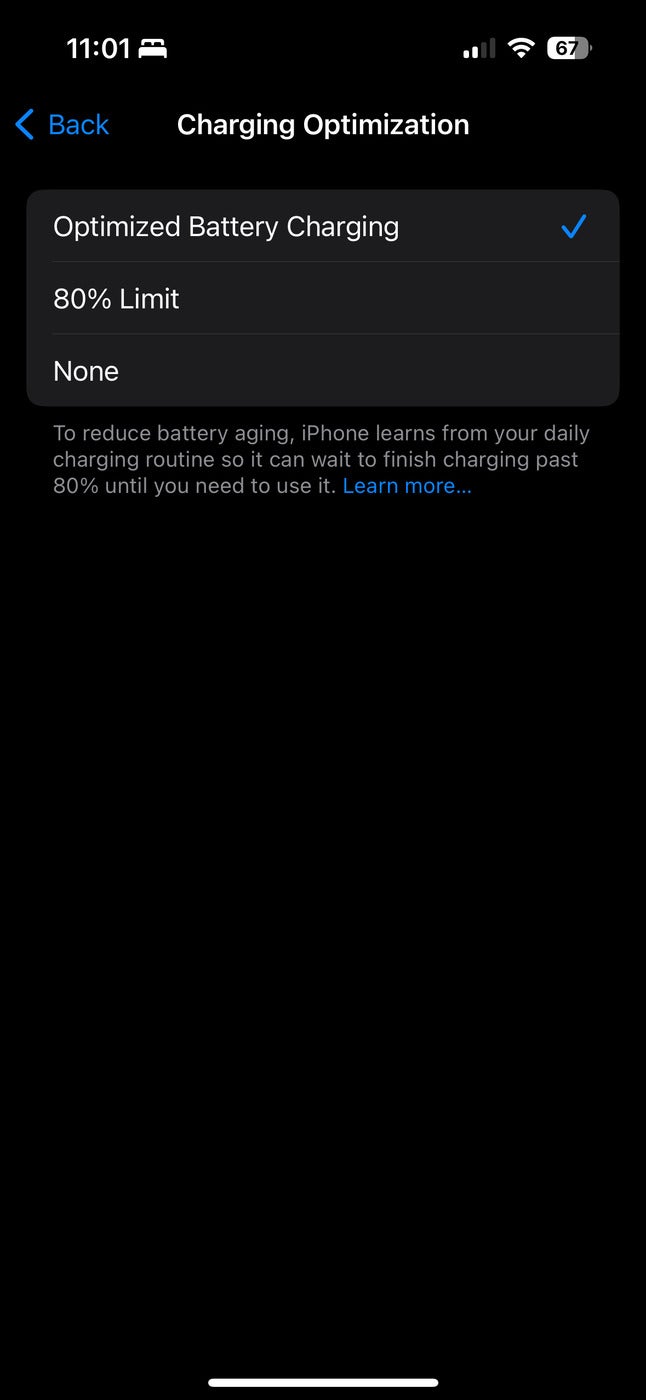
3. Tap on the option that best suits your use case.
Choosing a battery charging preference
With iOS 17, Apple has added several options to pick from, including:
- Optimized Battery Charging, 80% limit: Your device will always just charge to 80% fullness to avoid overcharging.
- None: This turns off the battery optimization feature and lets you charge to the maximum capacity of the battery, but it can reduce battery life over time.
As you can see, there are many options users can enable or disable here. For companies that manage multiple devices, this allows them to enable these toggles based on corporate policy on device utilization. Depending on what the company is aiming to get out of their devices, battery optimization can ensure devices can either maximize their battery or preserve the device longevity.
