These days, a lot of important communication is conducted on our phones. That means we often can’t get away with simple replies anymore, and may need to type complicated sentences, or words in another language.
For iOS users, accent marks make it easy for you to type in languages like Spanish or French. And, these alternative characters are pretty easy to find…if you know where to look. To start, unlock your iPhone or iPad, and open any application that utilizes the keyboard.
SEE: Apple iPhone 7: The smart person’s guide
Once you have a keyboard-enabled application open, find the letter you want to accent. To add an accent (or to choose an alternate version of that letter), place your finger on the key and leave it there until a popup appears with all of the alternate options for that letter. For this example, we’ll look at the letter “E.”
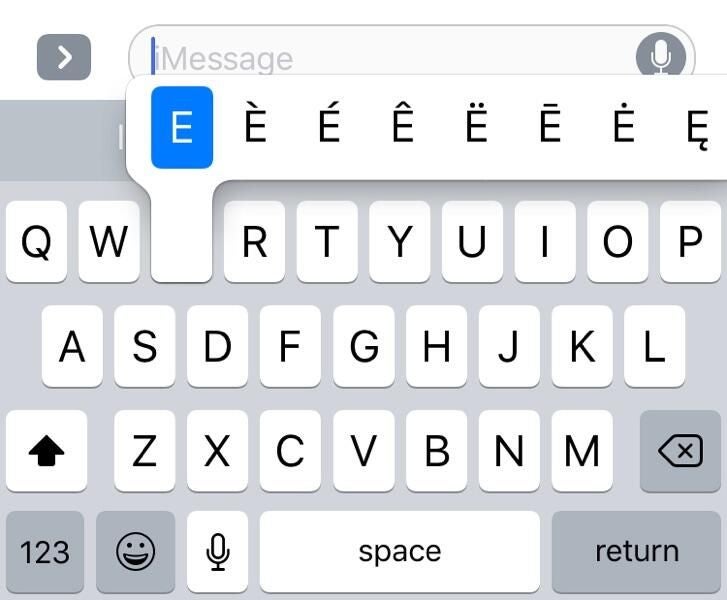
Once the popup appears, simply slide your finger onto the alternate form of the letter you want, and release it. The selected accent will be highlighted in blue. Currently the letters A, E, I, O, U, Y, C, L, N, S, and Z have available accents.
Alternative characters aren’t just available for letters–they work with certain symbols and emoji as well. For example, place your finger on the “$” to get different symbols for other forms of currency. Symbols like the percent symbol and many others can also be changed. Additionally, the skin tone on emoji like the high five or thumbs up symbol can also be changed using this method.
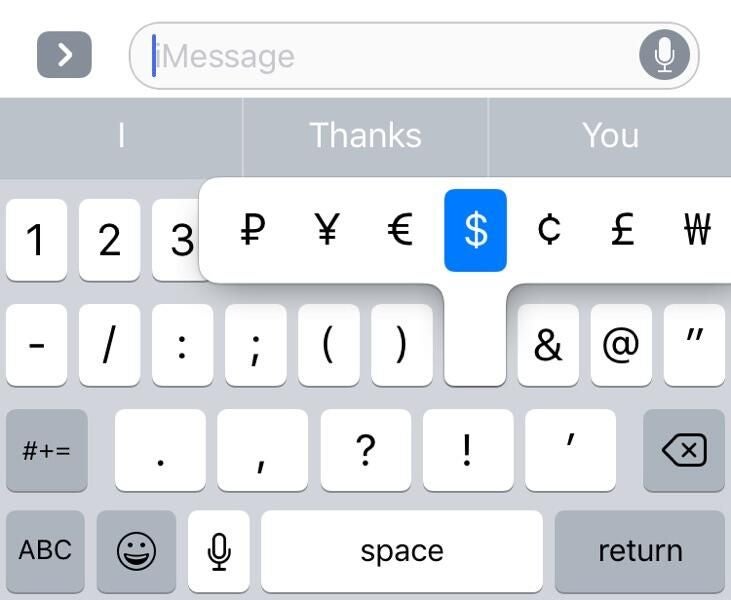
It’s important to note that, if you’re using a device with 3D Touch, like the iPhone 6 or later, or if you’re using the iPad Pro with its pressure-sensitive display, you want to touch the text very lightly. If you have one of these devices, and put too much pressure on the letter, it will engage a different functionality.
While typing, if an iOS user with 3D Touch or an iPad Pro puts too much pressure on the keyboard, the keys will all turn grey, and the user will be able to move their finger around to position the cursor wherever they would like in the body of the text they were writing. This is especially useful when crafting long business emails. If you have an older iPhone or iPad model without the aforementioned features, you will not be able to use the cursor feature.