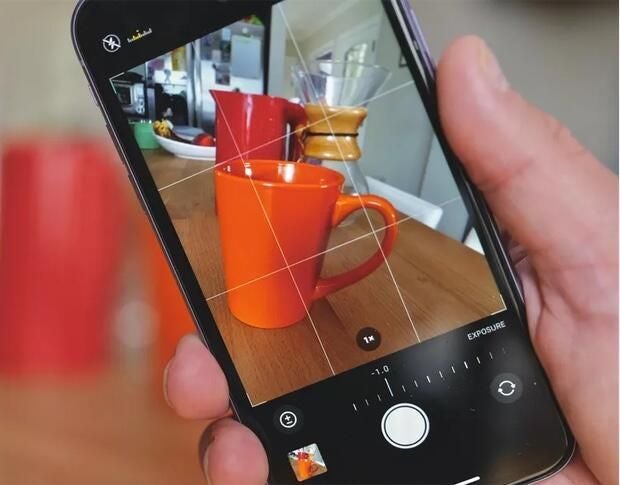
Image: CNET
iOS 14 introduced a substantial change to privacy controls around the access of photos and photo albums: Apple is allowing users to choose exactly which photos that apps can access instead of allowing them to be granted full access or no access to the photo library. This privacy change even affects older apps that haven’t been updated to iOS 14.
SEE: iPhone 12: A cheat sheet (free PDF) (TechRepublic)
How to use the limited photos picker in iOS 14
After you upgrade to iOS 14 and go to select a photo in an app, you’ll notice a new photo permissions dialog that appears. This dialog lets you choose a limited subset of your library for the app to pick from (the Select Photos option), or use the pre-iOS 14 privacy setting that lets the app receive full access to all photos in your photo library (the Allow Access To All Photos option) (Figure A).
Figure A
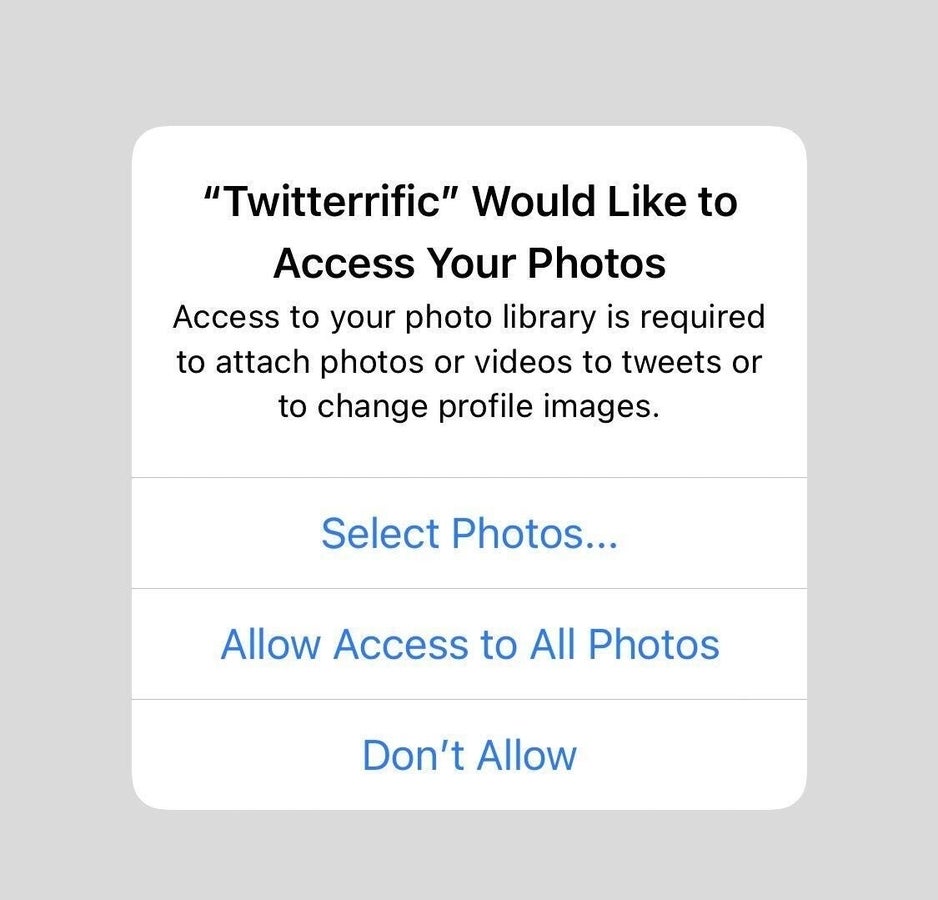
To use the new limited photo picker, whenever the access dialog like above appears, choose the Select Photos option, and then perform these steps.
- A new iOS 14 dialog will appear letting you choose which photos the app will have access to from your photo library. Only select the photos from your photo library that you would like the app to access.
- When you’re finished selecting photos, tap the Done button (Figure B).
Now inside of the app requesting photo access, it will only have access to pick from those selected photos and cannot read from all the photos in your photo library.
Figure B
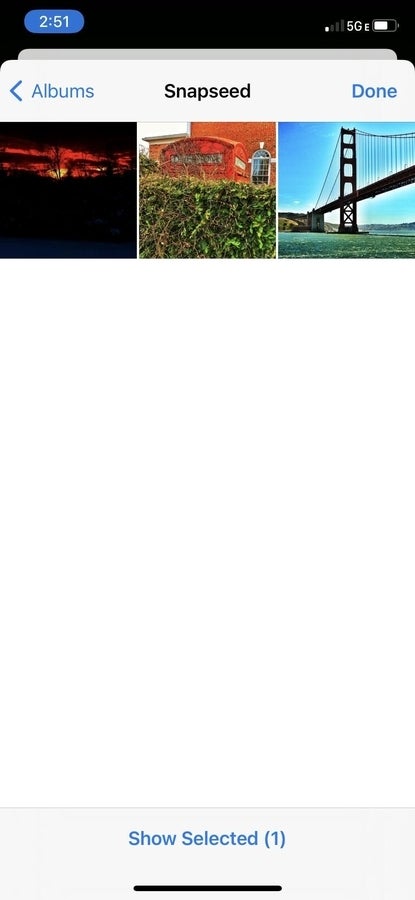
As you can see, setting up the limited photo picker takes additional time, but in the end, it allows only photos you select to be used inside of the app, protecting your privacy and limiting access to the data the app can view from your devices.
How to change photo picker settings in iOS 14
If you realize at a later time that you wish to change the permission settings for the photo picker to either always Allow Access To All Photos, or change from all photo access to limited photo access, you can do this in Settings.
- Open the Settings app.
- Select Privacy | Photo | App.
- Select the level of privacy you’d like to always see in the selected app (Figure C).
Figure C
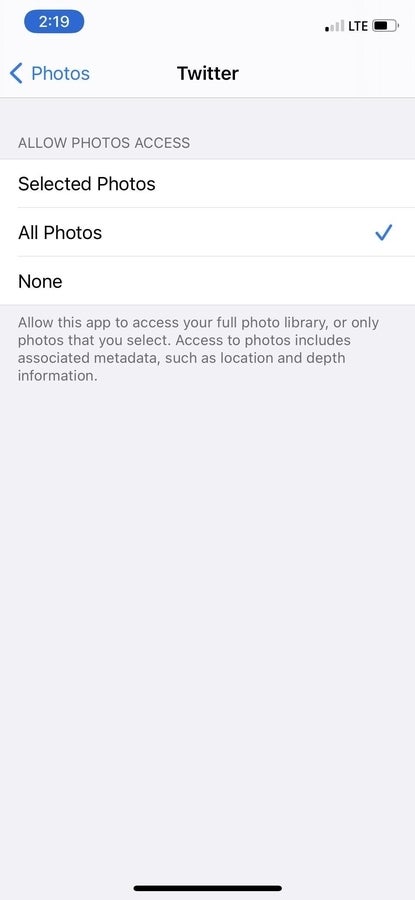
Whenever you make this change and re-open the app, the selected changes will go into effect. If you choose Selected Photos, you’ll have an option to edit the selected photos list and choose new photos that the app can view, or remove access for all of the selected photos.