
Did you know that OnePlus devices included a built-in app locker? That’s right, if you’re an owner of a 3/3T or 5 from OnePlus, you don’t have to worry about installing a third-party app locker from the Google Play Store. What this does is (once you’ve configured an app to take advantage of the app locker) require your security PIN/password/pattern, in order to open that particular app. Say, for instance, you want to protect your two-factor authentication app, Authy, with an added layer of security; with this feature, you can do just that.
As you might expect, this feature is really easy to use, once you know where to find it. Let’s take a look at how to set up your apps behind yet another layer of security, thanks to OnePlus.
SEE: Special report: Cybersecurity in an IoT and mobile world (free PDF)
Setting up the App locker
The good news is that there is no setup necessary for the feature itself; out of the box, your OnePlus device will have the app locker ready to go. Do note, that if you do not see the app locker available, you might have to wait for an update to hit your device. My OnePlus 3 is currently running Android 7.1.1. If you do not find the app locker, check your release and then see if a system update is available.
To find the app locker, open Settings and then locate and tap Security & fingerprint. In the resulting window (Figure A), tap App locker.
Figure A
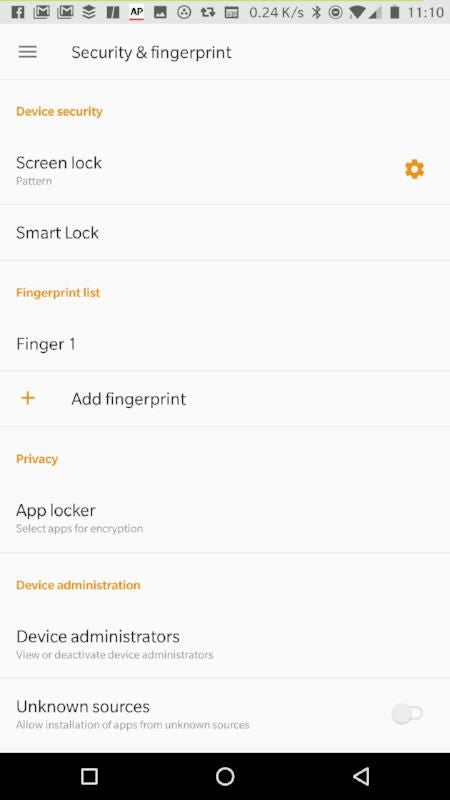
In order to gain access to the app locker, you must enter your PIN/password/pattern first. Once you’ve successfully done that, you will see a listing of apps you can enable/disable for the app locker tool (Figure B).
Figure B
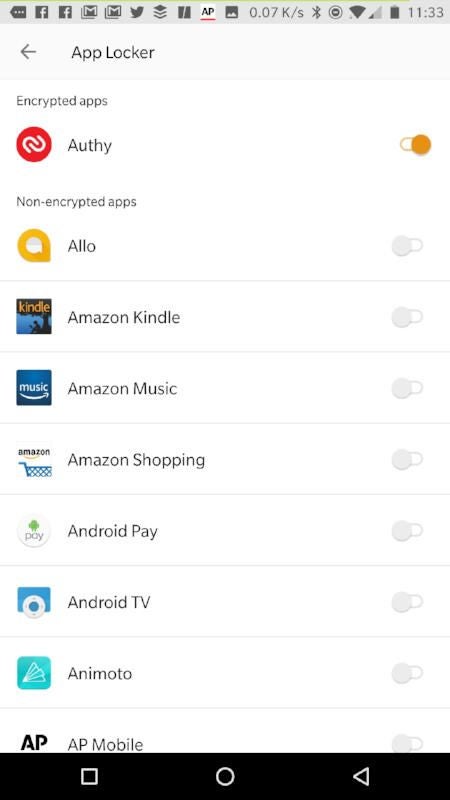
To enable an app for the app locker, simply tap the slider until it is turned on. Once the app is enabled, it cannot be opened without authenticating against your PIN/password/pattern (Figure C).
Figure C
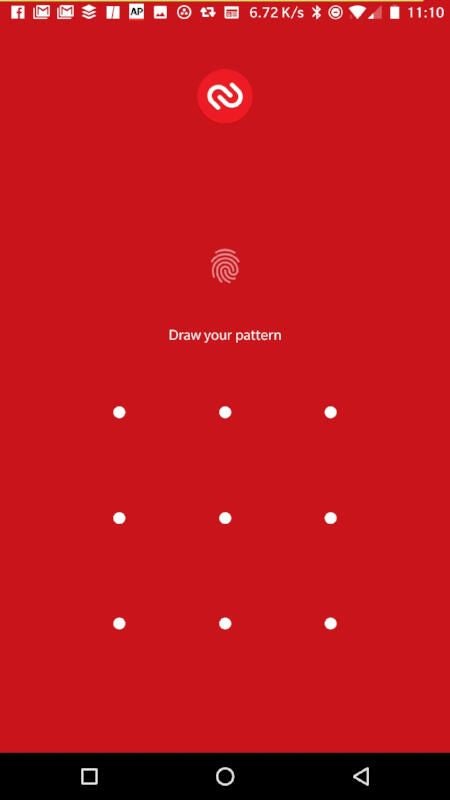
Should you want to go back into the App locker app, you will have to enter your PIN/password/pattern every time; so the only way someone could disable an app from being protection would be to know your PIN/password/pattern.
A simple solution
And that’s all there is to the OnePlus App locker. This is a very simple solution, for any owner of a OnePlus device, that avoids having to install a third-party app for the same purpose. I highly recommend every OnePlus user taking advantage of this feature immediately. Protect all of those apps that have access to sensitive data; you won’t regret the time spent.