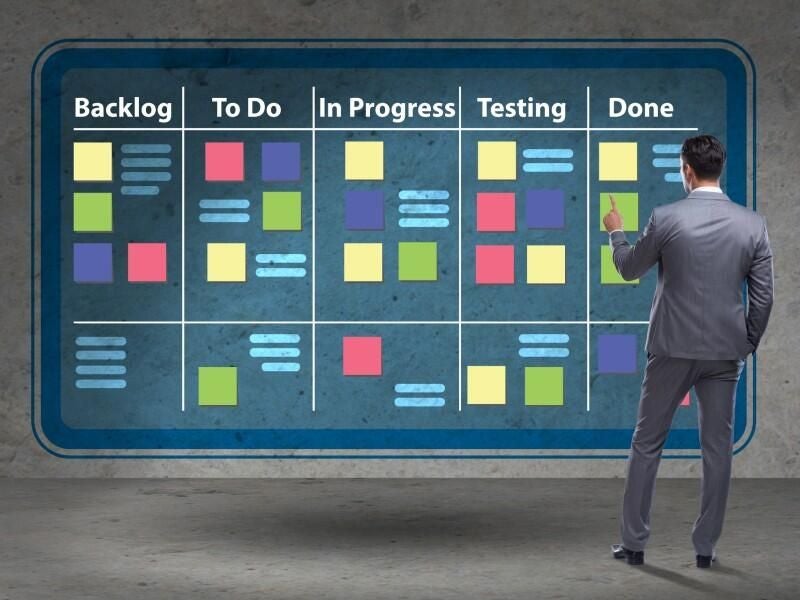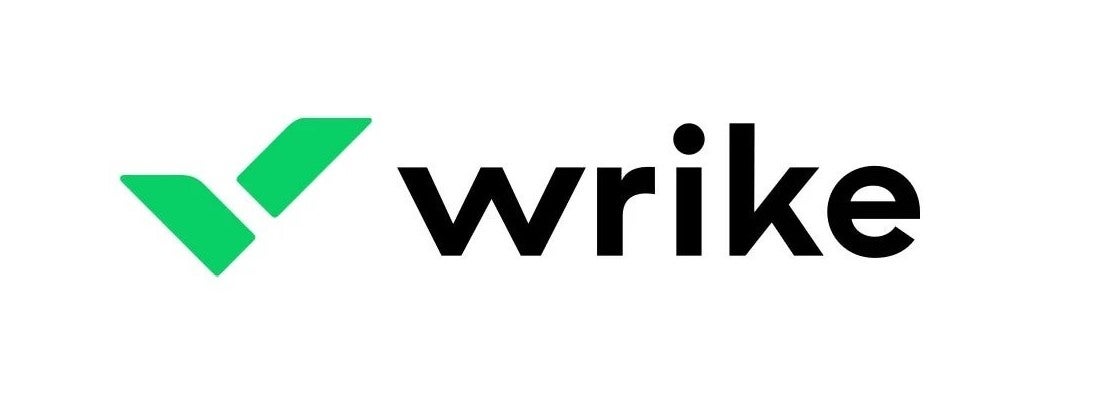- Best for ease of use: Asana
- Best for advanced features: monday.com
- Best for collaboration: Trello
- Best for agencies: Teamwork
- Best for complex projects: Wrike
- Best for software development teams: Jira
- Best for Agile project management: Businessmap
- Best for multiple project views: ClickUp
- Best for visual collaboration: Creately
- Best for spreadsheet lovers: Smartsheet
- Best for hybrid teams: Kanban Zone
- Best for enterprise customers and existing Microsoft products users: Microsoft Planner
- Best for individuals: Zoho Projects
While Kanban started as an agile project methodology, it has spread in popularity, and now teams of all kinds are looking for Kanban board software to fit their needs. In this guide, we round up the best kanban tools of the year, exploring their features and weighing their pros and cons.
Top Kanban software comparison
| Free forever plan | Starting price | Kanban swimlanes | Native time tracking | |
|---|---|---|---|---|
| Asana | Yes | $13.49 per user per month | No | Yes |
| monday.com | Yes | $12 per seat billed monthly | No | Limited (top-tier plans only) |
| Trello | Yes | $6 per user per month | Yes | No |
| Teamwork | Yes | $13.99 per user billed monthly | Yes | Yes |
| Wrike | Yes | $10.00 per user per month (billed annually) | Yes | Yes |
| Jira | Yes | $8.15 per user per month | Yes | Yes |
| Businessmap (Kanbanize) | No | $179 billed monthly | Yes | Yes |
| ClickUp | Yes | $10 per user per month | Yes | Yes |
| Creately | Yes | $8 user/month, billed monthly | Yes | No |
| Smartsheet | Yes | $9 per user per month | No | Yes |
| Kanban Zone | No | $6.25 per licensed user | Yes | No |
| Microsoft Planner | No | $6 per user per month (billed annually) | Yes | No |
| Zoho Projects | Yes | $5 per user per month | No | Yes |
Asana: Best for ease of use
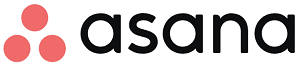
Asana is often considered one of the most user-friendly small business project management software on the market, and for good reason. Asana goes well beyond a simple kanban board (Figure A) to offer lists, calendars, file sharing, goals, portfolios and reporting. With Asana, you’ll find creating new columns (aka “Sections”) and tasks incredibly simple. You can also add subtasks, due dates that integrate with the Asana calendar, notes, collaborators and files and you can even make a task public.
Pricing
- Personal: Free.
- Starter: $10.99 per user per month, billed annually, or $13.49 per user billed monthly.
- Advanced: $24.99 per user per month, billed annually, or $30.49 per user billed monthly.
- Enterprise: Quotes available on request.
- Enterprise+: Quotes available on request.
Features
- Board view: Gain a quick overview of your project’s progress by tracking tasks through stages with Board View, a customizable kanban-style view.
- Automation: Asana’s custom rules minimize manual work and enable teams to automate tasks, ranging from assigning work, setting due dates, adjusting custom fields and notifying stakeholders.
- Project overview: Asana provides a centralized location for vital project information, including a project description, along with other essential resources and context, such as meeting details, communication channels and project briefs.
- Messaging: Asana’s messages feature allows you to communicate about non-actionable work within the platform, sending messages to individuals, teams and projects with the added benefit of linking to tasks, projects and goals for easy context and detail access.

Pros
- Board view: Gain a quick overview of your project’s progress by tracking tasks through stages with Board View, a customizable kanban-style view.
- Automation: Asana’s custom rules minimize manual work and enable teams to automate tasks, ranging from assigning work, setting due dates, adjusting custom fields and notifying stakeholders.
- Project overview: Asana provides a centralized location for vital project information, including a project description, along with other essential resources and context, such as meeting details, communication channels and project briefs.
- Messaging: Asana’s messages feature allows you to communicate about non-actionable work within the platform, sending messages to individuals, teams and projects with the added benefit of linking to tasks, projects and goals for easy context and detail access.
Cons
- Forever free plan limited to 15 users.
- No native time tracking.
- No Gantt chart view on the free plan.
- Advanced security features only available on the Enterprise plan.
Integrations
Asana integrates with hundreds of third-party apps, including Microsoft Teams, Google Drive, Dropbox, Jira and Slack.
Why we chose Asana
Asana’s beginner-friendly interface and extensive integrations make it a great choice for any teams looking for simple Kanban boards. Small teams of less than 15 people will enjoy the free plan, which offers unlimited tasks and projects.
For more information, read the full Asana review.
monday.com: Best for advanced features

monday work management, monday.com’s project management platform, offers multiple project views including a Kanban board (Figure A). monday’s platform has a relatively low learning curve given the number of features that it has and its advanced tools like project scheduling will suit all but the most advanced power users. If other popular Kanban tools are too simple for managing your complex projects, then monday might be the solution you’ve been looking for.
Pricing
- Individual: Free.
- Basic: $9 per seat per month, billed annually, or $12 per seat billed monthly.
- Standard: $12 per seat per month, billed annually, or $14 per seat billed monthly.
- Pro: $19 per seat per month, billed annually, or $24 per seat billed monthly.
- Enterprise: Contact monday.com for a custom quote.
Features
- Collaboration: The tool fosters collaboration across teams and with external stakeholders.
- Visualization: Provides project data visualizations and dashboards in real time.
- Centralized communication: monday work management streamlines adding comments, sharing files and sending updates.
- Customizations: You can customize your board and kanban features easily, such as color, advanced sharing options and the ability to add columns.
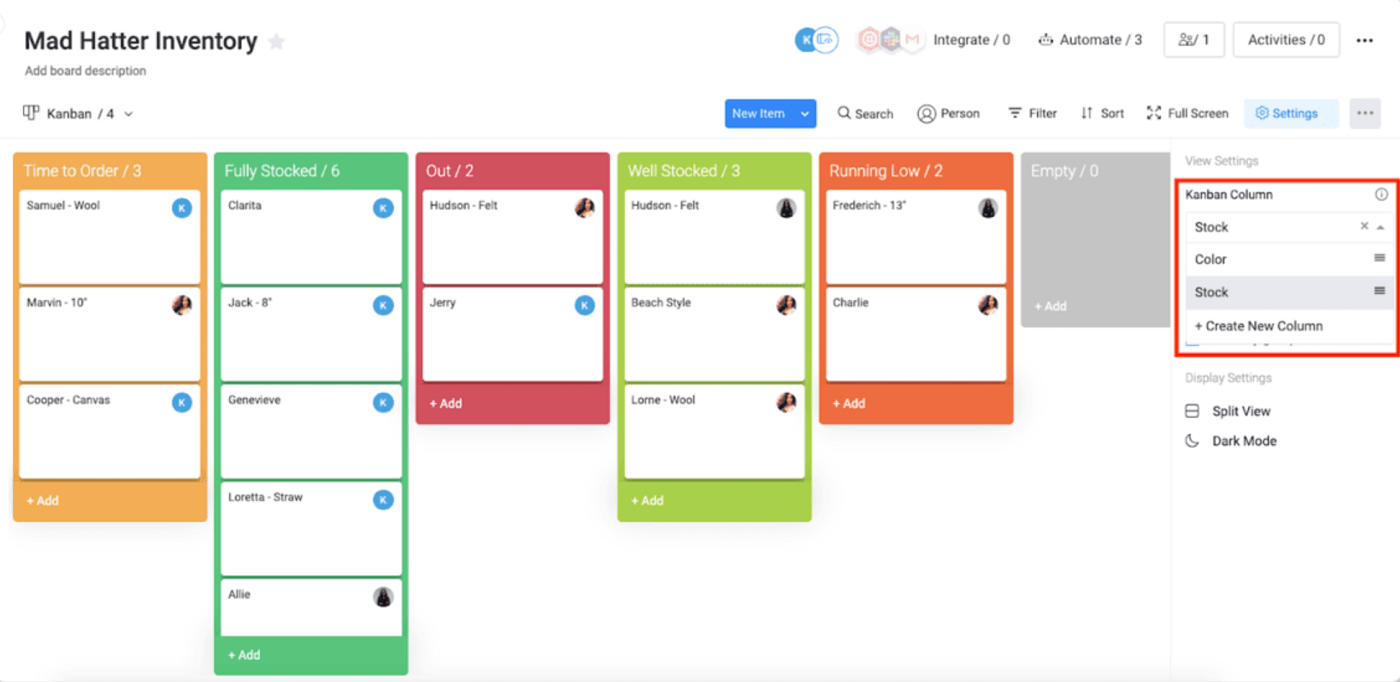
Pros
- Excellent reporting and analytics.
- Extensive customizations available.
- 24/7 customer support offered.
- Suitable for complex projects.
Cons
- Higher learning curve than some other platforms.
- Free and basic plans have limited features.
- Data import engine doesn’t always work.
Integrations
monday work management integrates with over 40 third-party services, including Mailchimp, Jira Service Management, Trello, GitHub, Slack and Gmail.
Why we chose monday work management
We chose monday work management because it offers a fully featured project management platform in addition to a Kanban board. Monday works for teams of all sizes and offers multiple transparent pricing plans to choose from.
For more information, read the full monday work management review.
Trello: Best for collaboration
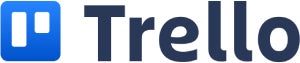
While Trello started as an intuitive Kanban board, it now offers plenty of features that make it possible to extend it from a basic kanban tool, such as multiple workspaces, automation, filters, templates, stars and labels, attachments, collaboration and more. With minimal work, you can create a workspace that includes an easy-to-use kanban workflow with a drag-and-drop interface (Figure C). Trello also allows you to customize the background of your boards, add custom fields (paid plans only), decorate with stickers and even watch notifications.
Pricing
- Free: No cost.
- Standard: $5 per user per month, billed annually, or $6 per user billed monthly.
- Premium: $10 per user per month, billed annually, or $12.50 per user billed monthly.
- Enterprise: $17.50 per user per month, billed annually.
Features
- Views: Trello has various visualization capabilities, including board (kanban), calendar, timeline, table, dashboard and map.
- Comments and activity: You can use the @mentions to tag another team member in a comment.
- Trello Power-Ups: Through its Power-Ups feature, Trello integrates with over 200 third-party apps, including Slack, Jira Service Management, Dashcards, Amazing Fields, Time Tracking, Bulk Actions and more.
- Butler Automation: Trello’s automation system, Butler, reduces manual and repetitive tasks by allowing you to create automations, rules and instructions within your Trello boards.
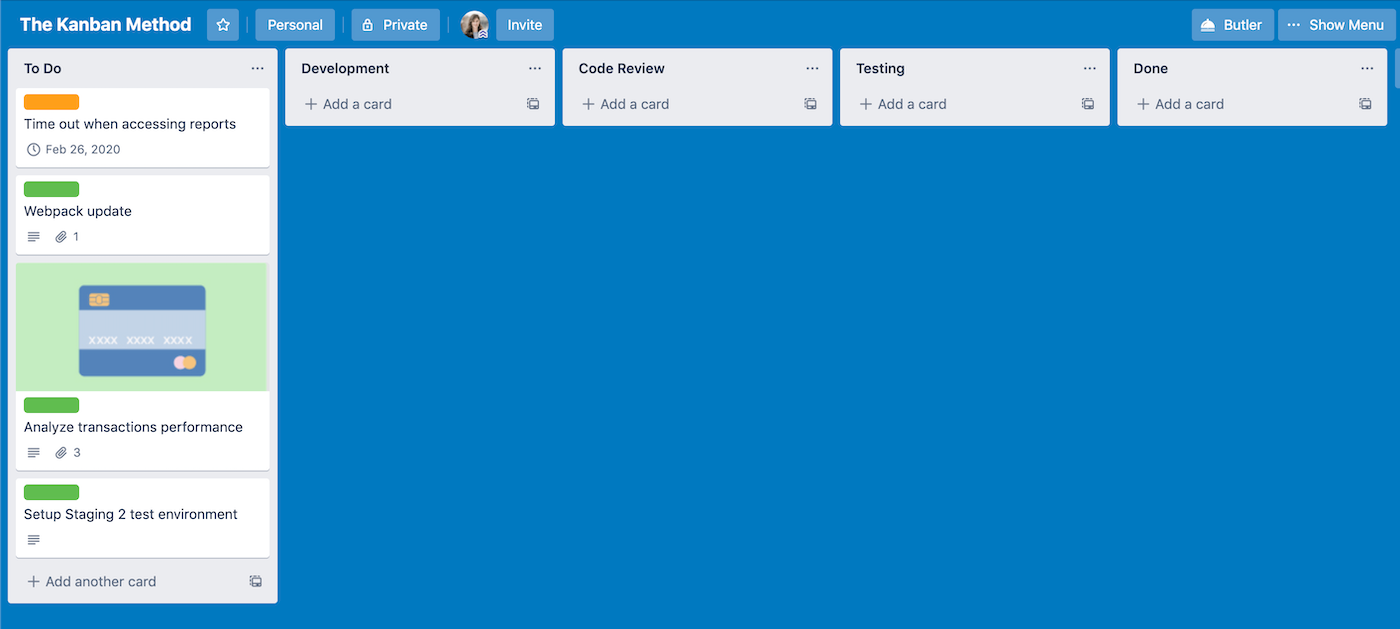
Pros
- Well-featured free plan.
- Built-in automation tool called Butler.
- Unlimited file storage on all plans.
- Seamless syncing with other Atlassian products.
Cons
- Free plan limited to only 10 boards.
- Limited customization options.
- Not suitable for complex projects.
- Reporting tools not very sophisticated.
Integrations
Trello integrates with over 100 popular apps, including Slack, Jira, Toggl, Hootsuite, Mialchimp, Evernote and Google Drive.
Why we chose Trello
Trello offers one of the lowest learning curves out there, and its simple and intuitive Kanban boards are easy for even beginners to figure out. It also offers very affordable pricing plans that start at just $5 per person, making it a great choice for teams on a budget.
For more information, read the full Trello review.
Teamwork: Best for agencies

Teamwork is a task management solution that lets users visually manage tasks and projects using a kanban-style board. It provides a customizable and intuitive interface for teams to view, prioritize and manage tasks in different stages of completion. With the board view, users can drag and drop tasks from one stage to another; add task details such as due dates, assignees and tags; and collaborate with team members in real time. The board view also allows for customization, so users can configure the layout and columns to suit their specific needs and tasks (Figure D).
Pricing
- Free: Up to five users.
- Deliver: $9.99 per month per user, billed annually, or $13.99 per user billed monthly.
- Grow: $19.99 per month per user, billed annually, or $25.99 per user billed monthly.
- Scale: Custom pricing available upon request.
Features
- Views: Projects can be visualized in multiple ways, such as List, Table, Boards and Gantt.
- Reporting: Users can visualize project data as well as view overall project health and utilization metrics.
- Time tracking: This feature allows managers working with contractors and distributed teams to track time spent on tasks. Users can add time to one or multiple tasks.
- Project risk management: This rare feature provides you with information about your project risk probabilities.
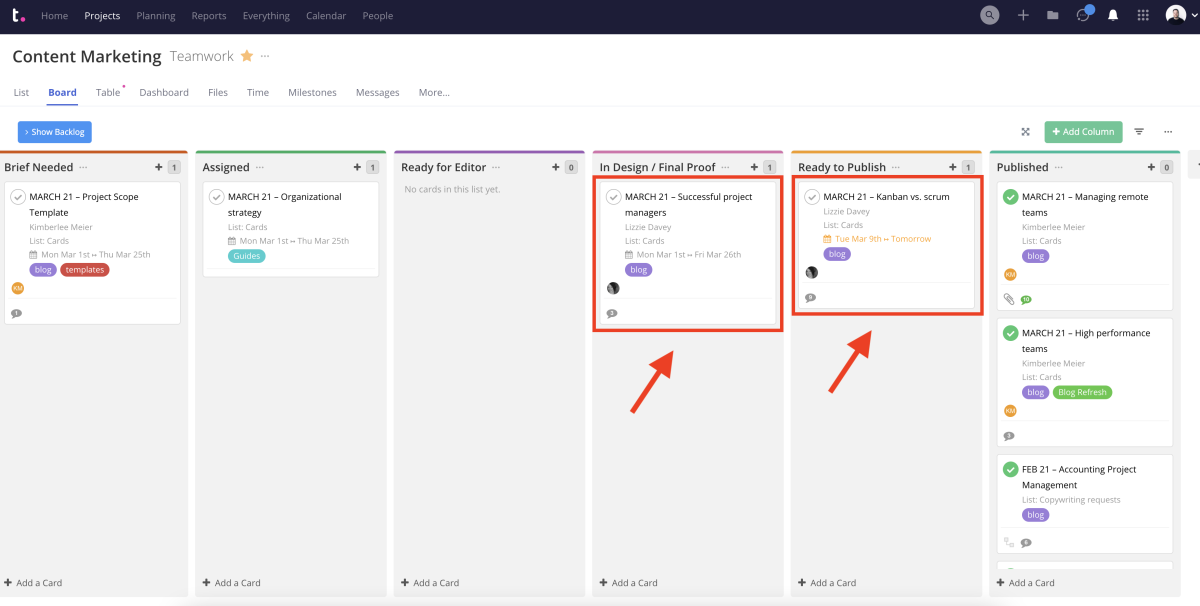
Pros
- 30-day free trial available.
- Workload management module available.
- Includes tools for managing agency operations.
- Bulk sections and tasks to cut down on time.
Cons
- Changes can take a minute to load before becoming visible.
- Default notifications settings result in lots of emails.
- Export feature doesn’t always work correctly.
- Free plan only supports five users.
Integrations
Depending on what subscription plan you sign up for, Teamwork provides a variety of integration options, including QuickBooks, Dropbox, OneDrive, Google Drive, Harvest and HubSpot.
Why we chose Teamwork
In addition to its project management features, Teamwork also offers additional tools that are specifically designed for agency management. Its pricing plans are also some of the most affordable on the market, making it a persuasive option for teams on a budget.
For more information, read the full Teamwork review.
Wrike: Best for complex projects

Wrike is an enterprise project management software that offers a kanban view for managing tasks and complex projects. The kanban view in Wrike allows you to visualize workflows and track the progress of tasks as they move through different stages. You can create columns representing different workflow stages, then drag and drop tasks between these columns as they are completed or move through different project stages. Wrike also allows you to customize kanban boards with tags and other visual elements to make identifying different types of tasks and projects easier (Figure E).
Pricing
- Free: No cost.
- Teams: $10.00 per user per month.
- Business: $24.80 per user per month.
- Enterprise: Contact for pricing.
- Pinnacle: Quote available upon request.
Features
- Calendar sync: You can sync your calendar to team tasks.
- Cross-tagging: You can cross-tag across tasks, subtasks, folders, milestones, phases and projects to enhance team visibility.
- Single sign-on authentication: Wrike allows users to login with their existing Google or Microsoft Office 365 credentials.
- Advanced features: Higher tier plans include file and video proofing, risk management, resource management and billing and invoicing tools.
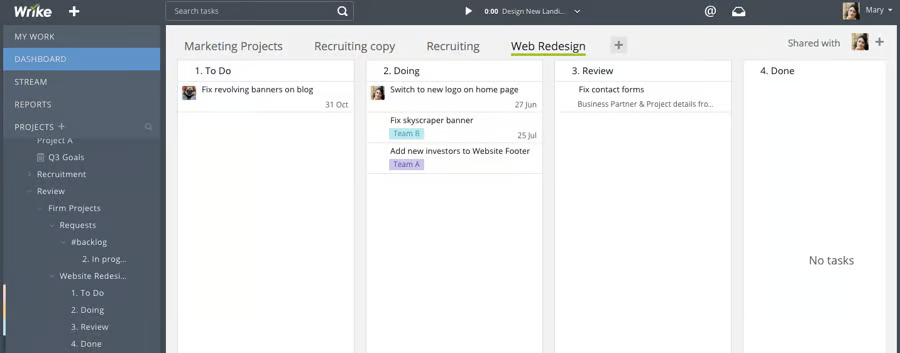
Pros
- Advanced features enable complex project management.
- Premium security and data privacy features.
- Very powerful features and customizability.
- Well organized and designed interface.
Cons
- Platform can lag when managing large projects.
- Team plan only supports up to 25 users.
- Must upgrade to Business plan for time tracking and template creation.
- Learning curve is very high compared to alternatives.
Integrations
Wrike offers over 400 prebuilt native integrations with third-party services, including Salesforces, Quickbooks, Active Directory, ADP and more.
Why we chose Wrike
While some Kanban tools tend towards the simple side, Wrike’s advanced features are designed for managing complex projects with lots of subtasks and dependencies. The platform presents a pretty steep learning curve, but power users will find the comprehensive features well worth the trade off.
For more information, read the full Wrike review.
Jira: Best for software development teams
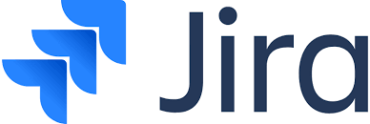
This kanban tool is best for software development teams looking for an Agile project management solution. Jira Service Management is an issue-tracking and project management tool designed to help teams plan, track and release software. Jira Service Management supports Agile development methodologies such as scrum and kanban and provides the tools to plan sprints, assign tasks and review the progress of projects. It also offers customizable workflows, Agile reports, dashboards and real-time visibility into project health and team performance (Figure F).
Pricing
- Free: Up to 10 users.
- Standard: $8.15 per user per month or $850 per year for 1-10 user tier.
- Premium: $16 per user per month or $1,600 per year for 1-10 user tier.
- Enterprise: Quote available upon request.
- Data Center: It costs $44,000 per year for 500 users.
Features
- WIP limits: Jira Service Management’s WIP limits ensure project teams stay on task and meet deadlines.
- User stories: These visual cues on the board (Jira Service Management issues) help coworkers and clients understand the team’s work swiftly.
- Advanced Roadmaps: This unique feature provides more information than a typical Gantt chart in a single view to promote project tracking.
- Bug and issue tracking: Users can create an issue, assign it to a project or team member and prioritize them by urgency.
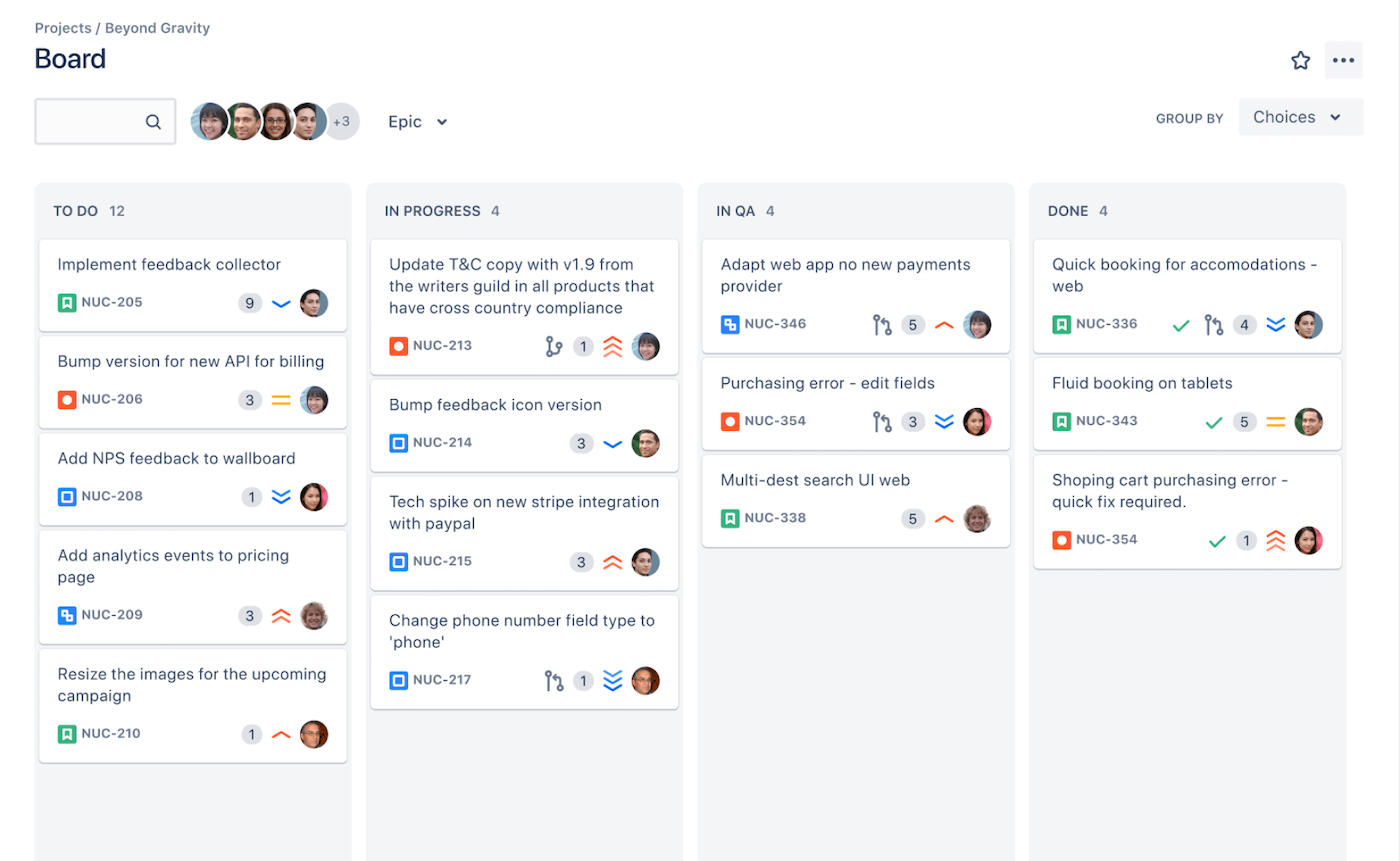
Pros
- IT-specific features such as issue tracking.
- More than 3,000 extensions.
- Free plan supports up to 10 users.
- Enterprise-level security features.
Cons
- Higher learning curve for new users.
- Can be time consuming to customize.
- Free trial is only 7 days long.
- Could use more collaboration features and project views.
Integrations
Jira Service Management integrates with over 100 third-party software, including Aha!, Adobe, Salesforce and more.
Why we chose Jira
Jira’s specialized tools make it an excellent choice for software development that needs Kanban software that can fit various scrum methodologies. It also integrates seamlessly with other Atlassian products, including Trello, so you can extend its functionality.
For more information, read the full Jira review.
Businessmap: Best for Agile project management
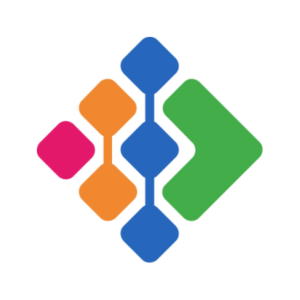
Businessmap (formerly Kanbanize) is a project management and workflow automation software that uses the Kanban methodology to help teams optimize their workflow. It offers a visual dashboard (Figure G) that allows teams to create, manage and track tasks and projects. Businessmap also includes an automation engine that makes it easier for teams to automate workflows and manage tasks efficiently. Its work-in-progress limit capability helps teams focus on urgent tasks and prevent bottlenecks. Users can customize their boards to reflect their workflow and add custom fields to track specific information.
Pricing
Instead of offering per-user rates, Businessmap bases its pricing on the number of license seats (minimum 15) as well as Business Rules and security features, which are optional add-ons:
- Standard: Starts at $149 per month for 15 users, billed annually, or $179 billed monthly.
- Enterprise: Contact sales for a custom quote.
Features
- Interlinked boards: Businessmap lets teams and managers interlink kanban boards to connect processes across the company.
- Customizable board background: Users can customize their kanban background to meet their preferences.
- WIP limits: This feature can be applied to users, swimlanes and columns to help the team streamline their tasks and deliver on time.
- Swimlanes: Kanban swimlanes split boards horizontally; users can create as many swimlanes as they desire.
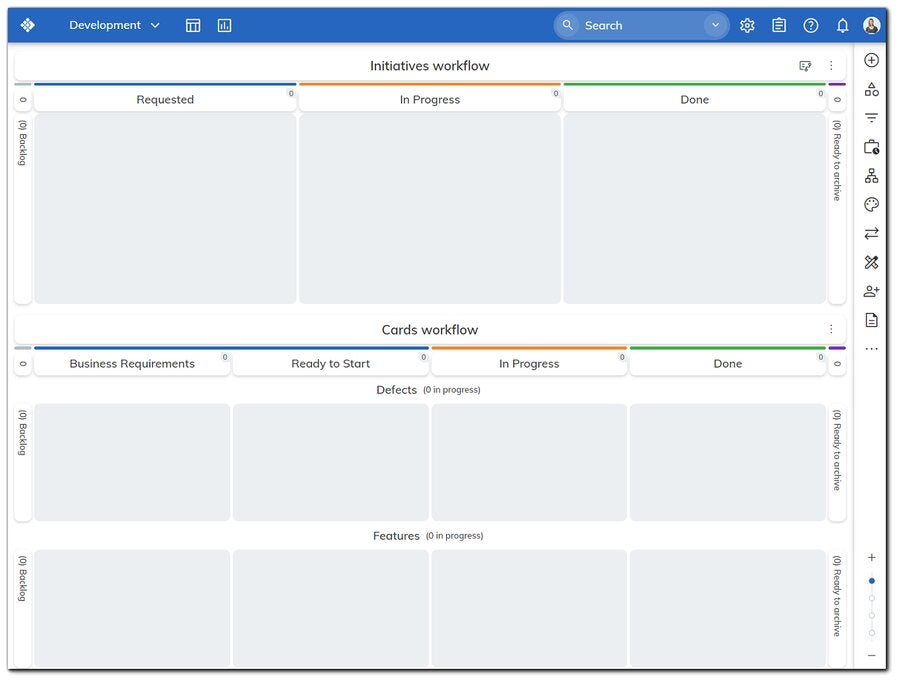
Pros
- WIP limits.
- Automated, configurable workflow management.
- Monte Carlo simulations capability.
- Self-serve knowledge base.
Cons
- Free trial is limited to 14 days.
- Complex initial setup and configuration.
- The 15-seat minimum may be too much for some small teams.
Integrations
Businessmap offers pre-built integrations with a small selection of apps, including Tableau, Google Drive and GitHub. It also integrates with Middleware tools like Zapier that enable connections to hundreds of more apps.
Why we chose Businessmap
Businessmap is especially well suited to teams that use agile project management methodologies. Its unique license-based pricing structure may also provide simpler and more cost effective pricing for some companies.
ClickUp: Best for multiple project views
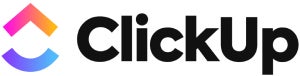
If you’re looking for Kanban tool that supports many other project views, check out ClickUp, which supports 15 different project views total: List, Board (Figure H), Box, Calendar, Gantt, Embed, Chat, Activity, Mind Maps, Timeline, Workload, Table, Map and Whiteboard views. ClickUp also offers extensive customizations that allow for complex project management. The forever free plan supports both unlimited users and unlimited tasks, a rare combination that sets it apart from other alternatives.
Pricing
- Free Forever: $0; best for personal use.
- Unlimited: $7 per user per month billed annually, or $10 per user per month billed monthly.
- Business: $12 per user per month billed annually, or $19 per user per month billed monthly.
- Enterprise: Quotes are available upon request.
Features
- Multiple project views: Choose from List, Board, Box, Calendar, Gantt, Embed, Chat, Activity, Mind Maps, Timeline, Workload, Table, Map and Whiteboard views.
- Built-in messaging: Chat with teammates in the project management tool instead of having to switch to Slack or another outside software.
- Document management: Create documents, wikis and knowledge bases to keep your team up to speed.
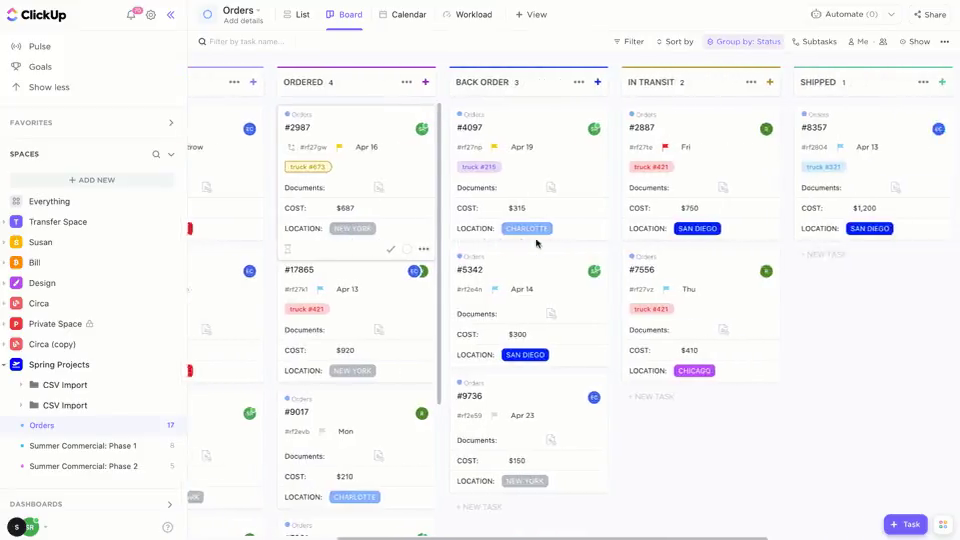
Pros
- Interface is colorful and easy to navigate.
- Free plan allows unlimited users.
- 24/7 customer support for all plans.
- Excellent customization options.
Cons
- Some users report occasional performance issues and lags.
- Can present a learning curve due to the number of features.
- Storage for the free plan is limited to 100MB.
- Must use the desktop app for a number of actions.
Integrations
Clickup offers nearly 50 native integrations — including Zendesk, Calendly, Clockify, Zoom and HubSpot — as well as over 1,000 additional platforms through Zapier.
Why we chose ClickUp
Aside from offering an impressive 15 project views, ClickUp also offers extensive customizations and affordable pricing plans. The free plan also supports both unlimited users and unlimited tasks, making it a great choice for teams on a serious budget.
For more information, read the full ClickUp review.
Creately: Best for visual collaboration

Creately is a visual collaboration software that offers more than 70 diagram types and 1,000 templates, as well as the ability to freehand drawings and create infinite canvases. Among its many templates, Creately offers flexible Kanban templates (Figure I) that can be adapted to your team’s needs. Users can drag and drop content from any source to populate the project. Real-time collaboration helps your team, clients and guests all stay on the same page.
Pricing
- Free: Three canvases.
- Personal: $5 user/month, billed annually, or $8 user/month, billed monthly.
- Business: $89 /month, billed annually, or $149 /month, billed monthly.
- Enterprise: Custom pricing for scaling to your team.
Features
- Visual collaboration: Choose from more than 70 diagram types and 1,000 templates to capture ideas and data.
- Freehand drawing: Take notes and make diagrams without being constrained by a template.
- Real-time conferencing: Chat with your team via audio or video conferencing directly in Creately without having to switch to a third-party tool.
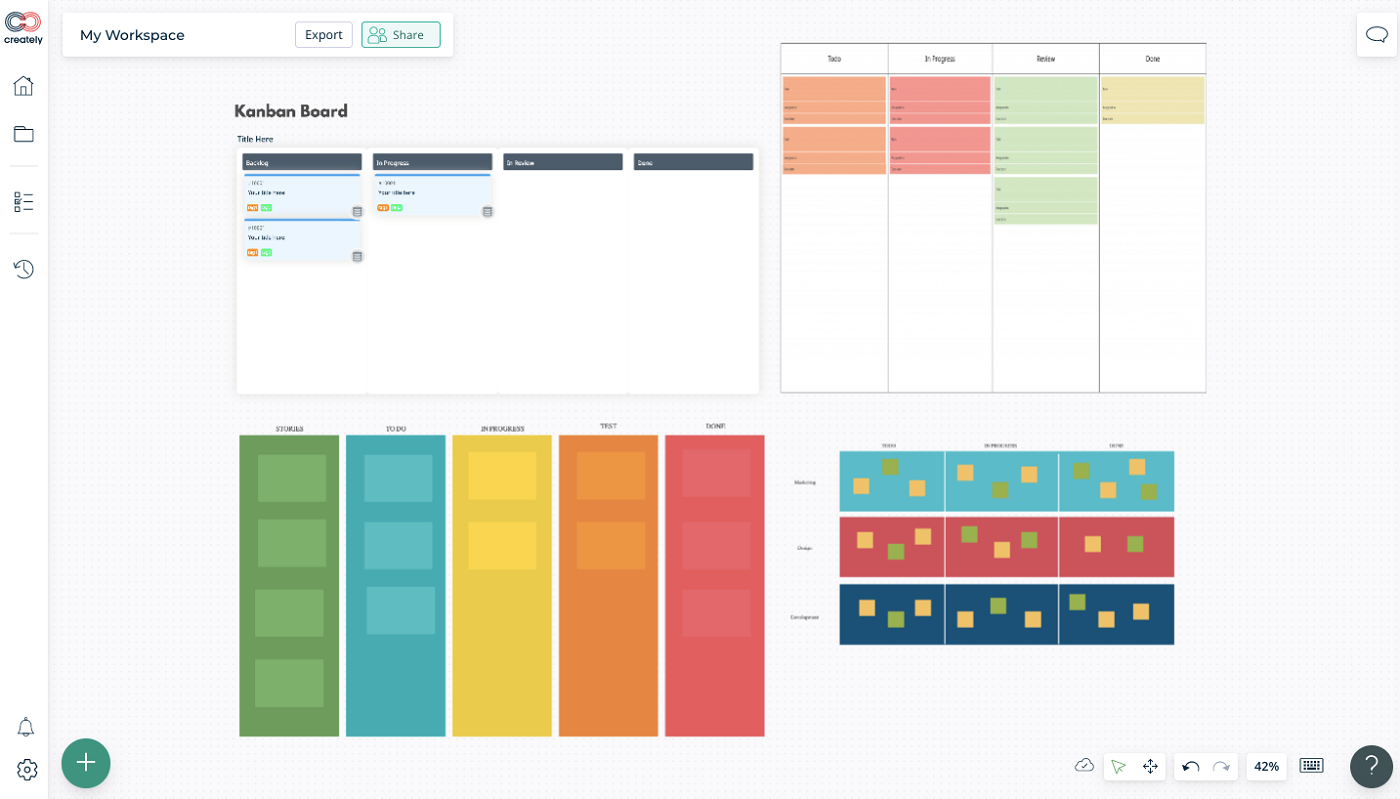
Pros
- Unlimited workspaces for paid plans.
- Infinite canvas capabilities.
- OKR and KPI mapping.
- Mind maps, concept maps and decision trees.
Cons
- Exporting is limited.
- Free tier has limited workflow features and integrations.
- Lacks more advanced project management.
Integrations
Creately currently offers four integrations: Google Drive, Slack, Confluence and Microsoft Teams. Integrations for Zapier and OneDrive are forthcoming.
Why we chose Creately
Creately offers unique visualizations that take your project management and data capture to the next level. With more than 70 diagram types and 1,000 templates, including Kanban boards, you’re sure to find one that works for your team.
Smartsheet: Best for spreadsheet lovers

As the name suggests, Smartsheet borrows from spreadsheets to create its classic Grid view. Once you’ve entered your project data, then switch to the Calendar, Gantt chart or Card view (Figure J). In the Card view, users can add up to 10 fields of data, change the color bar, share them via email, upload a file and more. Smartsheet also offers 350 project templates, so you never have to start a project from scratch. Simply choose the template that works best for your needs, then fill it out.
Pricing
- Free: No cost for up to one user and two editors.
- Pro: $9 per user per month billed annually, or $12 per user per month billed monthly.
- Business: $19 per user per month billed annually, or $24 per user per month billed monthly.
- Enterprise: Customized pricing.
Features
- Reporting and analytics: Smartsheet offers a robust reporting and analytics module that will provide insights into all your projects.
- Project templates: Choose from over 350 project templates to quickly set up a new project.
- Automation: Build no-code automatic workflows to reduce manual work and speed up repetitive processes.
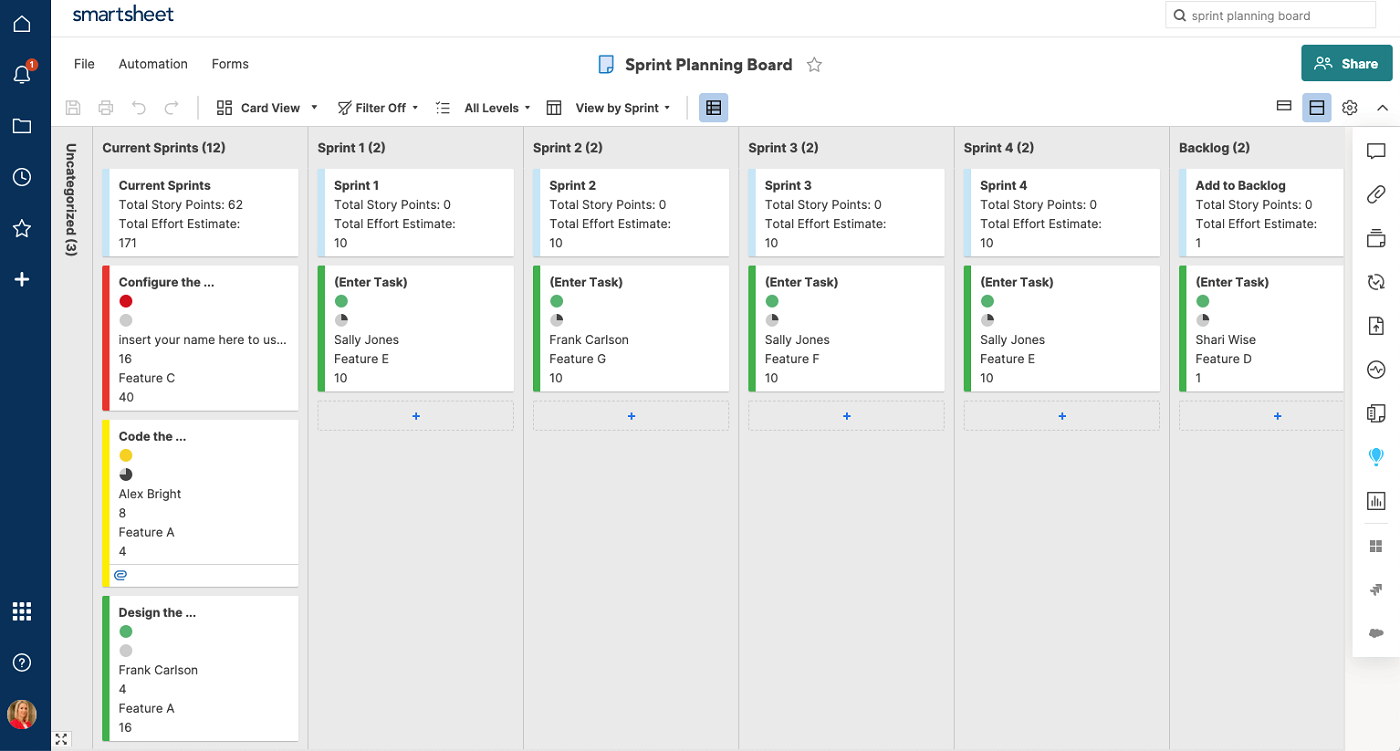
Pros
- Spreadsheet-based design will be familiar to many.
- Excellent security features.
- Many documentation and training resources.
- Interface is highly customized.
Cons
- Free account only supports 1 user.
- Spreadsheet view design can feel outdated compared to other Kanban apps.
- No auto-saving changes or loading project updates in real time.
- Must upgrade to the Business plan for time tracking and resource management.
Integrations
Smartsheet integrates with more than 80 platforms, such as Hubspot, Slack, Tableau, Salesforce and Google Docs. Users can also leverage Zapier to connect Smartsheet to hundreds of more apps.
Why we chose Smartsheet
Smartsheet’s Grid interface will appeal to spreadsheet traditionalists, while the Card, Calendar and Gantt views offer flexibility. Smartsheet also offers security features and robust reporting and analytics.
For more information, read the full Smartsheet review.
Kanban Zone: Best for hybrid teams

Kanban Zone is a project management tool based on Kanban’s principles. The tool offers seven productivity tools (Productivity Zones) that give you diverse ways to manage and organize your work.
For example, the Kanban Zone offers visual boards and intuitive drag-and-drop functionality, allowing you to watch your projects progress and use critical metrics to improve your work. The Table Zone is where you gain an expansive view of all your card’s data across one or multiple boards, presented in a Table view.
The Forecast Zone uses historical data to predict future work delivery, better resource allocation, identify potential roadblocks and ensure consistent deadline adherence. The platform also offers a list, summary and calendar zones.
In the List Zone, you can view your tasks in a list format, prioritize them and easily track progress. The Summary Zone provides an overview of all tasks and projects across the board, allowing you to quickly assess the status of each. The Calendar Zone allows you to schedule tasks and deadlines in a calendar view, helping you to plan and prioritize effectively.
Pricing
A 30-day free trial is available.
- Personal: $6.25 per licensed user, billed month-to-month or $5 per licensed user, billed yearly (1 to 10 licenses).
- Professional: $13.75 per licensed user, billed month-to-month or $11 per licensed user, billed yearly ($132.00 yearly total) — (1 to 500 licenses).
- Enterprise: Contact the company for a custom quote — (250+ licenses).
Features
- Kanban: You can use the Kanban tool to create a system with WIP limits and explicit agreement.
- Workflow management: This allows you to visualize your key processes and improve the efficiency of your workflow.
- Advanced board editor: Allows you to build customizable boards using its editor.
- Collaboration: You can add comments to task cards, receive notifications and tag members.
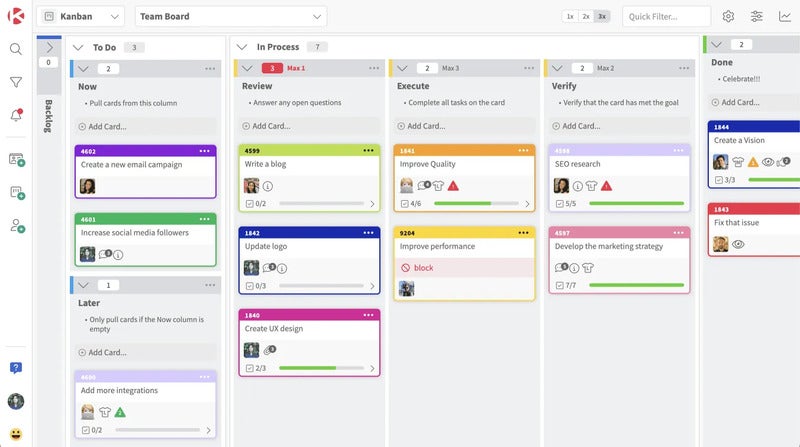
Pros
- Extensive PM templates (70+).
- The tool allows for flexibility in managing tasks.
- It lets you design a Kanban board as you desire.
Cons
- Limited integrations.
Integrations
Kanban Zone integrates with several third-party apps, including Trello Import, Add Cards by Email, Jira Connect, API/Webhooks and Zapier.
Why we chose Kanban Zone
Kanban Zone is highly flexible and customizable, allowing teams to adapt the tool to fit their specific needs and preferences. This flexibility is particularly useful for hybrid teams, as they may have unique workflows and communication requirements.
For more information, read the full Kanban Zone review.
Microsoft Planner: Best for enterprise customers and existing Microsoft products users
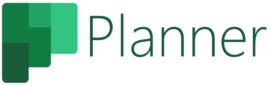
Microsoft Planner is a task management tool included in the Microsoft 365 suite of productivity applications. It allows users to create, assign and track tasks and projects online, collaborate with team members, set due dates and priorities and view progress through visual charts and graphs. Microsoft Planner is a good option for teams and individuals who need a simple and visual way to manage tasks, plans and projects.
Pricing
Business editions
- Microsoft 365 Business Basic: $6 per user per month.
- Microsoft 365 Business Standard: $12.50 per user per month.
- Microsoft 365 Business Premium: $22 per user per month.
- Microsoft 365 Apps for Business: $8.25 per user per month.
Enterprise editions
- Microsoft 365 E3: $36 per user per month.
- Microsoft 365 E5: $57 per user per month.
- Microsoft 365 F3: $8 per user per month.
Features
- Unified PM: It enables you to manage your tasks, to-do lists, plans and projects across Microsoft 365 from a centralized location.
- Copilot: You can use the Copilot functionality in Planner as your digital assistant. You can command it to create plans, tasks and goals with a prompt.
- Multiple views: Support diverse views options, including lists, boards, timelines and more.
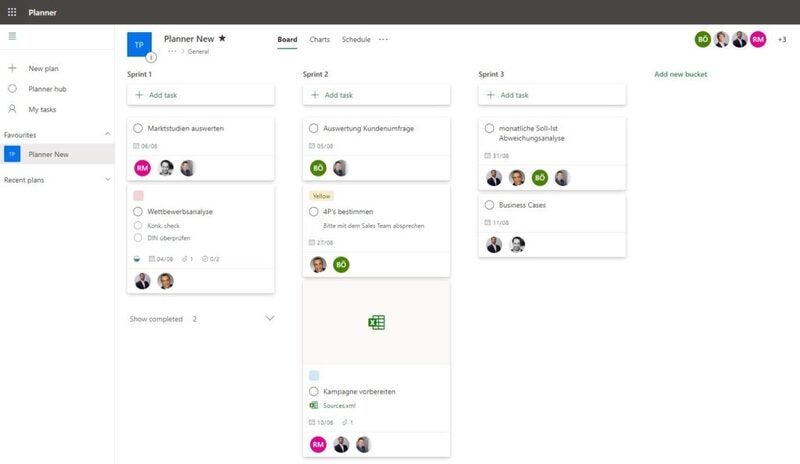
Pros
- Extensive integration with Microsoft suite of tools.
- Buying this tool gives you access to other Microsoft 365 suite business apps.
Cons
- No free version.
Integrations
Planner also offers integration with other Office 365 applications, such as Outlook, SharePoint and Teams, allowing users to view and update their tasks across different platforms.
Why we chose Microsoft Planner
Collaboration is an important aspect of Microsoft Planner. Team members can easily communicate and collaborate on tasks within the application. They can leave comments and updates on tasks, add attachments or links and even have discussions related to specific tasks. This enables team members to have all necessary information and relevant discussions in one place, reducing the need for switching between different apps or communication platforms.
For more information, read the full Microsoft Planner review.
Zoho Projects: Best for individuals

Zoho Projects is a cloud-based project management offering various functionalities such as task management, time tracking, document collaboration, team collaboration and more. Zoho Projects provides a Kanban view that visually represents tasks as cards in different stages of completion. This makes it easy to track tasks’ progress and identify workflow bottlenecks visually. Zoho Kanban also includes visual over-text capability, which lets you attach images to task boards or task cards —this is helpful for those who work with images, designs, sketches and other visual elements.
Pricing
Free: No cost for up to three users.
Premium: $4 per user per month billable yearly or $5 per user month-to-month billing.
Enterprise: $9 per user per month billable yearly or $10 per user month-to-month billing.
Features
- Chatbot: Zoho Projects offers an AI chatbot powered by Zia.
- Customizable workflows: Zoho Projects allows users to create and customize their Kanban board workflows based on their specific project requirements.
- Drag and drop: You can drag and drop the issue cards between columns to change their status as work progresses.
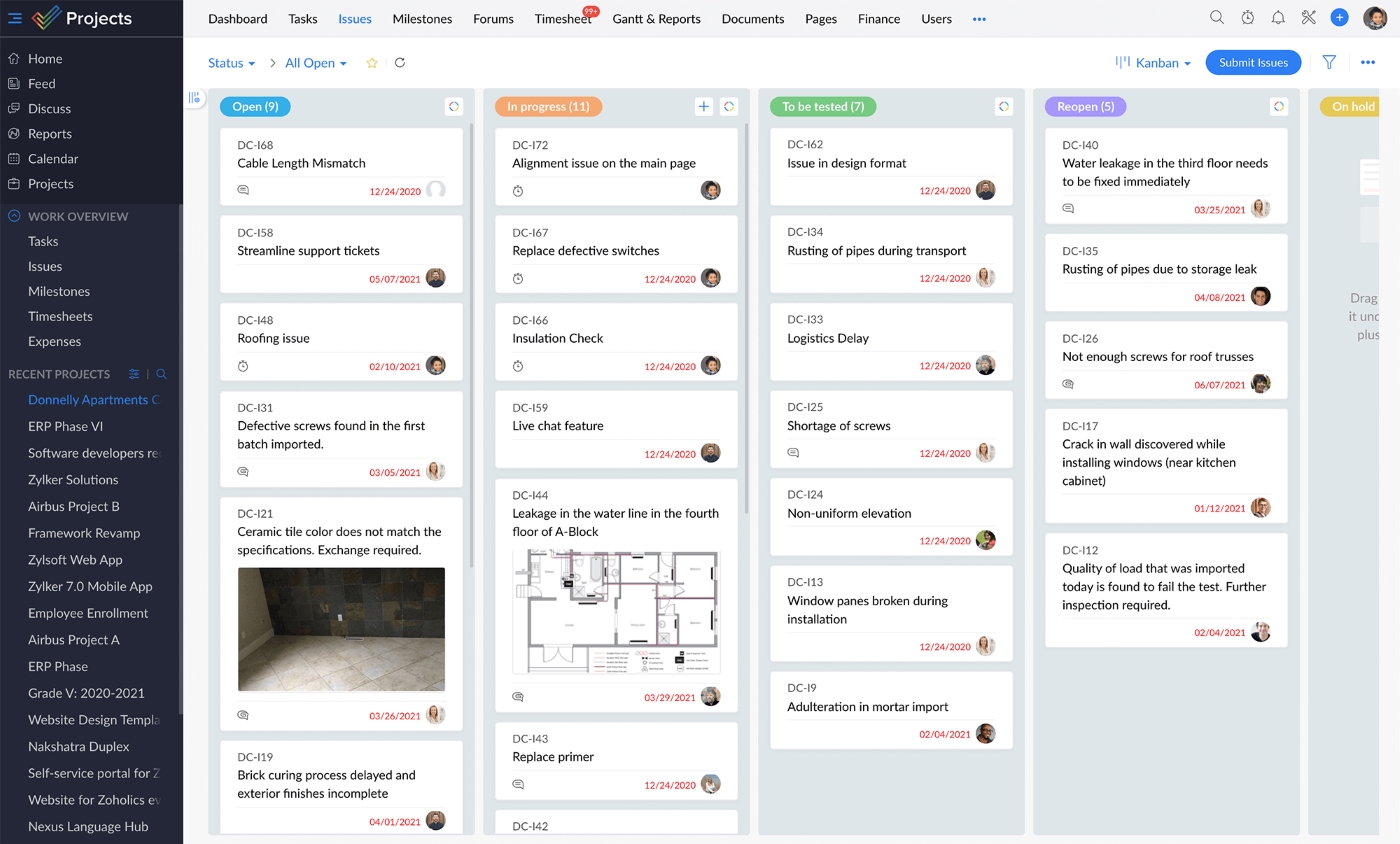
Pros
- Feature-rich.
- Advanced task/issue reports.
- Affordable pricing.
Cons
- Free plan lacks time tracking capability.
- Limited storage – from 5GB to 120GB.
Integrations
Integration with other Zoho Apps: Zoho Projects seamlessly integrates with other Zoho applications, including Zoho CRM, Zoho Desk and Zoho Finance, as well as third-party apps such as Office 365, GitHub, Dropbox, Slack and ServiceNow.
Why we chose Zoho Projects
Zoho’s generous free plan and affordable pricing make it ideal for individuals and small teams looking for a simple way to maintain agility and complete their tasks on time. Zoho also offers tight integration with its ecosystem products, providing a seamless experience for businesses using multiple Zoho applications.
Key features of Kanban software
Project views
Even if your team primarily uses the Kanban view, you’ll still want options to switch to other project views as necessary. Some platforms limit certain popular views — like Gantt charts — to higher pricing tiers, so bear that in mind when choosing a pricing plan.
Project templates
Building a project from scratch is tedious and time consuming, which is why most Kanban tools come with preloaded project templates to choose from. The software should also allow users to make changes and save their own custom templates for later use.
Automations
Automated workflows can eliminate tedious work so that your team spends less time managing projects and more time getting work done. Seek out Kanban software with no-code automation builders that don’t require software development knowledge to set up.
Team collaboration
Kanban software should support both synchronous and asynchronous collaboration among team members. Look out for features such as task comments, @ mentions, emoji replies, built-in chat messaging and even audio and video conferencing.
Time tracking
Time tracking project management software helps you see how each team member is spending their time and is also necessary for billing clients. Some Kanban software offers integrated time tracking, while other platforms rely on integrations with third-party tools for time tracking capabilities.
How do I choose the best Kanban software for my business?
With so many Kanban software options on the market, the key is to find one that offers all your features at an affordable price. Create a list of your must-have features alongside a proposed budget and use that to narrow your options. Many Kanban tools cap the number of users or limit features on lower price plans, so you might have to upgrade to more expensive ones to get all the features that you need.
Most Kanban software offers a time-limited free trial and many offer forever free plans that allow for extensive testing on your own schedule. Take full advantage of these free accounts and trials, as well as the demo calls offered by the sales team. If you’re still not fully committed to your top choice after the free trial ends, opt for a month-to-month subscription so that you can test out the software more without having to commit to an annual contract.
Methodology
We reviewed this Kanban software based on a number of criteria, including pricing, ease of use, user interface design and the difficulty of the learning curve. We also weighed additional features such as offline use, document management, automation, project views and templates. We evaluated these platforms by consulting user reviews and product documentation, as well as making use of free trials and free accounts.