NComputing, a well-known virtualization vendor, recently launched oneSpace, a unified workspace solution. You can get the best elements of start-up innovation but the comfort zone of an established virtualization player in market full of startups. NComputing targets oneSpace at the Bring Your Own Device (BYOD) market particularly in small to medium businesses (SMBs).
I recently spent sometime testing out oneSpace on my iPad using their free iOS app There’s also a free oneSpace Android app available.
Inside the OneSpace workspace
My first impressions from logging in are the performance is robust, the workspace is well laid out, and dare I say visually appealing. This an example of a oneSpace workspace:
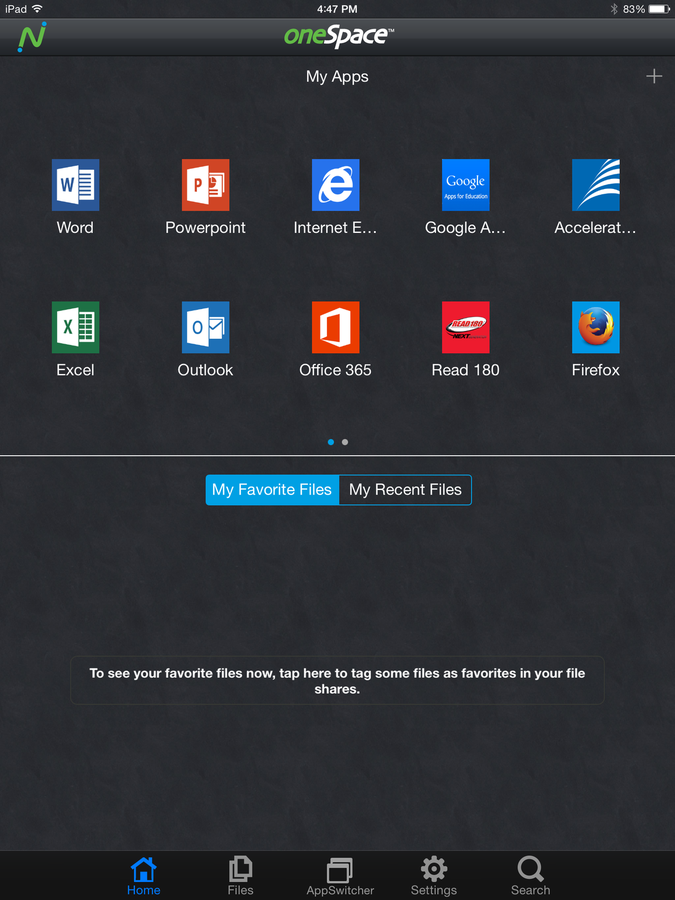
The oneSpace workspace supports full versions of desktop and cloud applications. My usual test of opening Microsoft Word showed it to be quick, and the touch gestures are responsive to my fat fingers and big hands. This shows Microsoft Word open in a oneSpace virtual workspace:
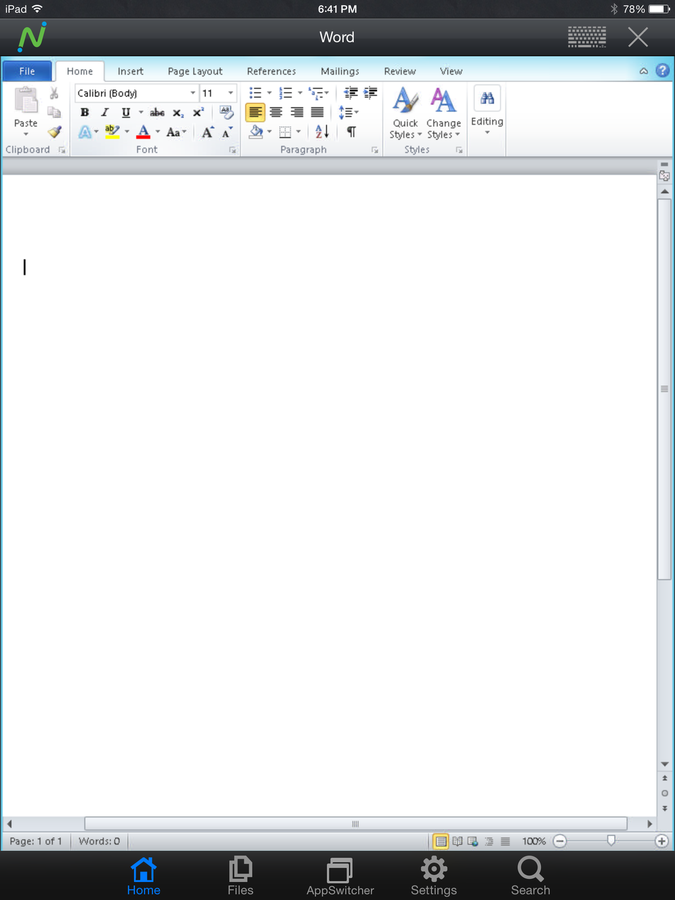
You open the keyboard by tapping on a keyboard icon on the top right of the screen. This positioning is a nice little bit of user experience in that a less experienced (or just plain tired user) can always find access to the keyboard.
My only complaint is that I got some random application reset messages during my testing. It’s not a showstopper by any means but may sow some confusion with some non-technical users.
You can switch between apps within the workspace quite easily using the App Switcher feature. After opening a new app, just tap on the AppSwitcher icon and then tap on the app you want to switch to next. This shows an example of the AppSwitcher open:
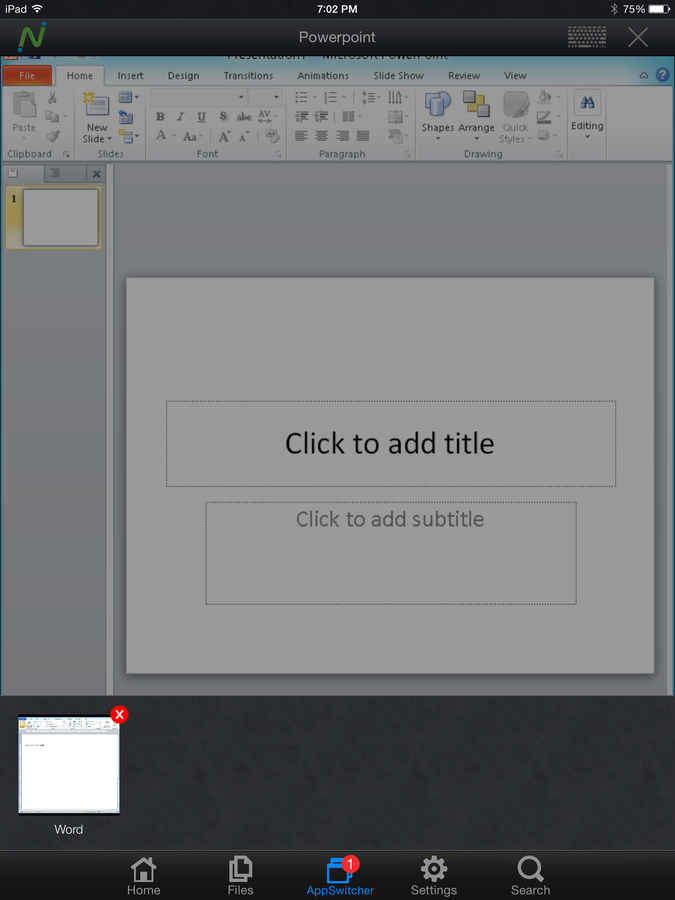
Go online and offline with oneSpace
oneSpace makes favorite and recent files available for offline access. You do need to link to your cloud storage accounts and then tag some files as favorites in order for this feature to work. Just tap Offline on the login screen and enter your password when prompted. oneSpace opens offline. You don’t get access to apps but your documents are still available.
oneSpace security and management options
oneSpace supports Single Sign On (SSO) access to workspaces and cloud apps and Active Directory (AD) integration. There’s also policy-controlled access over file sharing between oneSpace users.
You can also open email file attachments within oneSpace securely. There’s also a workspace wide search feature that could come in handy as teams begin to accumulate documents in cloud storage accounts linked to oneSpace.
There’s also a configurable AppCatalog for users to customize their workspace and a Built-in user form to request access to new applications.
As my usual advice goes with piloting any BYOD solution, spend the time to test out the policy controls through if you choose to take the 30-day oneSpace trial.
oneSpace settings
The oneSpace settings screen lets you customize the oneSpace experience even further. You have control over customizing the home screen including recent files, favorite files, defaults, background, and whether to use cellular data. This shows the oneSpace settings screen:
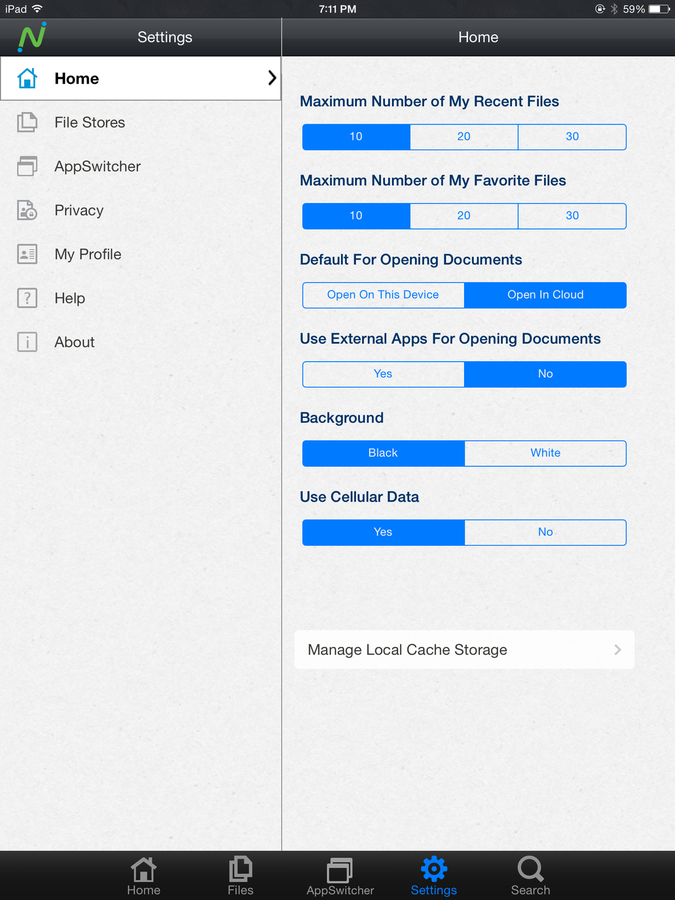
You also have the option to link your oneSpace account to all the major cloud storage accounts or to Windows file share. This option unto itself may make some IT departments nervous, so I advise not letting this option slip past you during a trial session and getting into the hands of the wrong user post roll out.
There are also privacy settings to enable users to clear favorites or their local storage.
Final thoughts
I’m sorry to say I was dodging the oneSpace product briefing for a while because of my schedule and having become a bit sour after some recent virtual workspace pitches. I do recommend that oneSpace works a bit more on their marketing message to ensure that they stay above the noise that some time fogs up the virtual workspace market. Now, I see oneSpace as a true contender in the virtual workspace market.
The company tells me that cloud-based and on-premises versions of OneSpace are available now in the United States and Canada. Pricing starts “at less than a dollar per user,” according to the company. I would take the extra time to dive into pricing with an NComputing representative since the pricing is positioned so open ended.
oneSpace is one of the cleanest virtual workspace implementations I’ve seen in sometime. Ncomputing avoids the easy way of out of replicating a Windows desktop and delivers a solution that translates well to the touch screen of tablets. I highly recommend checking out oneSpace if your organization is seeking a new virtual workspace solution for your BYOD users.