
Thanks to Google cloud services, printing from your Android device is actually quite easy — this is especially true if you have a Google-approved, cloud-ready printer attached to your network. Don’t have one? That’s not a problem… you can always print to a classic printer attached to your desktop machine, as long as that printer has been set up and attached to your Google account via Chrome or Chromium.
But what if that network printer isn’t cloud-ready? You still may be in luck, thanks to the Google Play Store and the ability to easily add a print service to your device.
A caveat to using this system: Your printer manufacturer must have created an Android app. But don’t worry, you won’t have to scour the Google Play Store in search of that app… there’s an easier way. Let me show you.
First, you will need to be connected to the same wireless network as the printer in question. Go to Settings | Printing and then tap the menu button (three vertical dots in the upper right hand corner). Tap Add Service and then (if prompted) select the Google Play Store. In the resulting window (Figure A), you will see all of the apps listed for available printers.
Figure A
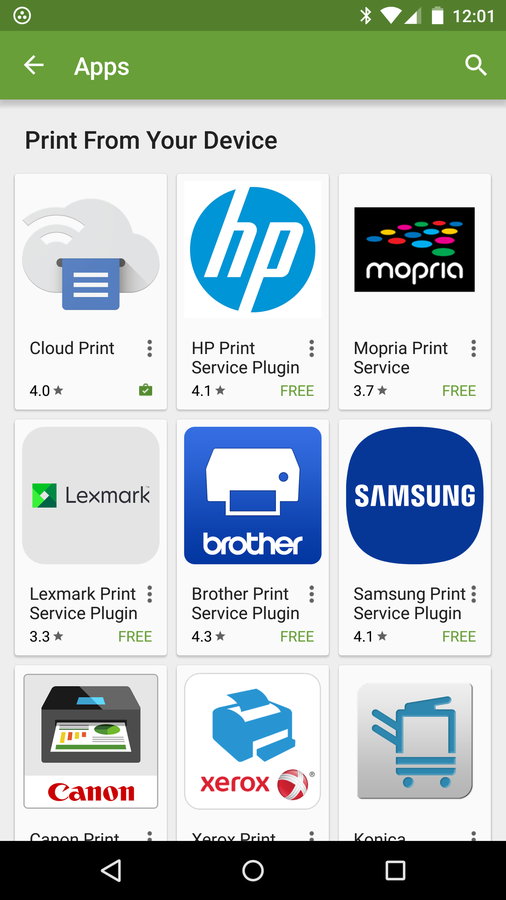
Adding a print service specific to your printer on a Verizon-branded Nexus 6.
If the manufacturer of your printer is listed, tap it, and then tap Install. Once added to your device, you won’t find an actual app to open — you will find that your printer service is listed in the Printing settings of your device (Figure B).
Figure B
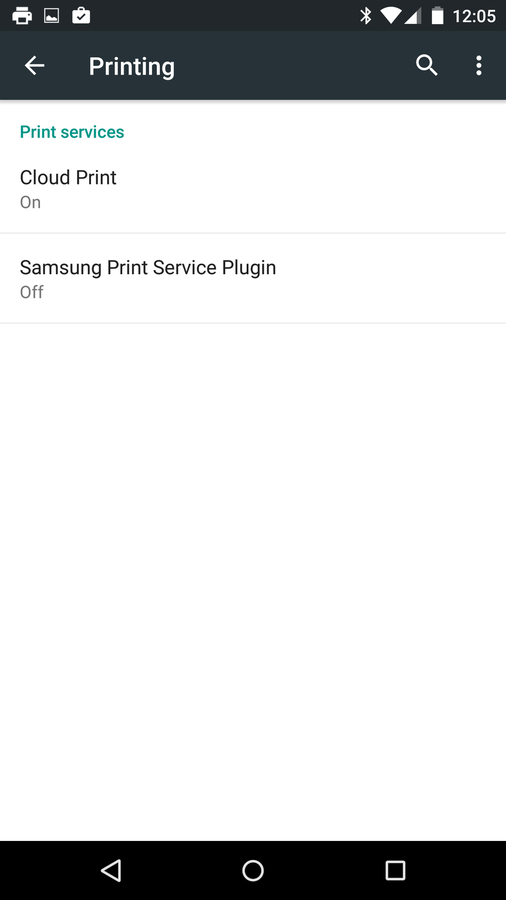
A newly listed printer service.
Tap that listing and then enable it by tapping the On/Off slider (Figure C). You will be prompted to OK the service before it is turned on. The newly added service will search your LAN for a supported printer and connect to it for printing.
Figure C
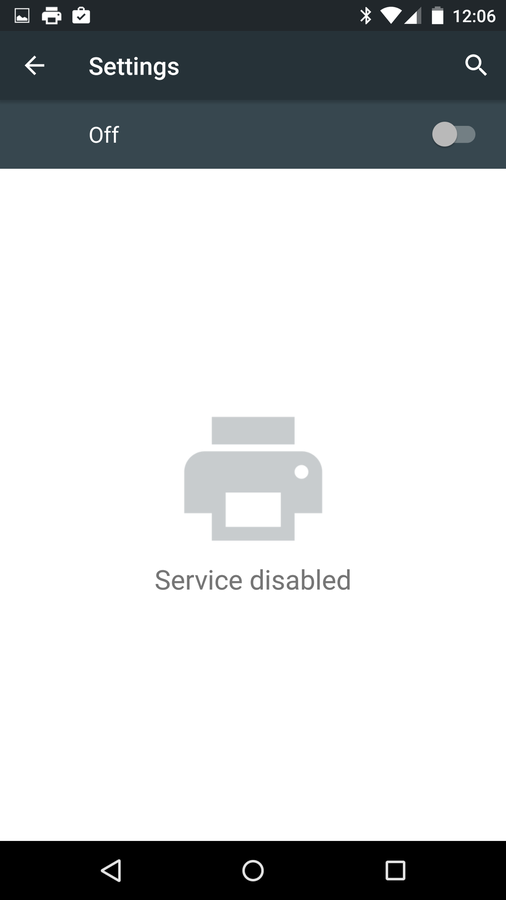
Enabling the Samsung printer service.
You should now be able to print to that non-cloud-ready networked printer that doesn’t happen to be attached to a desktop.
Have you found an easy means of printing on your Android device? If so, share it with your fellow TechRepublic readers.