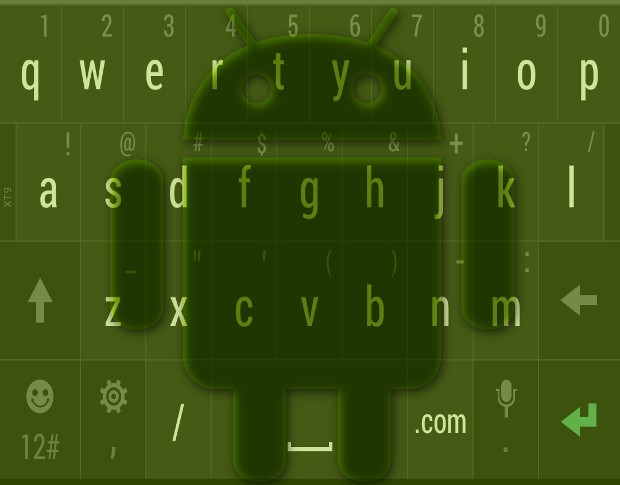
If you’re like me, the autocorrect on your Android device causes more problems than it solves. Inevitably, when I’m in a hurry and trying to text something crucial to a client or my wife, autocorrect steps in and decides to interpret my intentions. Sure, there are times when autocorrect helps, but most often than not, it’s just dead wrong. Besides, I like going back and checking for myself. This method generally allows me to type faster and be far more efficient on my smartphone.
First, I’ll demonstrate how to turn off autocorrect on a Verizon-branded Samsung Galaxy S4. Each phone is different, so bear in mind that the steps will change, depending on your smartphone.
- Open up Settings
- Tap the My device tab
- Scroll down and tap Language and input
- Tap the gear icon for your default keyboard (Figure A)
Figure A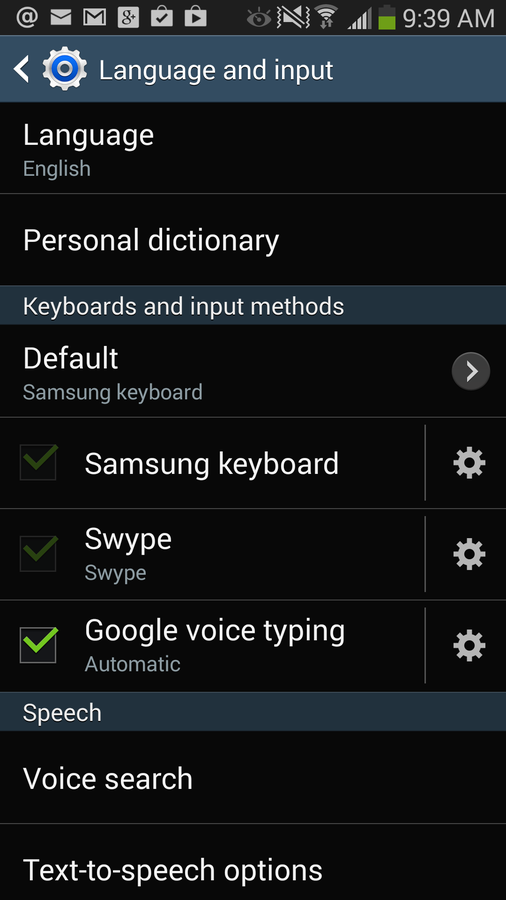
- Locate and tap (to disable) Auto replacement (Figure B)
Figure B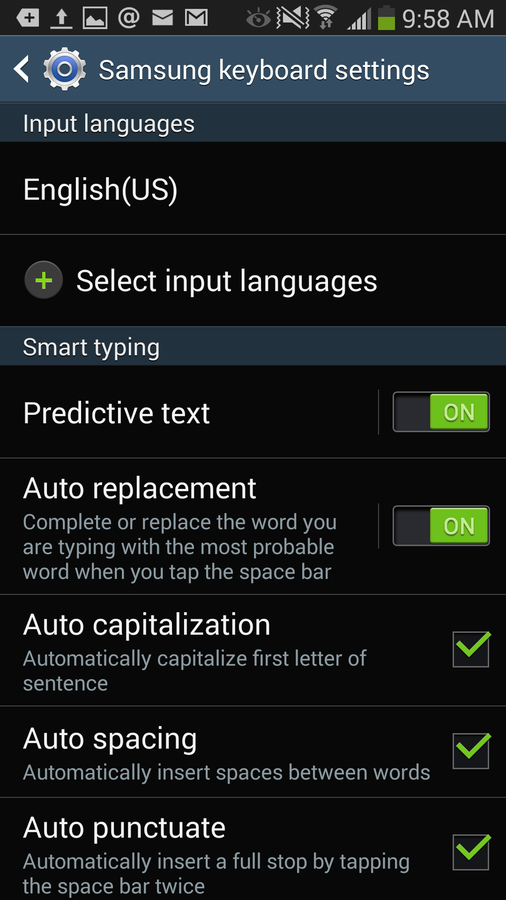
If the predictive text gets in your way, you could also disable that while you’re at it.
As I mentioned above, on other devices, the process varies. For example, on my current favorite device, the Motorola Moto X, here are the steps:
- Open up Settings
- Tap Language & input
- Tap the settings icon for your default keyboard
- Locate and tap Auto-correction
- From the popup window (Figure C), select Off
Figure C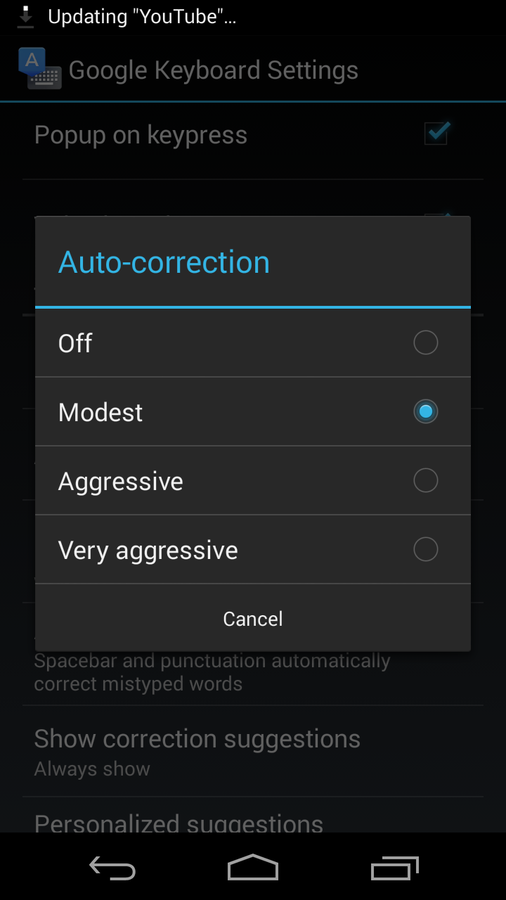
For the HTC M8, things are a bit different. The M8 isn’t nearly as intrusive as other devices. It won’t auto-replace anything… it just underlines your misspelled words and makes suggestions. If you want to turn that off, here are the steps:
- Open up Settings
- Tap Language & keyboard
- Tap to disable Spell checker (Figure D)
Figure D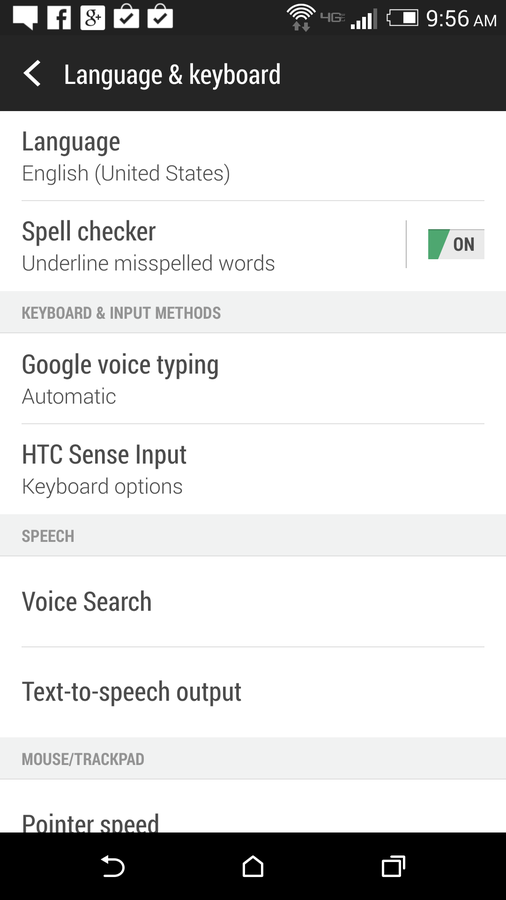
Does autocorrect get in your way? Are you a more efficient smartphone user when your phone isn’t predicting what you want to say and automatically replacing your words? If you’re one of those users, you now have your solution. Sound off about autocorrect in the discussion thread below.