Editor’s note on March 18, 2019: This Android tip was first published in November 2013. Since then, we have included a video tutorial, added steps for Android Oreo and later, and updated the related resources.
This will work regardless of what Android device you have*, although I’m going to assume that you’re using Android 4.x. (* For Android Oreo and later, follow the steps at the end of the article.) The primary difference you might find is the home screen default used by your device. For example, the Samsung Galaxy line uses the TouchWiz home screen, whereas the Motorola Moto X uses Launcher. You’ll also need to know the name of the launcher that you’re currently running (such as Nova or 3D Home). Here’s how to reset to the default.
SEE: Job description: Android developer (TechRepublic Premium)
- Open the Settings app.
- Locate Apps or Application Manager (depending upon which device you use).
- Swipe the screen to the left to get to the All tab.
- Scroll down until you locate the currently running home screen.
- Scroll down until you see the Clear Defaults button (Figure A).
- Tap Clear Defaults.
Figure A
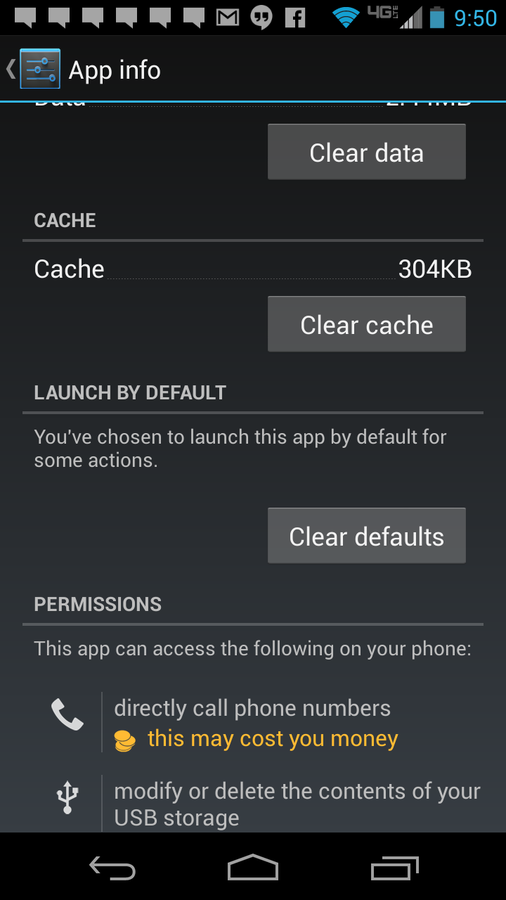
Resetting the defaults on a Verizon-branded Motorola Moto X.
Check out these additional smartphone home screen resources:
Now that you’ve cleared the defaults, you have to set a new default home screen. To do this, follow these steps:
- Tap the home button.
- Select the home screen you want to use.
- Tap Always (Figure B).
Figure B
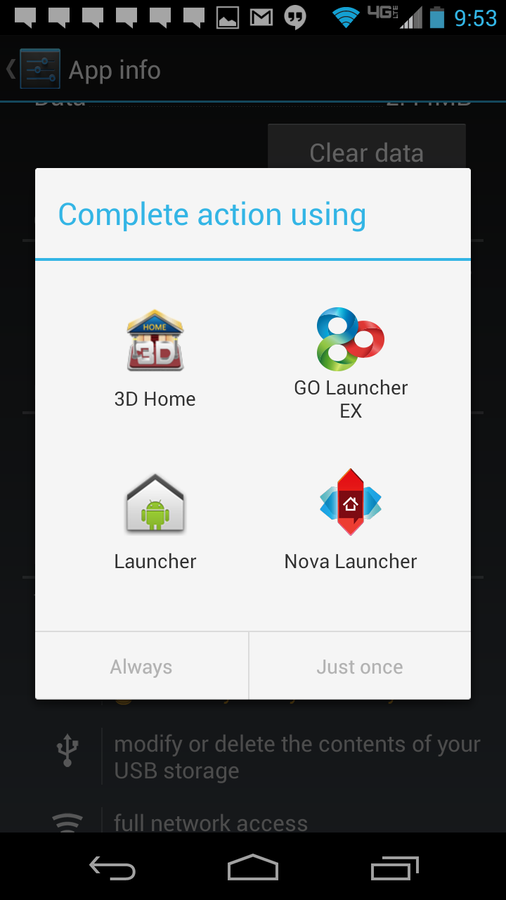
Setting the default home screen on the Android platform.
The good thing about this tip is that it applies to any type of app that sets a default application–just alter what application’s defaults you clear from the application manager.
For Android Oreo and later, follow these steps:
- Open the Settings app.
- Search for Home.
- Tap Home app from the results (Figure C).
- Select the home screen launcher you wish to use from the popup (Figure D).
Figure C
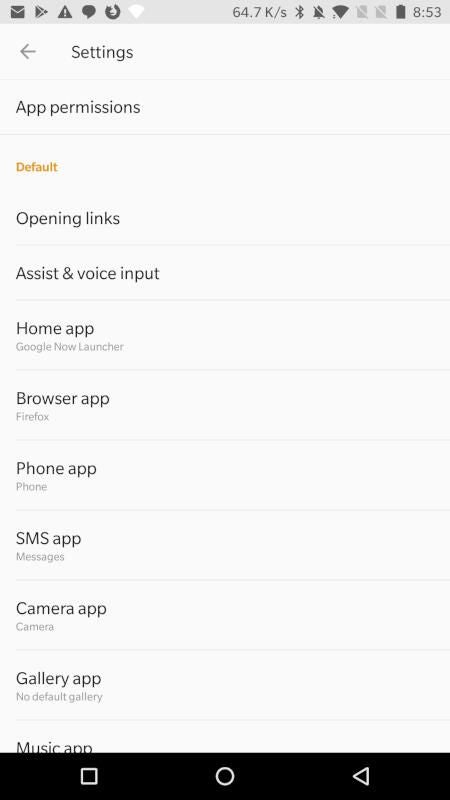
Figure D
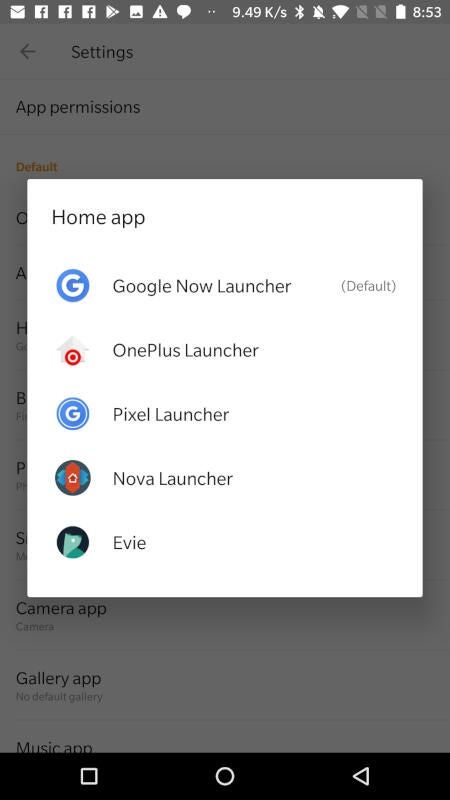
Do you have other pro tips for the Android platform that you’d like to share? Please post them in the discussion thread below.
Also see
- Mobile device security: Tips for IT pros (free PDF) (TechRepublic)
- BYOD (bring-your-own-device) policy (Tech Pro Research)
- The 10 best ways to secure your Android phone (ZDNet)
- The 10 best smartphones you can buy right now (ZDNet)
- Best mobile VPN services for 2019 (CNET)
- Best to-do list apps for managing tasks on any platform (Download.com)
- Smartphones and mobile tech: More must-read coverage (TechRepublic on Flipboard)