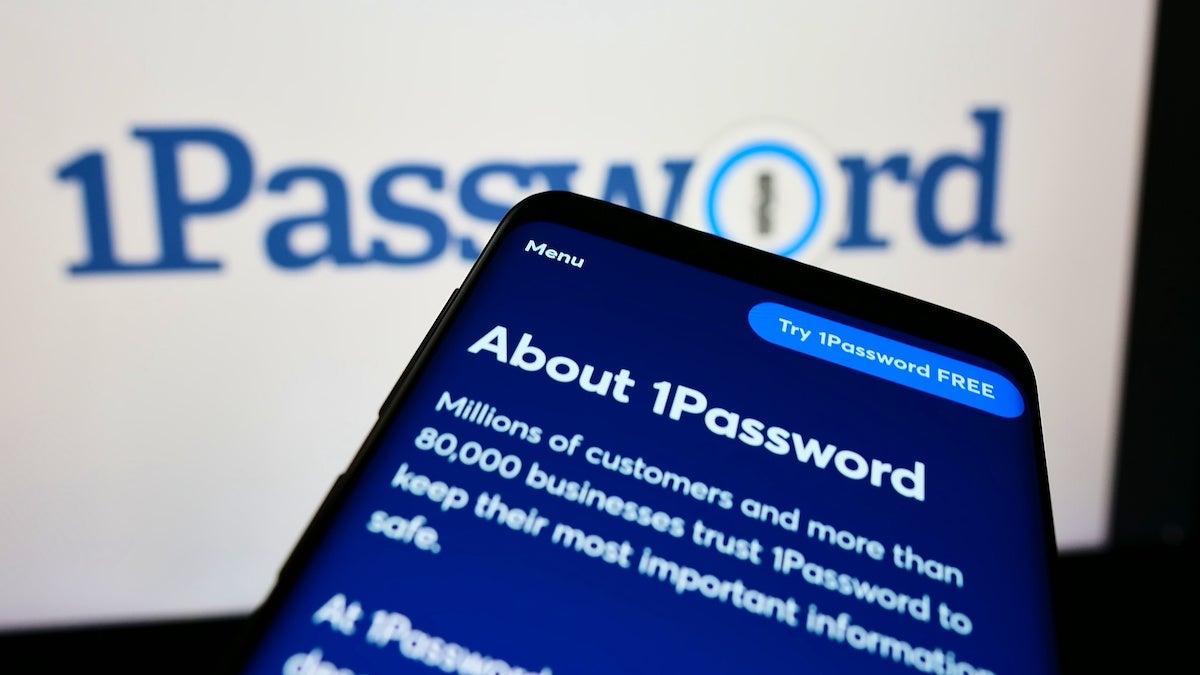1Password is a terrific app for macOS, Windows, Android and iOS that helps manage your passwords and other secure information.
I’ve used it for years, and the idea is that you only have to remember a single password — hence the name 1Password — that opens up a vault with everything else you need. Then you can copy and paste your actual password for your Google or Amazon account, and off you go.
The biggest advantage to 1Password over, say, a Notepad document is that it includes a built-in password generator to create ultra-secure passwords like 6gAcW@7hkWLhkpqBir or RvWY*vc9z6dAZe6f_A (both of which I just generated with 1Password!) that are incredibly secure and nearly impossible to crack.
SEE: Password breach: Why pop culture and passwords don’t mix (free PDF) (TechRepublic)
They’re also impossible to remember, and that’s the whole point: You only need to know how to unlock your 1Password vault and then you can access all your ultra-secure passwords and use the 1Password browser extensions to auto-fill them in your web browser.
Unlocking 1Password on a Mac with your password
There are a few different ways to access 1Password, and they all share lock and unlock functionality.
Whether you’re using the browser extension in Chrome or Safari, the handy menu icon at the top right of the screen by the clock or the actual 1Password app, they unlock in the same way. Every 1Password vault is secured by a password. Type it in, and your vault unlocks and gives you access to everything within.
That might be easy if your password is DavidOrtiz34, but some folks are now using longer passwords like 4.score.and.7.years.ago that are annoying to type out. That’s why there are a few other ways to unlock your 1Password vault on your Mac.
Unlocking 1Password on a Mac with Touch ID
The easiest way is Touch ID, something built into recent laptops and some very new Mac desktops. If you have Touch ID configured to unlock your computer, you can use it to unlock 1Password as well (Figure A).
Figure A

When you open a locked 1Password vault, it’ll automatically ask you to place your finger on the Touch ID sensor to unlock the vault. If you don’t have access to the Touch ID button, such as if you’re using your laptop with an external monitor and the lid closed, it’ll default back to asking for your password. It will also require you to enter your account password at least once every two weeks.
Most of the time, this makes it ridiculously easy to unlock your 1Password vault.
Unlock 1Password with your Apple Watch
In addition to Touch ID, you can use your Apple Watch to unlock your Mac and 1Password. I use this a lot, as I frequently use my laptop with an external monitor.
It works similarly to Touch ID, only instead of a prompt to use your fingerprint, you get a notification sent to your Apple Watch, asking you to double click the large button on the side to approve the 1Password unlock request (Figure B).
Figure B

Note that using an Apple Watch with 1Password on macOS requires a machine with a Secure Enclave, which is most Apple notebooks built since 2018 and most Apple desktops built since 2020.
If you have a machine that doesn’t support Touch ID or the Apple Watch, you’ll need to type your password whenever you need to unlock 1Password.
However you unlock your 1Password vault, you’ll find it’s far easier and more secure than a manila folder with a litany of passwords jotted down, crossed out and jotted down again.