Vincent Danen shows you how to add a Certificate Authority’s root certificate on an OS X system, allowing any OS X service that uses SSL and the OS X keychain to trust any certificates issued by the CA.
—————————————————————————————
Secure communication over the Web is something we have taken for granted over the last number of years. HTTPS, or HTTP over SSL, is something we use for logging into Web sites, online banking, e-commerce, and more. Unfortunately for those running online services that require encryption, or even those who want encryption for their site, a hefty price tag has always accompanied obtaining a certified SSL certificate.
It is easy enough to create a self-signed certificate, but when doing so, any visitor to your site has to trust that the certificate is valid and that they are actually connecting to your site. This is what made certificate authorities so necessary — they did the legwork of verifying the owner of a site and also had root certificates present in all major browsers, meaning you could connect to a site without being prompted because your browser recognized the authority that signed the certificate, and could make sure it was valid.
Because using SSL is useful for more than just banking and e-commerce, and it is so expensive, other Certificate Authorities have begun offering cheap or free certificates; but they may not have a root certificate present on the operating system or in the browser. Because of this, it may be desirable to install that particular Certificate Authority’s root certificate on the system. This is especially true for work situations where a business has an internal Certificate Authority used for internal sites.
To begin, obtain the SSL certificate for the Certificate Authority (from an administrator or from the CA’s Web site). Double-click on the .crt file and Keychain Access will open with the Add Certificate window. When asked which keychain to add the certificate to, select the System keychain from the pull-down window. You will be prompted for your administrator password.
The next window asks whether or not you want the computer to trust certificates from this CA in the future. Here you must select the trust settings for this CA. Expand the Details section to view the details of the root CA; you will want to verify the details of the certificate, especially the Signature, to ensure it matches with the information you have been provided. Once you have examined the details, expand the Trust section and choose “Always Trust” for both “X.509 Basic Policy” and the “When using this certificate” pull-down. Finally, click the “Always Trust” button. Provide the administrator password again and the System keychain will be updated.
If you do a search now for the name of the certificate, it will have a blue + symbol and indicate it is a certificate that is marked as trusted for all users. At this point, any OS X service that uses SSL and the OS X keychain will trust any certificates issued by this CA. So you can connect to SSL-enabled services with certificates signed by this CA in Apple Mail, Safari, iChat, and others that refer to the system certificate keychain.
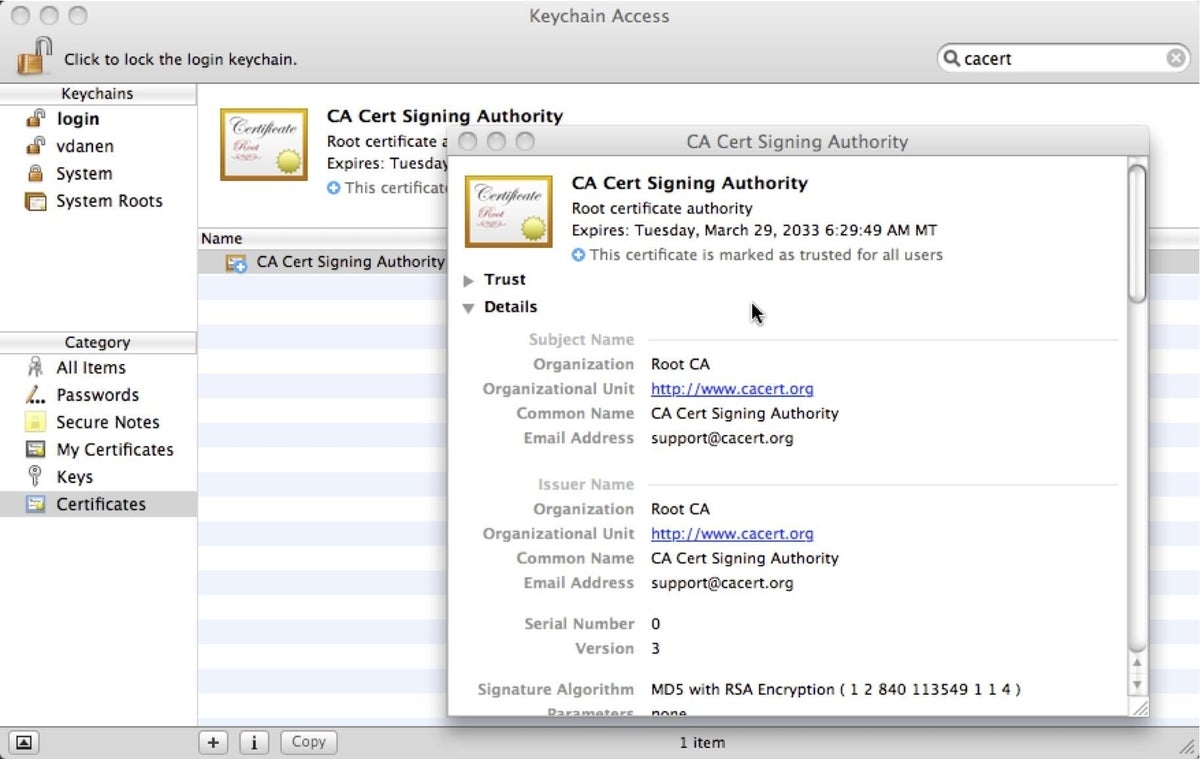
Adding certificates to an OS X system could not be simpler. For organizations that have their own internal SSL Certificate Authority, adding support for the root CA certificate to OS X clients is extremely simple. If you are using certificates issued by authorities that do not have a place in the default certificate keychain, such as those freely issued by CAcert, importing the CAcert root certificate is easy and prevents popups from valid, issued certificates on various Web sites or services.