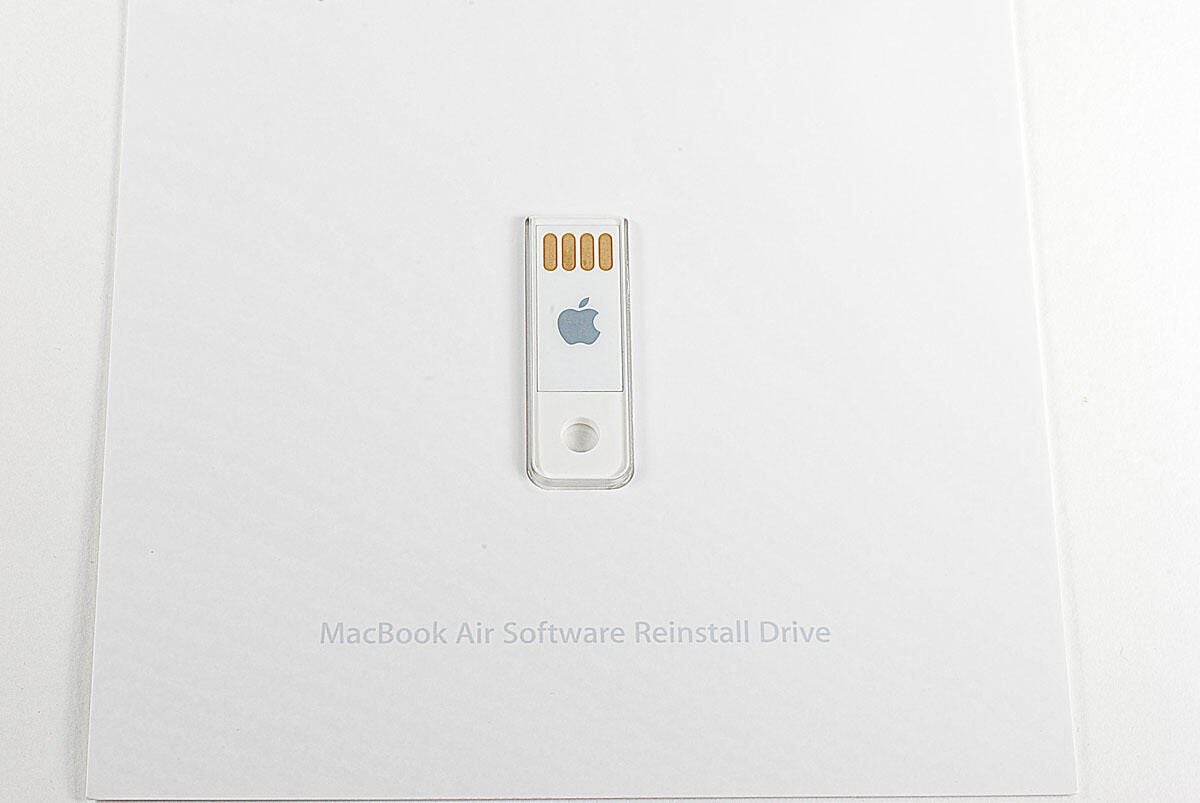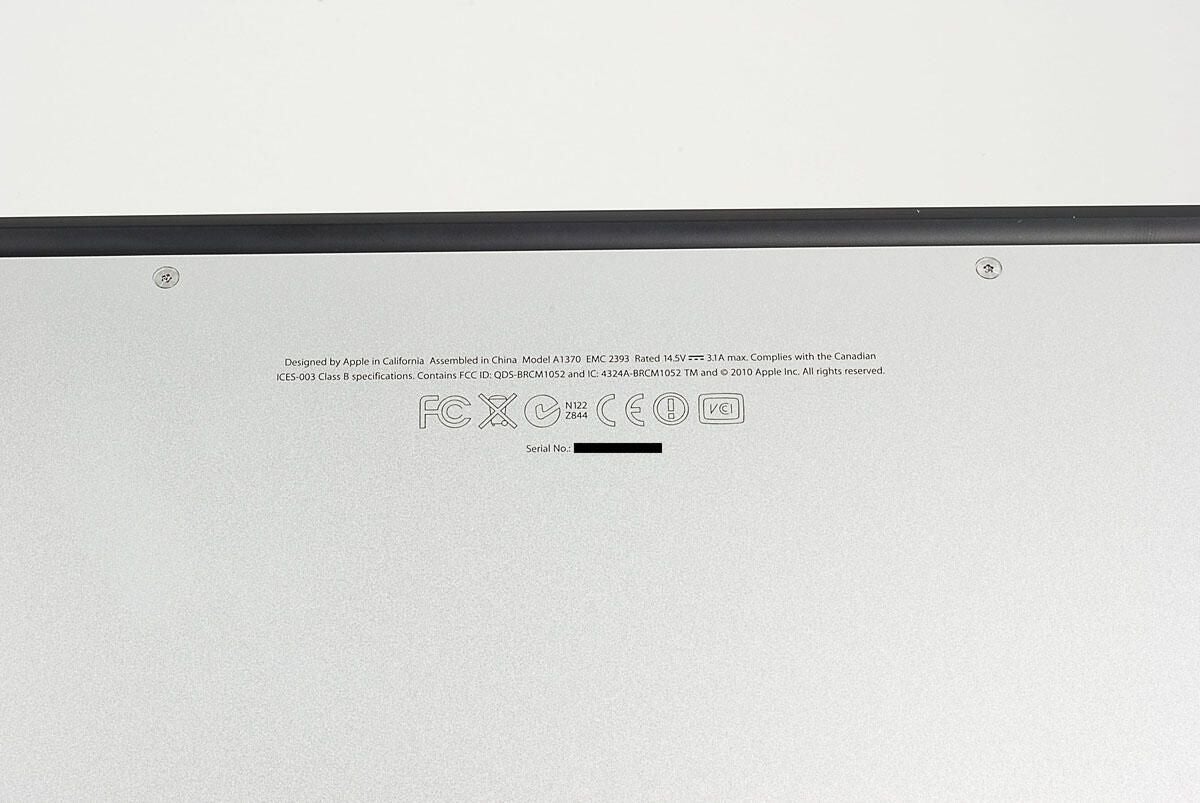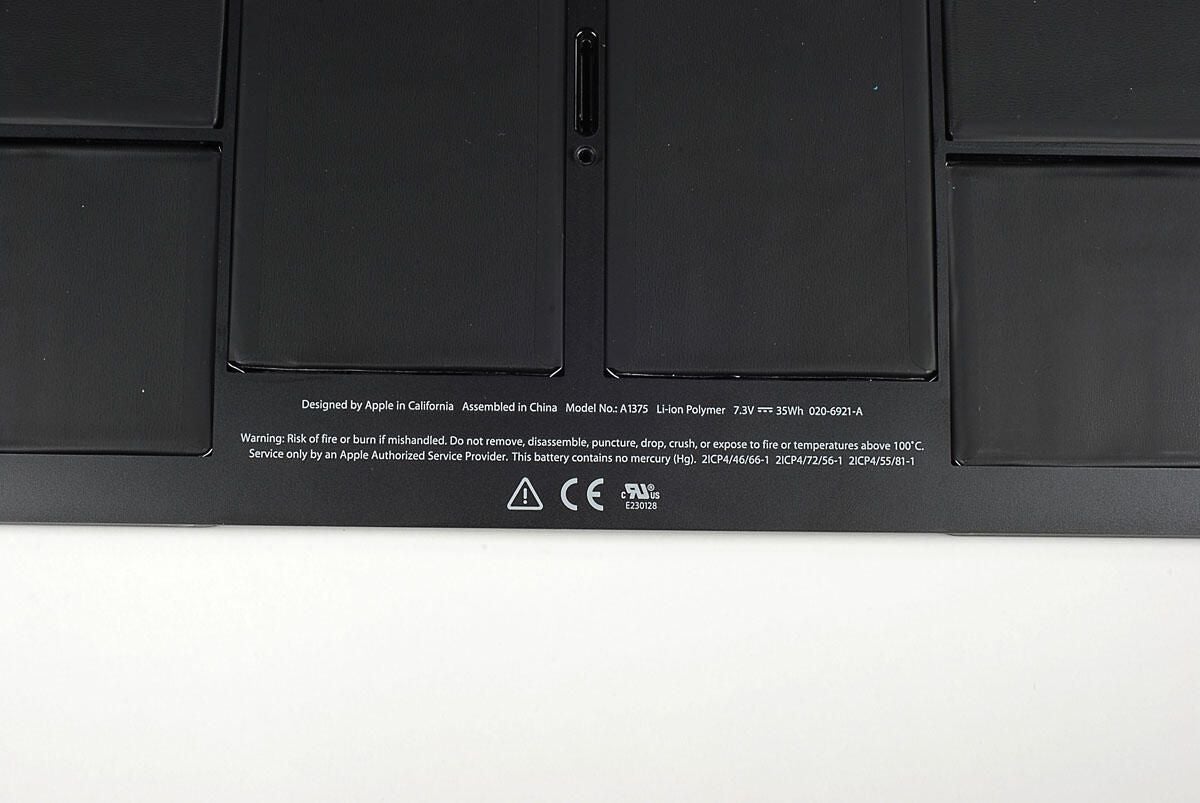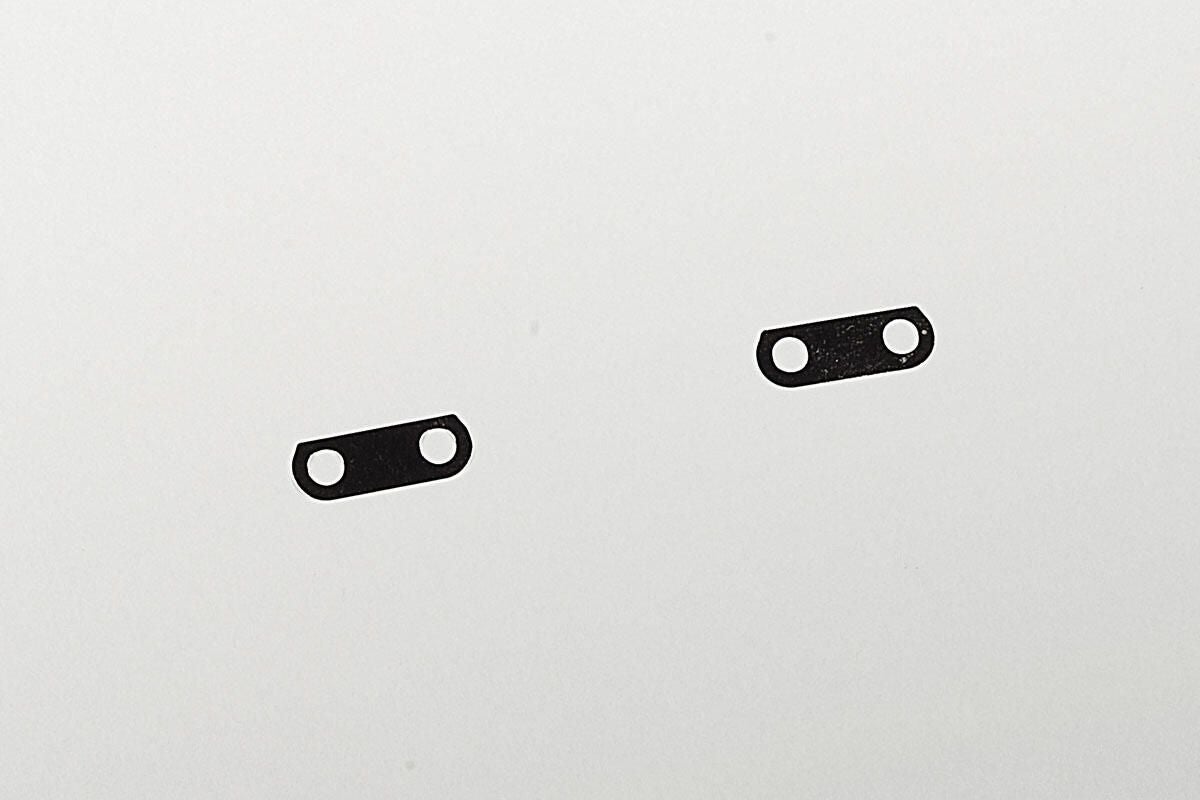Apple MacBook Air Teardown (2010 11-inch)
Image 1 of 30
Cracking open the MacBook Air
In October 2010, Apple released the 2nd generation MacBook Air. The redesigned notebook is available in 11-inch and 13-inch models. We cracked open the 1st generation MacBook Air (released in 2008) and could wait to get our hands on the 2010 model.
Follow along as we crack open the 11-inch MacBook Air.
To disassemble the new Air you’ll need a screwdriver with Torx T5 and T9 bits and either a very small flathead screwdriver or special “cloverleaf” security bit.
Photo by: Bill Detwiler / TechRepublic
Caption by: Bill Detwiler
Old and new Macbook Air power adapters
The new MackBook Air’s 45W MagSafe power adapter is the same size as the power adapter on the 2008 MacBook Air.
Photo by: Bill Detwiler / TechRepublic
Caption by: Bill Detwiler
Software Reinstall Drive - Top
A long-overdue feature, this USB drive lets you reinstall the versions of OS X and iLife that ship with the MacBook Air.
Photo by: Bill Detwiler / TechRepublic
Caption by: Bill Detwiler
MacBook Air and Alienware M11x
The 11-inch MacBook Air starts at $999, and I thought it would be interesting to compare it to another 11-inch notebook that costs $999–the Alienware M11x.
We reviewed the Alienware M11x back in April. As of this writing, an M11x with an Intel Core i5 520UM, NVIDIA NGT335M GeForce GPU, 4GB SDRAM, and 500GB HDD.
Photo by: Bill Detwiler / TechRepublic
Caption by: Bill Detwiler
MacBook Air and Alienware M11x - Top
From the top, both 11-inch notebooks are about the same size.
Photo by: Bill Detwiler / TechRepublic
Caption by: Bill Detwiler
MacBook Air and Alienware M11x - Side
When you look at the sides of each notebook, the MacBook Air’s thinner profile is immediately noticeable. The Alienware M11x may have more power than the Air, but Apple’s ultra-thin machine is definitely more portable.
Photo by: Bill Detwiler / TechRepublic
Caption by: Bill Detwiler


MacBook Air (2010 11-inch) and MacBook Air (2008 - 13-inch)
MacBook Air (2010 11-inch) and MacBook Air (2008 - 13-inch)
The 2010 MacBook Air (11-inch) on top of the 2008 MacBook Air (13-inch).
Photo by: Bill Detwiler / TechRepublic
Caption by: Bill Detwiler


MacBook Air (2010 11-inch) and MacBook Air (2008 - 13-inch) - Side
MacBook Air (2010 11-inch) and MacBook Air (2008 - 13-inch) - Side
Photo by: Bill Detwiler / TechRepublic
Caption by: Bill Detwiler
Model A1370
The 2010 11-inch MacBook Air has the model number A1370.
Photo by: Bill Detwiler / TechRepublic
Caption by: Bill Detwiler
Battery screws
Photo by: Bill Detwiler / TechRepublic
Caption by: Bill Detwiler
Lifting the battery away from the case
Photo by: Bill Detwiler / TechRepublic
Caption by: Bill Detwiler
Battery Model A1375
Photo by: Bill Detwiler / TechRepublic
Caption by: Bill Detwiler
Removing the 64GB flash storage unit
The 2010 MacBook Air uses flash storage, exclusively. Our test unit came with 64GB. A single Torx T5 screw holds the unit in place. Once the screws is removed, you can disconnect the unit from the main logic board.
Photo by: Bill Detwiler / TechRepublic
Caption by: Bill Detwiler
64GB flash storage unit - Front
The MacBook Air’s flash storage unit contains four main components–the circuit board, a Toshiba Solid State Drive controller, a Micron DDR DRAM cache, and the actual Toshiba flash memory chips.
Photo by: Bill Detwiler / TechRepublic
Caption by: Bill Detwiler
64GB flash storage unit - Back
Photo by: Bill Detwiler / TechRepublic
Caption by: Bill Detwiler
Toshiba TH58NVG7D7FBASB 16GB flash memory chips
Our 64GB MacBook Air’s flash memory storage unit has four Toshiba TH58NVG7D7FBASB 16GB flash chips.
Photo by: Bill Detwiler / TechRepublic
Caption by: Bill Detwiler
Left-side speaker cable
While you’re disconnecting the ribbon cable that runs across the fan, you might as well disconnect the left-side speaker cable underneath.
Photo by: Bill Detwiler / TechRepublic
Caption by: Bill Detwiler
Disconnect both end of the ribbon cable
Photo by: Bill Detwiler / TechRepublic
Caption by: Bill Detwiler
Display cable
Before lifting the main logic board away from the MacBook Air’s case, we need to disconnect the display cable.
Photo by: Bill Detwiler / TechRepublic
Caption by: Bill Detwiler
Intel Core 2 Duo 1.4 GHz processor
There are no visible marking on the core of our MacBook Air’s Intel Core 2 Duo 1.4 GHz CPU, but there are markings printed onto the chip’s green circuit board.?
Photo by: Bill Detwiler / TechRepublic
Caption by: Bill Detwiler
Silicon Storage Technology SST25VF032B
This small chip is a Silicon Storage Technology SST25VF032B 32 Mbit SPI Serial Flash memory.
Photo by: Bill Detwiler / TechRepublic
Caption by: Bill Detwiler
F2117LP 20H V AG03736 1029JPN
Photo by: Bill Detwiler / TechRepublic
Caption by: Bill Detwiler
VM05AC 545-E00
VM05AC 545-E00
Photo by: Bill Detwiler / TechRepublic
Caption by: Bill Detwiler
TPS 51116 TJ 071 AIRD
TPS 51116 TJ 071 AIRD
Photo by: Bill Detwiler / TechRepublic
Caption by: Bill Detwiler
Left-side circuit board
After working our way around the MacBook Air’s main logic board, we should turn our attention back to the case. A small circuit board is located on the case’s left side and contains the MagSafe power port, USB port, and headphone jack. Three cables connect it to components remaining in the case. You’ll need to disconnect all of them before lifting the small board away from the case.
Photo by: Bill Detwiler / TechRepublic
Caption by: Bill Detwiler
Cirrus Logic 4206ACNZ Audio controller
On the bottom of the small circuit board is a Cirrus Logic 4206ACNZ audio controller chip.
Photo by: Bill Detwiler / TechRepublic
Caption by: Bill Detwiler
Wireless antenna adhesive strips
Several thin adhesive strips hold the MacBook Air’s antenna wire to the case. The strips run through think slots in the case and are folder over the cable. You’ll need to pull the strips through the slots and pull the wire free from the case before removing the lid.
Photo by: Bill Detwiler / TechRepublic
Caption by: Bill Detwiler
Metal spacers
These two small metal spacers are located between the hinges and the case.
Photo by: Bill Detwiler / TechRepublic
Caption by: Bill Detwiler
Multi-Touch Trackpad - Internal
Photo by: Bill Detwiler / TechRepublic
Caption by: Bill Detwiler
Keyboard and case - External
Photo by: Bill Detwiler / TechRepublic
Caption by: Bill Detwiler

-
-
Account Information
Contact Bill Detwiler
- |
- See all of Bill's content