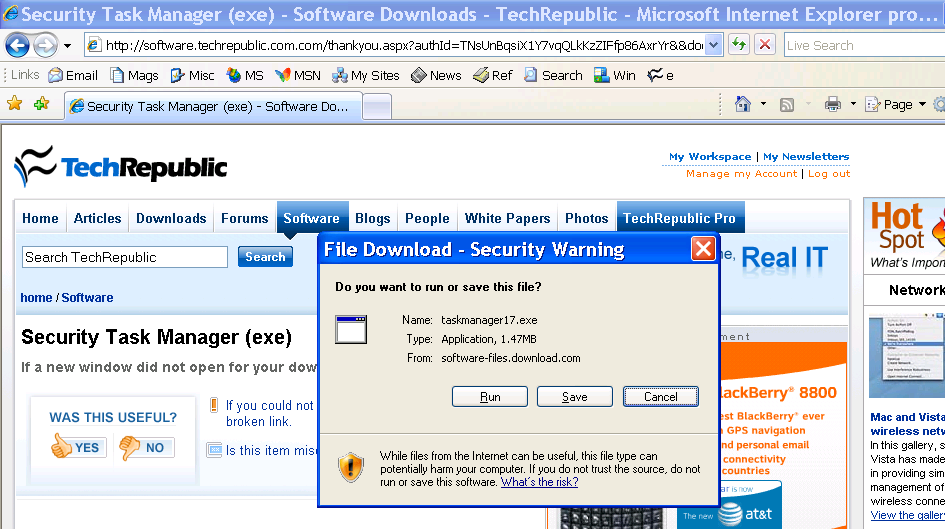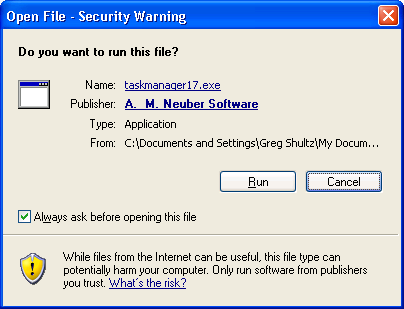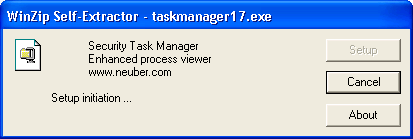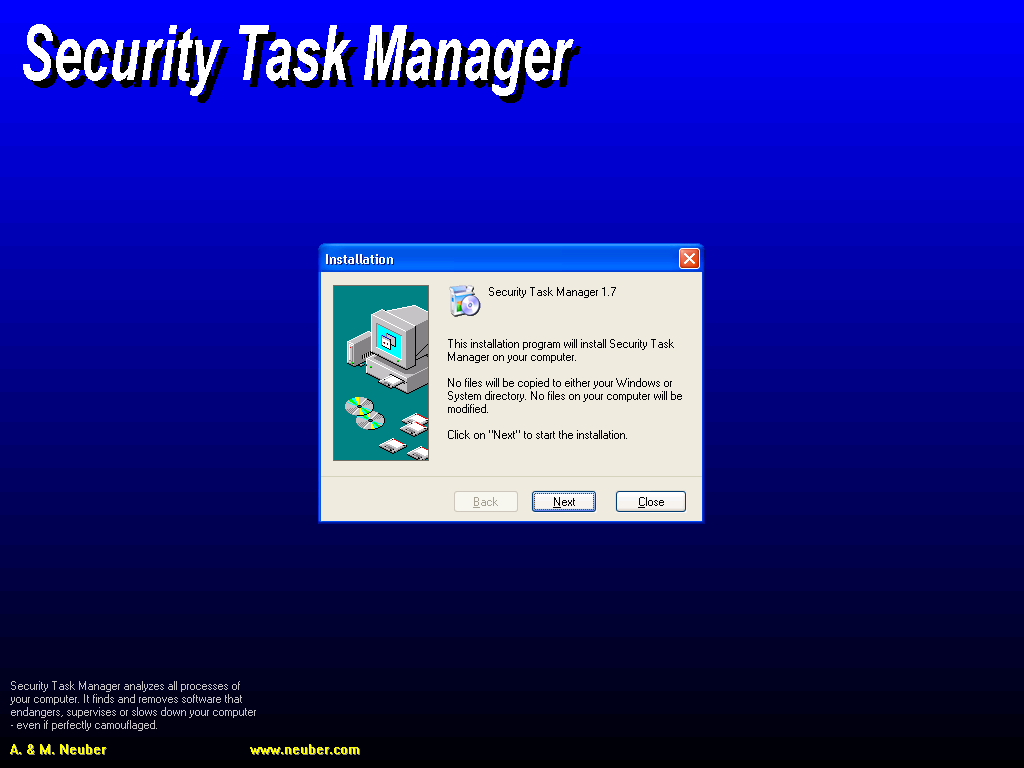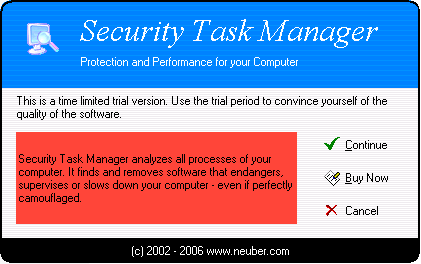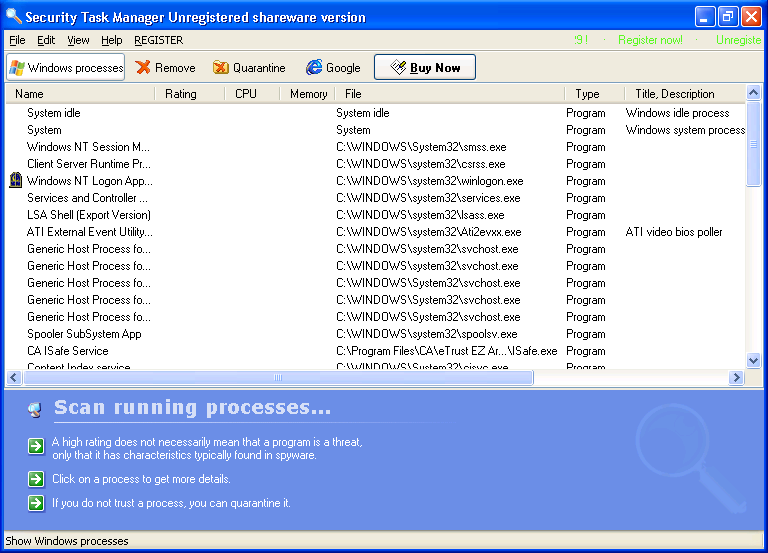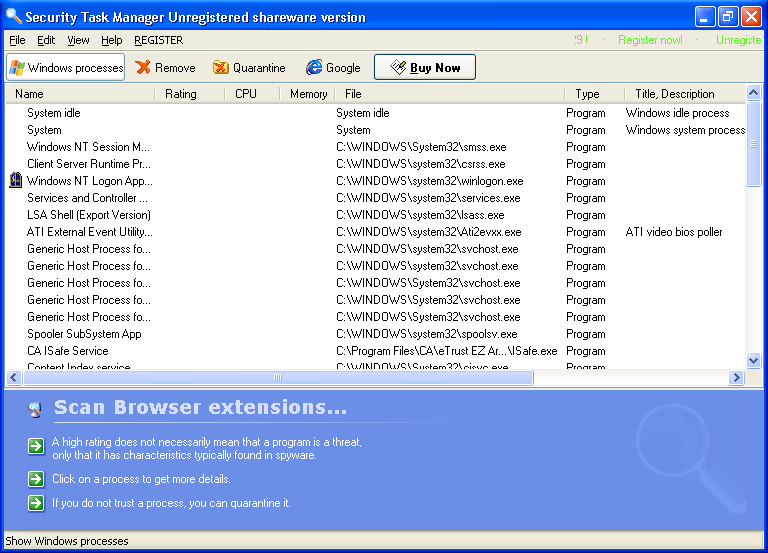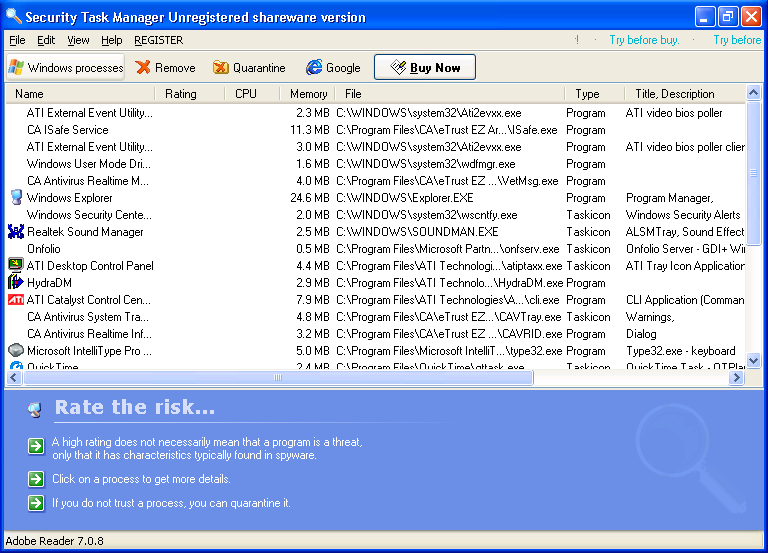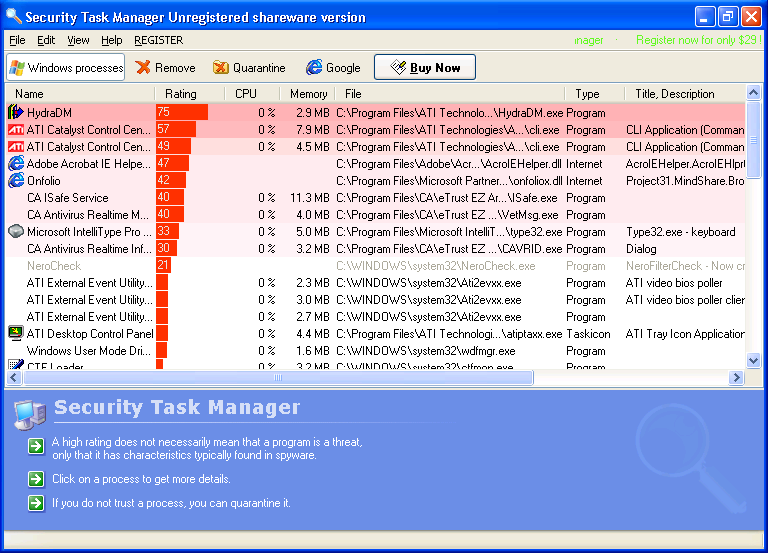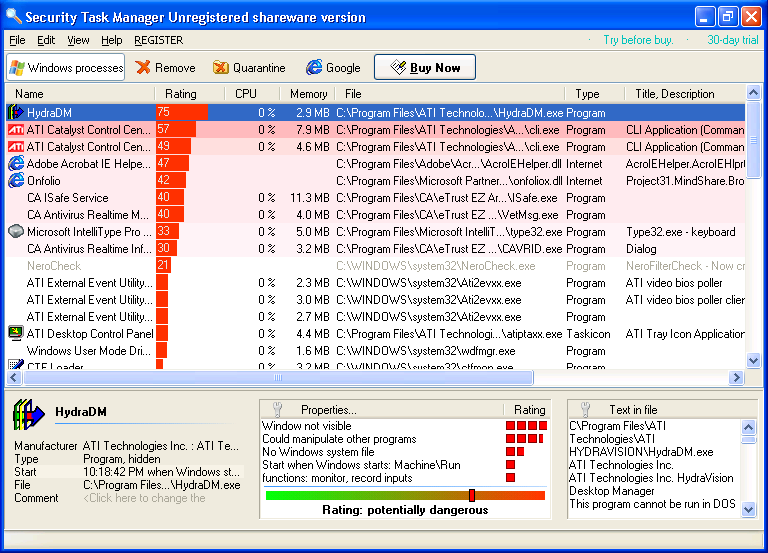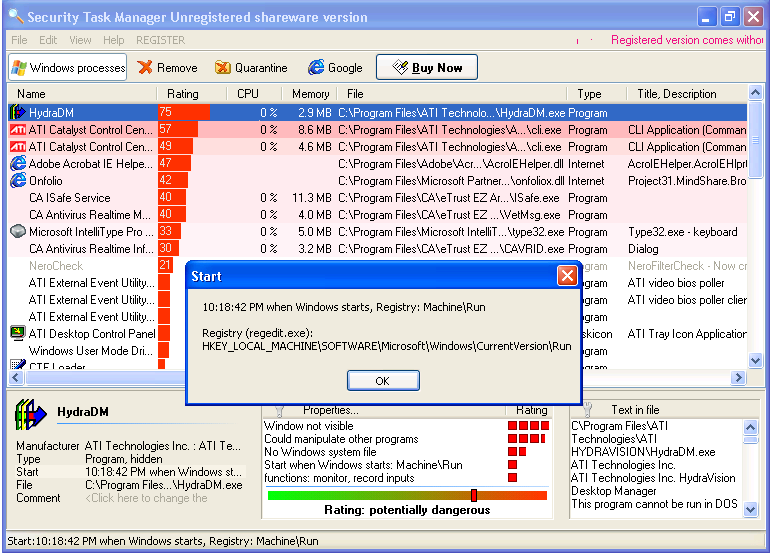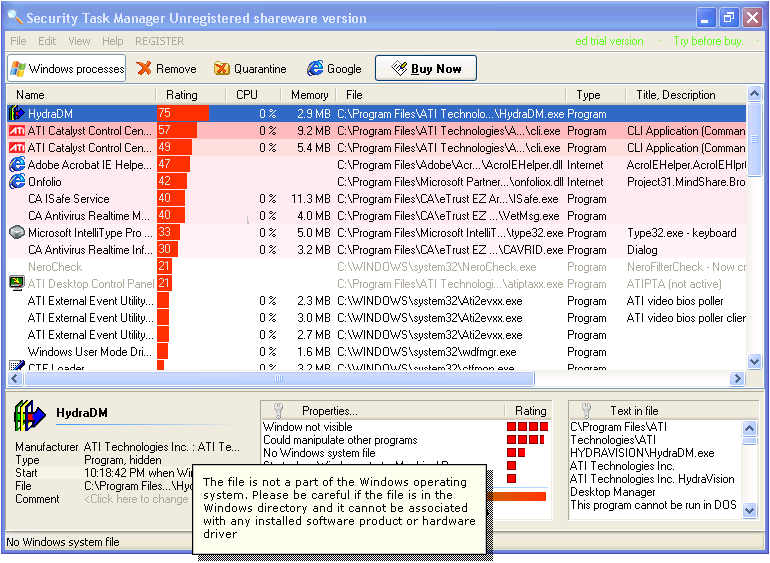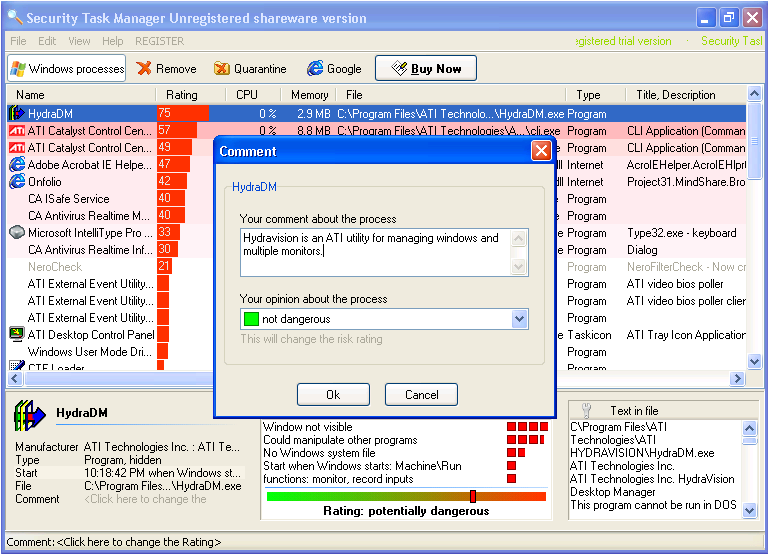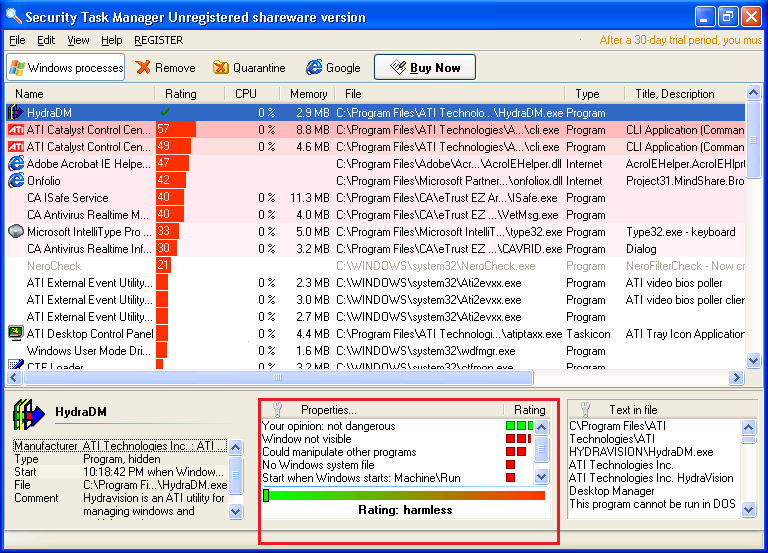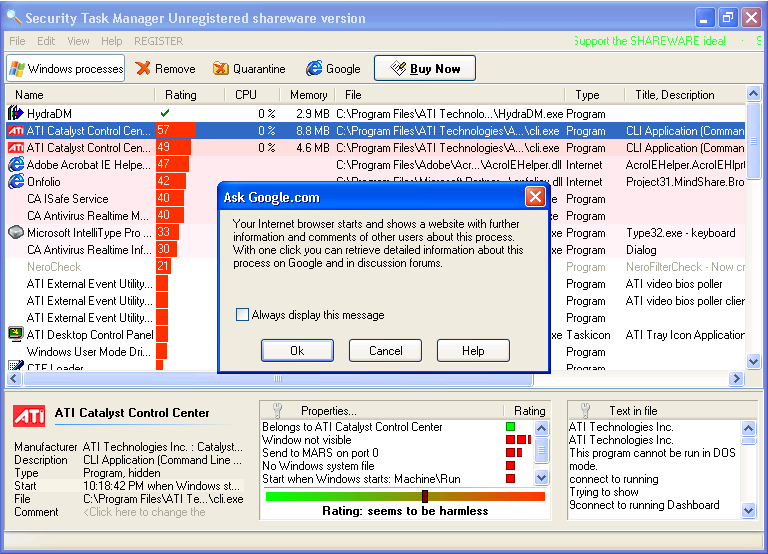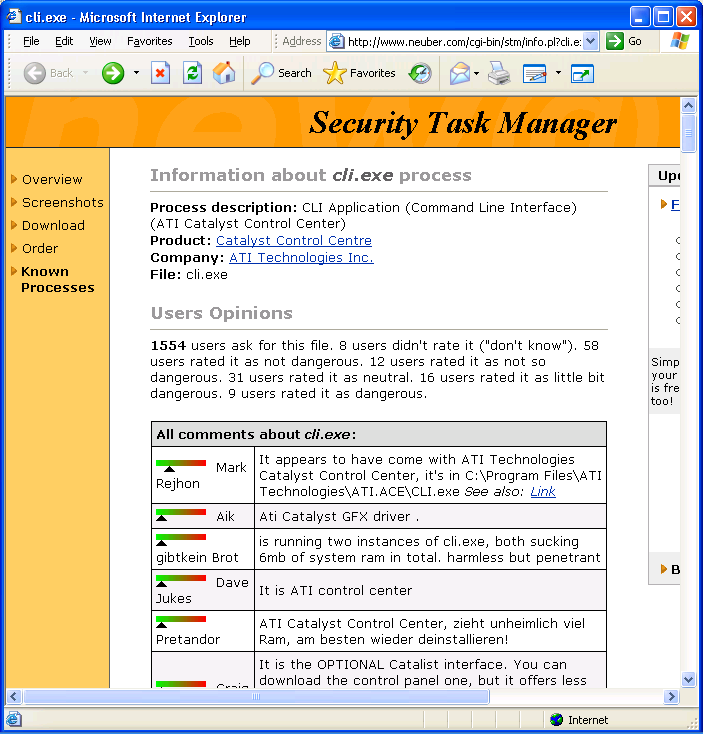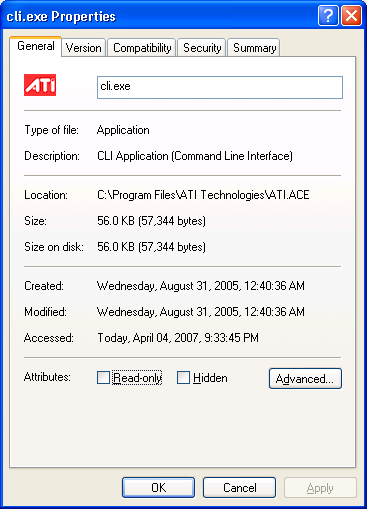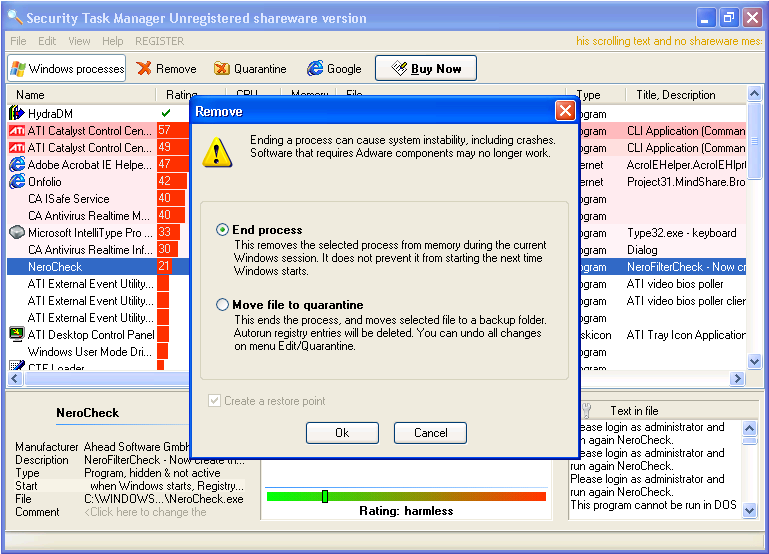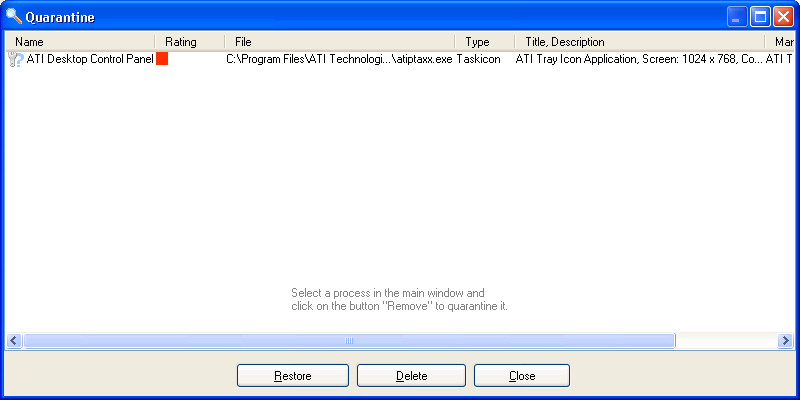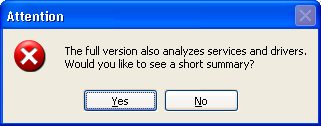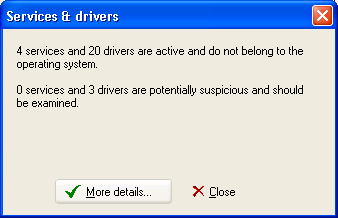Check out your system with Security Task Manager
Image 1 of 24
By Greg Shultz
If you’ve ever looked at Task Manager’s Processes tab and wondered where all those processes came from, then you need to investigate Security Task Manager. It’s very easy to use and provides you with all kinds of detailed information on each and every process running on your computer.
You may download a free trial version of Security Task Manager from TechRepublic’s software library.
Downloading Security Task Manager
You can download Security Task Manager from TechRepublic’s Software Library.
To find it, just type Security Task Manager in the text box and click Search. When you click the Download link, you’ll see the File Download dialog box and should just click Save.
Running the EXE
Once you download Security Task Manager, locate the taskmanager17.exe file in Windows Explorer, and double-click it to launch the installation. When you do so, you might see the Open File Security Warning message.
Just click the Run command to get started.
Starting the installation
The Security Task Manager installation procedure starts with a very quick extraction operation.
Beginning the wizard
The actual Security Task Manager installation wizard appears on top of full screen gradient layered blue background reminiscent of days gone by. The 3 step wizard walks you through the standard installation decisions.
Nag screen
Since Security Task Manager is packaged as a time limited trial version, the first thing that you see when you launch it is a nag screen, which is actually kind of unique in that the sales pitch actually contains a bit of humor and the background pleasantly changes colors much like a screen saver.
To proceed, you need to click Continue.
Scanning running processes
As soon as Security Task Manager launches, it scans for trustworthy programs and then begins scanning all running processes and compiles a very detailed description of each running process.
Scanning browser extensions
In addition to scanning running processes, Security Task Manager also delves into your browser and looks for all browser extensions, which as you know are designed to allow legit developers to add browser enhancements, but are also used by Malware thugs to hide deviant tools.
Rating the risk
Once Security Task Manager is finished scanning all running processes and browser extensions, it begins analyzing and rating the risk factors of each item that it has identified.
Analyzing the findings
When Security Task Manager completes the risk rating phase, it sorts the list, color codes the rows, and displays bar graphs for each item according to its risk rating.
As you can see, dark red rows indicate a higher risk factor while lighter red and white rows indicate successively lower risk factors.
The details
When you select any process in the list, the bottom portion of the windows will transform into a very detailed three panel information source. The left panel provides you with details about the file, the middle panel provides with details about individual criteria that are used to calculate the risk rating, and the right panel provides you with a listing of all the plain text found in the file.
Start information
If you click the Start item in the left panel, you’ll see the Start dialog box that tells you when the program started, how it started and the location from which it starts.
Risk details
If you click any one of the items in the middle panel, you’ll see a pop-up window that provides you with details about each one of the criteria used to calculate the risk rating.
Customizing items
If you recognize an item that Security Task Manager flags as dangerous, you can click the Comment item in the left panel and you’ll see the Comment dialog box that not only allows you to add your own custom information to describe the program, but you can also use the drop down to change the rating.
A new rating
As you can see here, because I recognized HydraDM as a tool that came with the ATI video card and changed the rating, the middle panel reflects those changes accordingly. You’ll also notice that the row color and bar graph in the main list have changed as well.
Information at Neuber.com
The first stop on the way to Google is the Neuber.com Web site where you’ll find a brief report on the file that contain links to predefined Google searches. You can also read opinions or comments from other users of Security Task Manger as well as add your own comments using the form located at the bottom of the page.
Google results
If you click any of the links in the brief report section at Neuber.com, you’ll then see a Google search results page.
Properties dialog box
In addition to the other methods of gathering information about a particular process, you can just double-click the item and you’ll see the file’s standard Windows Properties dialog box.
Removing a process
If you discover a suspicious or dastardly process, you can click the Remove button. When you do, you’ll see the Remove dialog box and will have two options. First, you can simply remove the process from memory or you can quarantine the processes’ file.
Quarantine
Once you’ve quarantined a file, you can click the Quarantine button on the toolbar and then either delete or restore the file, depending on whether you’ve determined if it is a loathsome piece of malware or a mislabeled piece of reputable software.
Want more?
When you close the trial version, you’re slyly prompted to learn a more about the features in the full version.
A teaser
If you click Yes, Security Task Manager will tell you how many services and drivers it found that are potentially dangerous. But, that’s all you get. Clicking More Details only takes you to a sales pitch for the full version.
Great tool
If you suspect that something bad has snuck into your computer or are just curious about all the running process, then Security Task Manager is an awesome tool for performing a bit of computer forensics.
If after you use Security Task Manager for 30 days you decide you’d like to use it longer, you can register your copy for $29. When you do, you’ll receive a key that will also unlock the addindional features.
Security Task Manager is compatible with Windows 9x, ME, NT, 2000, XP and Windows Server 2003.
You may download your free trial version of Security Task Manager from TechRepublic’s software library.
-
Account Information
Contact Greg Shultz
- |
- See all of Greg's content