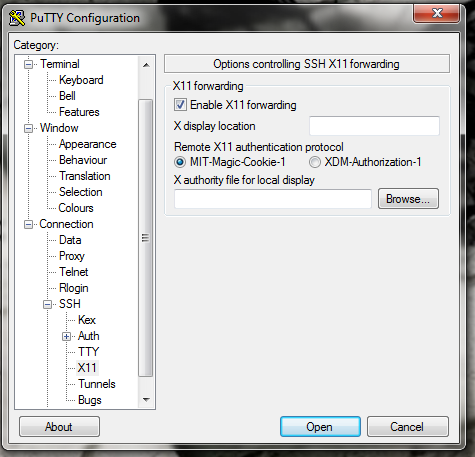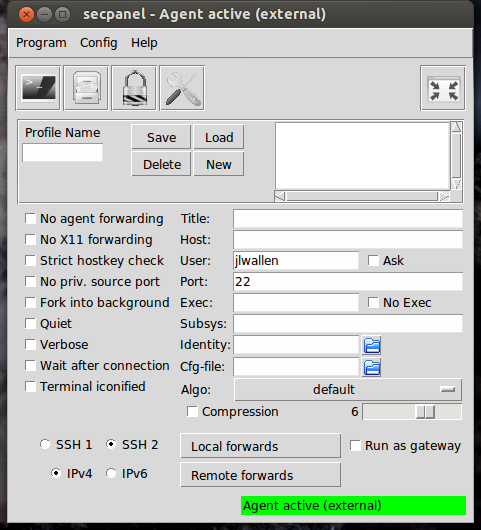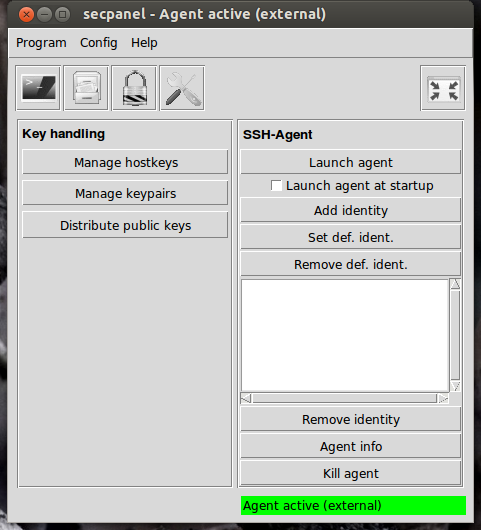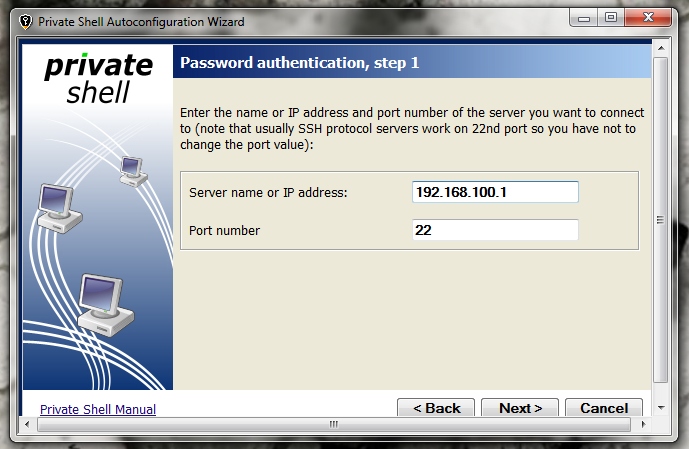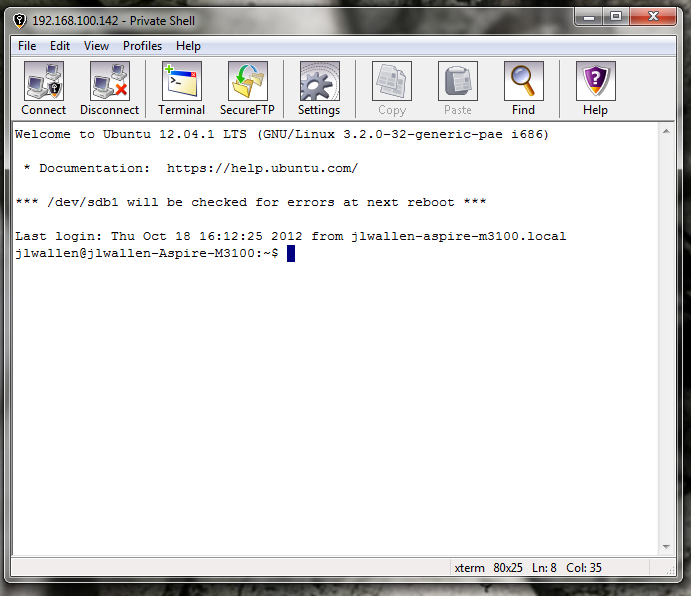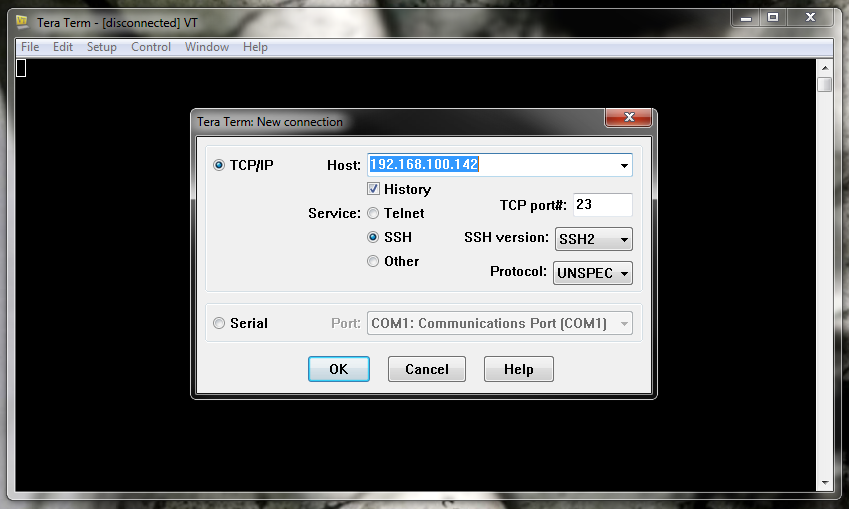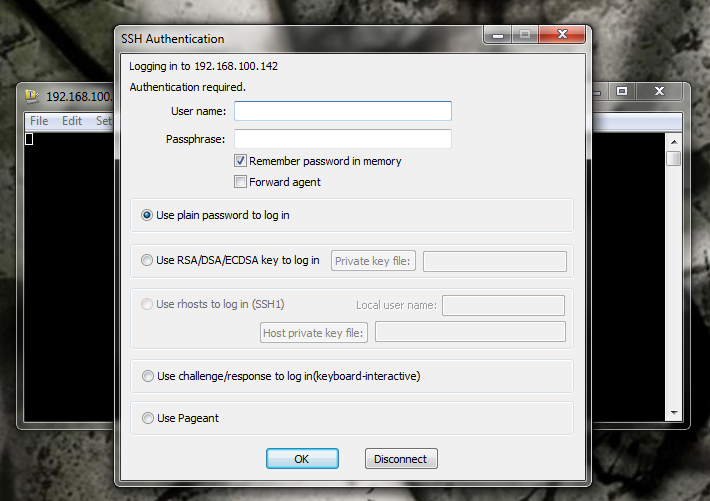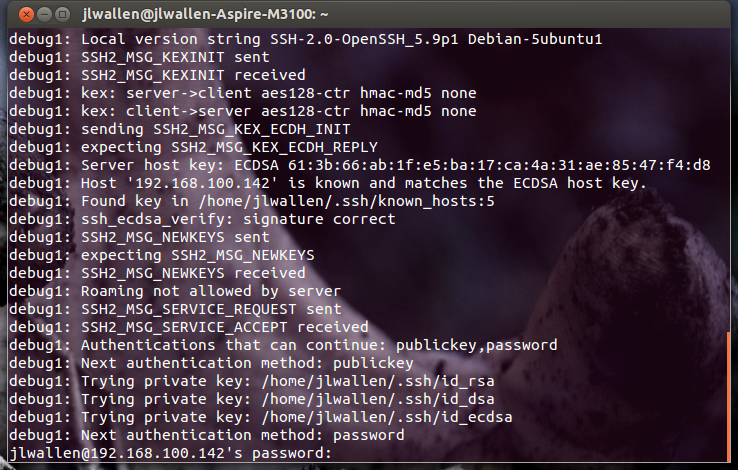Five SSH-ready clients for Windows and UNIX
Image 1 of 9
PuTTY 1
ntThis photo gallery is also available as a post in the Five Apps Blog.
n
ntEvery IT admin I know depends upon a secure shell at some point. It’s the single best way to remotely administer a Linux or UNIX-based server. Secure shell allows you shell access to your servers, without the concern for transmitting plain-text passwords. Of course, shell access isn’t limited to UNIX-like servers. Even Windows machines can run a secure shell server.
n
ntBut what about gaining access to those secure shell-enabled servers? What is the best method? Well, that all depends – do you like the command line, or do you like a nice GUI tool? The good news, you can have them both. In fact, I have found five of the best SSH-ready clients. All of these clients are free and very easy to use. You’ll find clients for both Windows and Linux.
n
ntnn
n
ntFive Apps
n
nt1. PuTTY
n
ntPuTTY is probably the single most popular secure shell client for the Windows platform. It’s incredibly easy to use, allows for the saving of profiles, and can be used as a portable tool.
n
ntCredit: Images by Jack Wallen for TechRepublic
PuTTY 2
ntPuTTY is not only free, but open source. PuTTY can also do telnet, rlogin, and raw TCP. PuTTY has built in support for the secure copy (scp) program.
n
ntCredit: Images by Jack Wallen for TechRepublic
SEC Panel 1
nt2. SecPanel
n
ntSecPanel is a solid GUI secure shell tool for UNIX. SecPanel supports ssh, scp, and X Windows tunnelling. This ssh tool also has a built-in key generator and retains a history of your connections and key operations.
n
ntCredit: Images by Jack Wallen for TechRepublic
SEC Panel 2
ntAlthough the GUI does feel a bit outdated (depending upon the distribution you are using), it is a solid client for connecting to servers.
n
ntCredit: Images by Jack Wallen for TechRepublic
Private Shell 1
nt3. Private Shell
n
ntPrivate Shell is the only client on the list with a price tag. At $49.95 for a commercial license ($29.95 for a non-commercial license), it might seem a bit steep. But when you look at the features (terminal connection, file transfer connection, database connection (MySQL, Oracle, Postgres, DB2), CVS/SVN repository access, SOCKS5 proxy, e-mail server connection, VNC server connection, X11 tunneling, and more), you quickly understand why it has the associated price.
n
ntCredit: Images by Jack Wallen for TechRepublic
Private Shell 2
ntTo get those features on any other client, you’d wind up having to bundle other apps together. Private Shell also has an outstanding, user-friendly GUI. Private Shell is available only for Windows.
n
ntCredit: Images by Jack Wallen for TechRepublic
Terra Term 1
nt4. Terra Term
n
ntTerra Term has been around for quite some time. However, the current version is recognized by the project’s original creator.
n
ntCredit: Images by Jack Wallen for TechRepublic
Terra Term 2
ntTerra Term offers features such as: Serial port connections, TCP/IP (telnet, SSH-1/2) connections, IPv6 communication, VT100 emulation and selected VT200/300 emulation, TEK4010 emulation, file transfer protocols, its own scripting language, Japanese, English, Russian and Korean character sets, and UTF-8 character encoding. This is another Windows-only client.
n
ntCredit: Images by Jack Wallen for TechRepublic
Terminal 1
nt5. Linux terminal
n
ntLinux terminal. That’s right; I cannot create a list of secure shell clients without including the Linux command line equivalent. By default, nearly every Linux distribution has a secure shell client (ssh is the command). To connect to a server, you would typically open up a terminal window and issue a command similar to ssh -v -l jlwallen 192.168.1.1.
n
ntCredit: Images by Jack Wallen for TechRepublic
-
Account Information
Contact Jack Wallen
- |
- See all of Jack's content