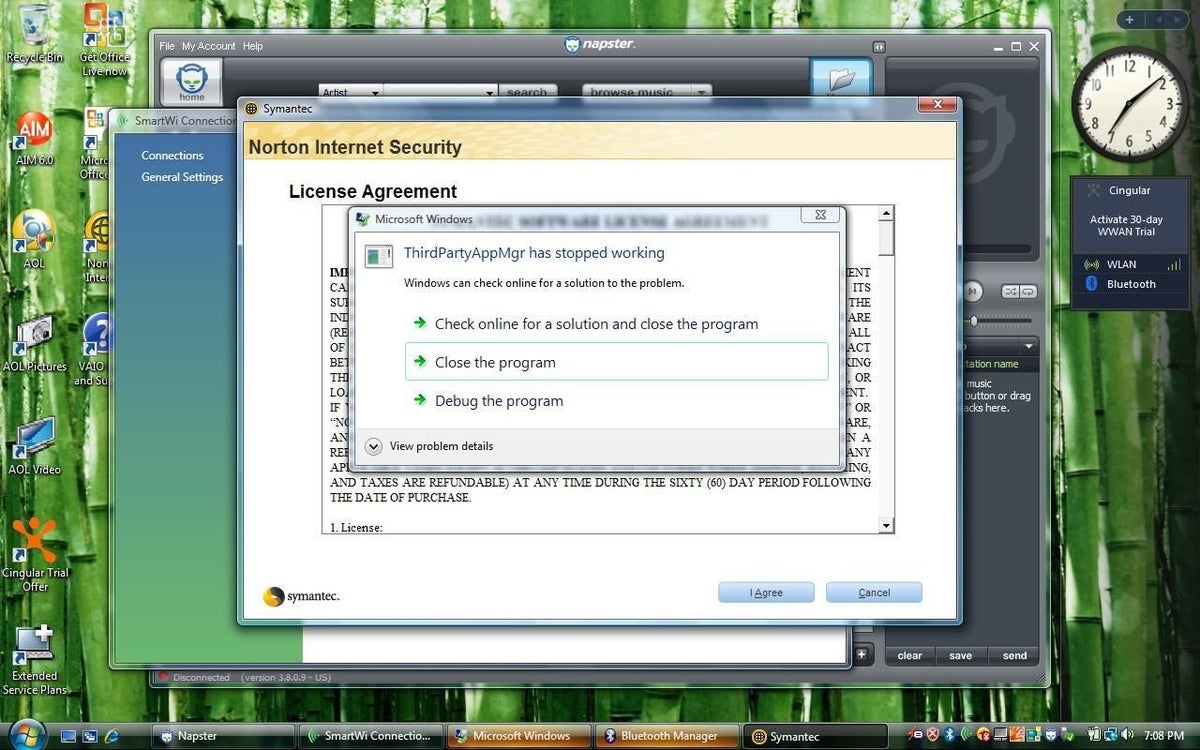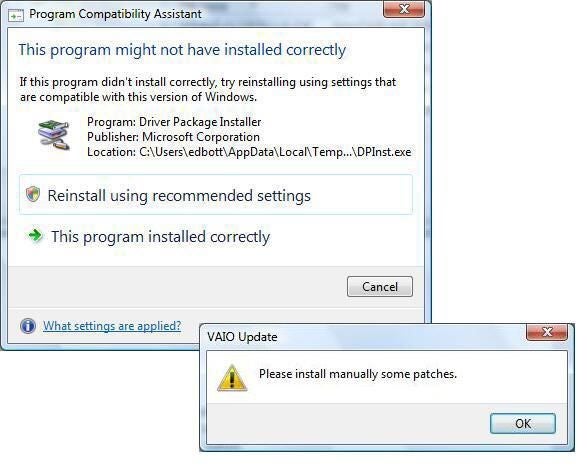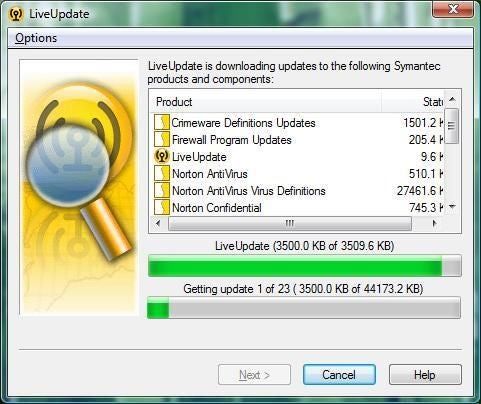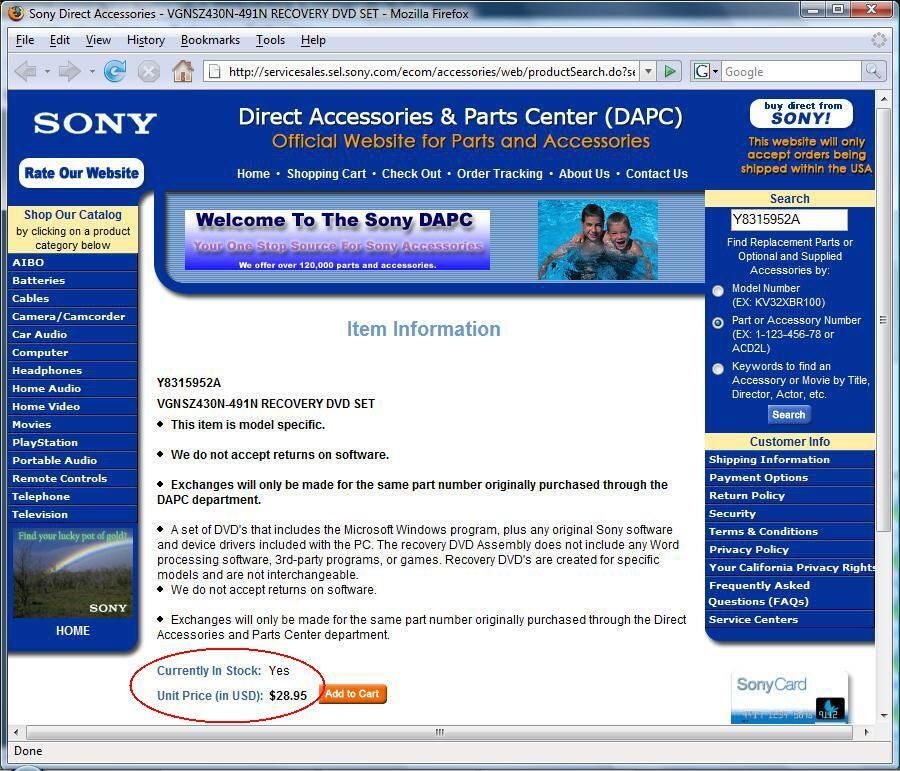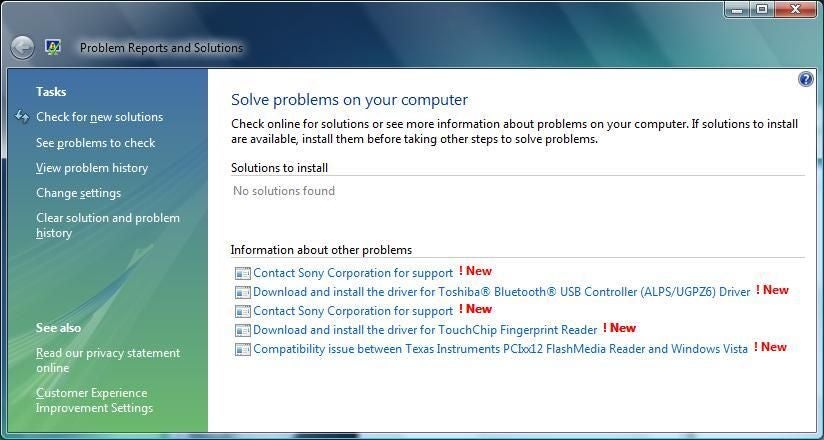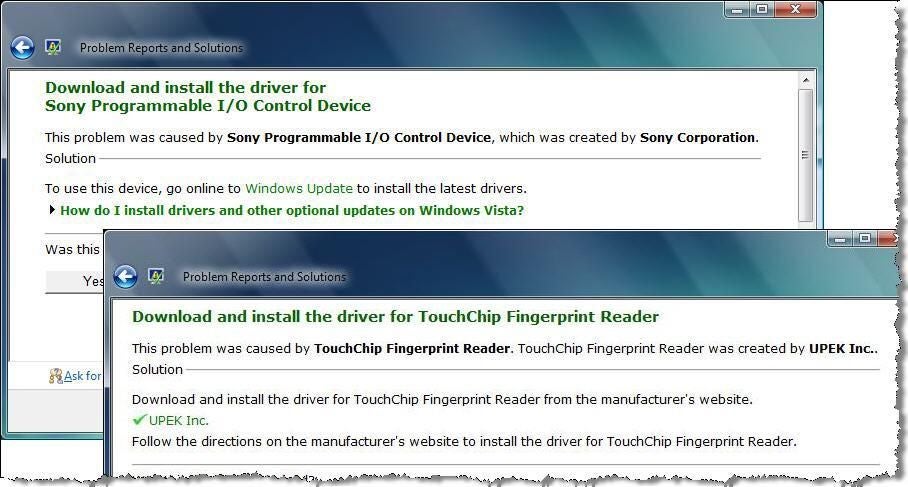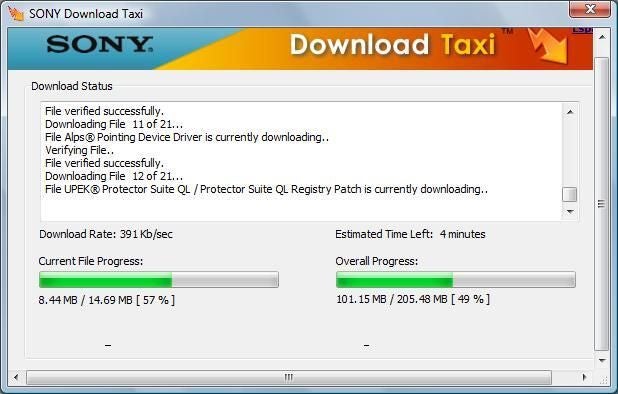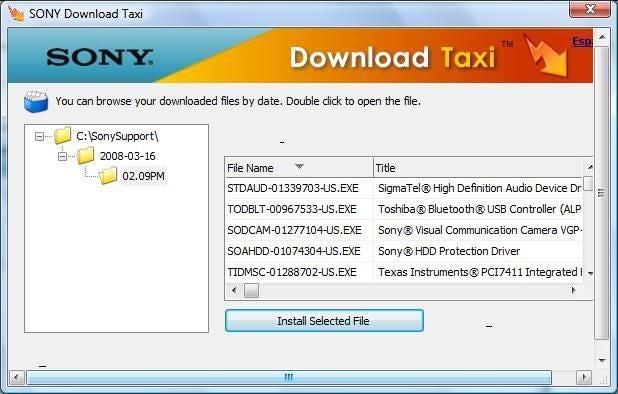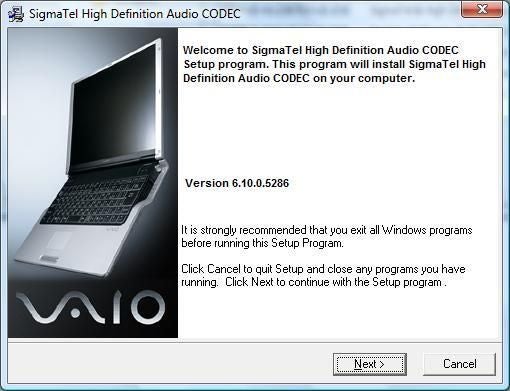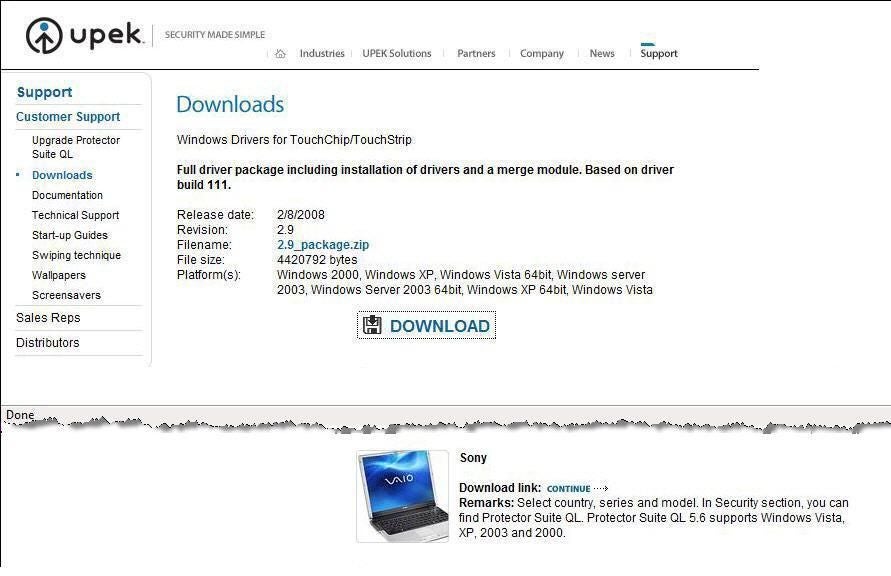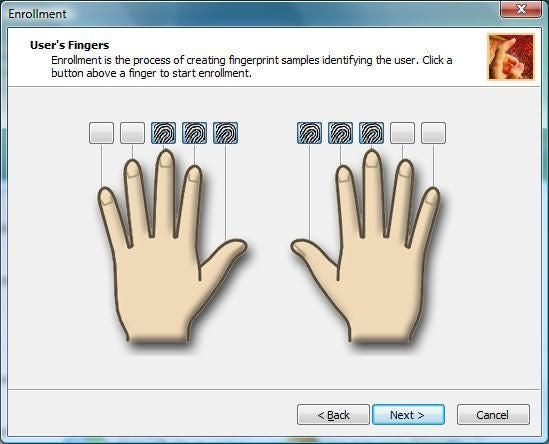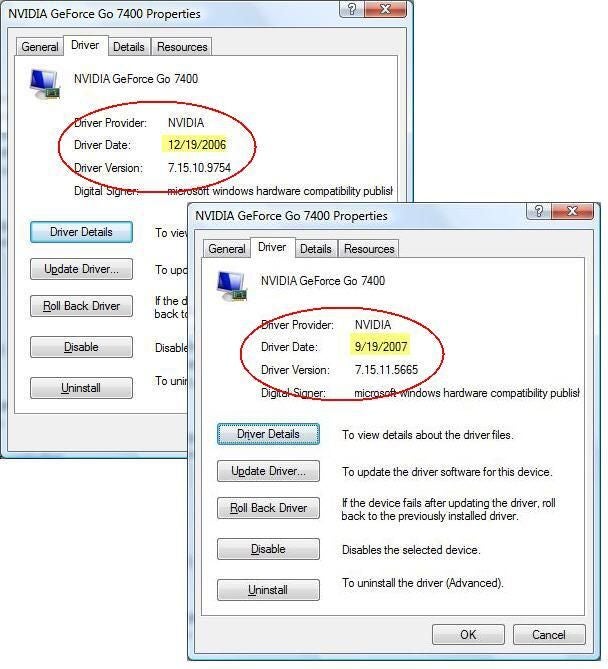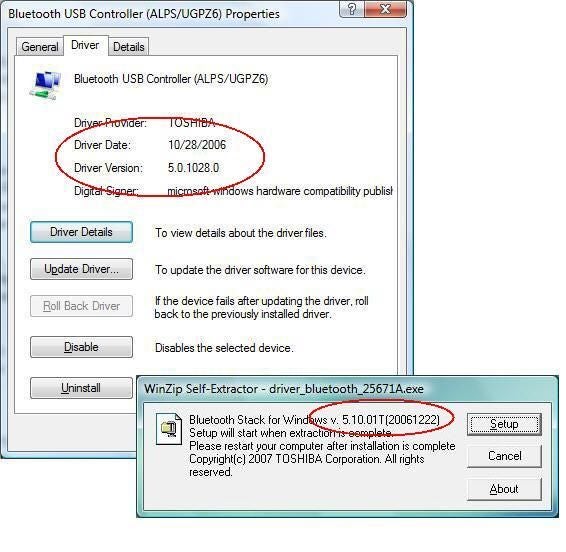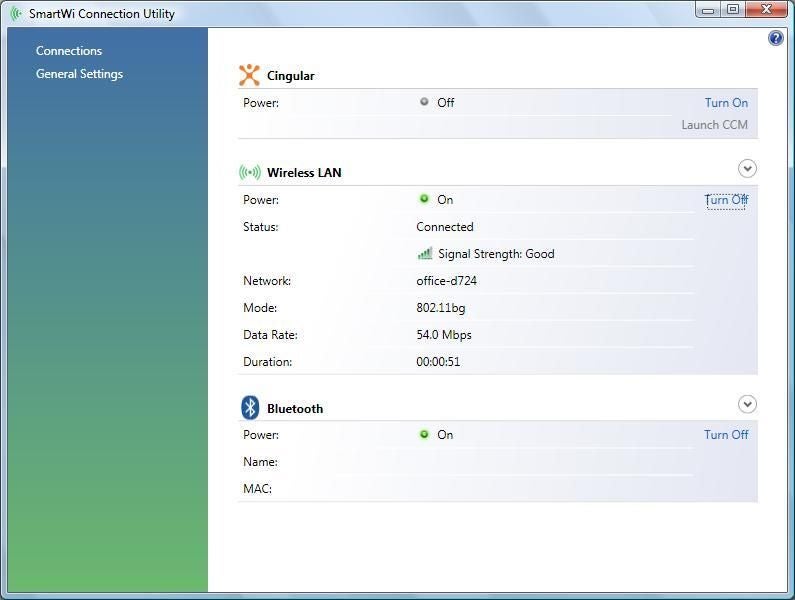Fixing Windows Vista on a Sony Vaio
Image 1 of 14
Sony's miserable out-of-box experience
By Ed Bott
rnrnYikes! This is the first thing I saw after restoring the original factory Windows installation from Sony’s recovery partition and restarting the Vaio. Crapware on the desktop, junk in the system tray, a slew of dialog boxes demanding attention, and baffling error messages.
For the full story, see Fixing Windows Vista, one machine at a time.
Unpleasant updates
Trying to apply updates using Sony’s Vaio Update program was a hit-or-miss proposition, with confusing dialog boxes like the two shown here. Were these updates installed correctly? It’s really hard to say.
For the full story, see Fixing Windows Vista, one machine at a time.
More ugly updates
As if installing 32 Windows updates wasn’t enough, the 60-day trial copy of Norton’s security software insists on downloading nearly two dozen updates of its own.
For the full story, see Fixing Windows Vista, one machine at a time.
Clean install headache #1: finding media
Like many large computer makers, Sony doesn’t include Windows media with its systems. Instead, you get a recovery partition that reloads the installed OS and (unfortunately) all its associated crapware. The only Sony-sanctioned option is to pay $28.95 to purchase a replacement media set. However, you can do as I did and simply use a retail installation disk with the Sony product key.
For the full story, see Fixing Windows Vista, one machine at a time.
Finding missing drivers
After I completed the clean install and grabbed everything from Windows Update, Vista’s Problem Reports and Solutions utility appeared. Despite the inconsistent descriptions, each of these solutions contained a link that led to an updated driver.
For the full story, see Fixing Windows Vista, one machine at a time.
Solutions in detail
Clicking any of the links in the Problem Reports and Solutions utility led to descriptions like the two shown here, which in turn led to downloadable driver and update packages. In each case, the hardware maker gets to decide where the link goes, which can lead to inconsistent experiences and some confusion.
For the full story, see Fixing Windows Vista, one machine at a time.
Sony's smart download utility
To make it easier to organize drivers and updates, Sony has created its Download Taxi utility. After installing the small program, you click check boxes on Sony’s support site to mark items for download as a batch. In this case, I’ve selected 21 updates.
For the full story, see Fixing Windows Vista, one machine at a time.
Installing downloaded files
Download Taxi displays all downloads in this listing (strangely, the window can’t be resized to make the scroll bars vanish). Select each item in succession and use the Install button to apply it to the system.
For the full story, see Fixing Windows Vista, one machine at a time.
Inconsistent installation experiences
Most hardware drivers available from Sony’s website are branded as this one is, but others use different installers. Several updates complained (incorrectly) of compatibility problems.
For the full story, see Fixing Windows Vista, one machine at a time.
One device, multiple downloads
In the case of this fingerprint scanner, I had to apply an original driver from Sony, plus an update patch, then install a generic driver update and a custom control program from separate pages at UPEK’s website. That’s four separate installers for a single device.
For the full story, see Fixing Windows Vista, one machine at a time.
Fingerprint file
After updating all the drivers and utilities, I was able to use the fingerprint reader to match biometric information with logins. The updated drivers make a huge difference in performance and accuracy.
For the full story, see Fixing Windows Vista, one machine at a time.
Improving the graphics experience
The driver version shown in the top left was the latest one available from Sony’s support site. Nvidia has made substantial improvements since then, but none of them are available to Sony customers. I installed the update shown in lower right by hacking the INF files on a Sony driver for another model.
For the full story, see Fixing Windows Vista, one machine at a time.
More outdated drivers
Updating the Bluetooth stack (drivers and control software) solved an annoying problem that occurred after resuming from sleep. I had to track down this newer driver on Toshiba’s website; a Sony support engineer later supplied a still-newer beta driver.
For the full story, see Fixing Windows Vista, one machine at a time.
Picking and choosing utilities
The original Sony installation included an almost overwhelming number of utilities. Some, like this networking control center, overlap with Windows features and result in conflicts that require unnecessary troubleshooting.
For the full story, see Fixing Windows Vista, one machine at a time.