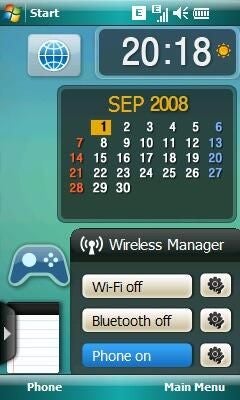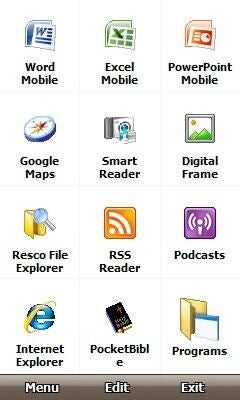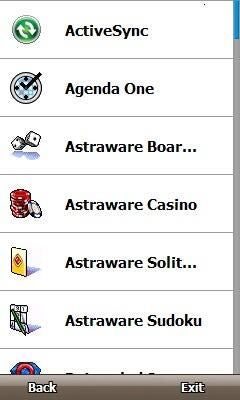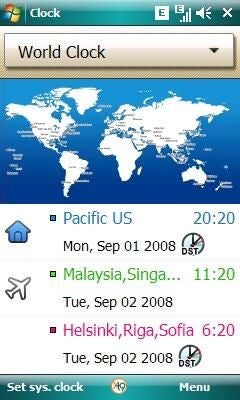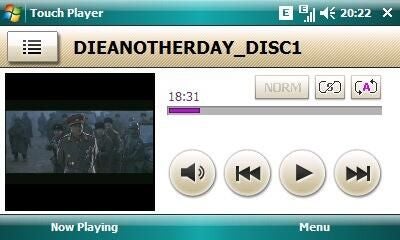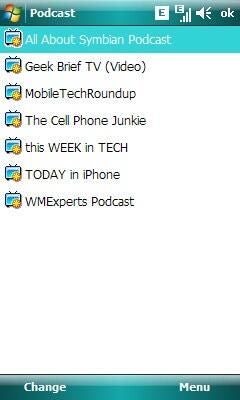Image Gallery: First impressions of the Samsung OMNIA WM 6.1 Pro device
Image 1 of 37
Samsung OMNIA retail box
HTC kicked off the customization of Windows Mobile to a new level with the HTC Touch Diamond and now Samsung looks to throw their hat in the ring with the Samsung OMNIA (SGH-i900). The OMNIA brings a large display and a 5 megapixel to Windows Mobile that finally lets WM compete with Nokia in the camera phone department. Check out some unboxing and device images for the OMNIA I purchased in Singapore.
Back of OMNIA box
The Samsung OMNIA comes in a compact, well designed box as you can see.


Decorative slip cover removed
Decorative slip cover removed
The cover goes over this plain box that actually has a look similar to carbon fiber material.
Bottom of the box contents
You will find cables, the a/c adapter, microSD card, and more in the bottom of the box.
Cables and more
You get wired stereo headphones, a Samsung headset jack adapter, external stylus, USB cable, and A/C adapter in the box.
Wired headset adapter
Thankfully, Samsung included a cable/dongle that converst the Samsung port to a standard 3.5mm headset jack. The dongle also lets you use a standard set of headphones as your wired phone headset.
Unusual stylus design
Rather than including a stylus silo on the OMNIA, Samsung provides you with an external stylus to connect to a lanyard. The stylus actually has great heft and feels good in your hand, but has to be carried separately.


Extending the telescopic stylus
Extending the telescopic stylus
The stylus extends out about an inch and half.


Wired stereo headset and earplugs
Wired stereo headset and earplugs
Samsung included a decent wired headset with the OMNIA that is better than all the others I have tried in the past. There are different sized plugs for different sized ears.
Tip of the headset
As you can see the ends of the headset have a rather unique form factor, but they feel pretty comfortable when in your ear.
Samsung OMNIA
The OMNIA is a classy looking device with a large display and a minimal number of buttons.
Back of the OMNIA
I picked up a white model with a white plastic back and as you can see it is pretty plain on the back with the 5 megapixel camera.


5 megapixel camera and flash
5 megapixel camera and flash
The camera is the best on a Windows Mobile device and initial tests show it works quite well.
Lower left side
Behind this access door is the Samsung port that is used for syncing/charging and connecting the headset. It is a standard Samsung port used on other devices too so some accessories may work on multiple devices.
Upper left side
You will find a lanyard loop along the upper left side that is great for attaching the stylus to the device.
Top of the OMNIA
The reset button and the power button are located along the top of the device.
Upper right side
The Main Menu button is found along the upper right so you can quickly access the menu and launch applications.
Bottom right side
The volume button is located on the lower right side, which is a bit unusual for a mobile phone. The camera button is placed below the volume button.
Bottom of the OMNIA
The only thing found along the bottom is the microphone opening.


Back of the OMNIA with removed cover
Back of the OMNIA with removed cover
The entire back of the OMNIA slides down for removal to reveal the battery, microSD card, and SIM card slots.
Back with battery in place
The battery and cards fit in the back. You do need to remove the battery to put the cards in place or remove them.
Left hardware button
There are minimal buttons on the OMNIA, including the send and end buttons and a center directional/mouse button.
Center hardware button
The center button can be used as a touch-sensitive directional pad that can be pressed in to select an action. It can also be set to mouse mode and a cursor appears on the display.
Forward facing camera
There is a small forward facing camera on the upper right side of the display. However, video conferencing is not supported in the U.S. and if it was the device doesn’t have U.S. 3G support.
Samsung OMNIA in hand
The OMNIA is solid and feels great in your hand. It is not too large and has a comfortable width too.
Unique Samsung Today screen
Samsung provides you with a very unique Today screen experience unlike any other Windows Mobile device. It supports selected Samsung “widgets” and has a Mac look and feel to it.
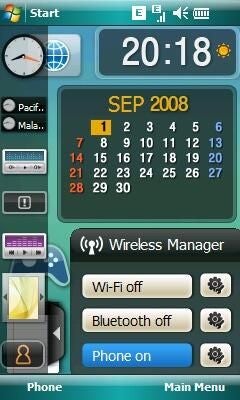
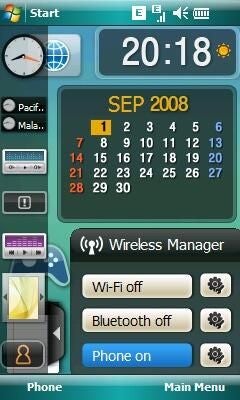
Selecting widgets for your Today screen
Selecting widgets for your Today screen
There are about 15 provided widgets to select from and you may get 4 to 7 on the Today screen.
OMNIA main menu
The main menu display has several default shortcuts and nothing on this screen can be customized (added, removed, edited, shuffled on the display, etc).
Shortcuts display
From the left soft key on the main menu you can access the shortcuts display. This display is completely customizable too.
Programs menu
Similar to what we saw on the HTC Touch Diamond, Samsung has a custom programs menu.
Samsung world clock
Samsung includes a Clock application with custom alarm panel and a cool world clock.
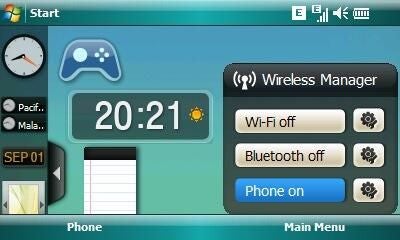
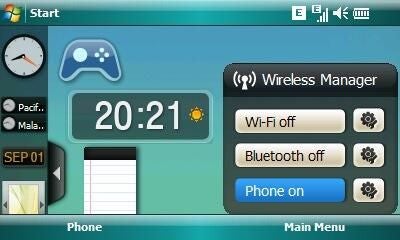
Today screen in landscape mode
Today screen in landscape mode
The Samsung OMNIA has an accelerometer that lets you rotate it in three ways and have every application rotate as well.
Samsung Touch Player
Samsung has a custom media player for video and audio content that surprisingly supports much better video formats than any other Windows Mobile device I have ever tested.
Podcatcher main display
The main display of this utility has buttons for the podcasts, episode list, last 10 podcasts, and your library.
Podcatcher application
Samsung provides a podcatcher application that lets you subscribe to and download podcasts without any PC connection, similar to Nokia S60 devices.
OMNIA gallery image 1
Thumbnail 1
OMNIA gallery image 2
Thumbnail 2