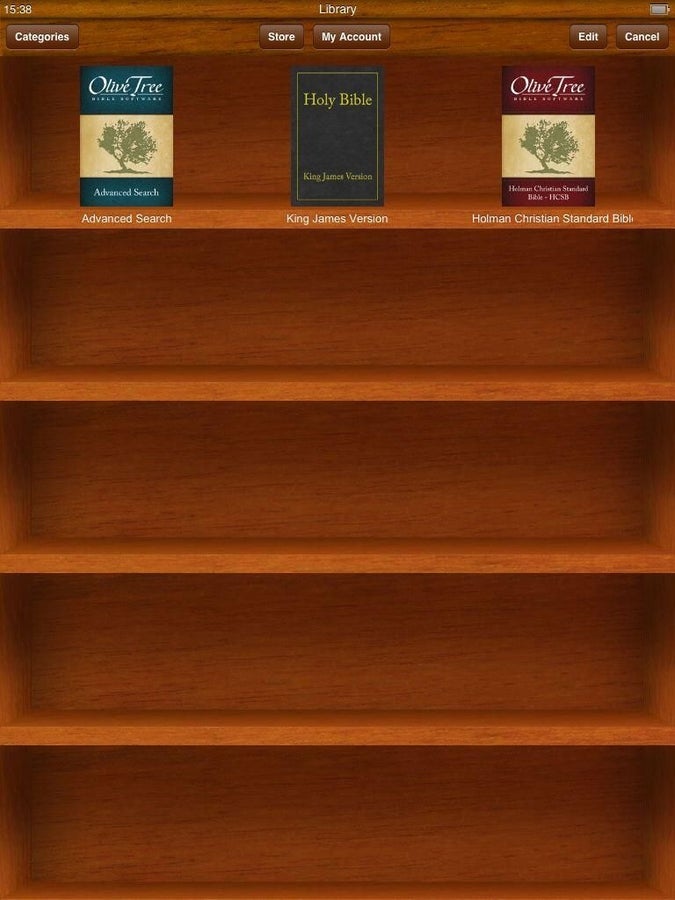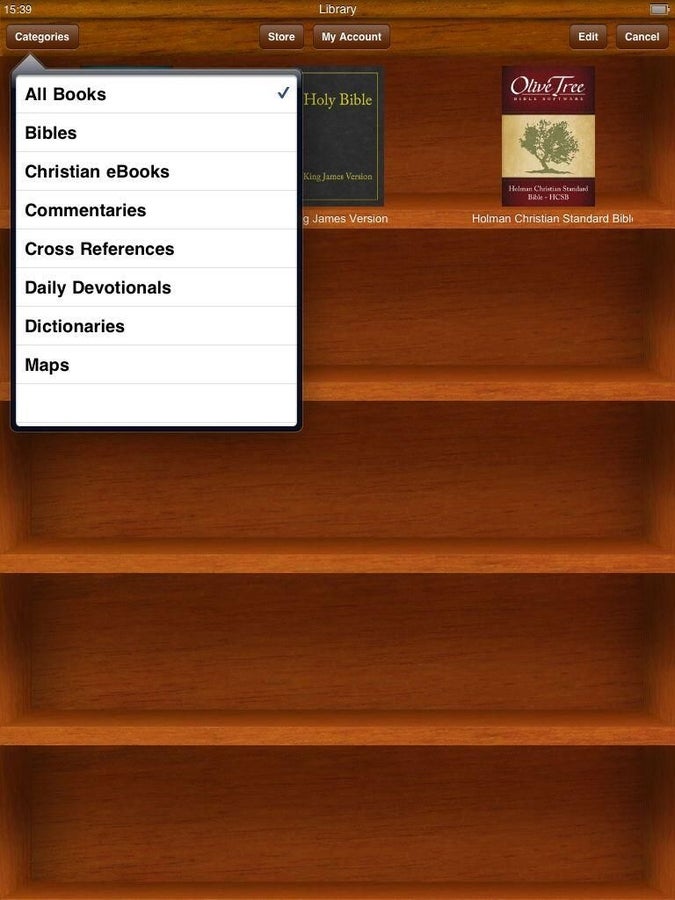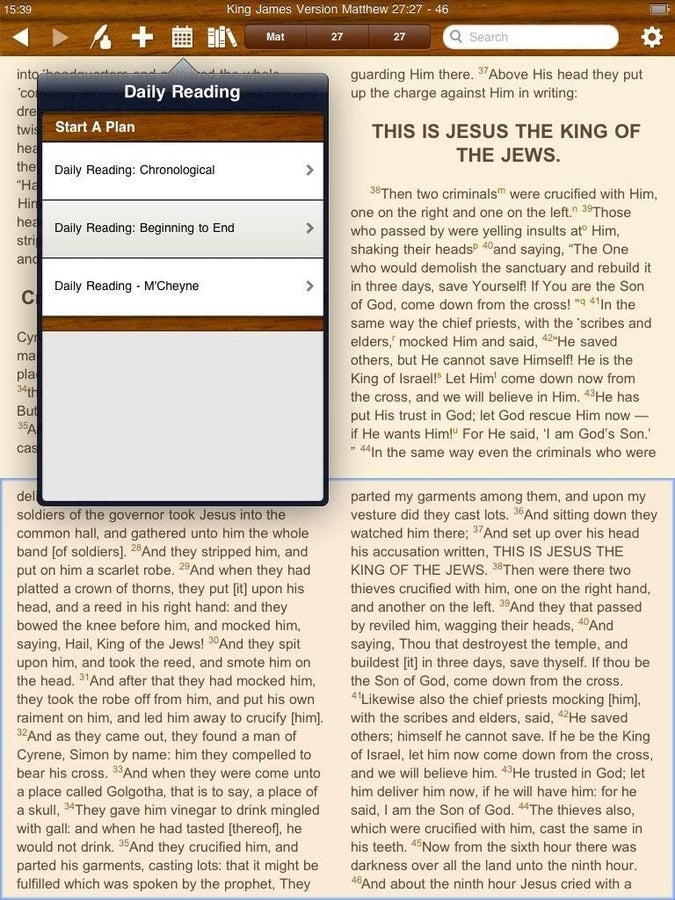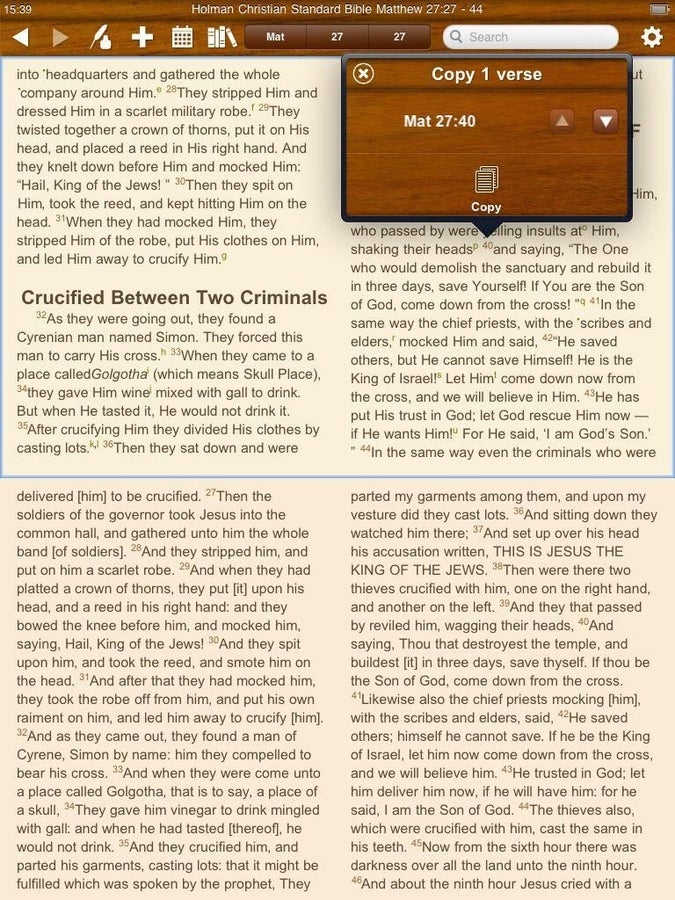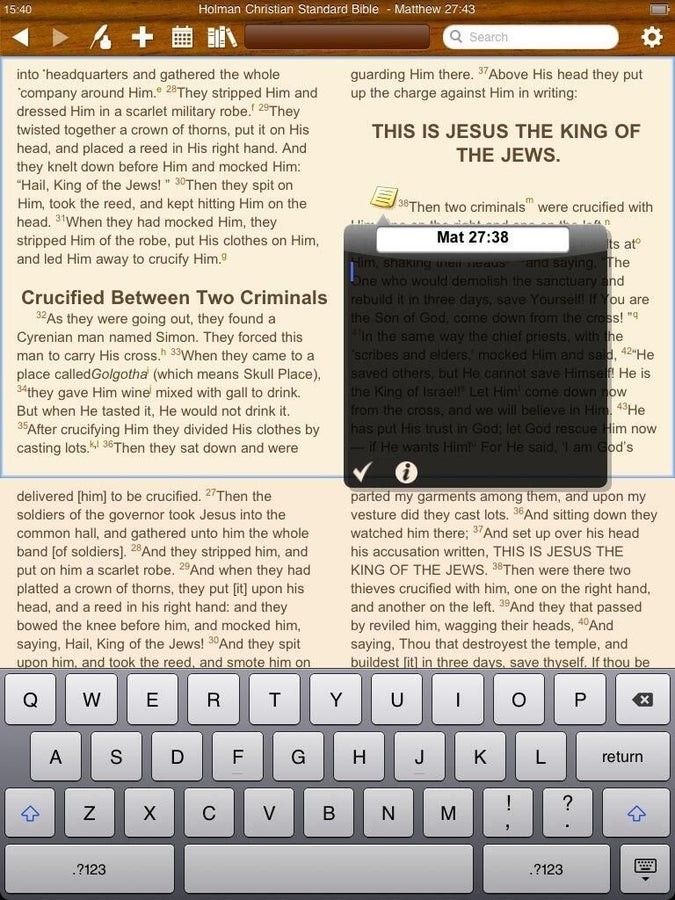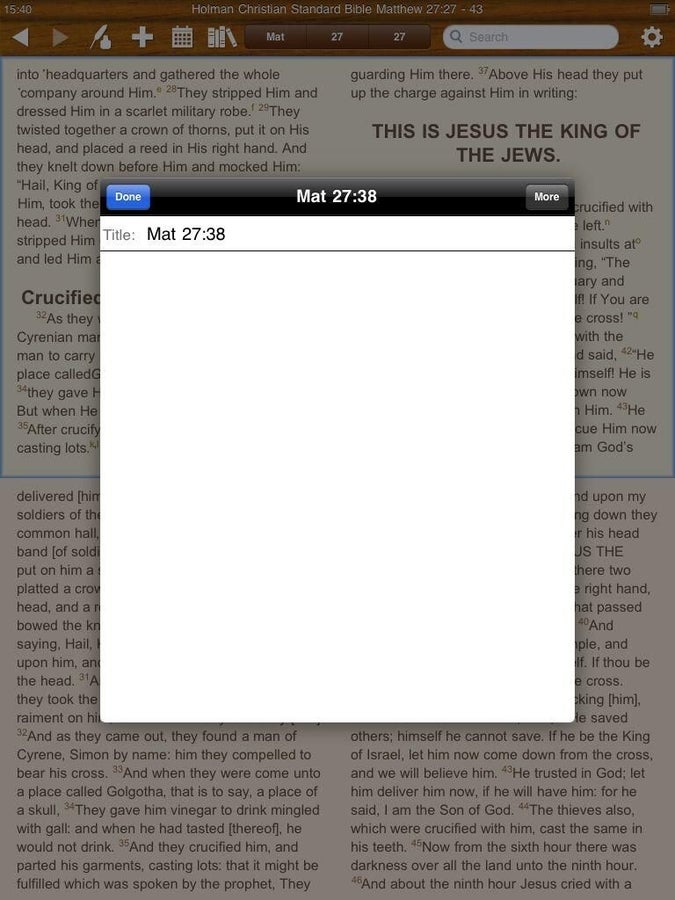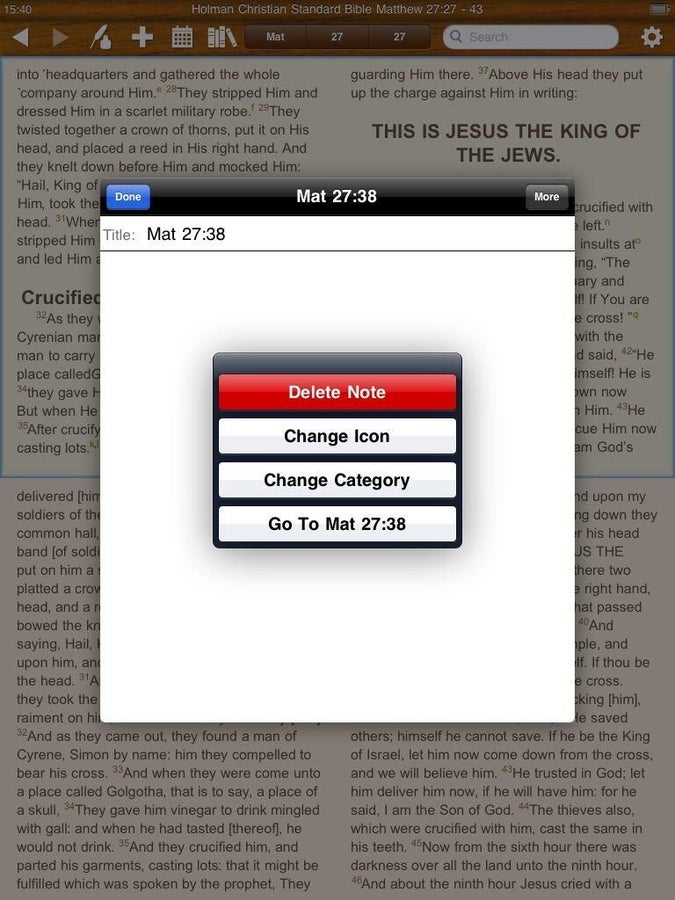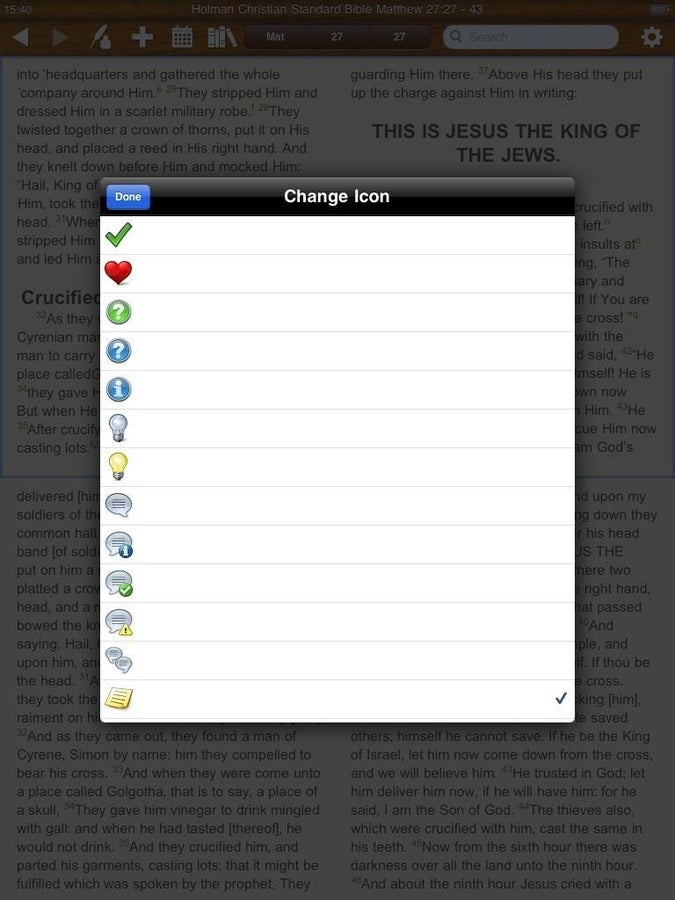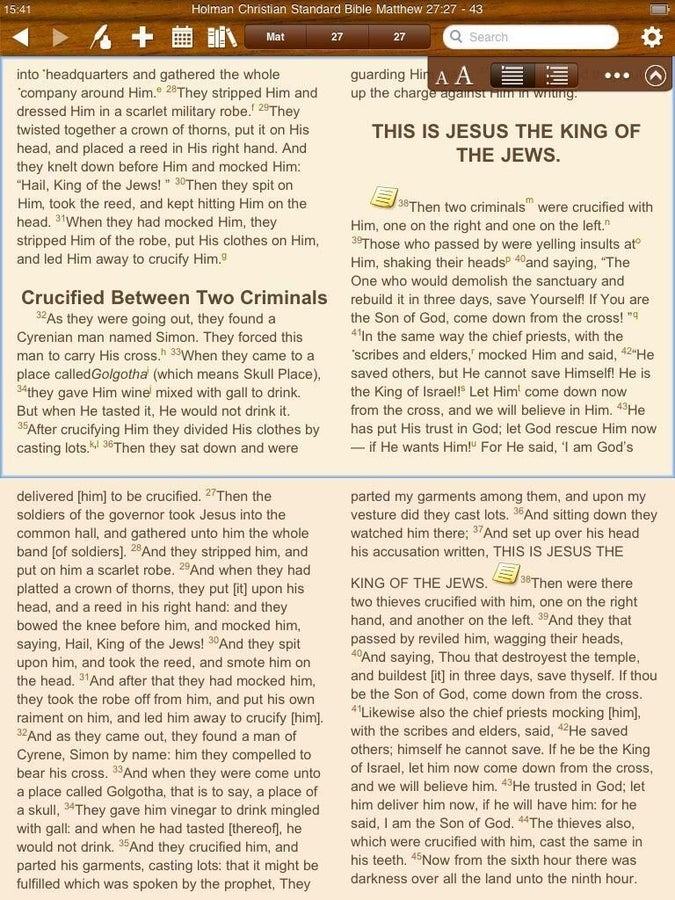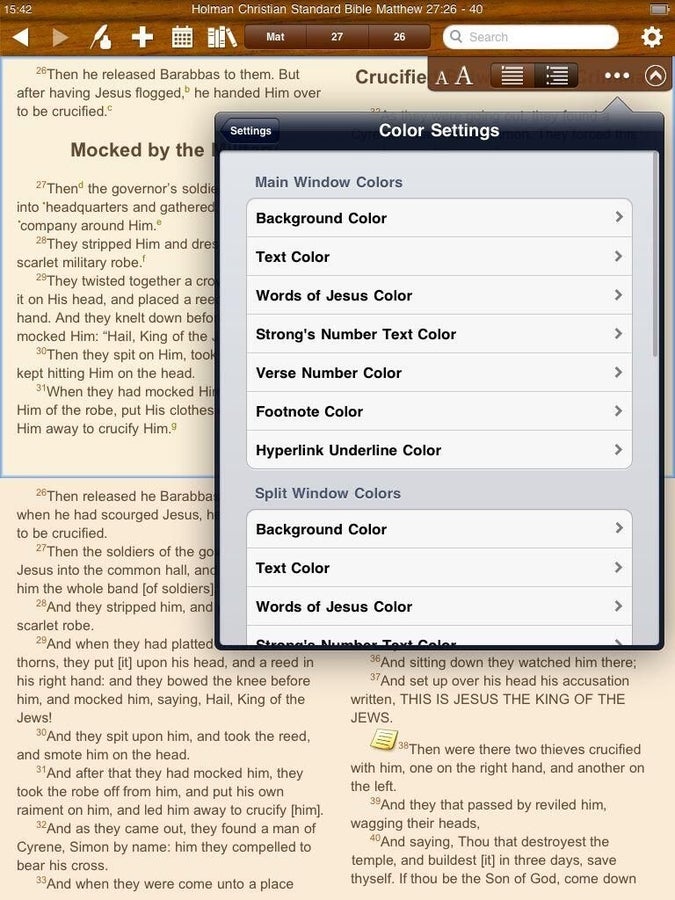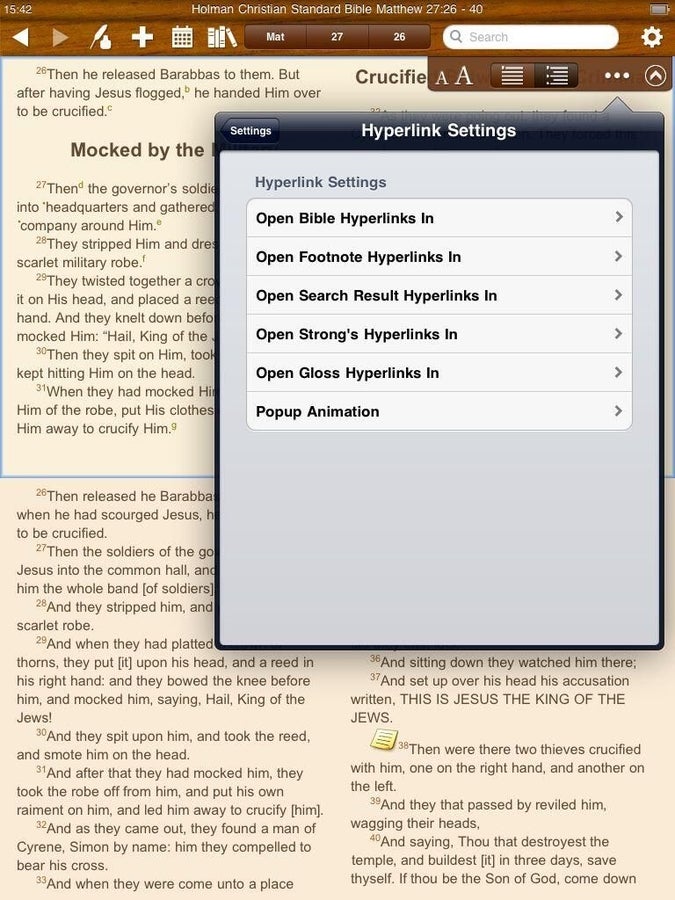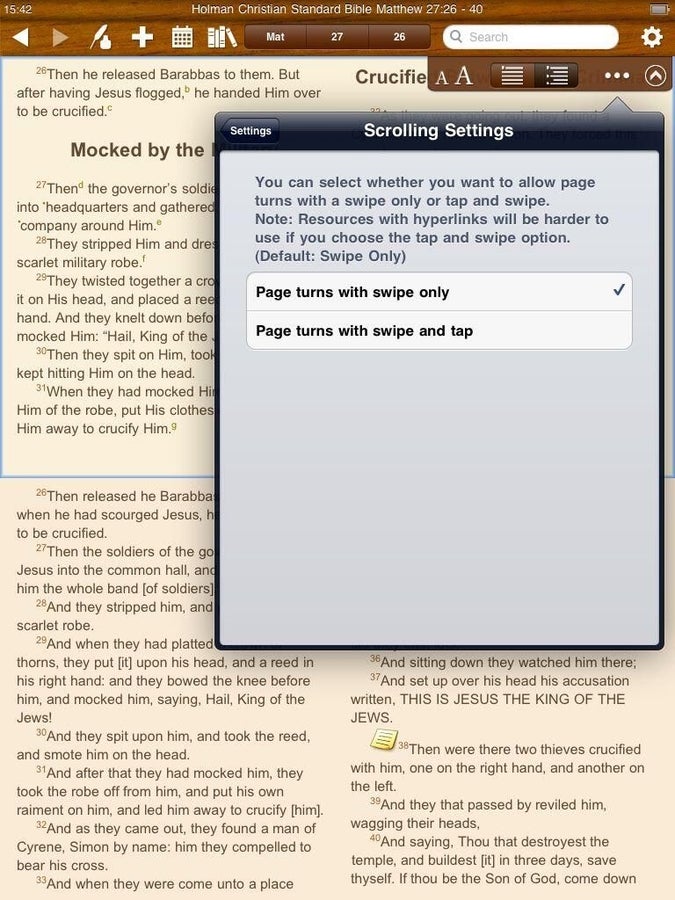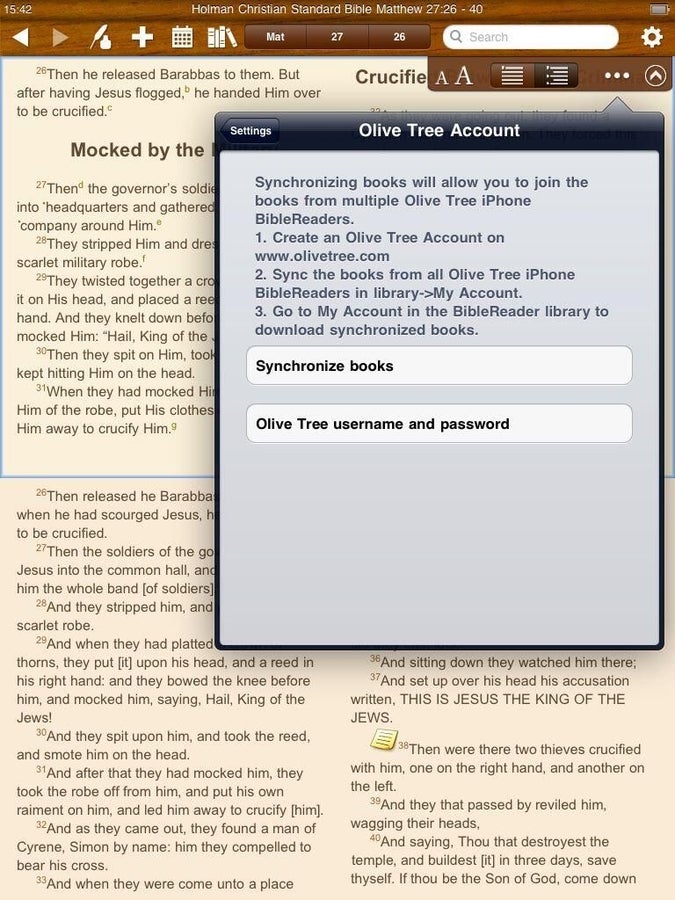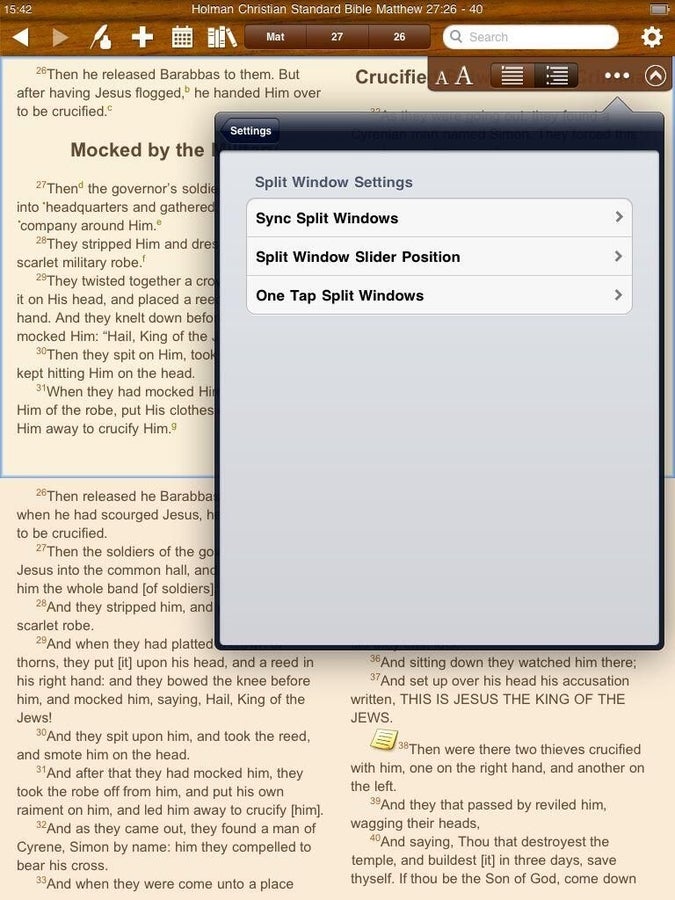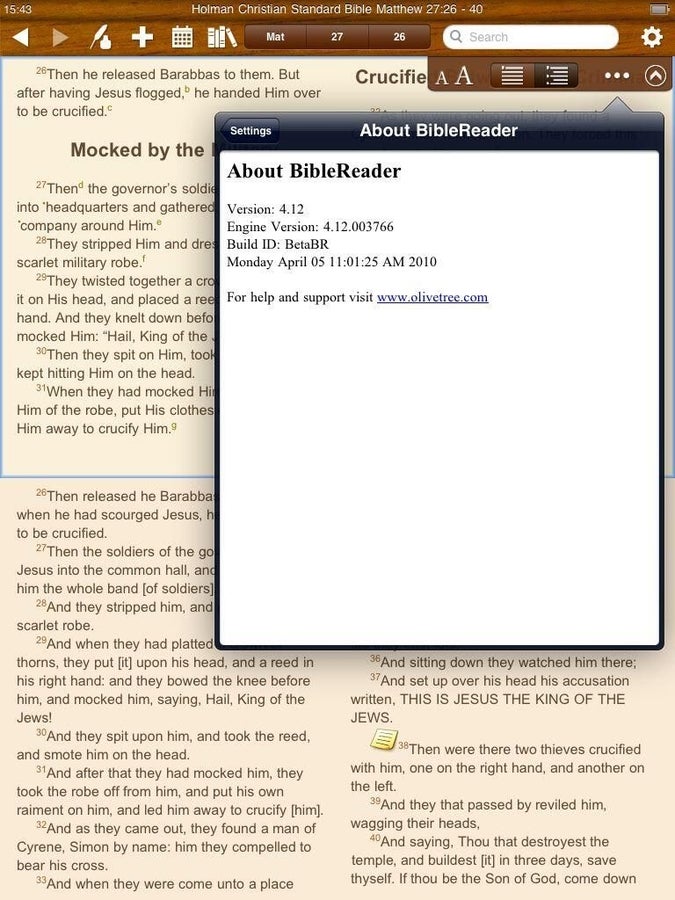Image Gallery: Hands-on with Olive Tree Bible Reader beta for the Apple iPad
Image 1 of 36
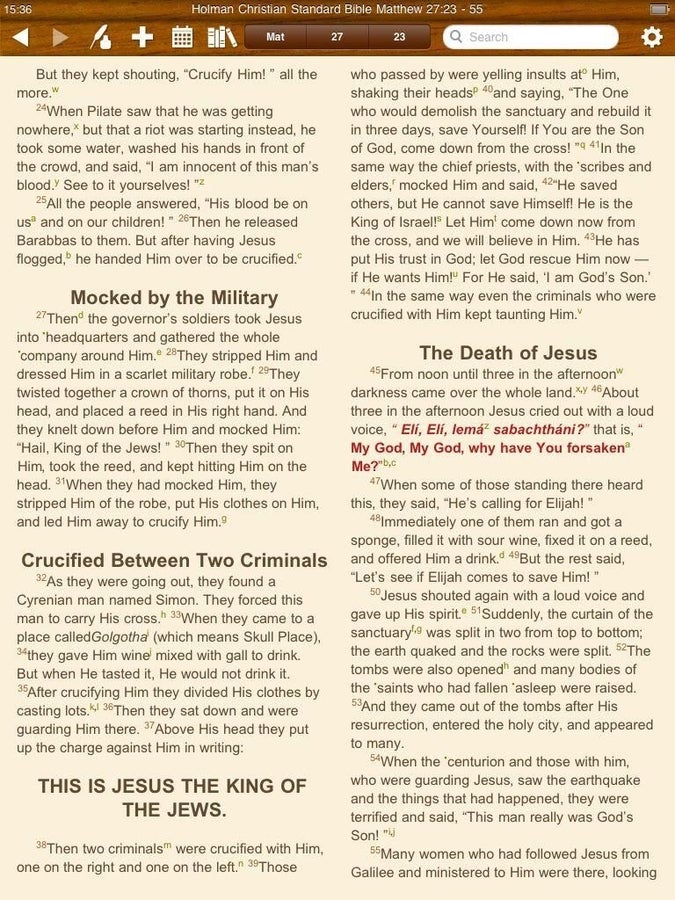
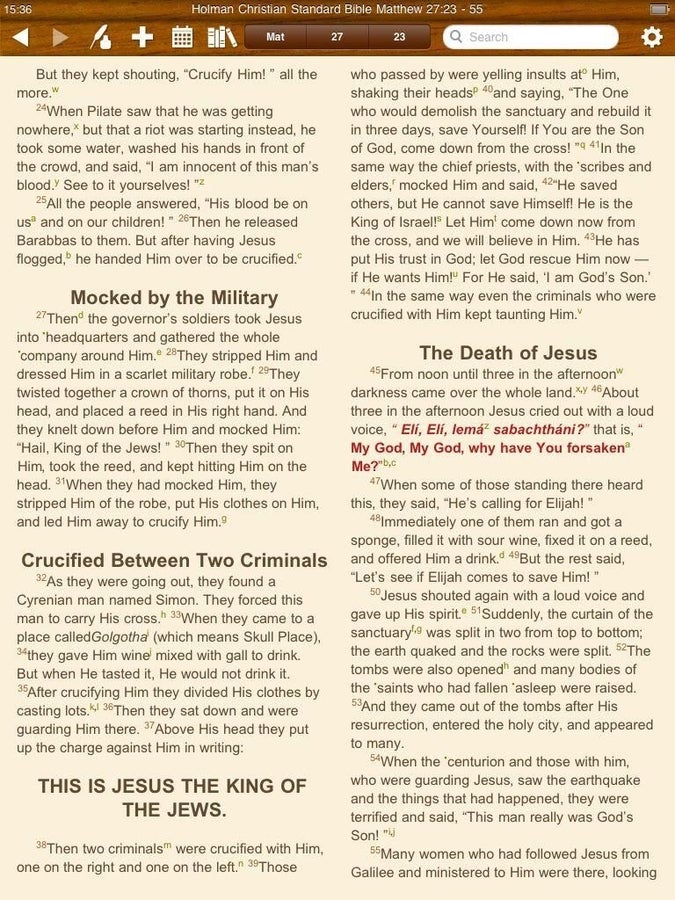
Olive Tree Bible Reader on the Apple iPad
Olive Tree Bible Reader on the Apple iPad
There are few Bible applications now available on the Apple iPad, but there is limited ability to access Bible translations without a wireless data connection. One of my favorite iPhone apps has been submitted to Apple for release, but is not yet available and still in beta testing. As you can see in the image gallery, the application is quite functional and full featured.
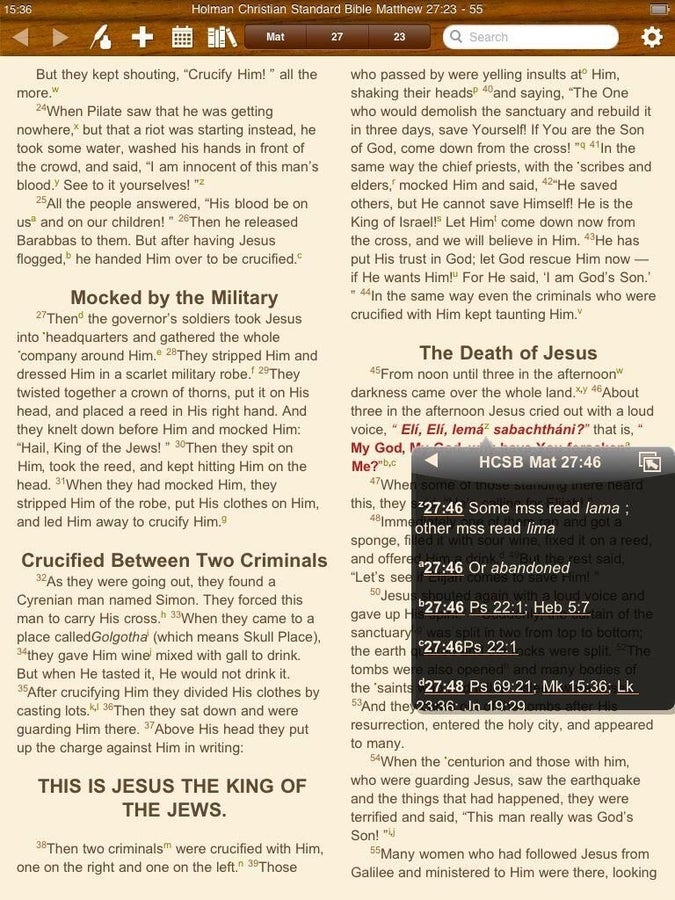
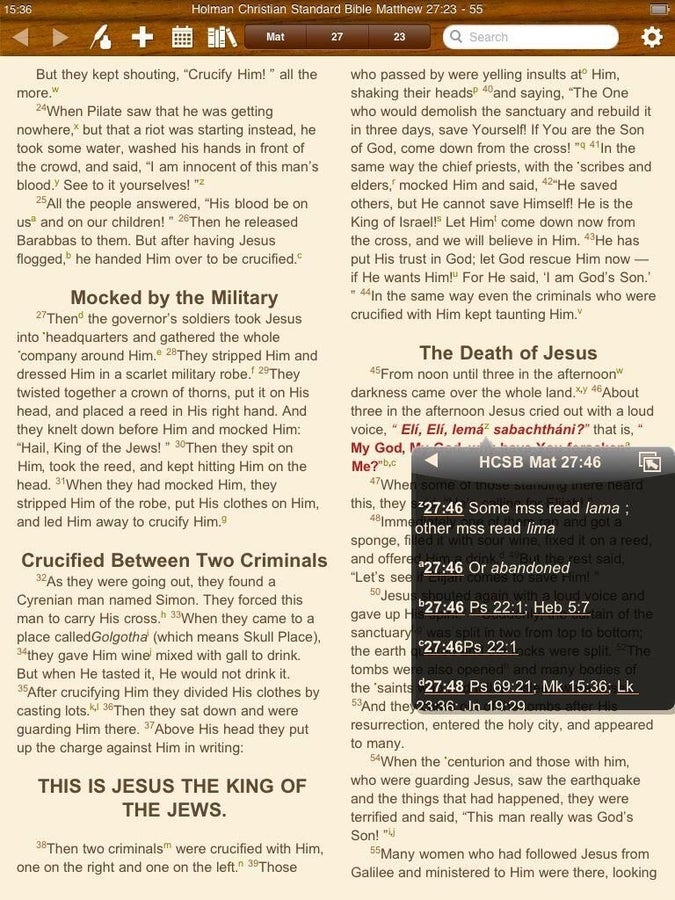
Tap to view cross references
Tap to view cross references
Tapping on the letter hyperlinks pops up the window you see for cross references.
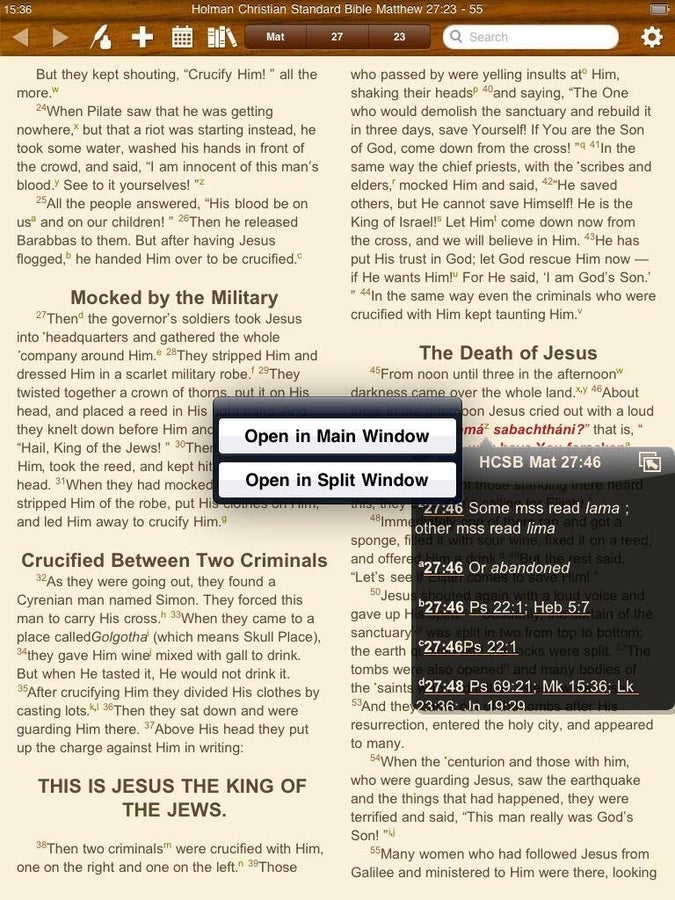
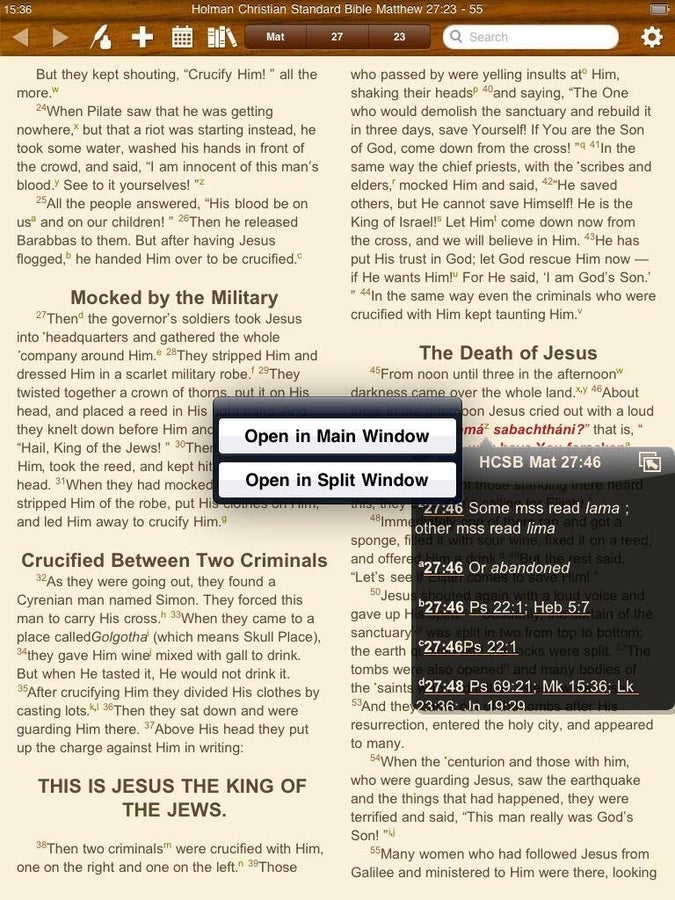
Tapping left menu options
Tapping left menu options
Tapping the upper left menu gives options for how you want to view the external reference.
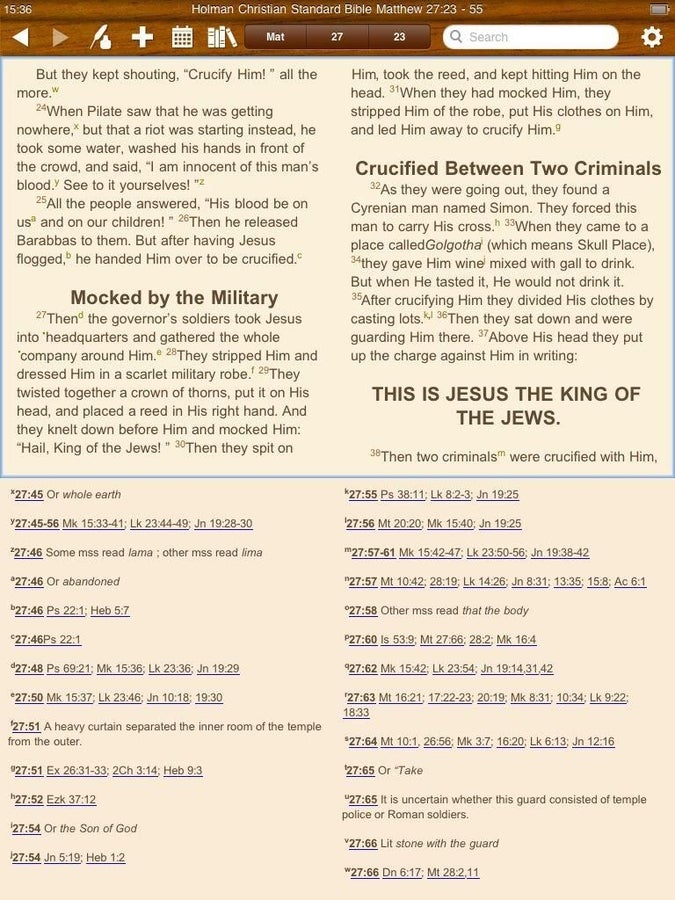
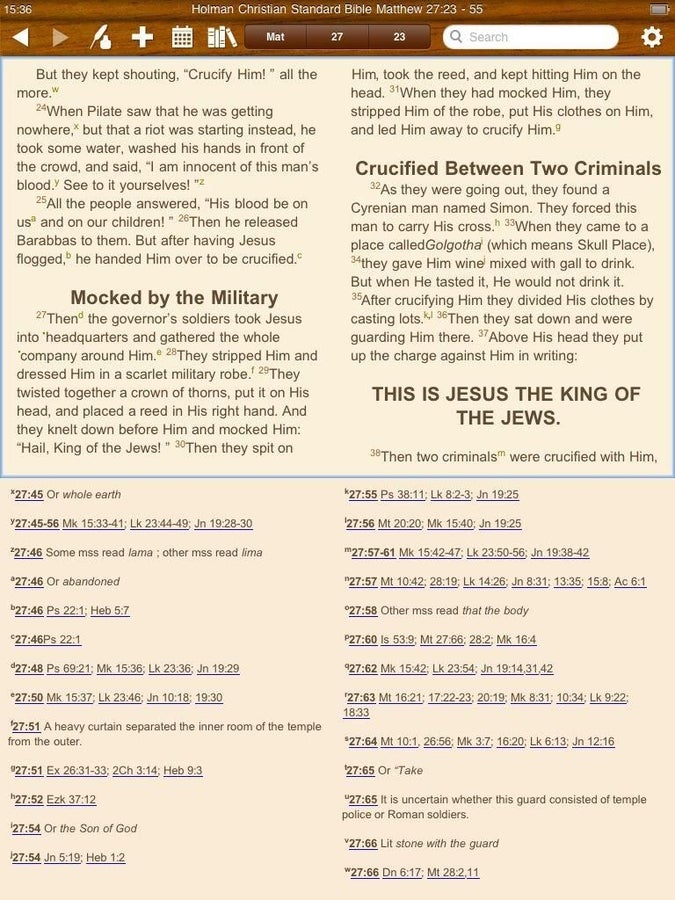
Split screen reference view
Split screen reference view
References can be viewed below the text of the Bible.
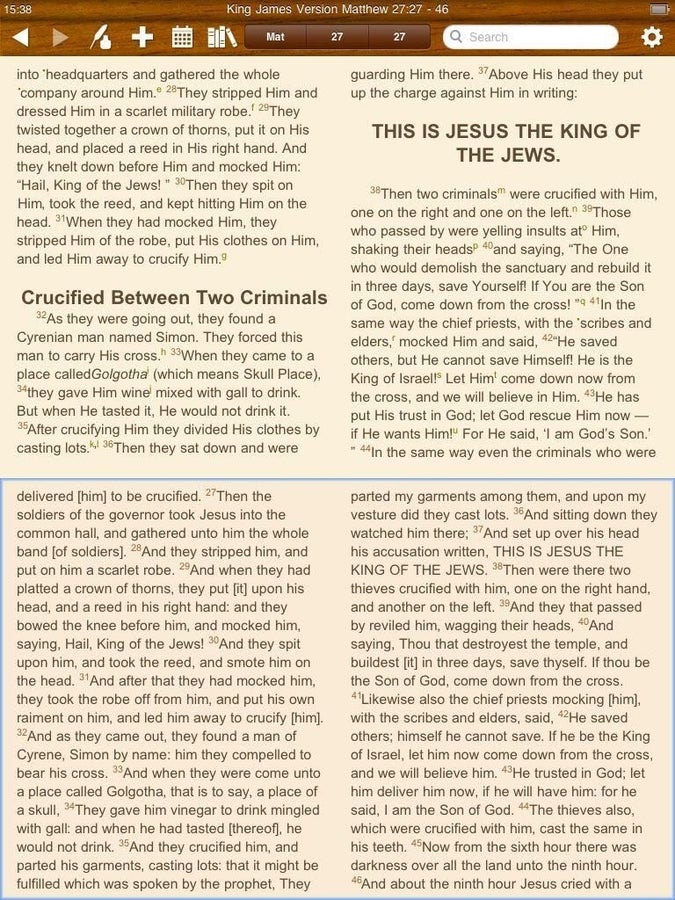
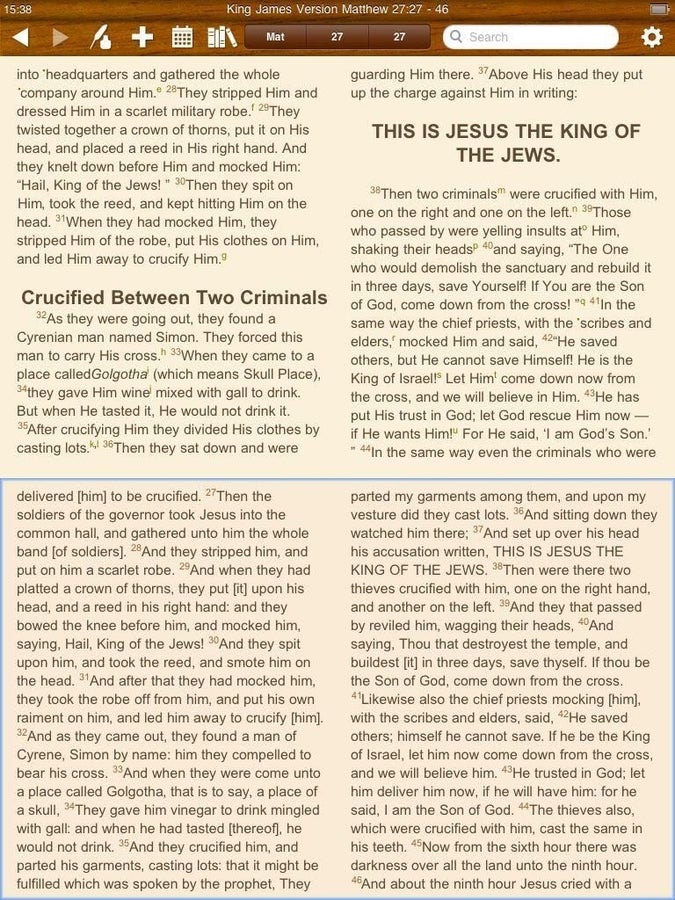
Split screen translations
Split screen translations
You can view two different Bible translations on one screen with Olive Tree.
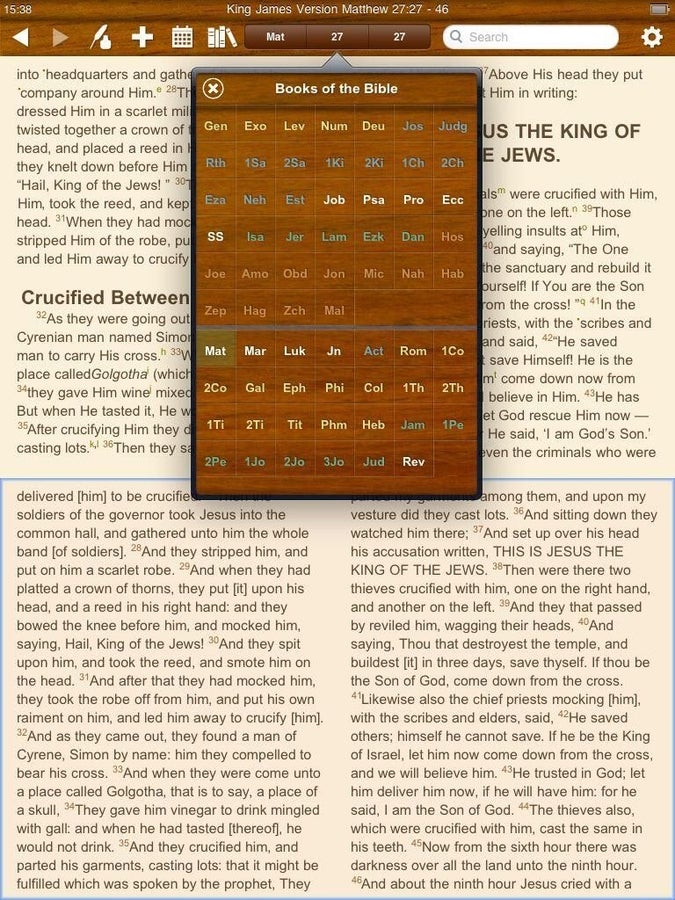
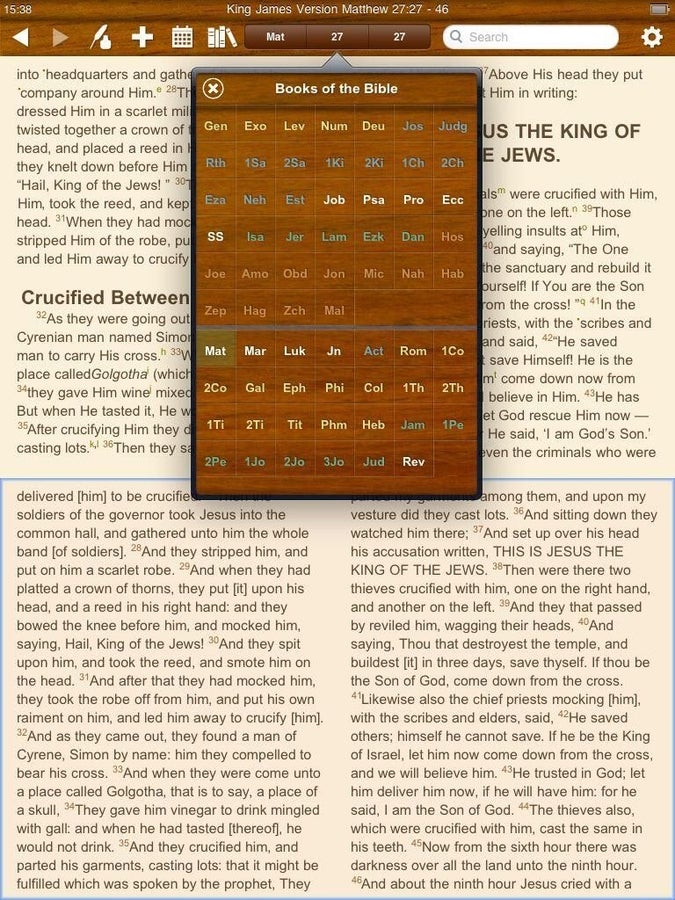
Navigating to read the Bible
Navigating to read the Bible
There are options at the center top of the display for selecting a book, chapter, and verse.
Olive Tree library
Your Olive Tree library appears as books on a bookshelf.
Filtering your library
You can filter your library in different categories.
Daily reading plans
There is an upper icon for quickly selecting a daily reading plan.
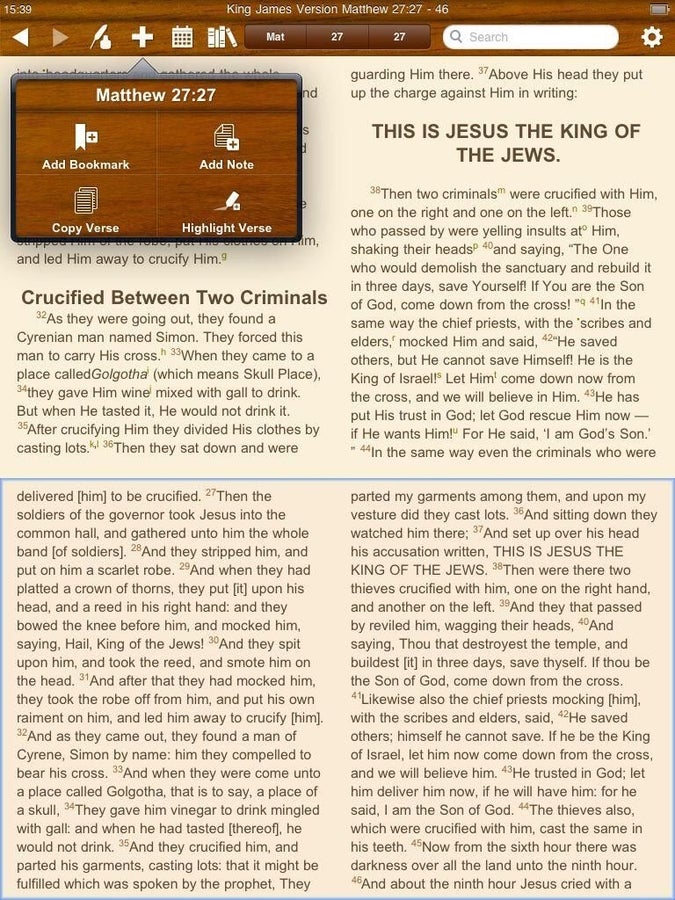
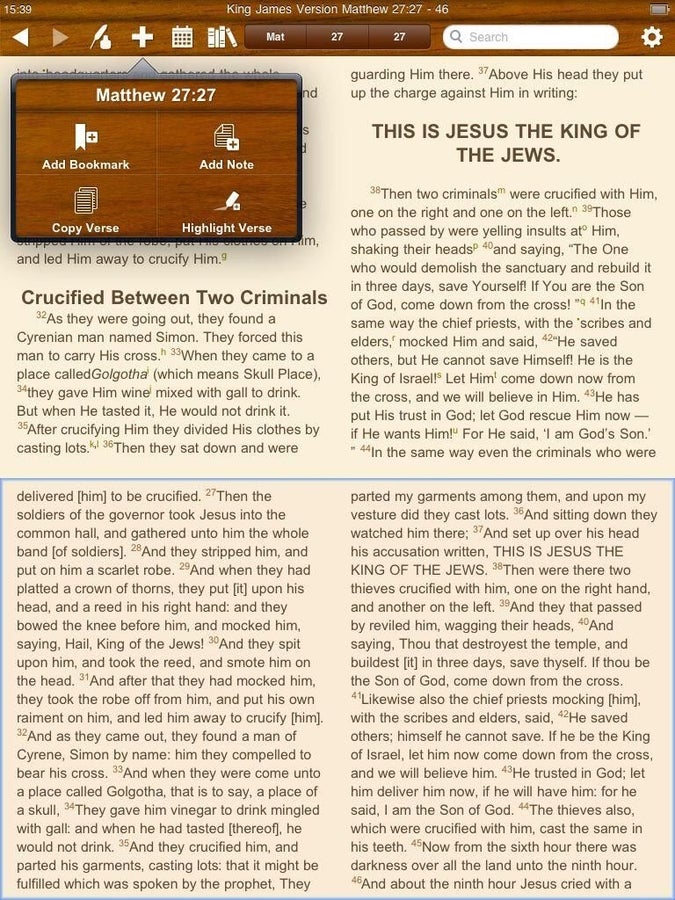
Options from upper menu bar
Options from upper menu bar
Four options for data creation by you in the Bible are provided. You can add bookmarks, notes, copy verse, and highlight verses.
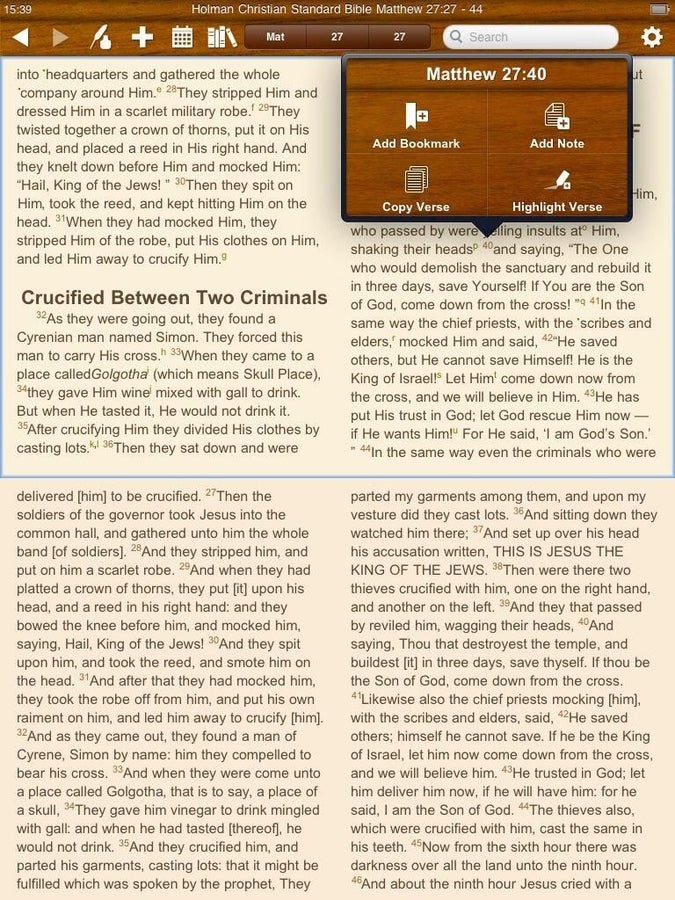
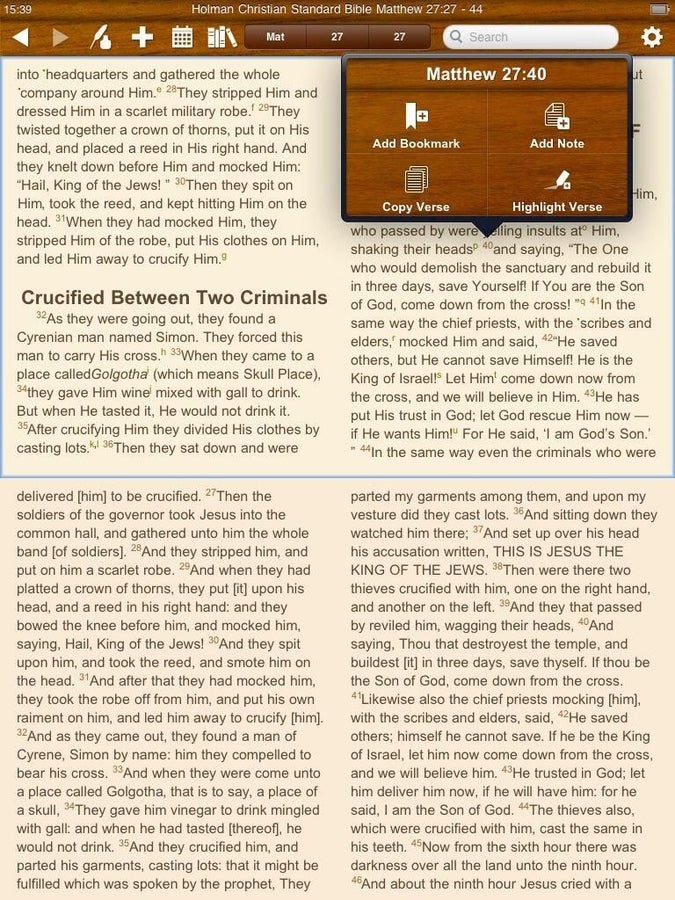
Same options, different initiation
Same options, different initiation
You can access these four data creation options by tapping the verse number hyperlink.
Copy verse pop-up
When you select to copy a verse then this small pop-up window appears.
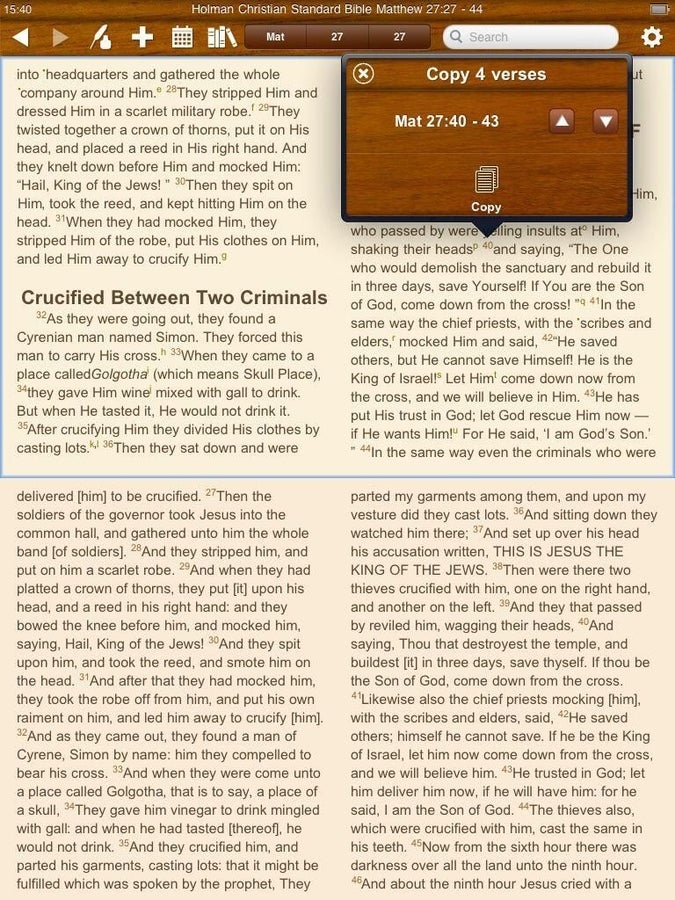
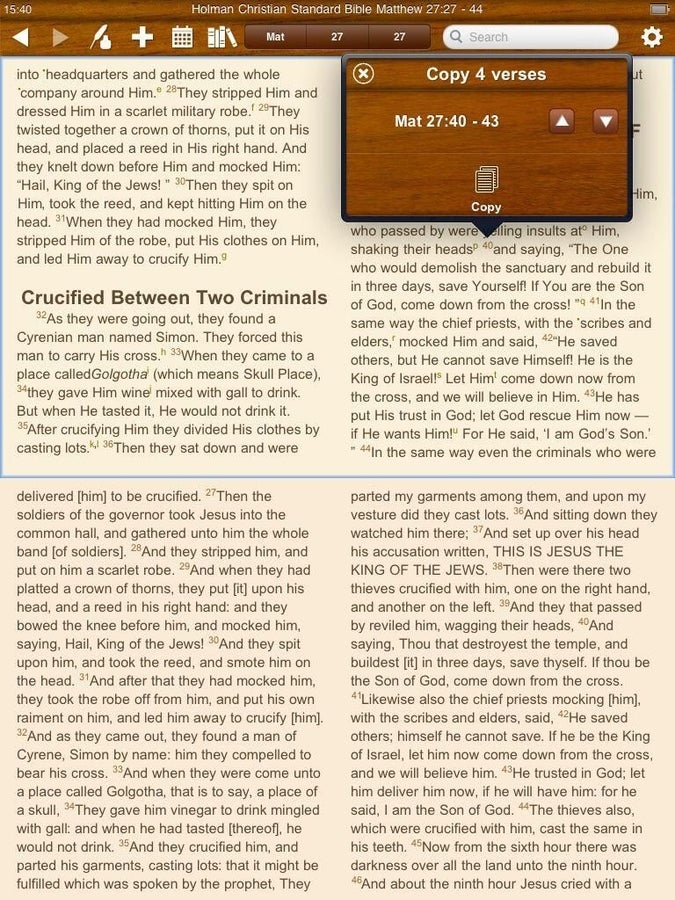
Copying multiple verses
Copying multiple verses
You can also quickly copy multiple verses to share with others by tapping the arrow.
Adding a note
Notes can be added in Olive Tree. A note icon appears after you create one.
Larger note view
You can tap the note to view the larger note.
Note options
There are a few options available to you after a note has been created.
Available note icons
There are options for changing note icons.
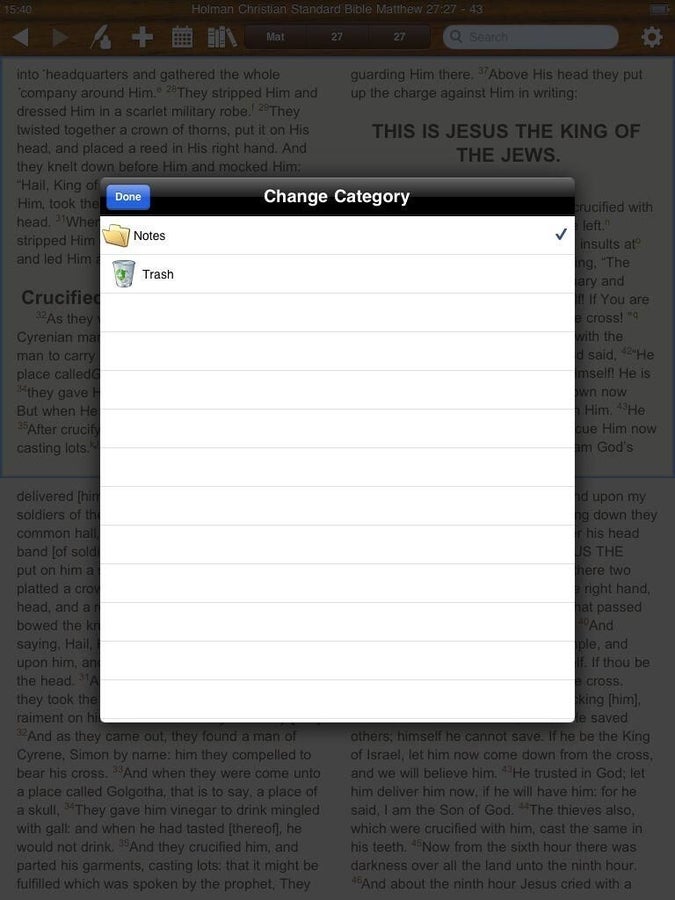
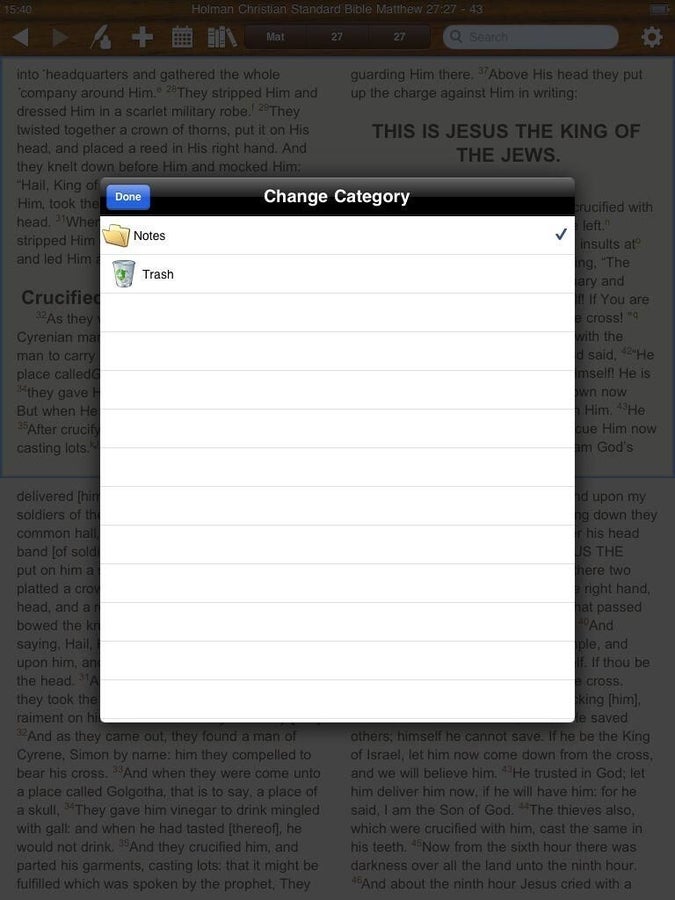
Categorizing your notes
Categorizing your notes
You can designate categories for your notes.
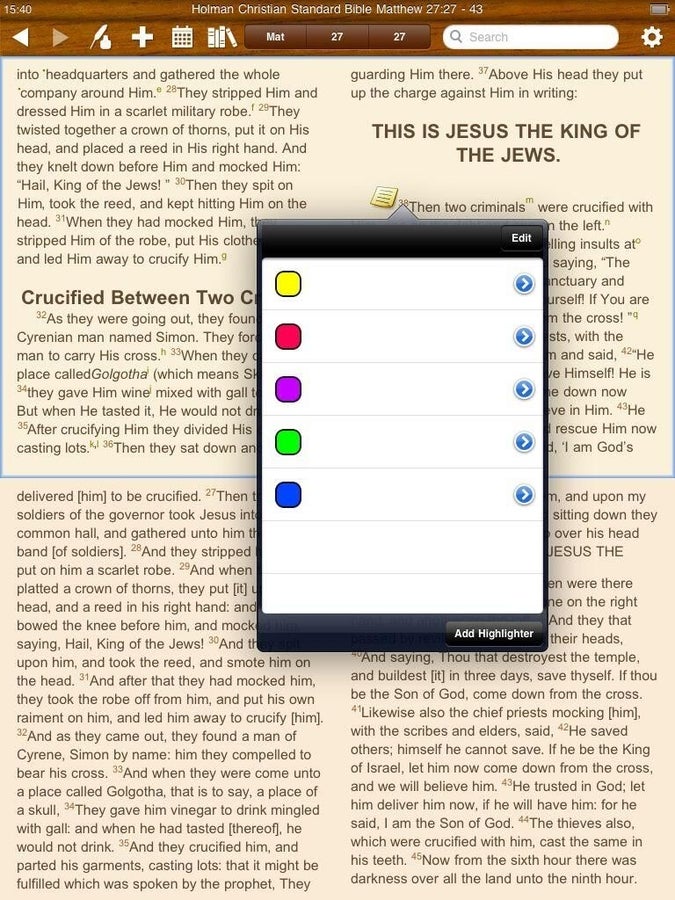
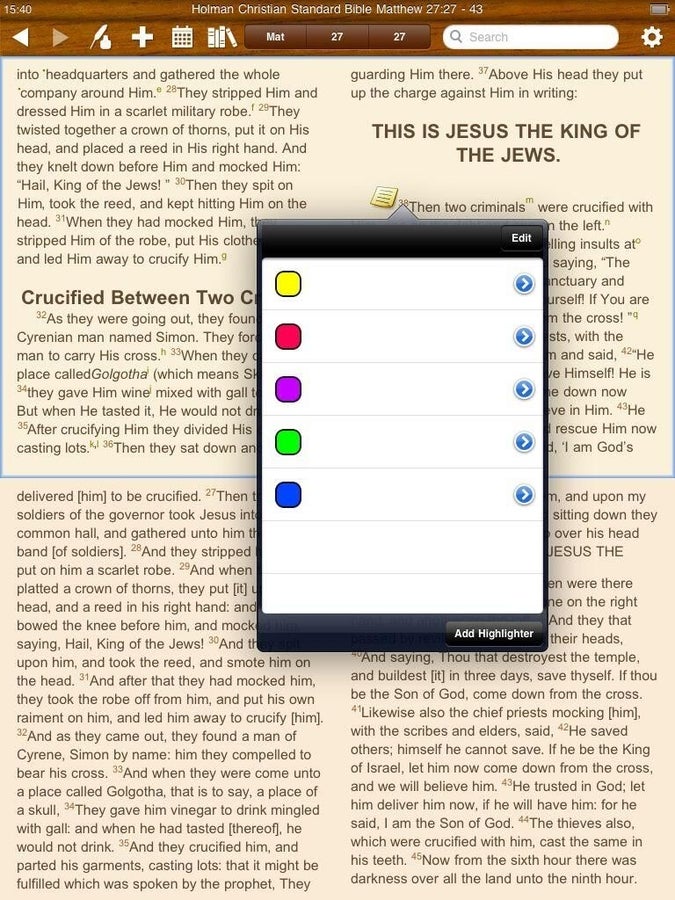
Another view of the highlighter
Another view of the highlighter
Highlighting is a major option in Bible Reader.
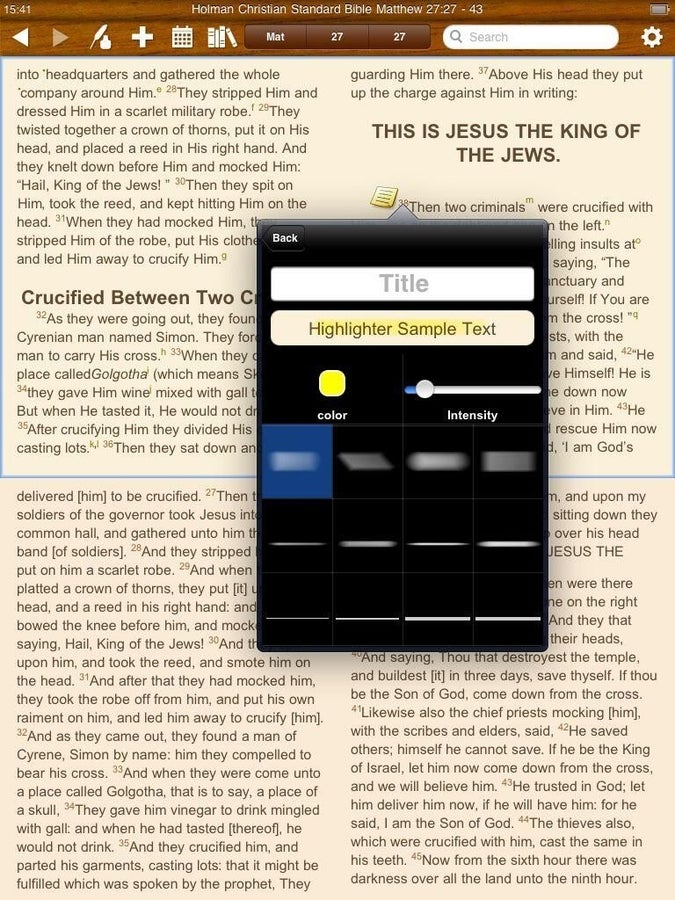
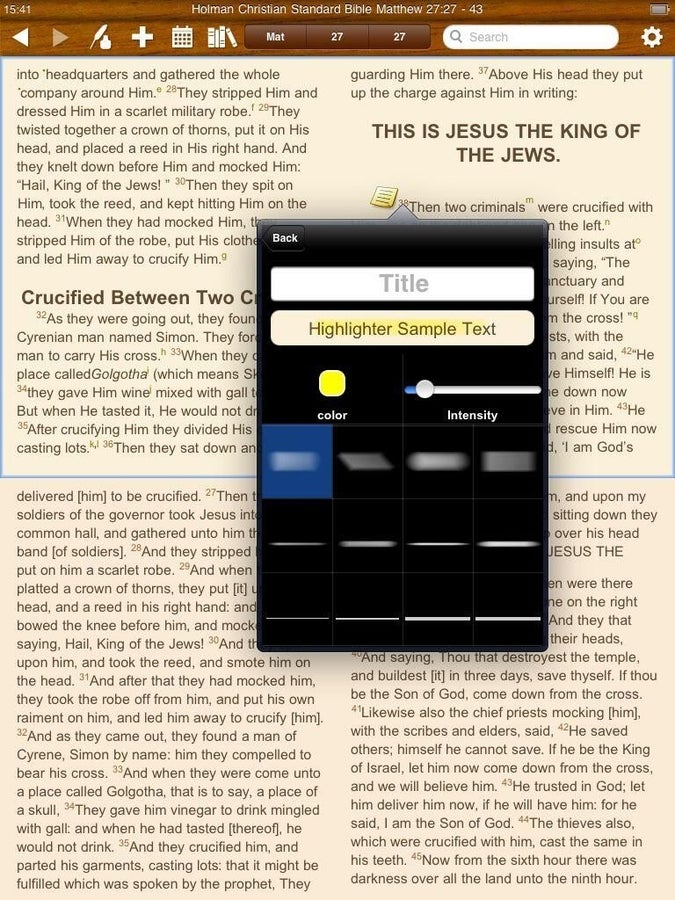
Advanced highlighter details
Advanced highlighter details
You can spend some time customized your highlighted text.
Top right tool bar
Tapping the top right gear icon opens up this toolbar.
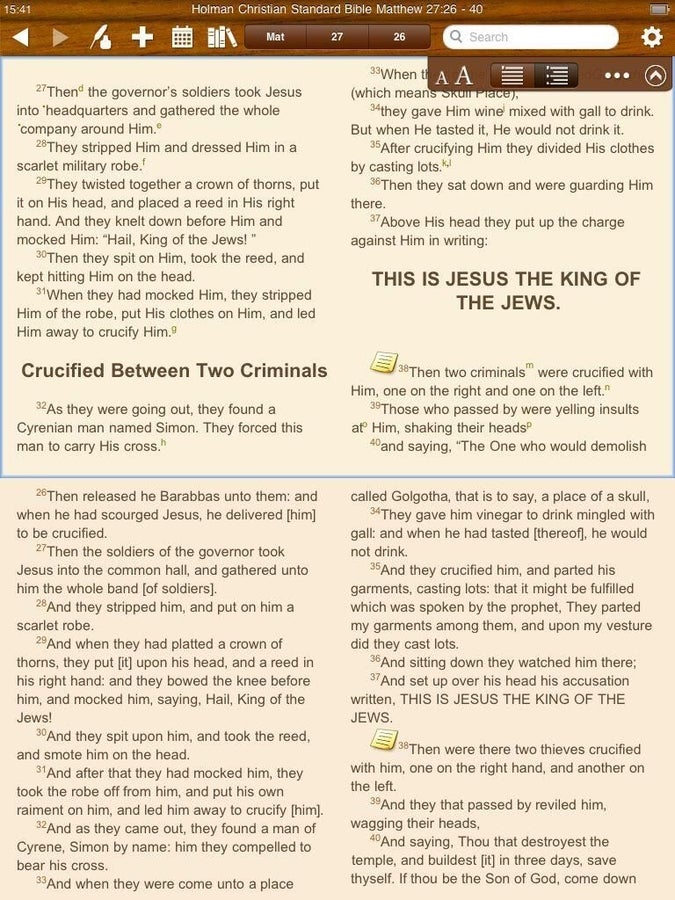
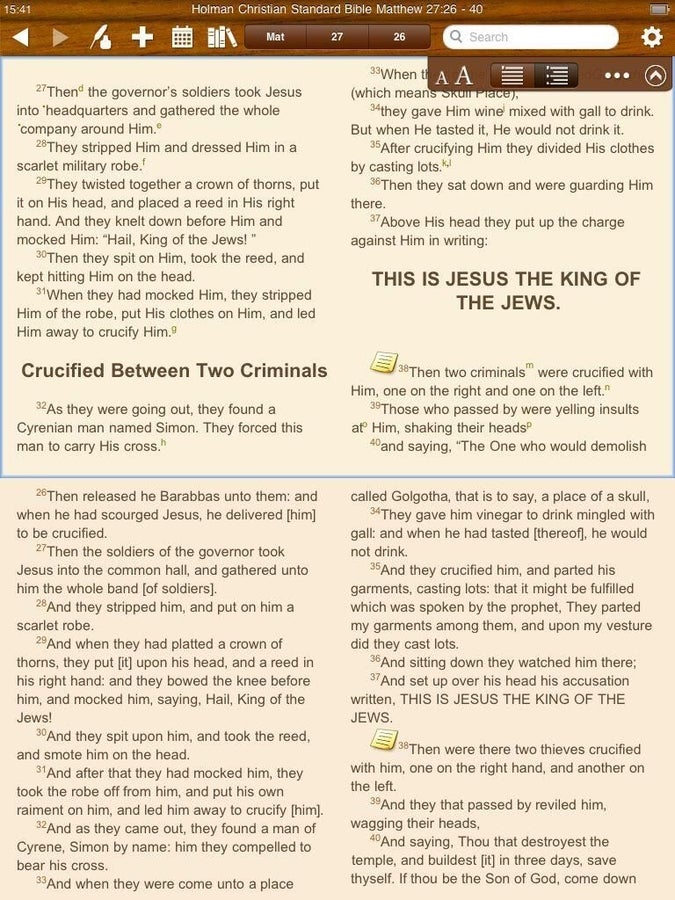
Fonts and text justification
Fonts and text justification
It is simple to increase or decrease font sizes by tapping the letter buttons. Text can also be quickly toggled betweeen views to your liking.
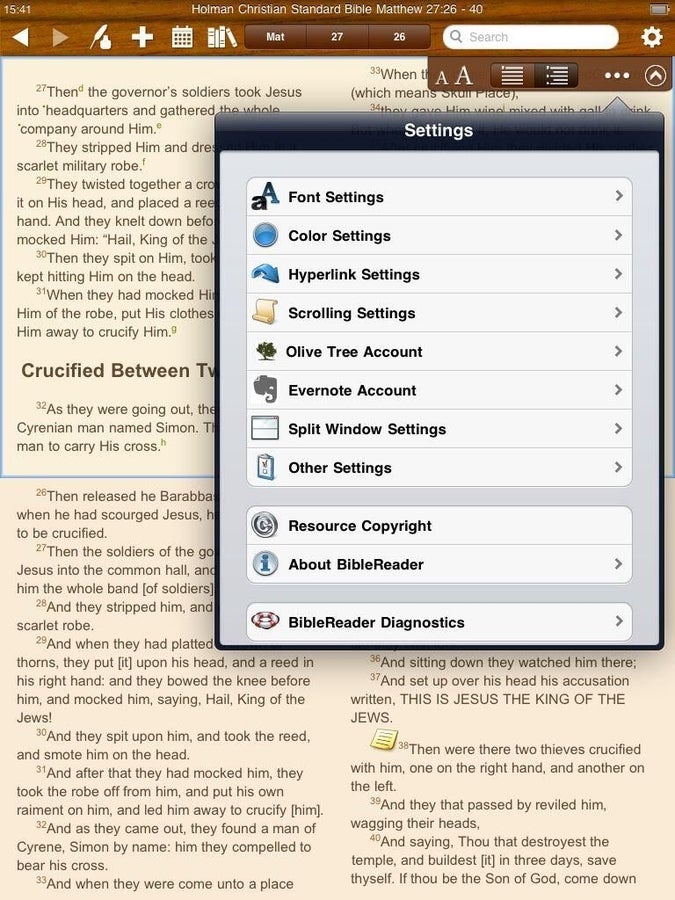
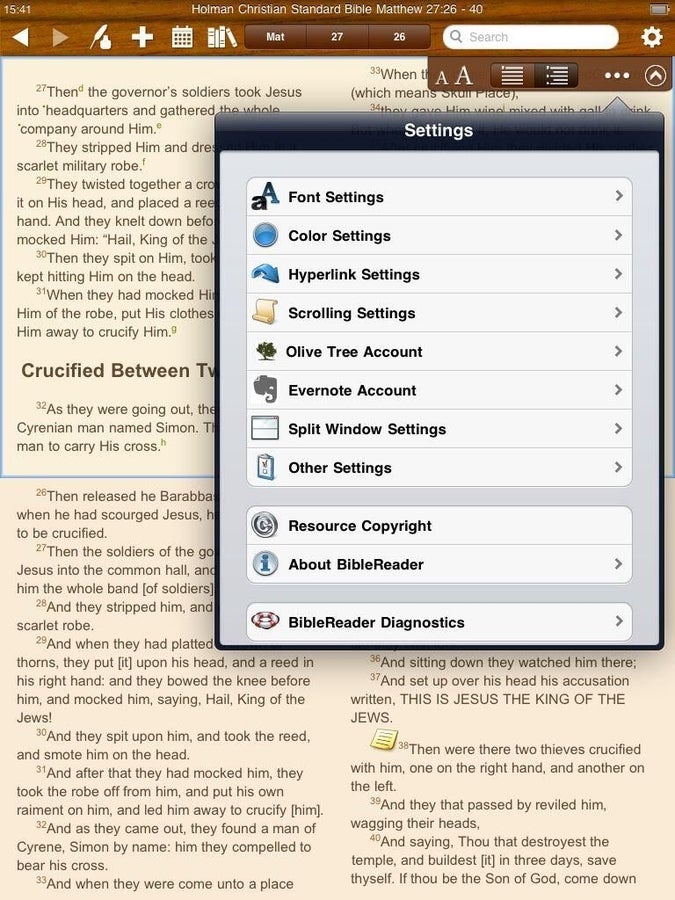
Huge amount of available settings
Huge amount of available settings
Tapping the settings icon opens up the extensive menu you may have seen in the iPhone version, but in a much larger format.
Color settings
You can have different colors for fonts and background for your open windows.
Hyperlink settings
Can you see how much control you have over your Bible reading and study experience?
Scrolling settings
Toggle to the navigation method that works best for you.
Manage your account
You can sync books from your library to your device and manage your account.
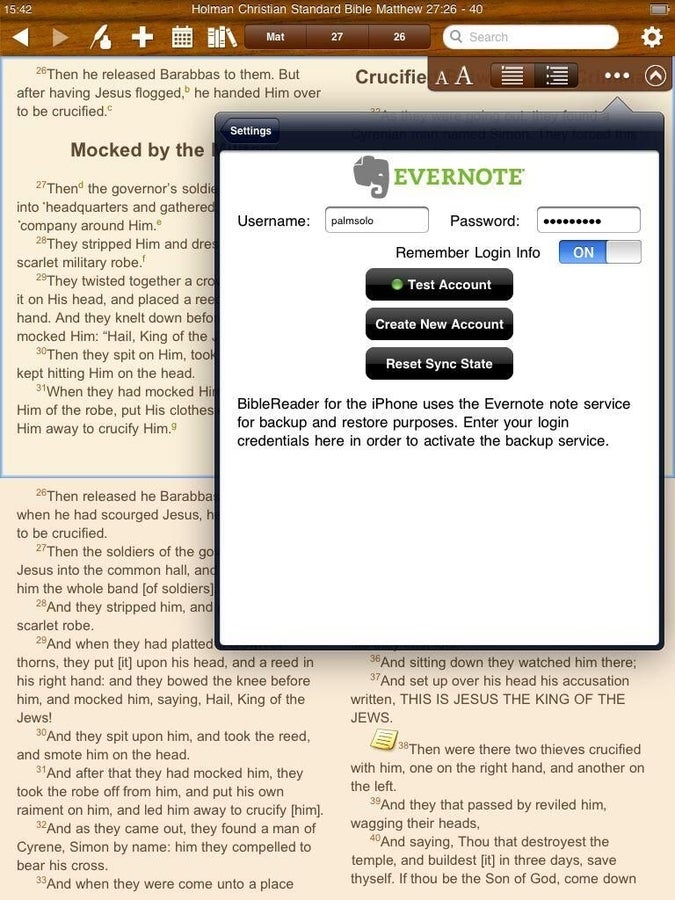
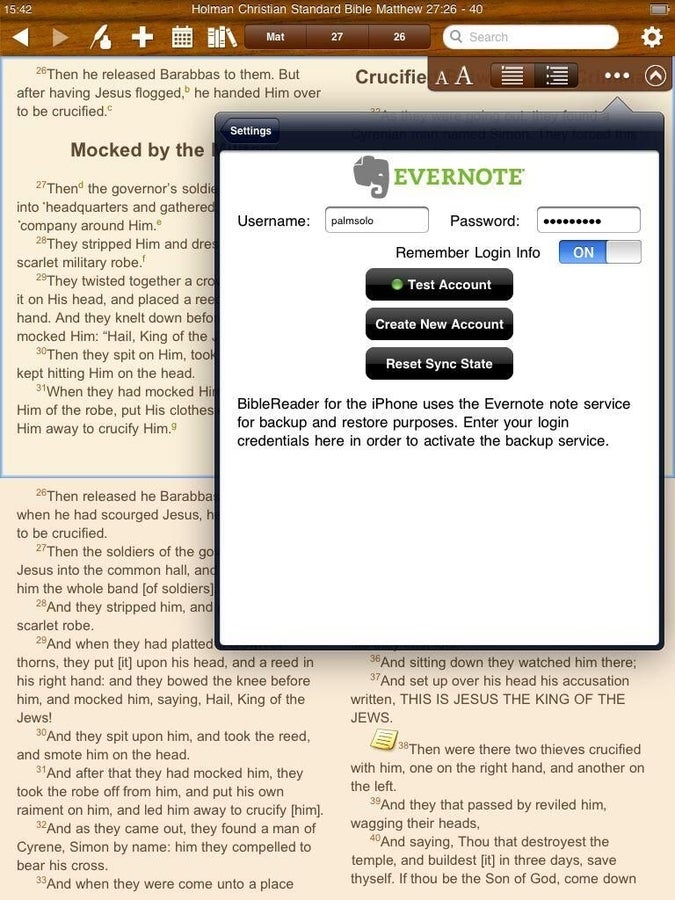
Evernote integration included
Evernote integration included
I was blown away when Olive Tree announced Evernote integration for notes and this alone sold me on the application.
Split window settings
This is supported on the iPhone, but with the available screen real estate on the iPad the experience is MUCH better.
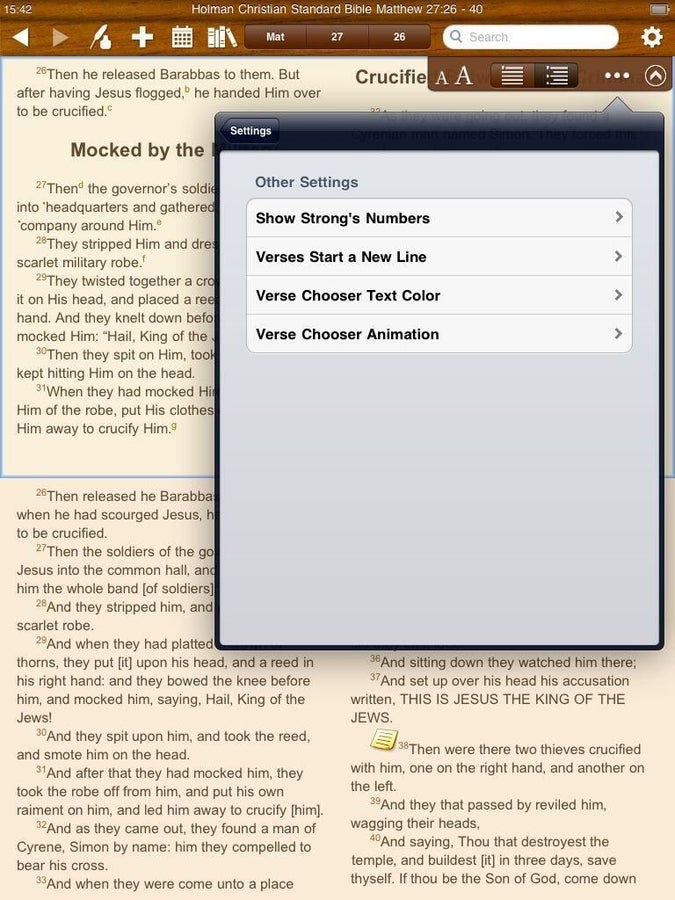
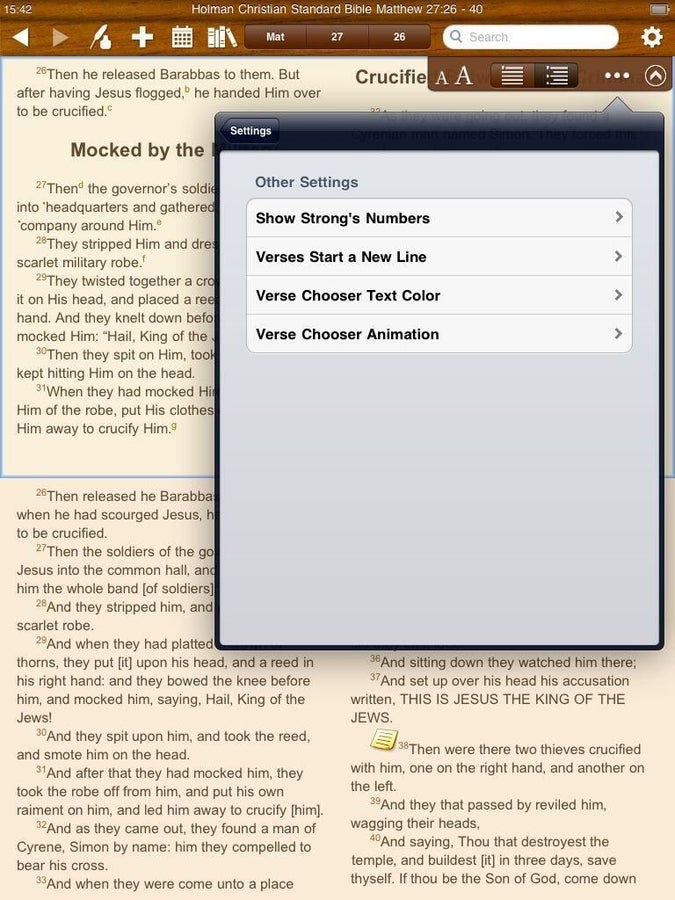
Other settings to manage
Other settings to manage
There are a few other settings included in the list as well.
About Bible Reader
This shot just shows you the particular version I am using for this beta feedback.
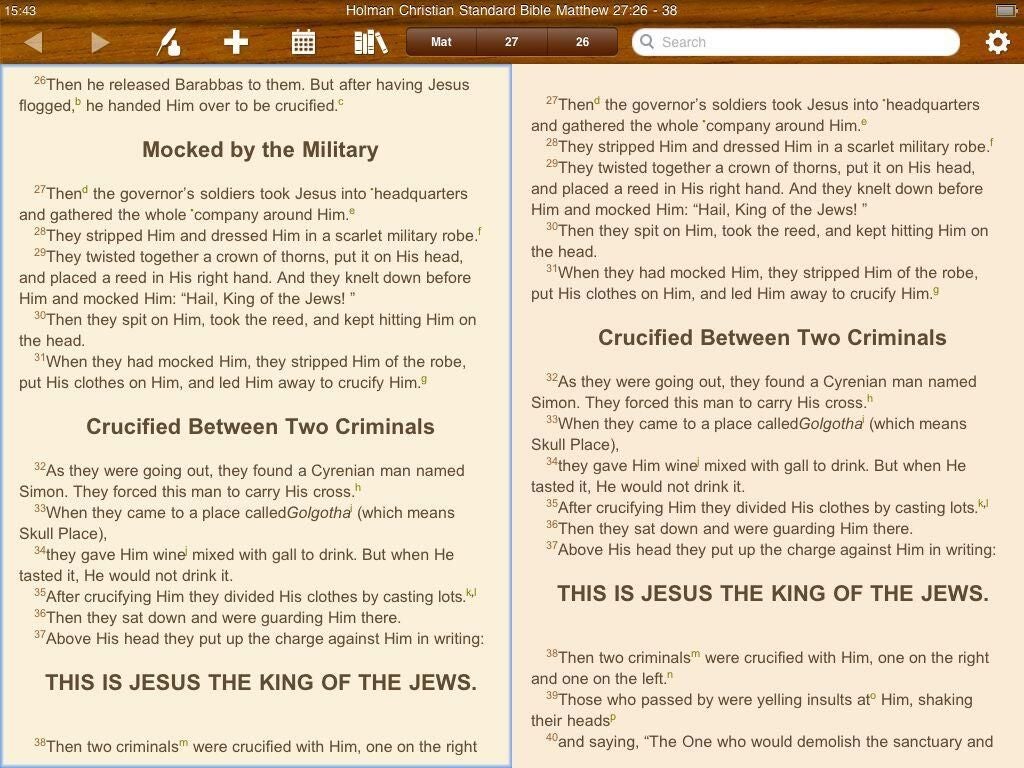
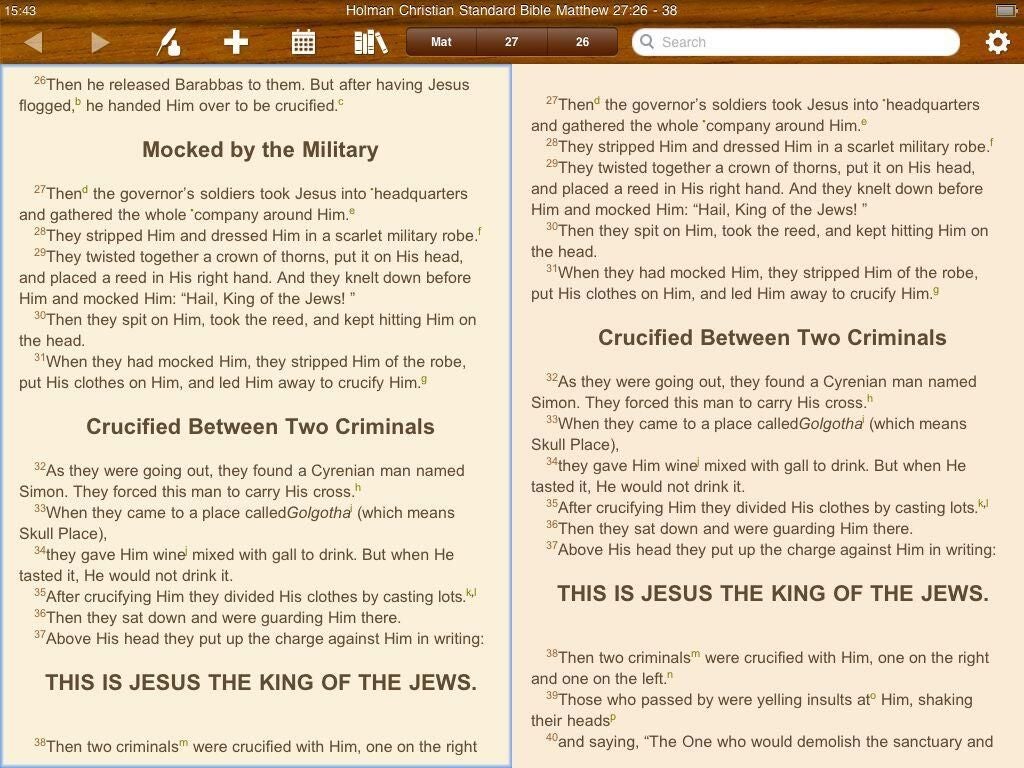
Reading in landscape mode
Reading in landscape mode
This is really the preferred orientation for reading on the iPad and Bible Reader looks fantastic this way.
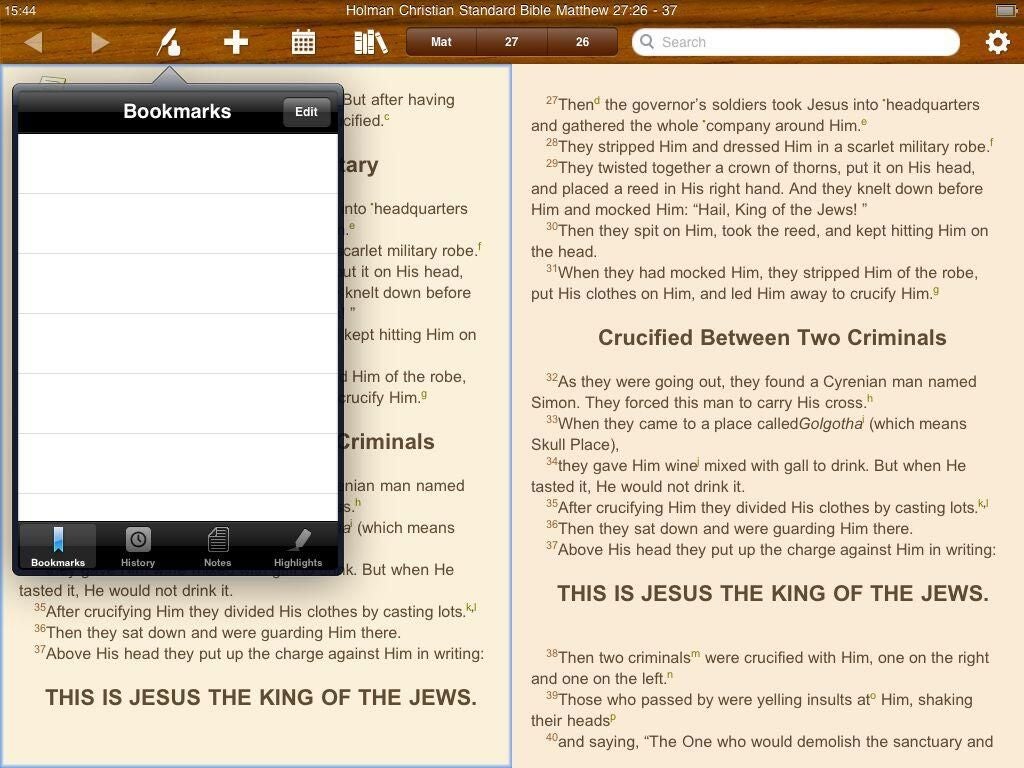
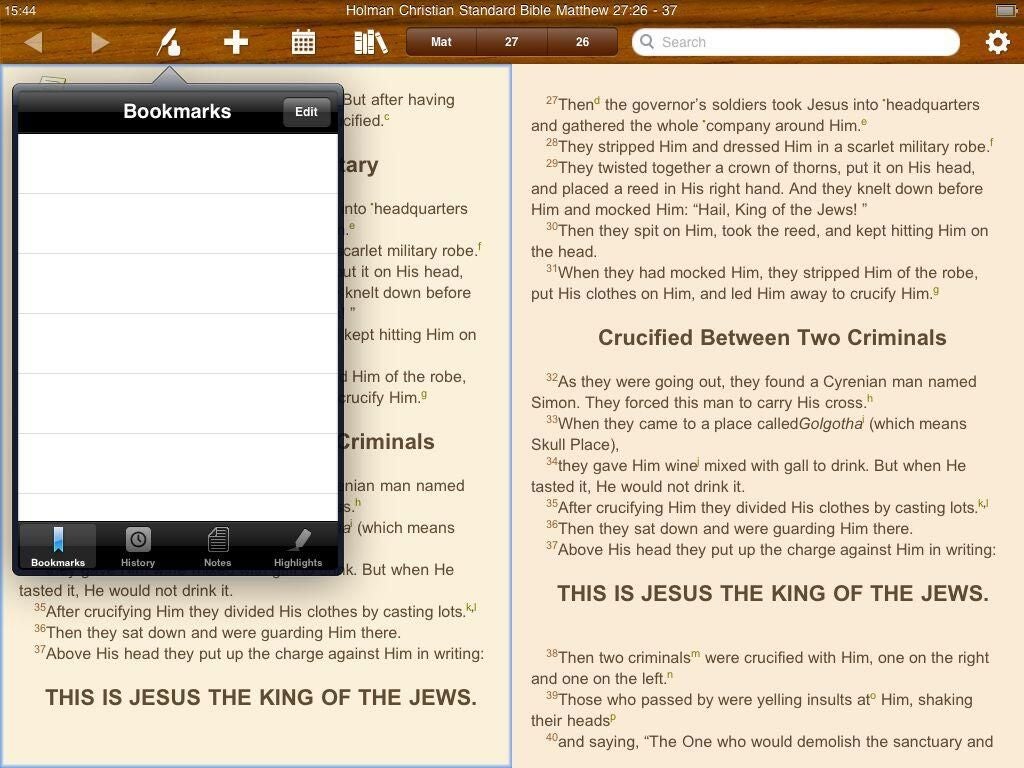
Content menu from upper icon
Content menu from upper icon
This is the menu that appears when you tap the quill pen icon.
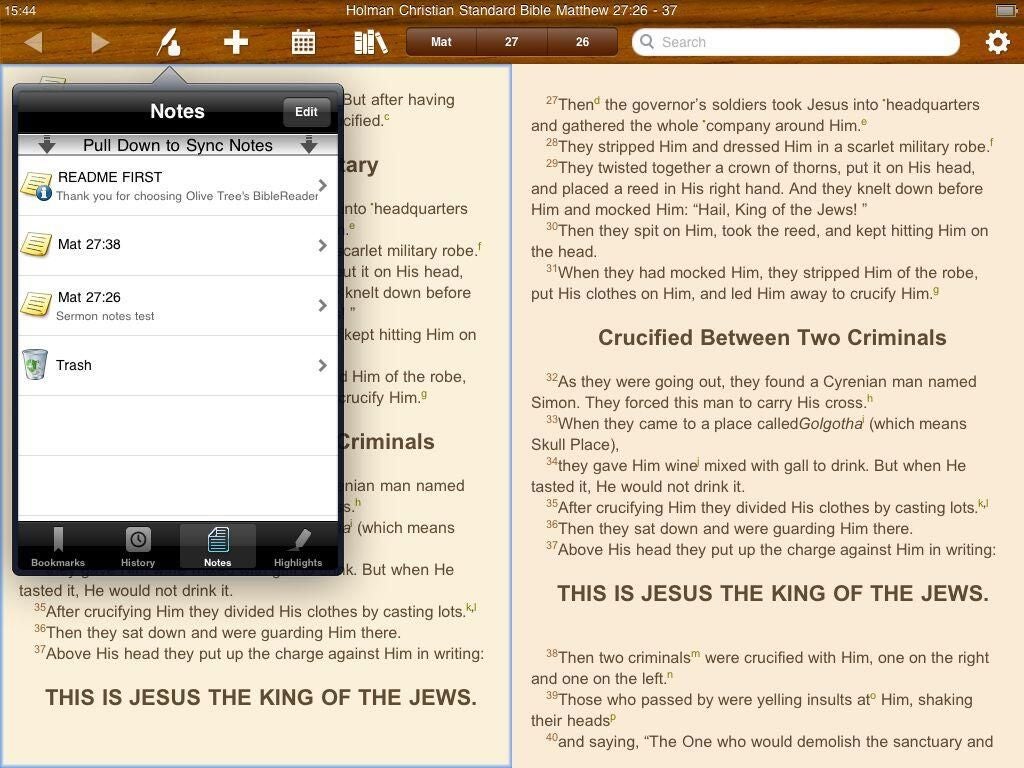
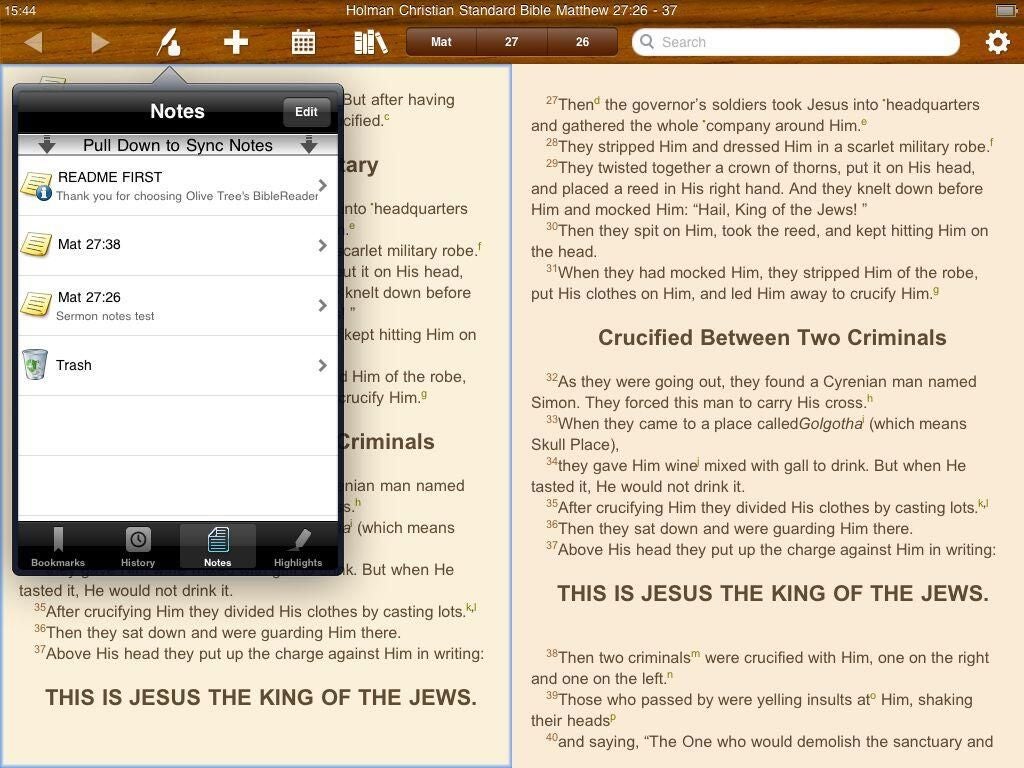
Notes you created and way to sync
Notes you created and way to sync
See that slick iPhone-like way to sync your notes up to Evernote? I love it.


Olive Tree iPad gallery 1
Olive Tree iPad gallery 1
Thumbnail 1
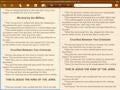
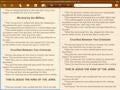
Olive Tree iPad gallery 2
Olive Tree iPad gallery 2
Thumbnail 2