Screenshots: Create a Client Hyper-V Virtual Machine for Windows XP
Image 1 of 17
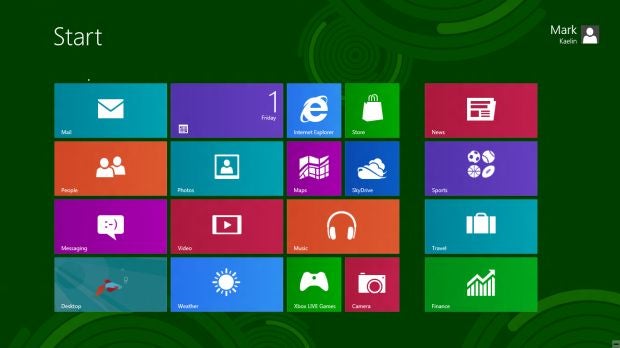
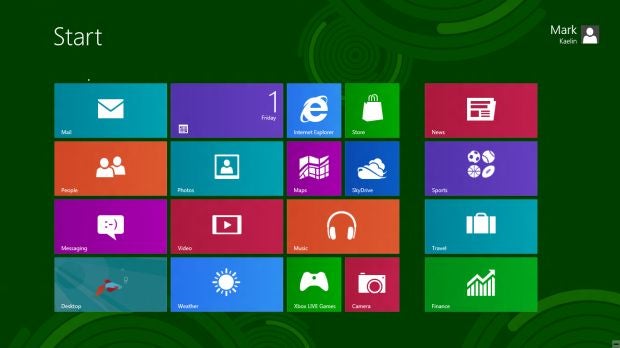
Screenshots: Create a Client Hyper-V Virtual Machine for Windows XP
Screenshots: Create a Client Hyper-V Virtual Machine for Windows XP
Credit: Images by Greg Shultz for TechRepublic
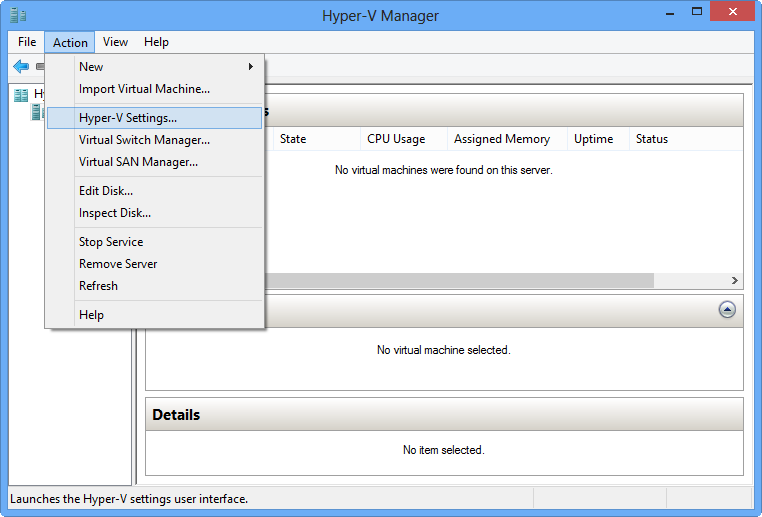
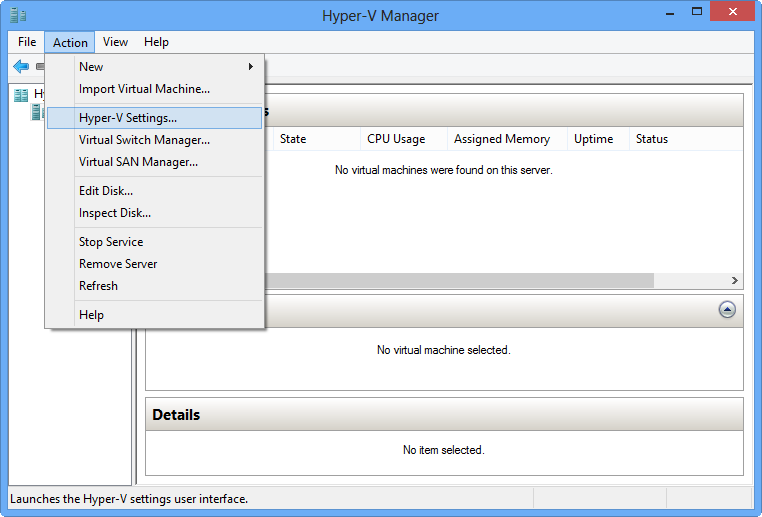
From the Action menu, select the Hyper-V Settings command
From the Action menu, select the Hyper-V Settings command
Credit: Images by Greg Shultz for TechRepublic
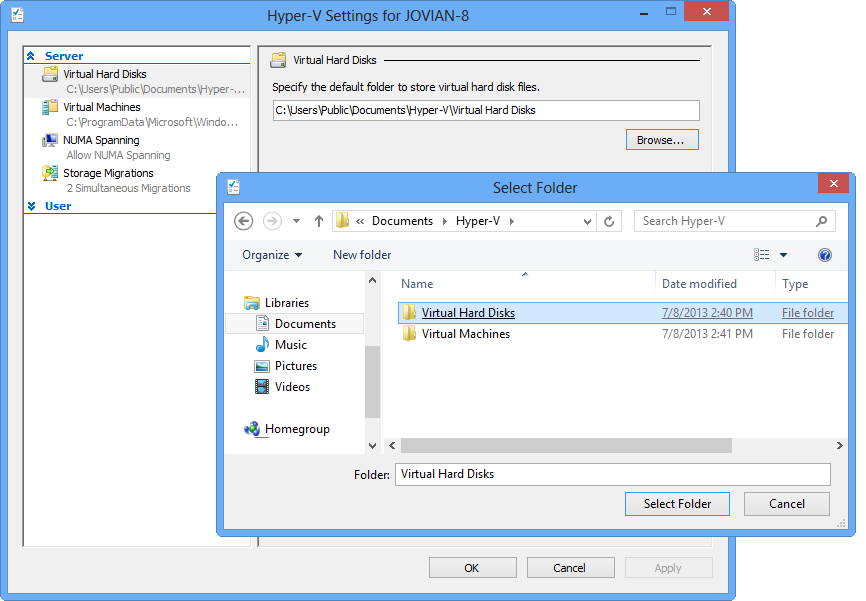
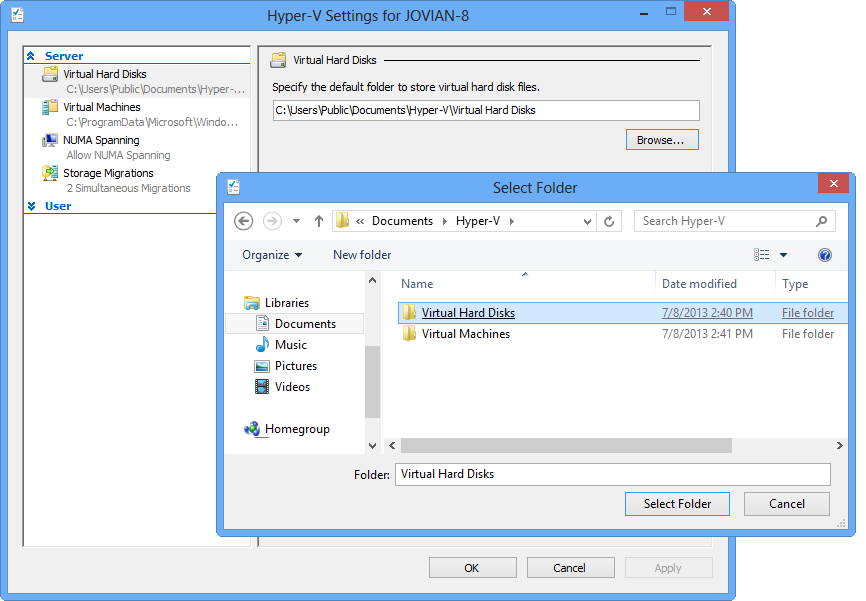
Use the Select Folder dialog box
Use the Select Folder dialog box
Credit: Images by Greg Shultz for TechRepublic
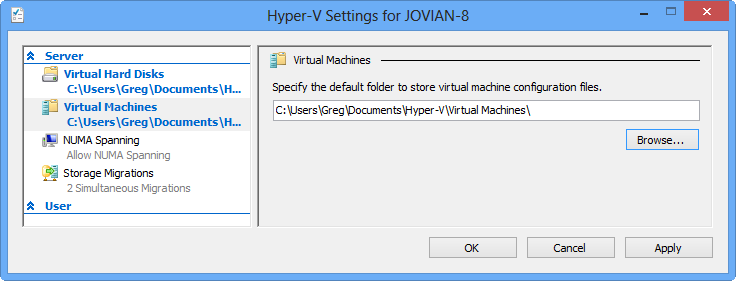
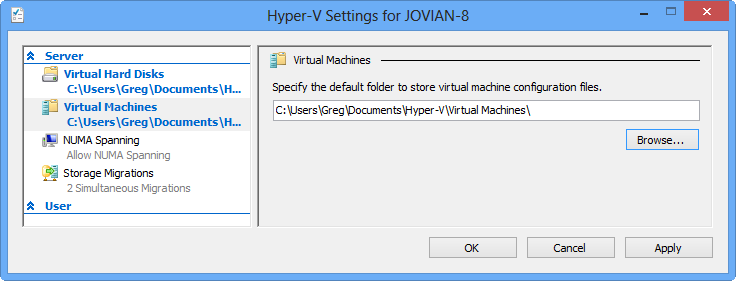
Changed the location where Client Hyper-V stores files
Changed the location where Client Hyper-V stores files
Credit: Images by Greg Shultz for TechRepublic
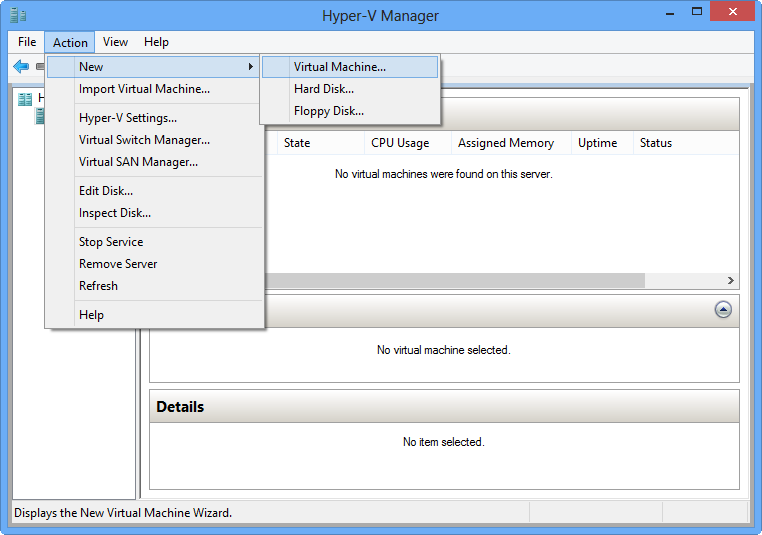
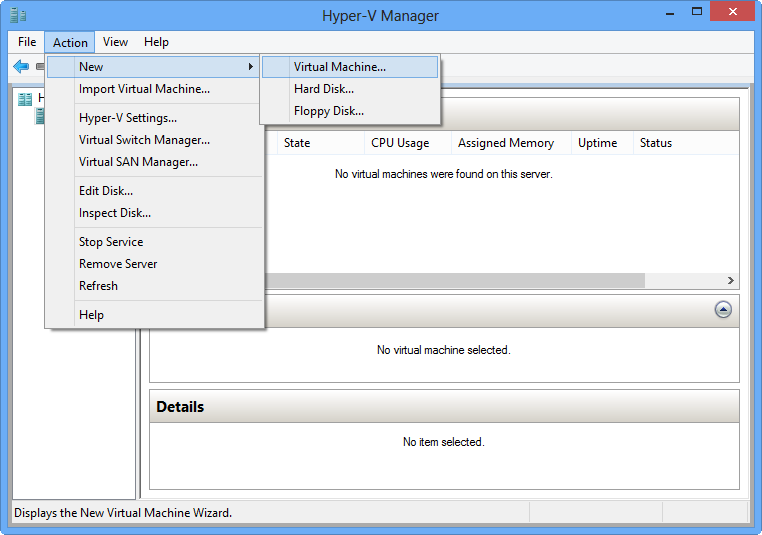
To create virtual machine, select the New | Virtual Machine command
To create virtual machine, select the New | Virtual Machine command
Credit: Images by Greg Shultz for TechRepublic
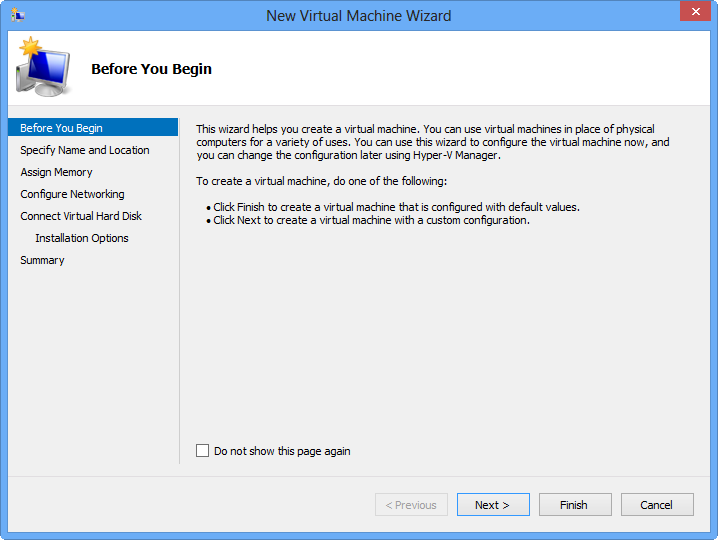
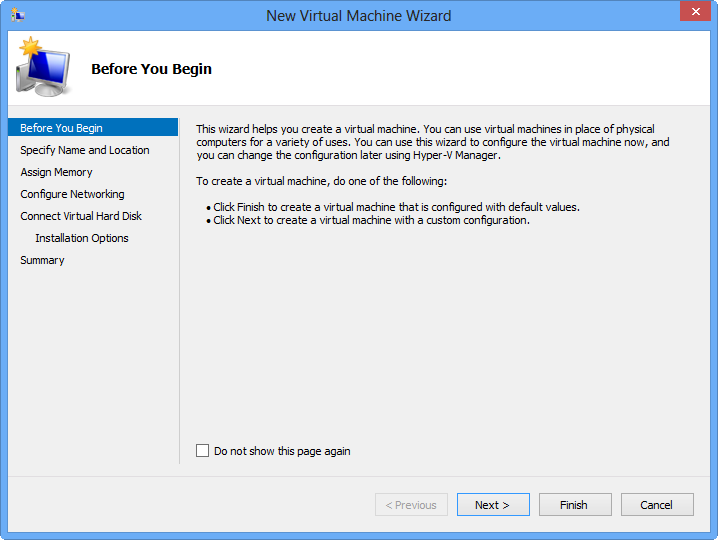
You can create a custom virtual machine or select a preconfigured one
You can create a custom virtual machine or select a preconfigured one
Credit: Images by Greg Shultz for TechRepublic
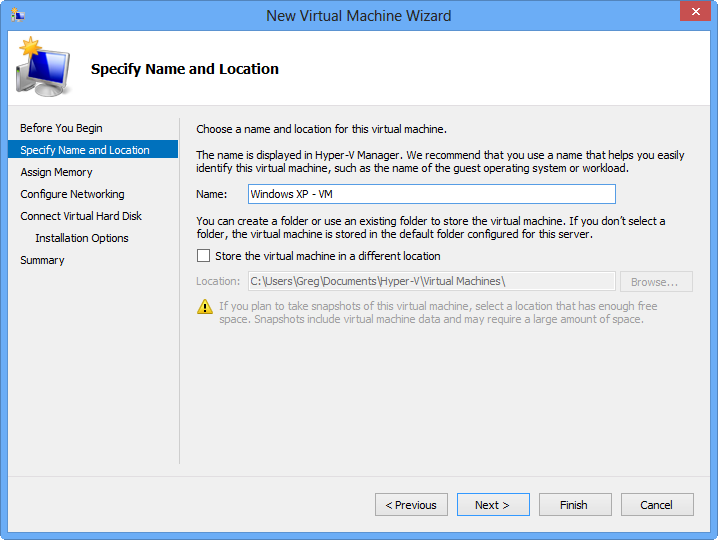
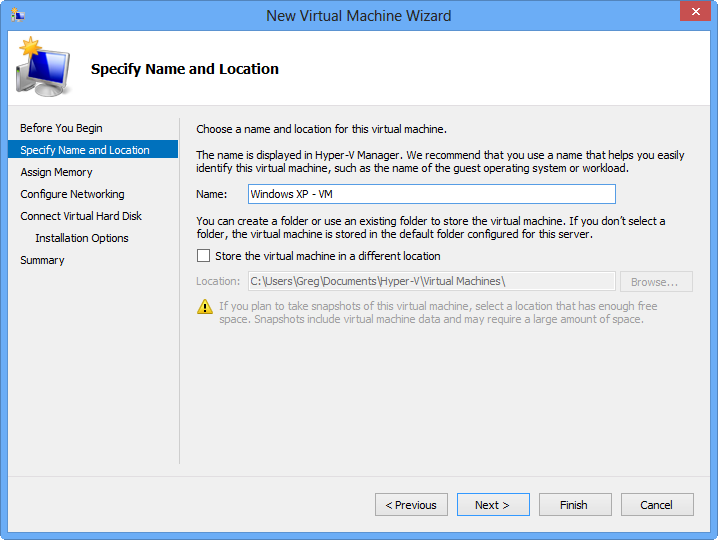
When you create a custom virtual machine, you'll start by naming the computer
When you create a custom virtual machine, you'll start by naming the computer
Credit: Images by Greg Shultz for TechRepublic
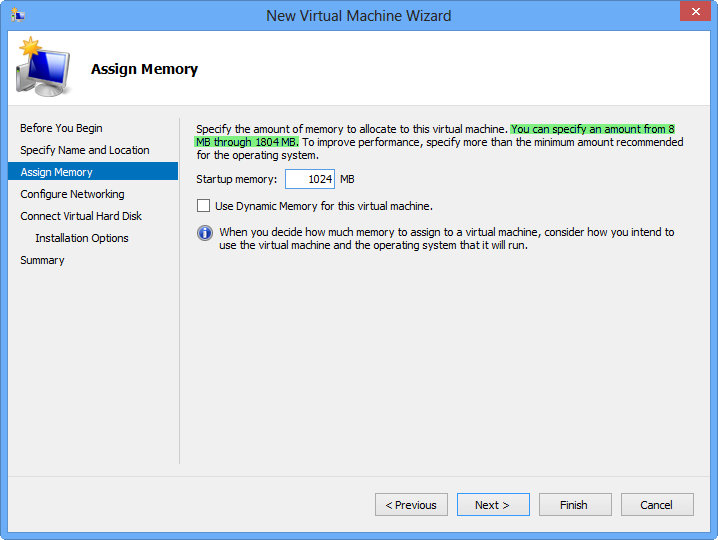
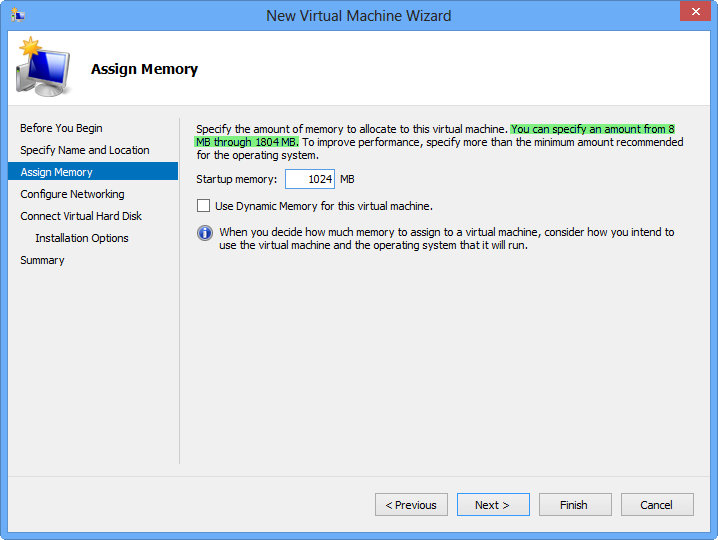
You'll specify the amount of memory that you want to designate to your virtual machine
You'll specify the amount of memory that you want to designate to your virtual machine
Credit: Images by Greg Shultz for TechRepublic
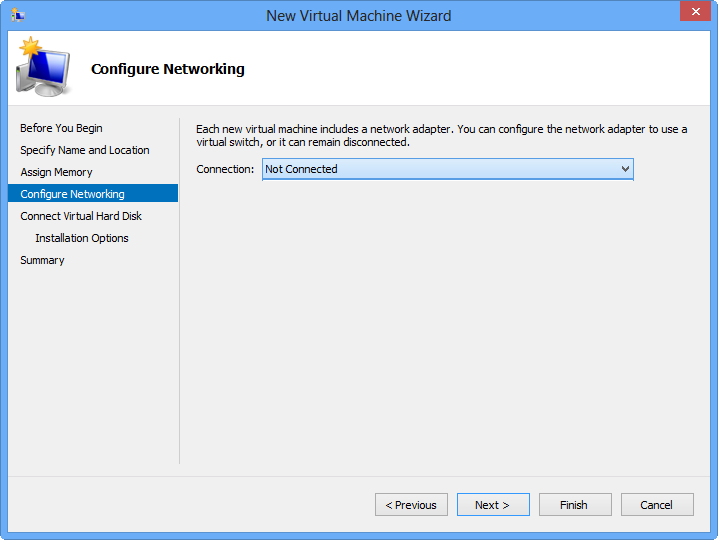
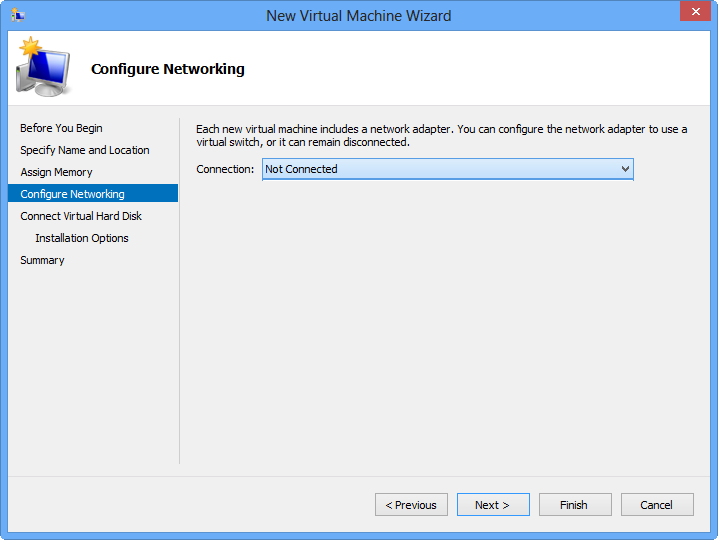
You'll leave the Connection set at Not Connected for now
You'll leave the Connection set at Not Connected for now
Credit: Images by Greg Shultz for TechRepublic
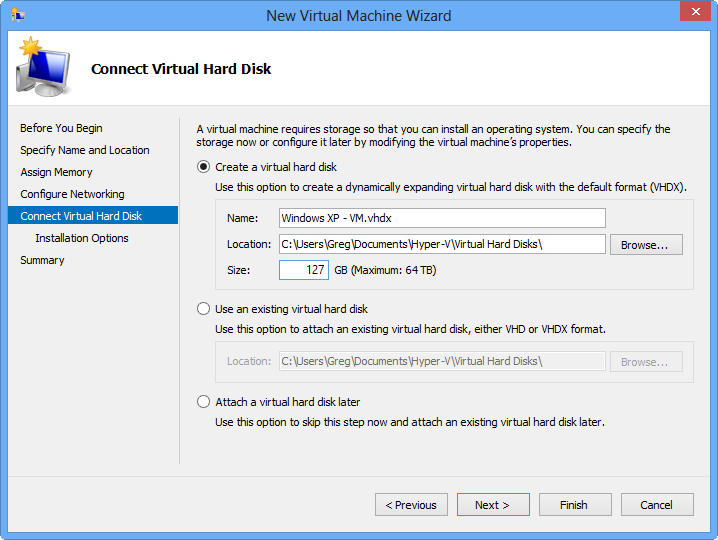
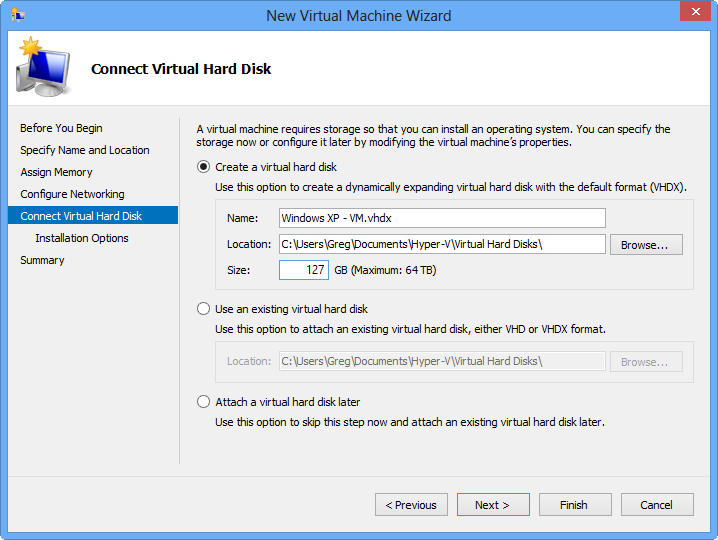
You can specify a new virtual hard disk now using the default settings or use an existing virtual hard disk
You can specify a new virtual hard disk now using the default settings or use an existing virtual hard disk
Credit: Images by Greg Shultz for TechRepublic
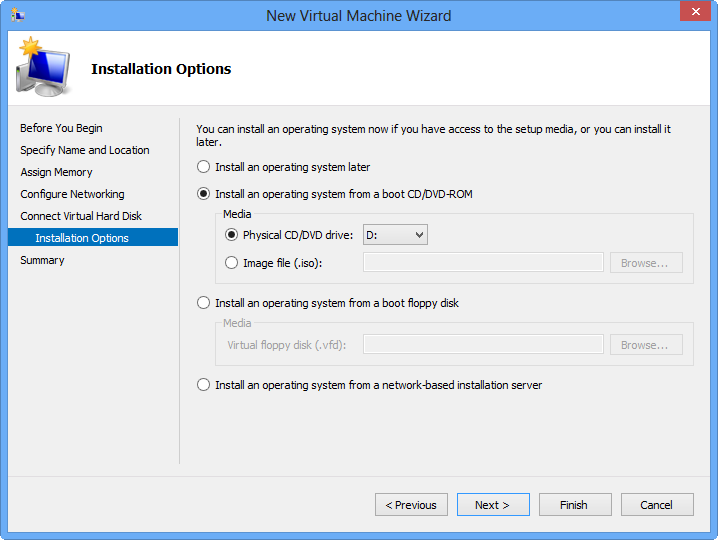
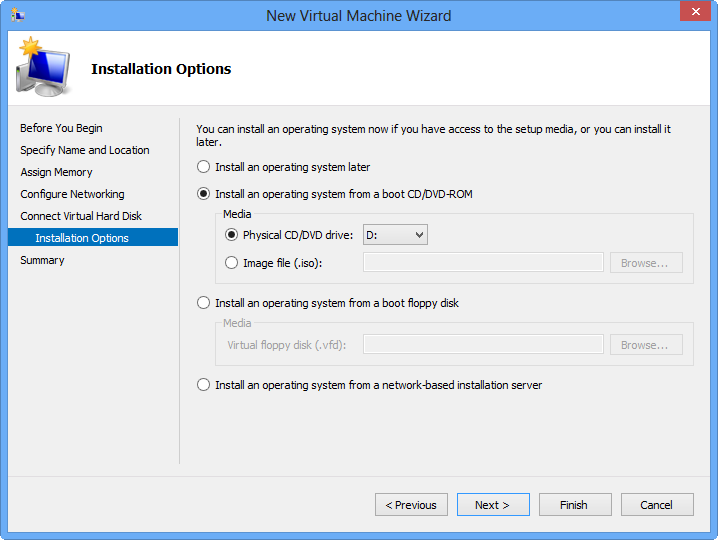
There are several ways that you can install the operating system on your virtual machine
There are several ways that you can install the operating system on your virtual machine
Credit: Images by Greg Shultz for TechRepublic
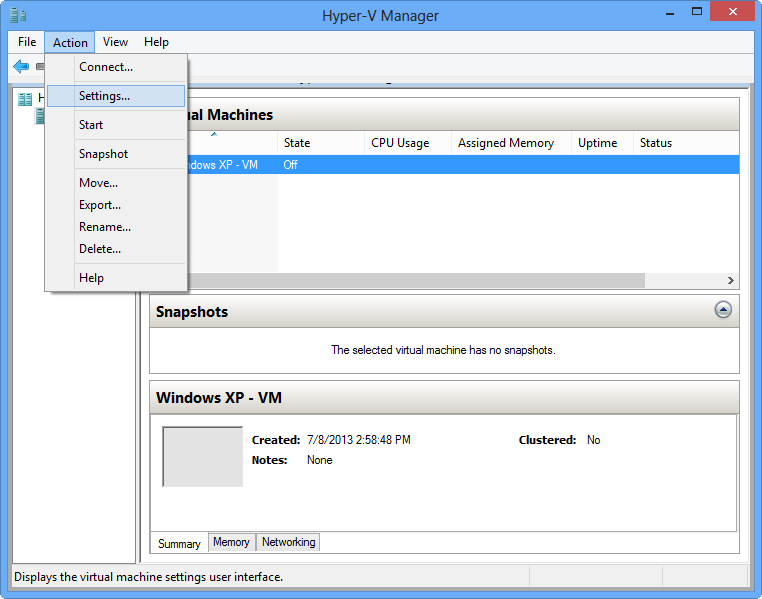
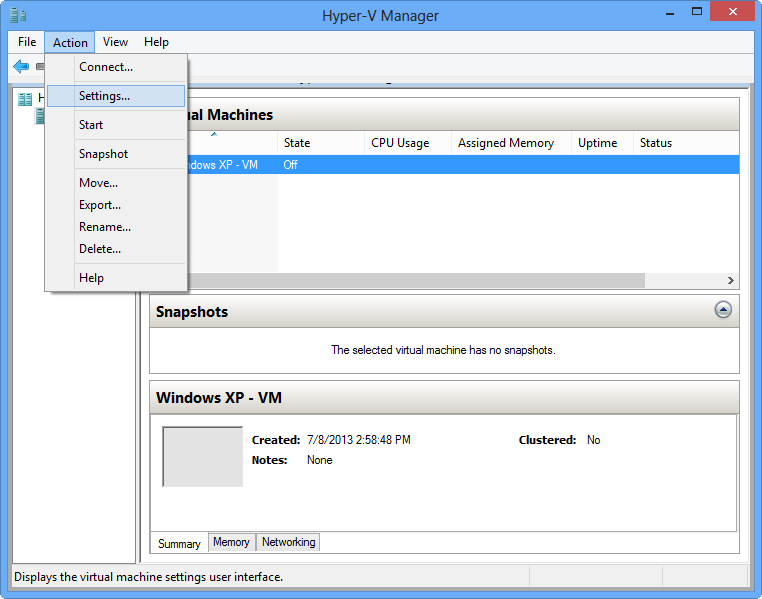
Make sure that your virtual machine is selected
Make sure that your virtual machine is selected
Credit: Images by Greg Shultz for TechRepublic
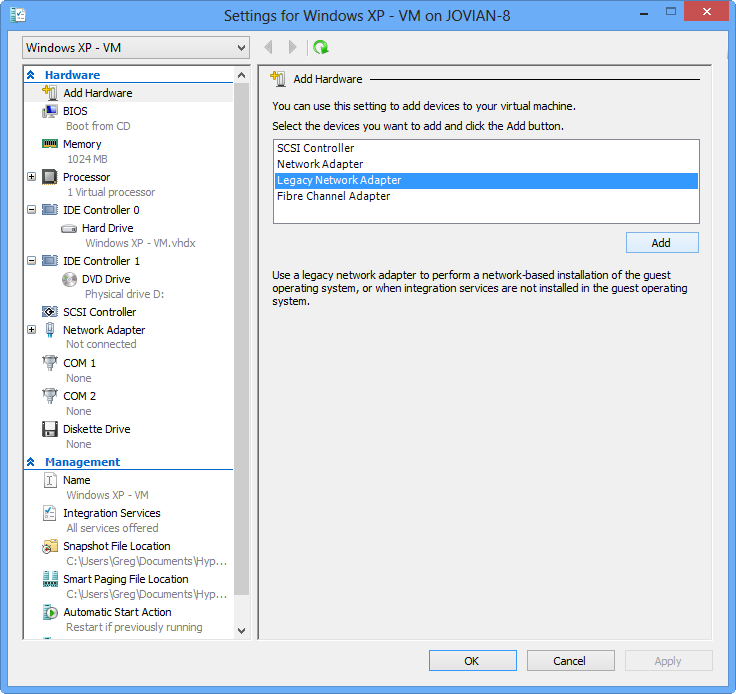
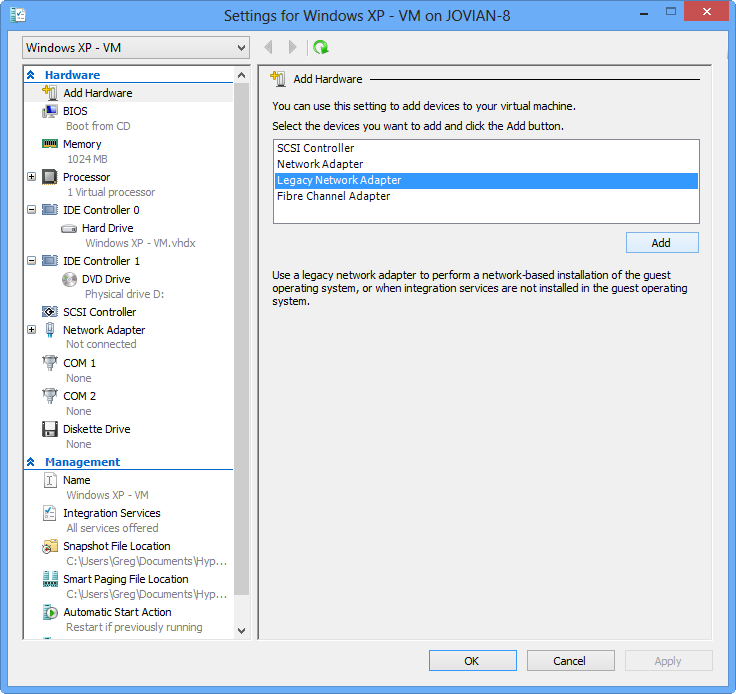
Windows XP requires a legacy network adapter
Windows XP requires a legacy network adapter
Credit: Images by Greg Shultz for TechRepublic
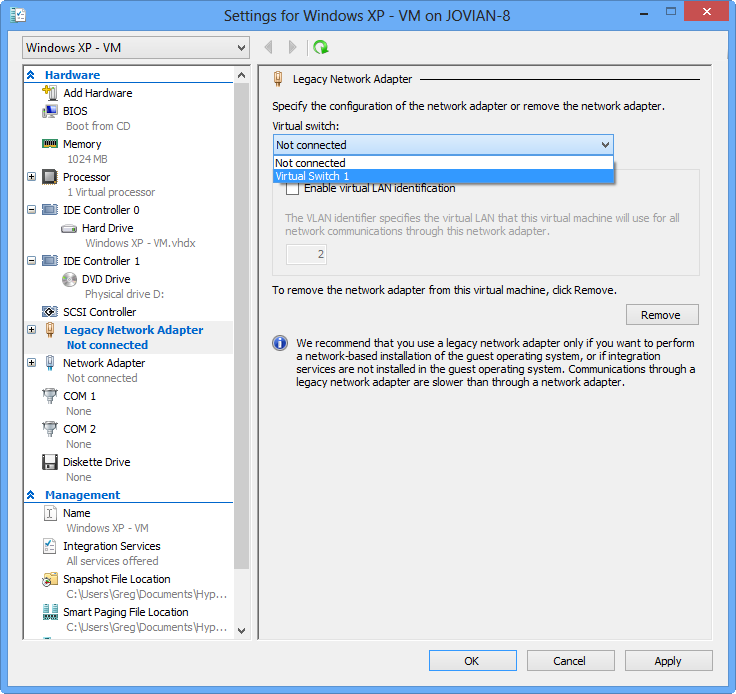
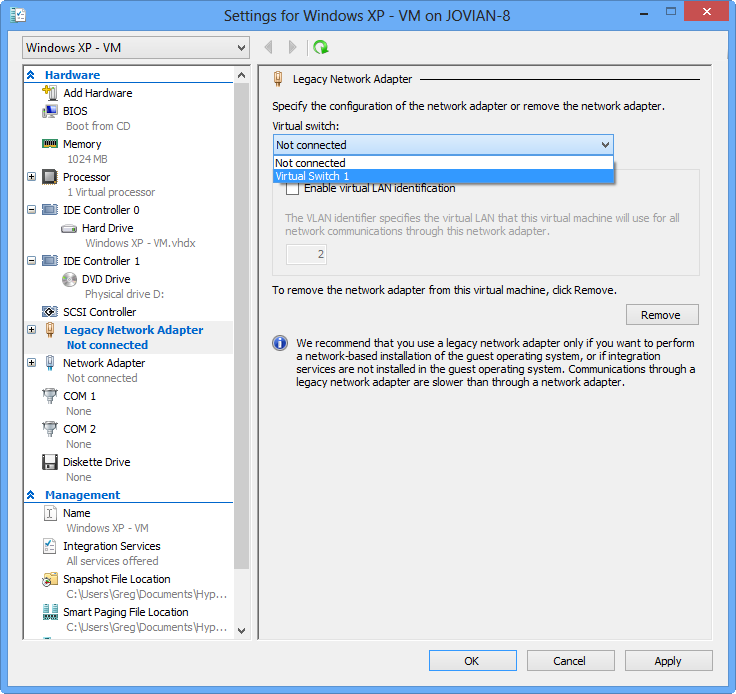
Once you specify the Legacy Network Adapter, you can connect it to your virtual switch
Once you specify the Legacy Network Adapter, you can connect it to your virtual switch
Credit: Images by Greg Shultz for TechRepublic
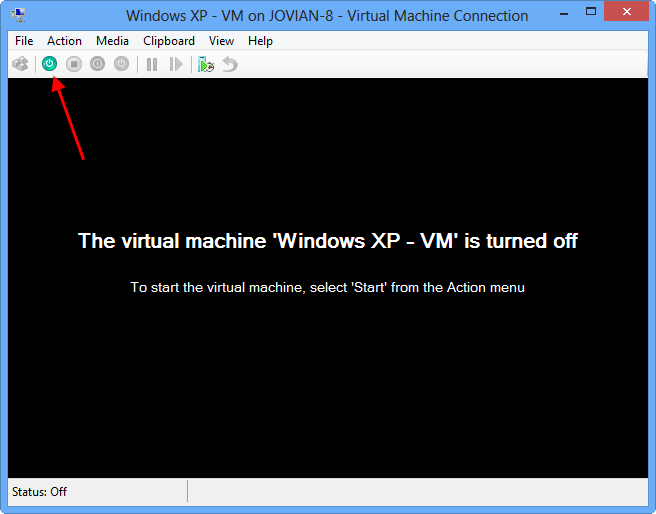
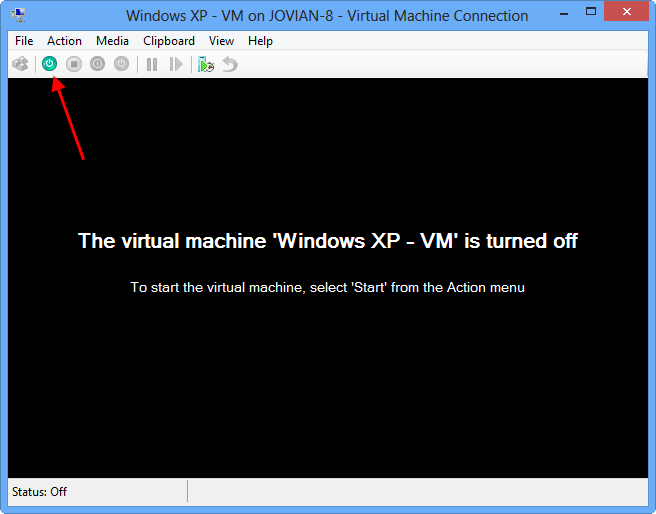
To begin the Windows XP installation procedure, click the green start button
To begin the Windows XP installation procedure, click the green start button
Credit: Images by Greg Shultz for TechRepublic
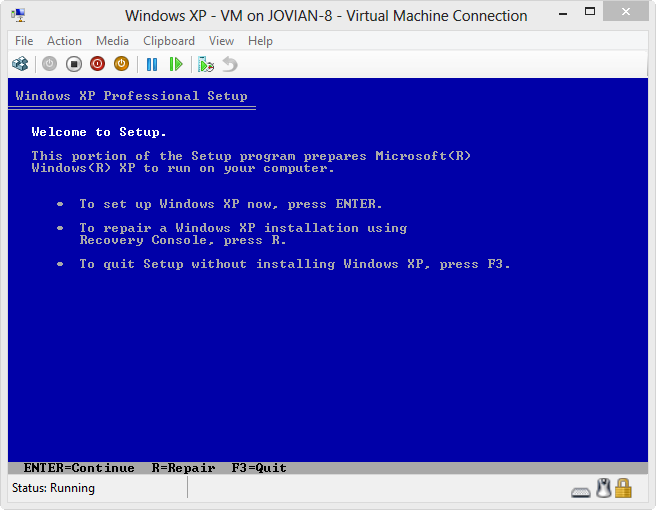
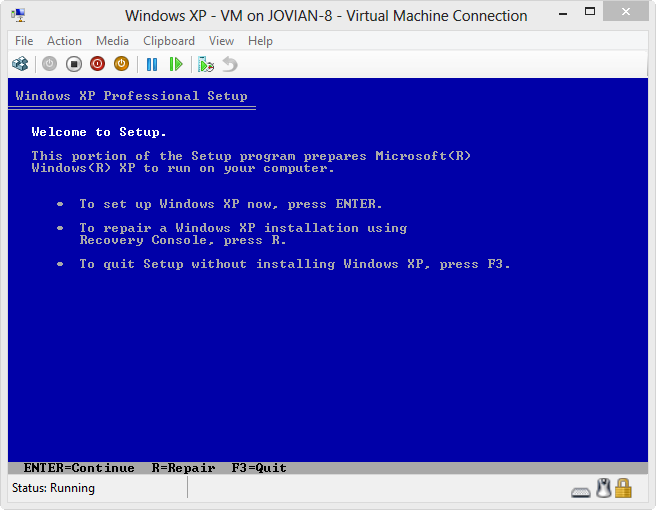
You'll follow through the steps to install Windows XP as you normally would
You'll follow through the steps to install Windows XP as you normally would
Credit: Images by Greg Shultz for TechRepublic
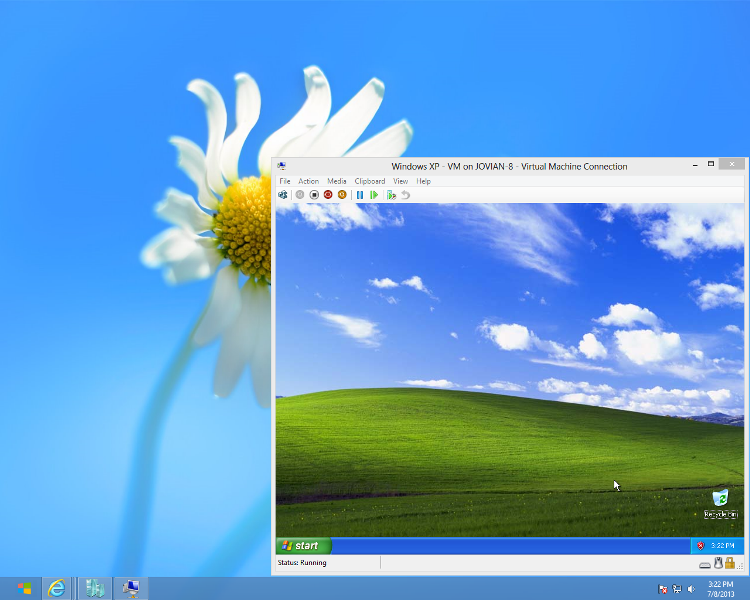
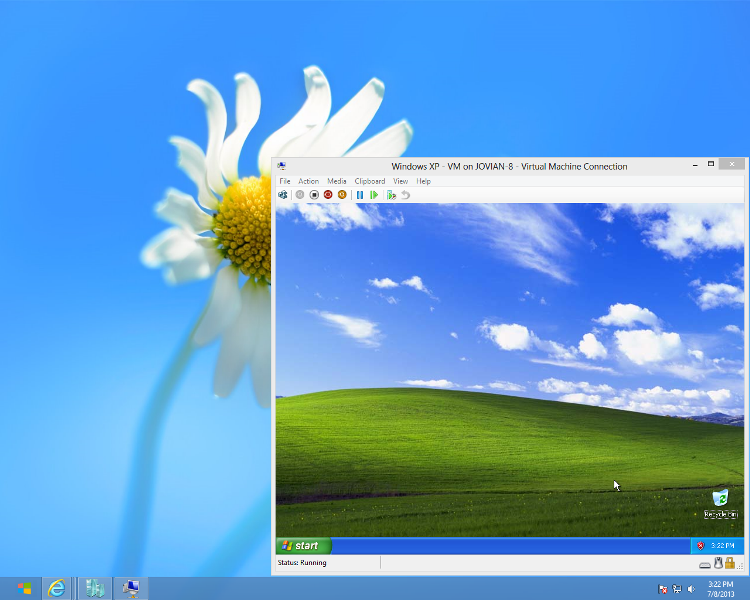
Windows XP running on a virtual machine in Windows 8 Professional
Windows XP running on a virtual machine in Windows 8 Professional
Credit: Images by Greg Shultz for TechRepublic
-
Account Information
Contact greg shultz
- |
- See all of greg's content