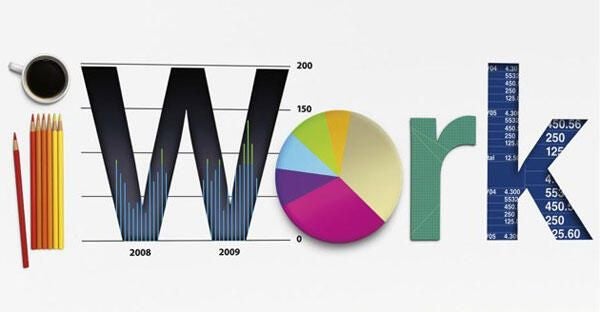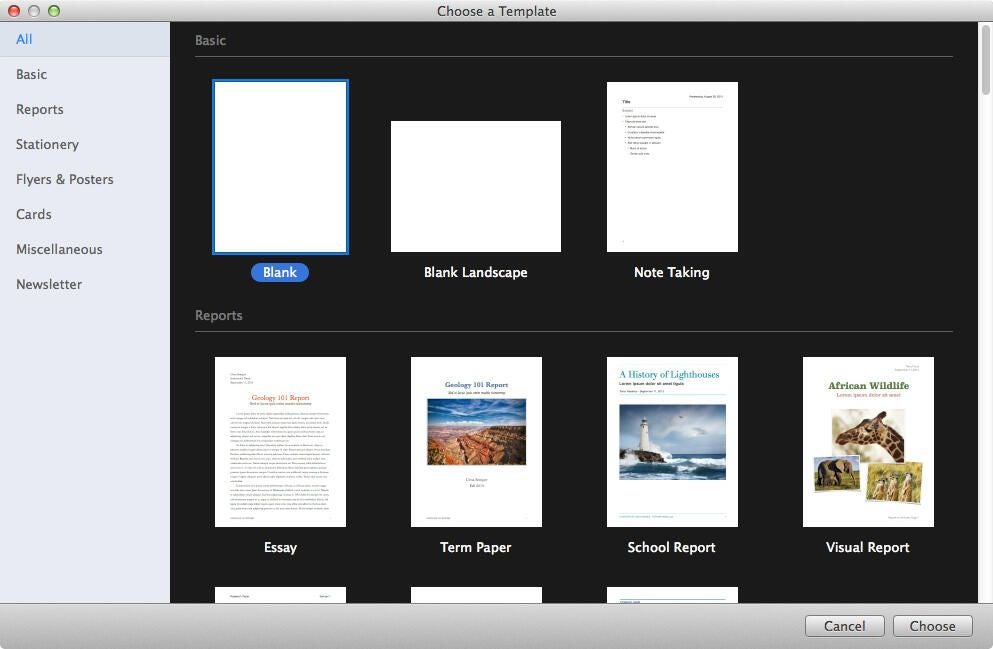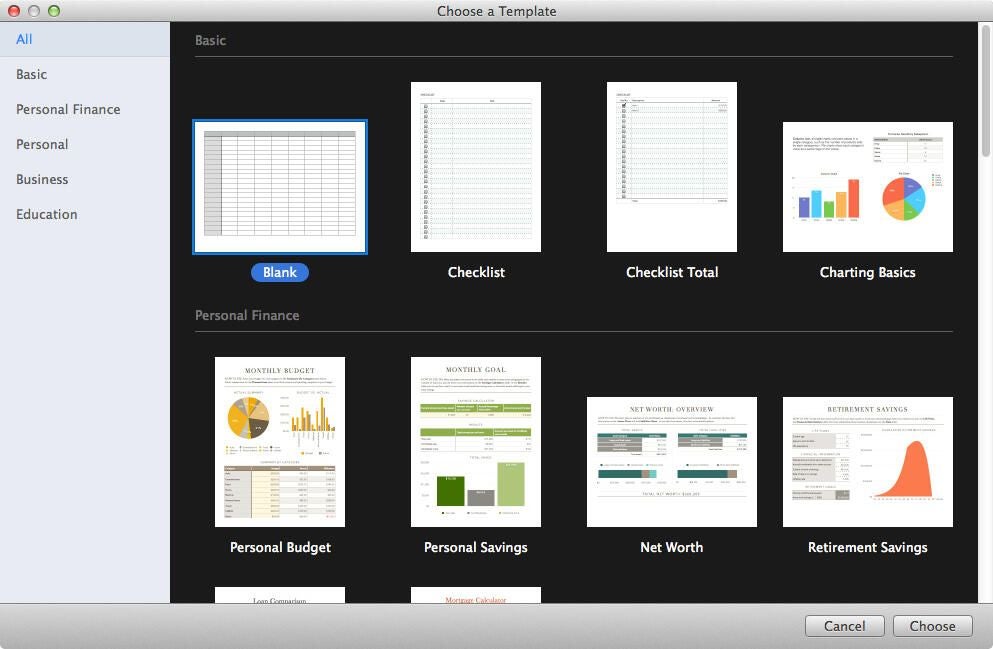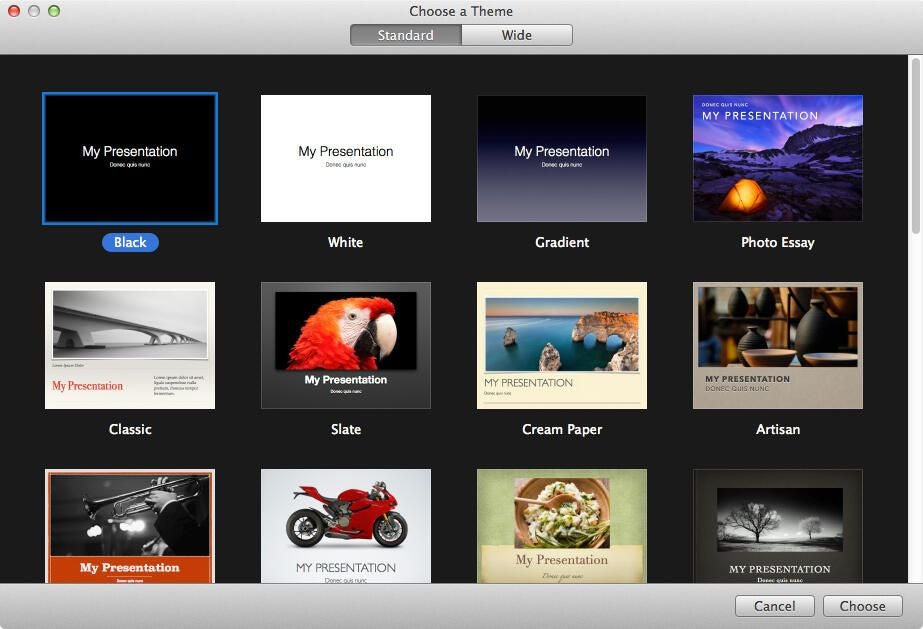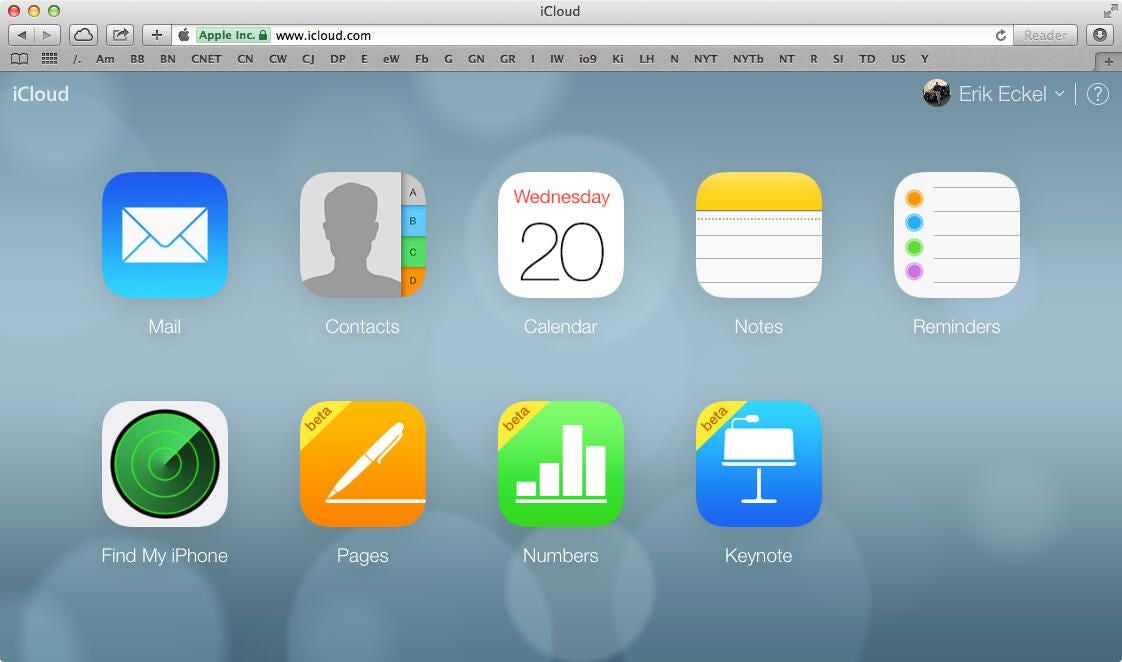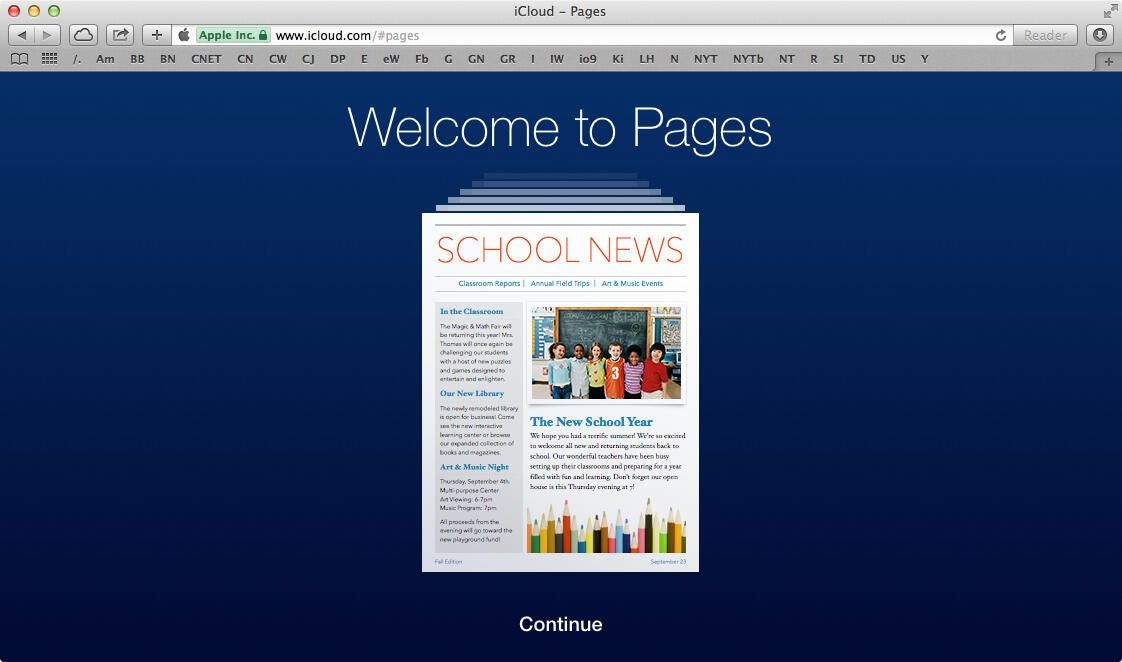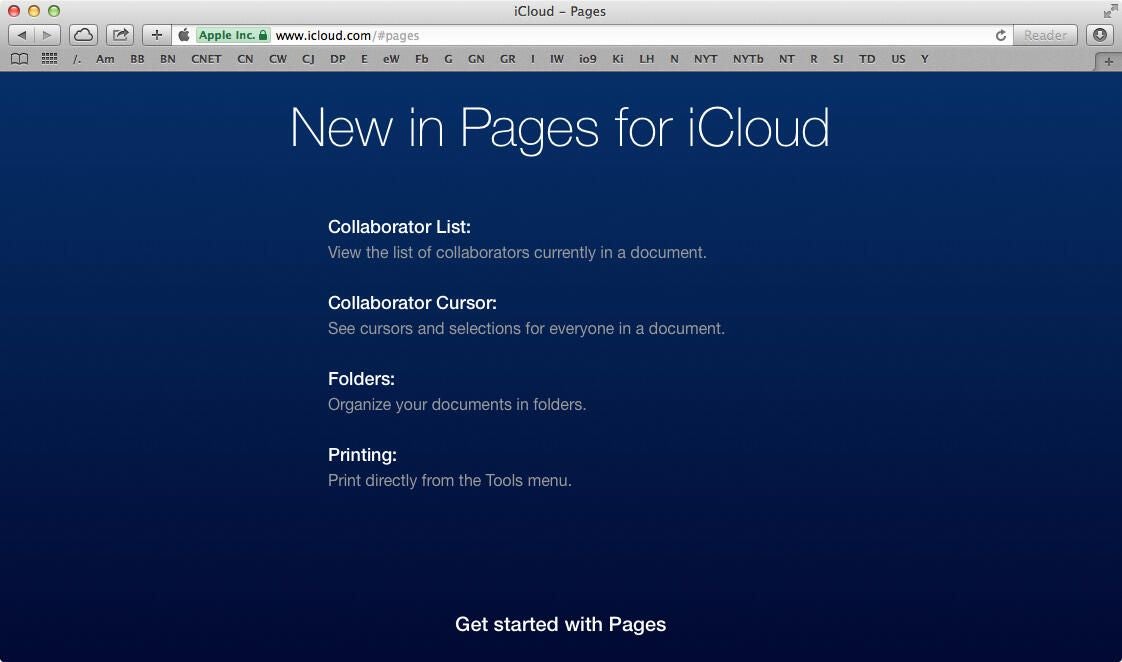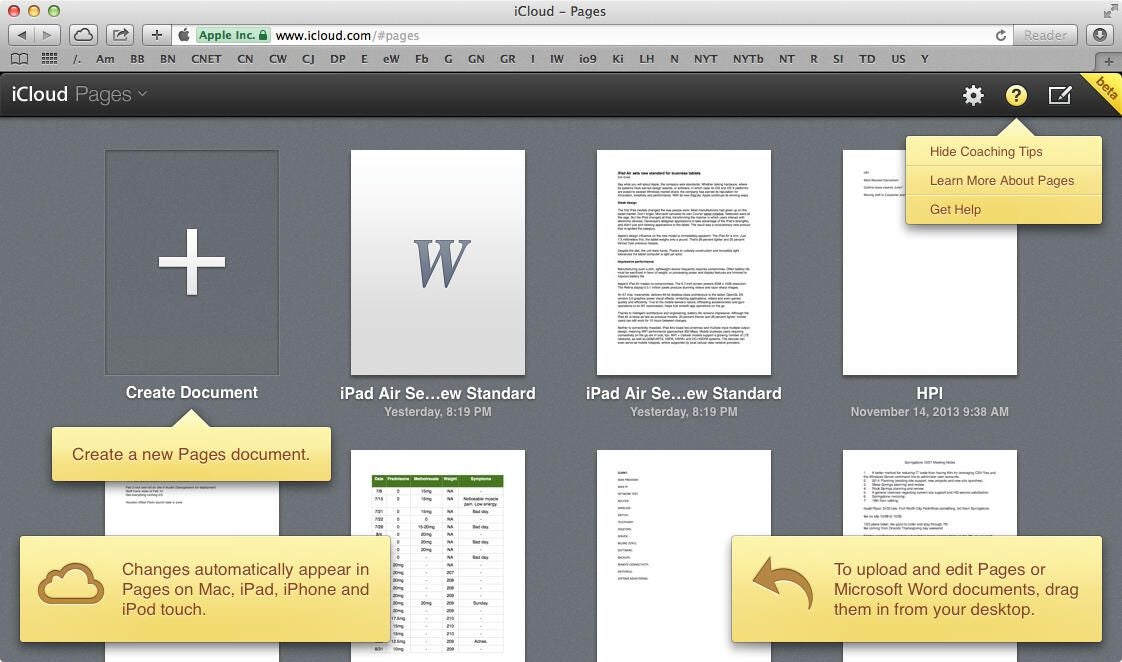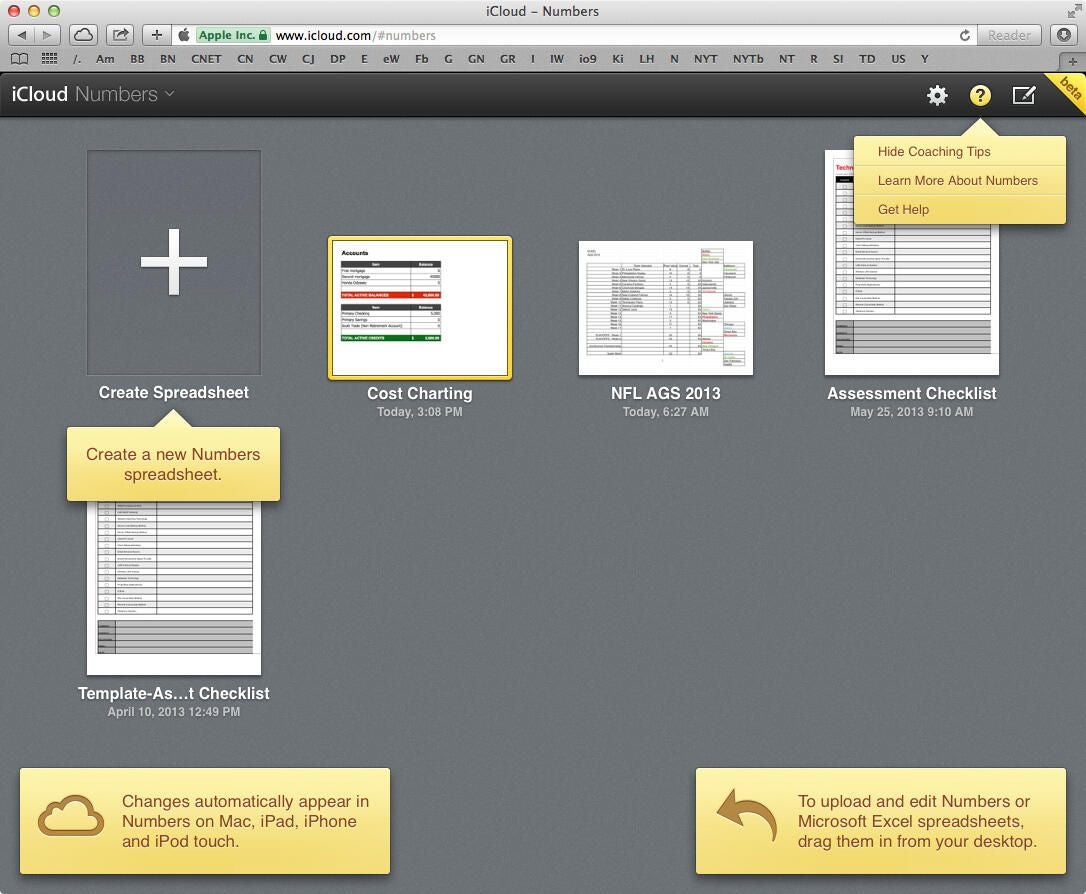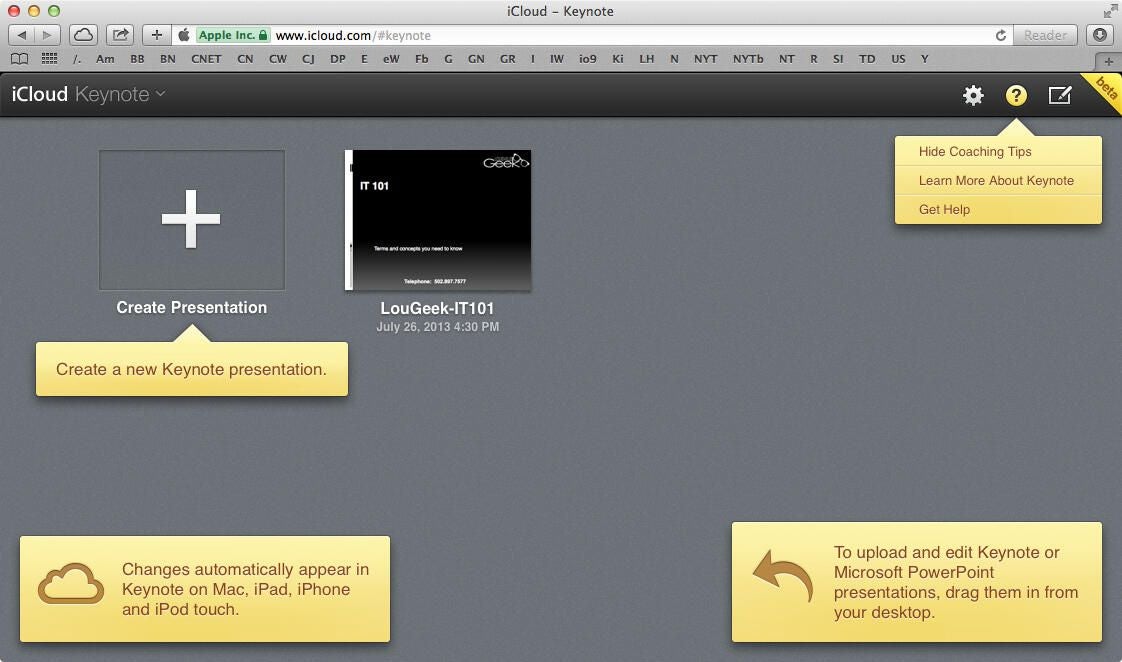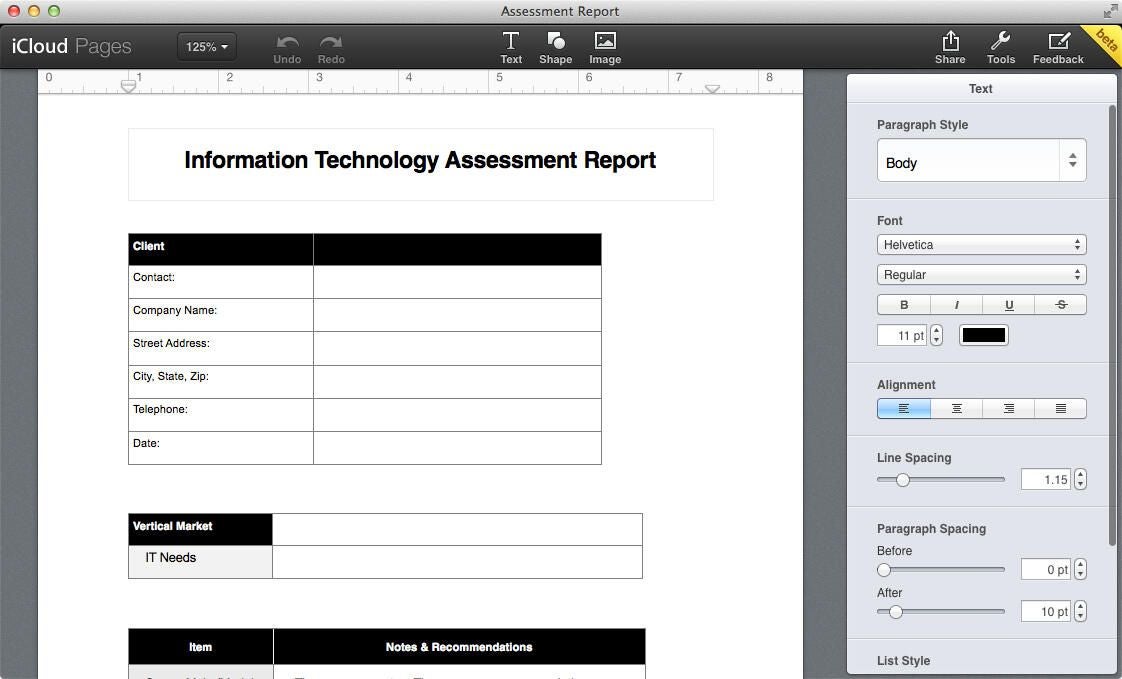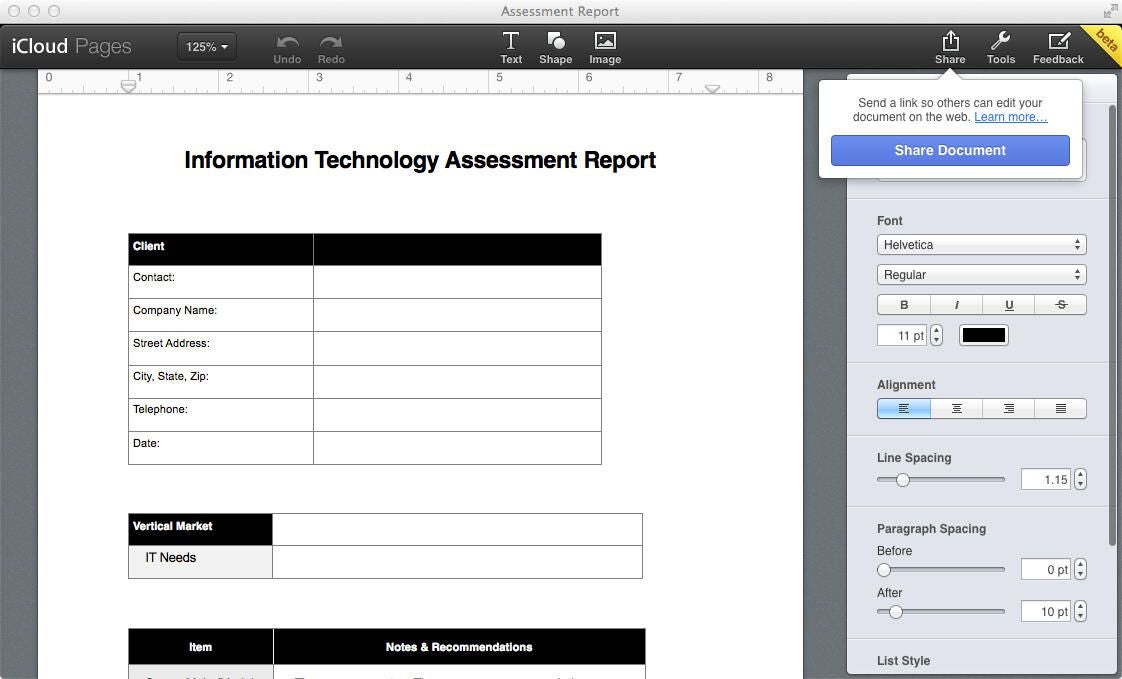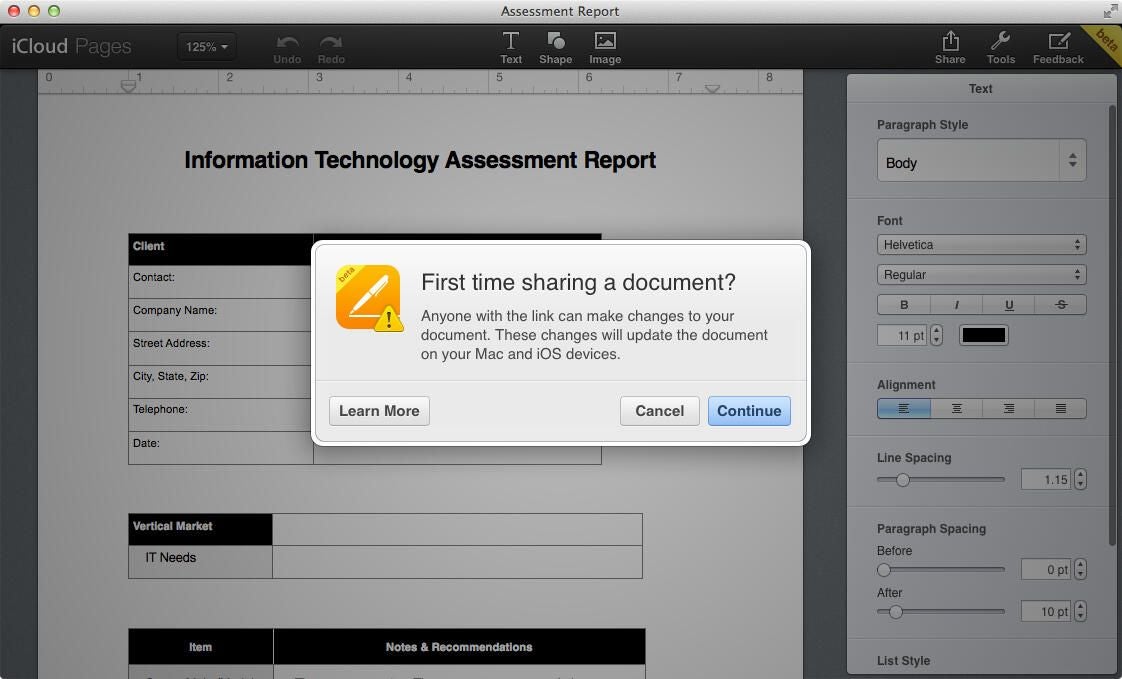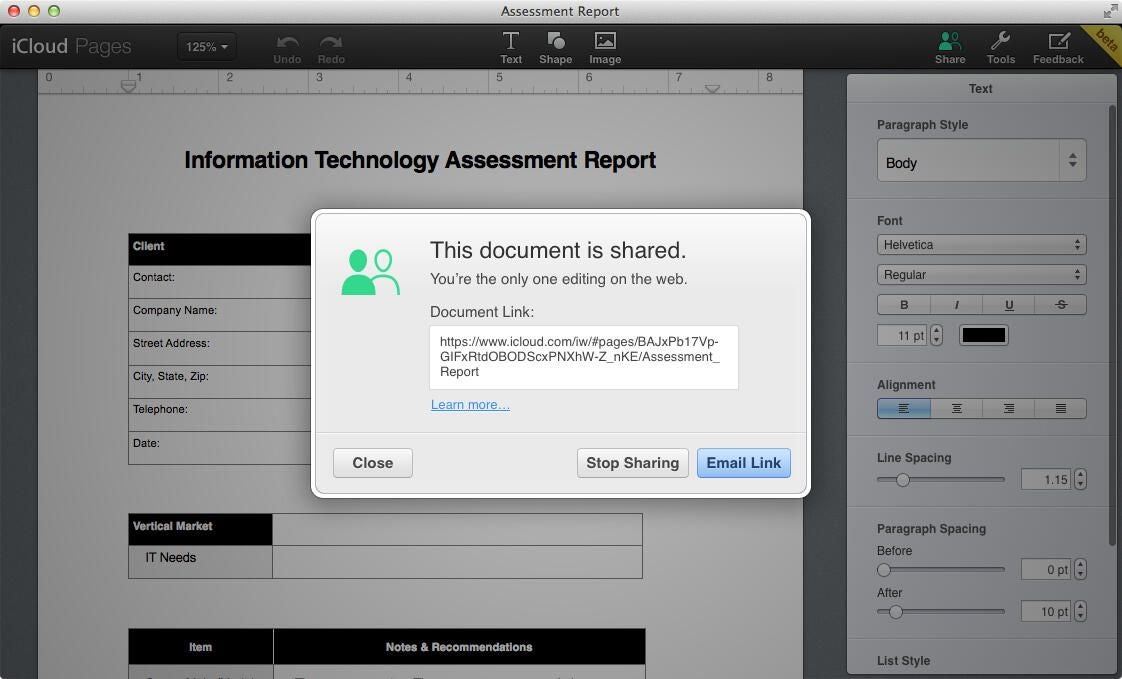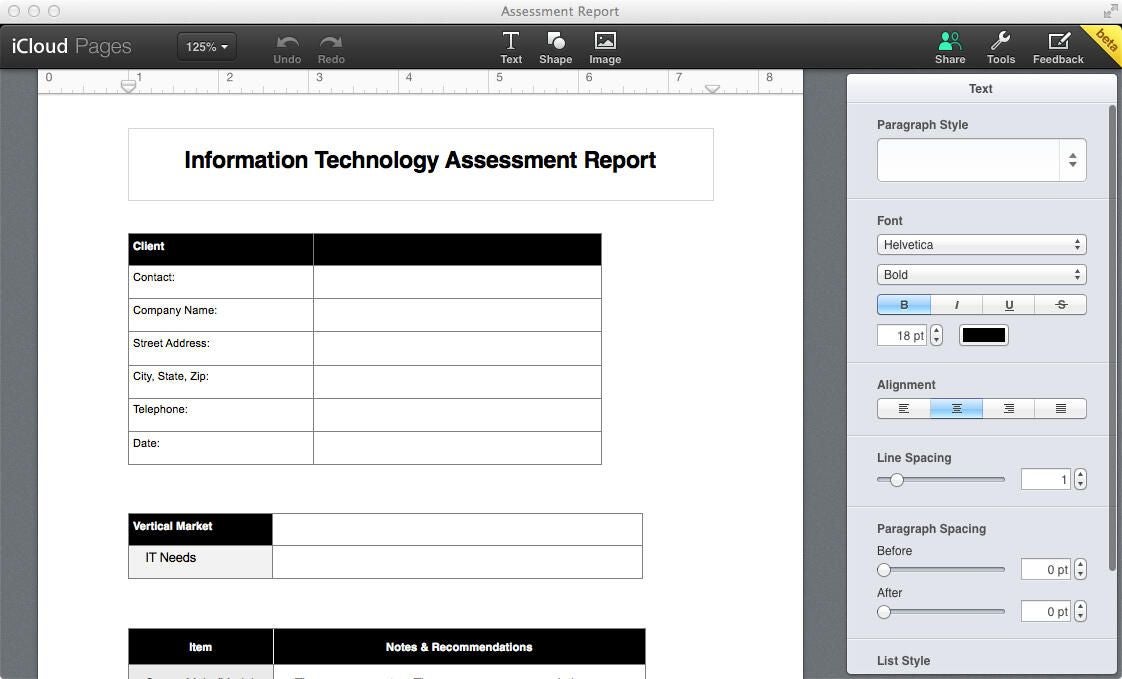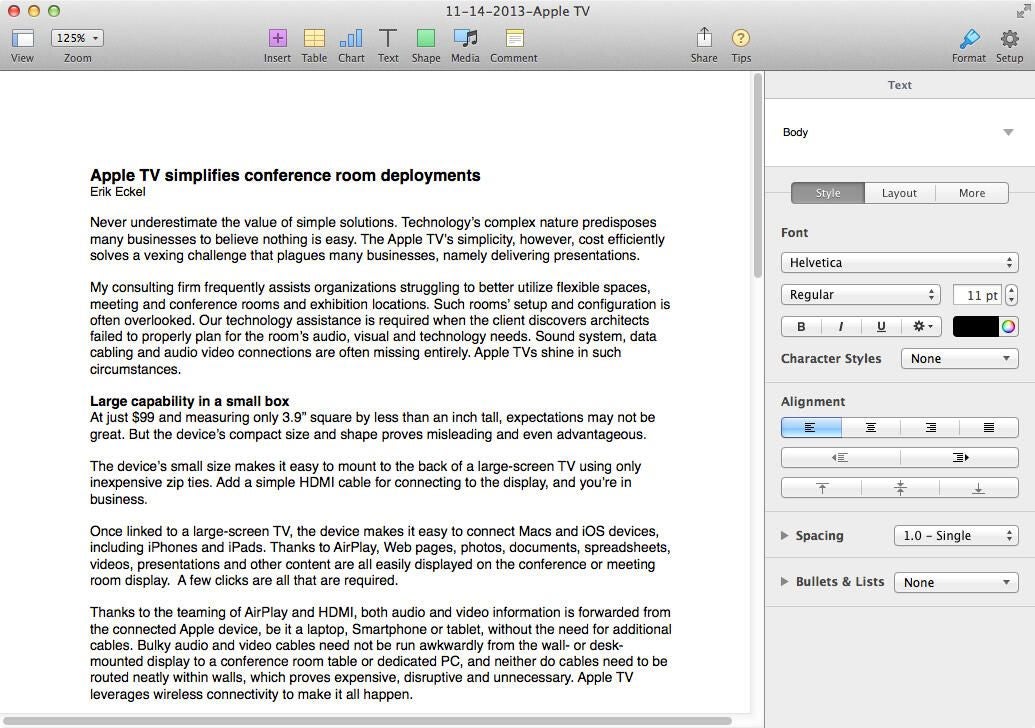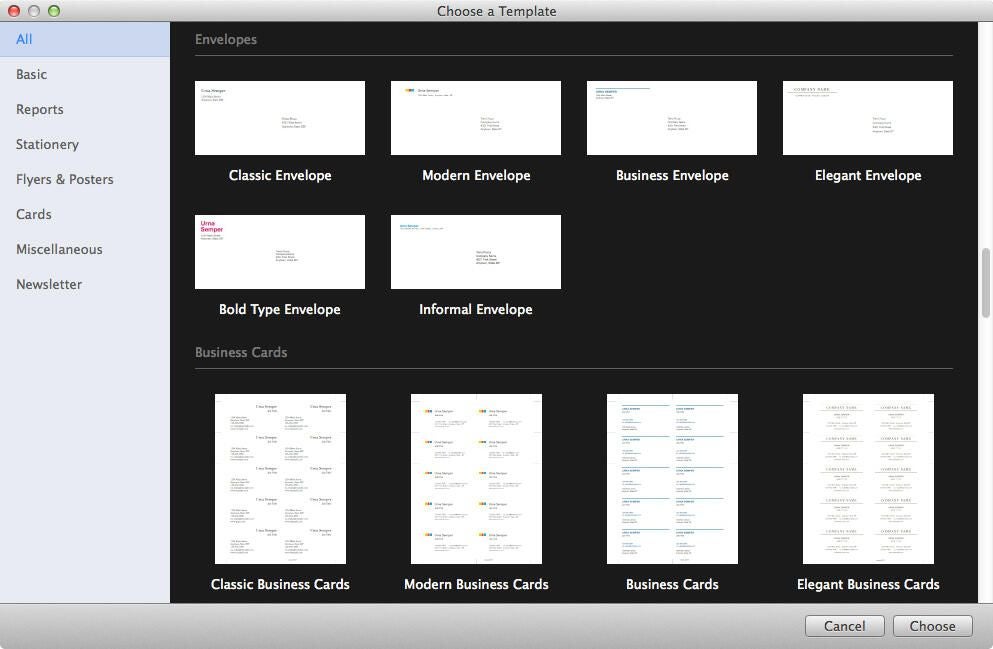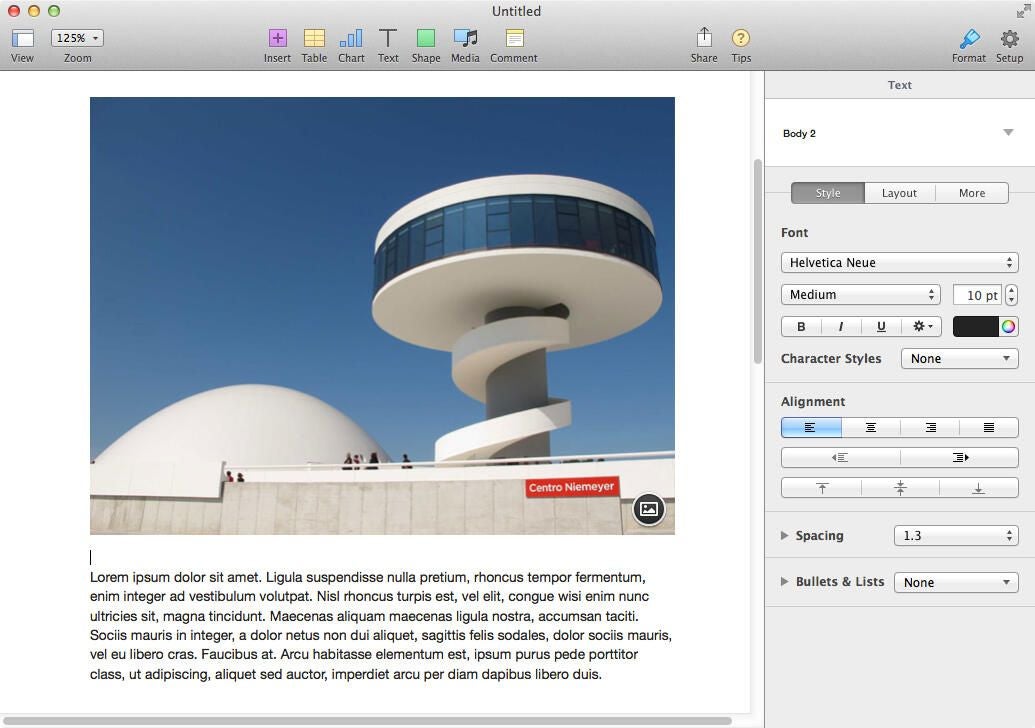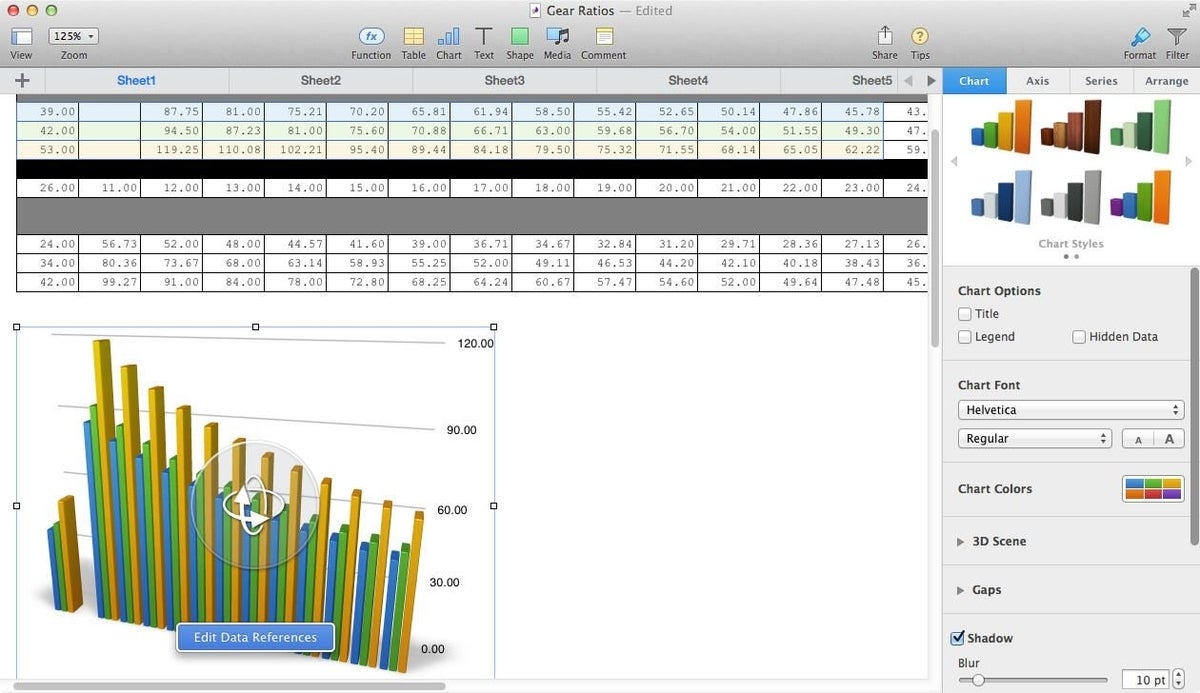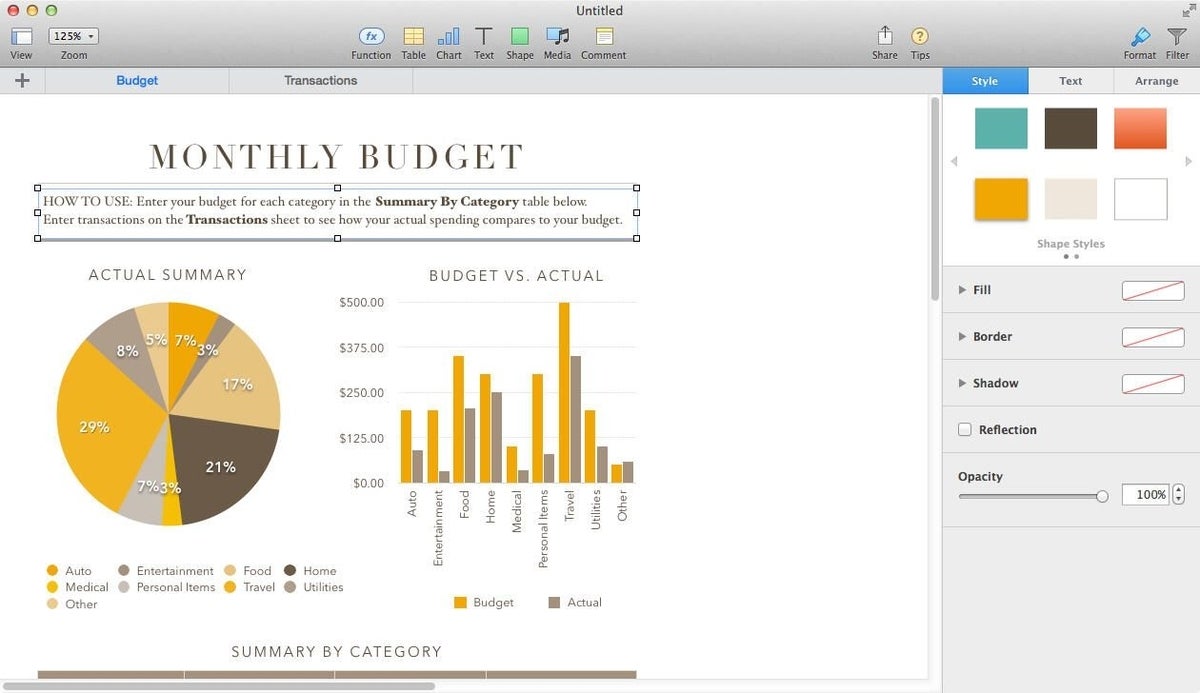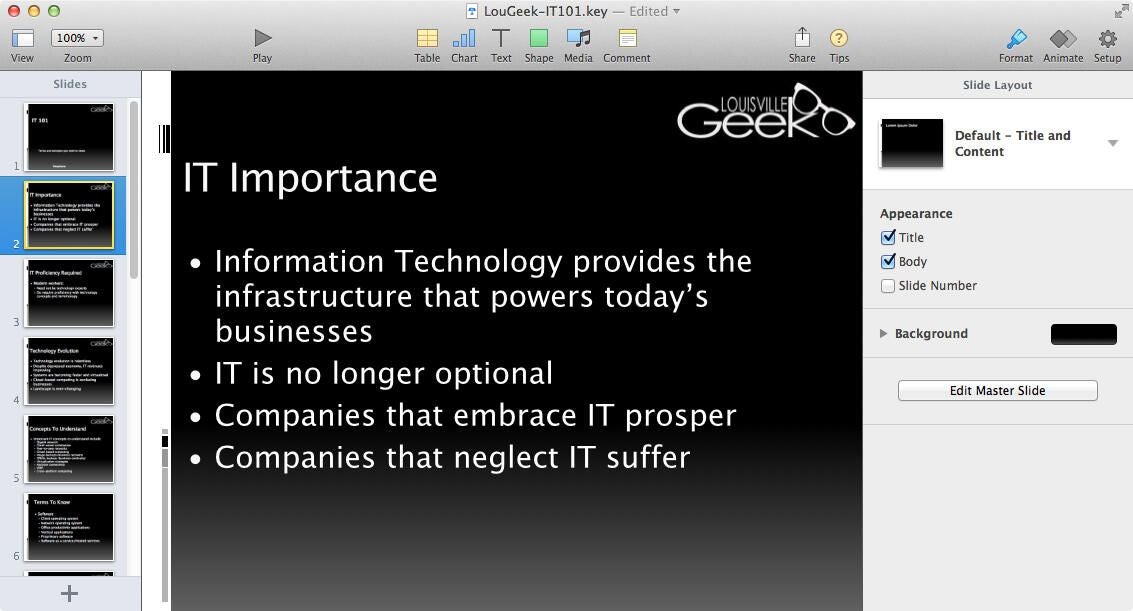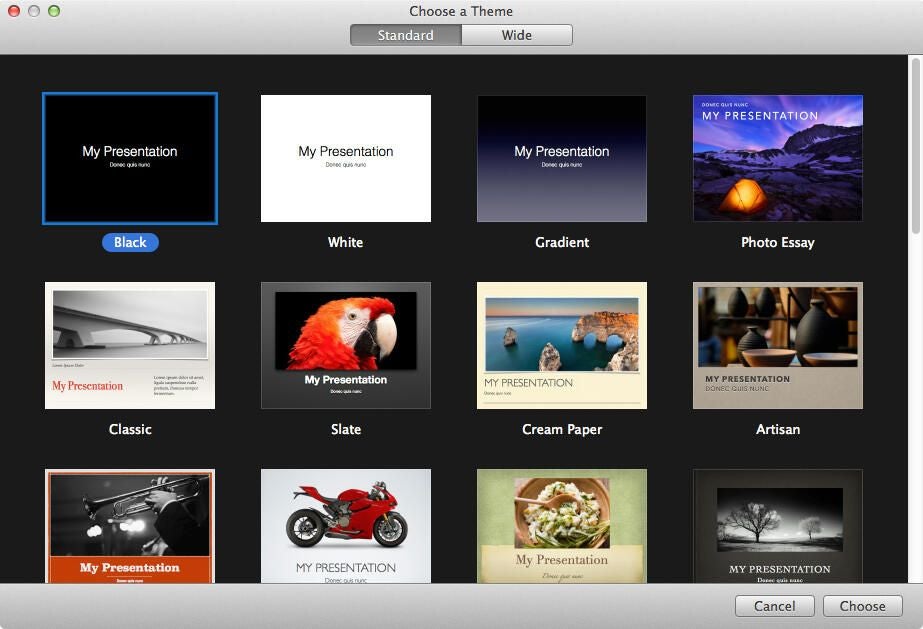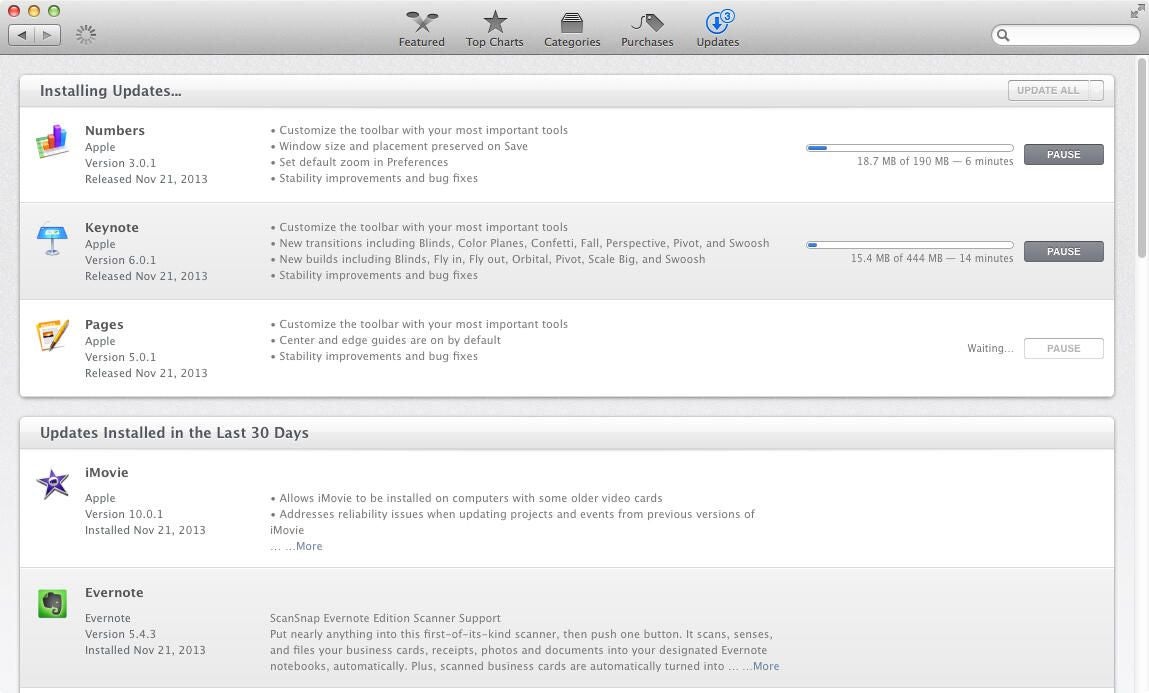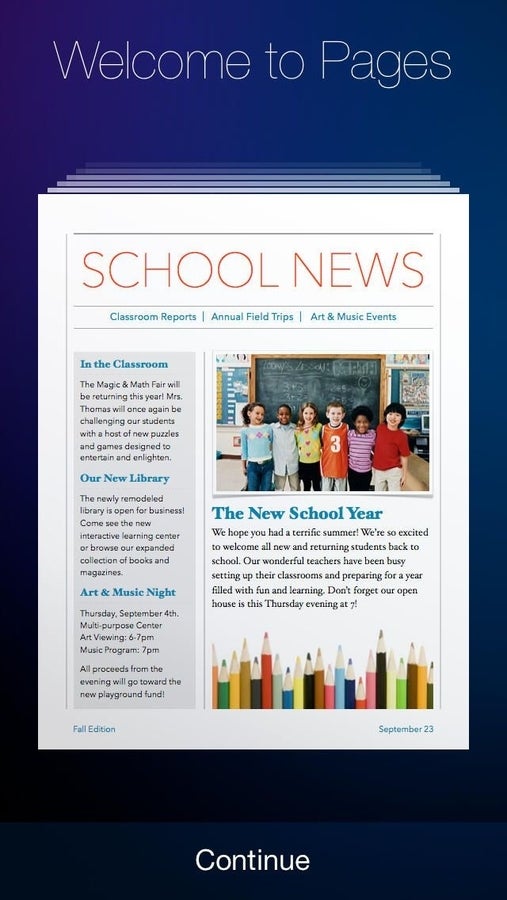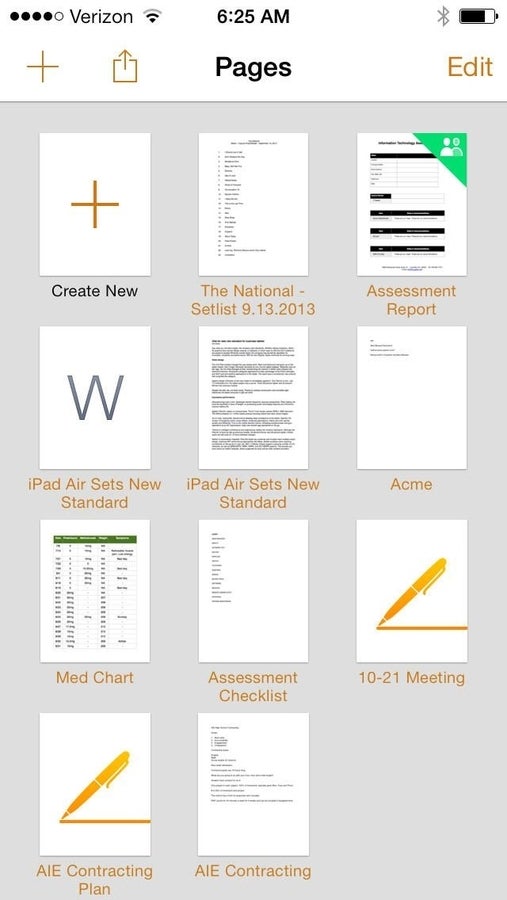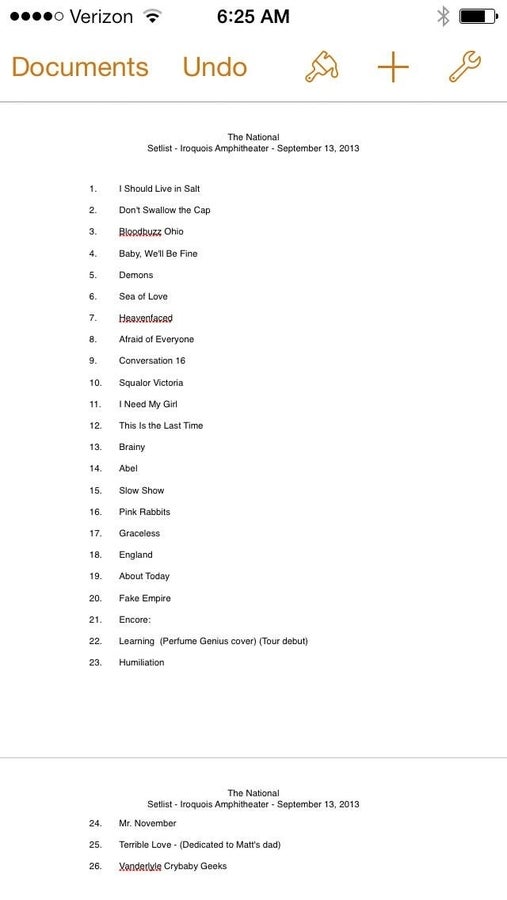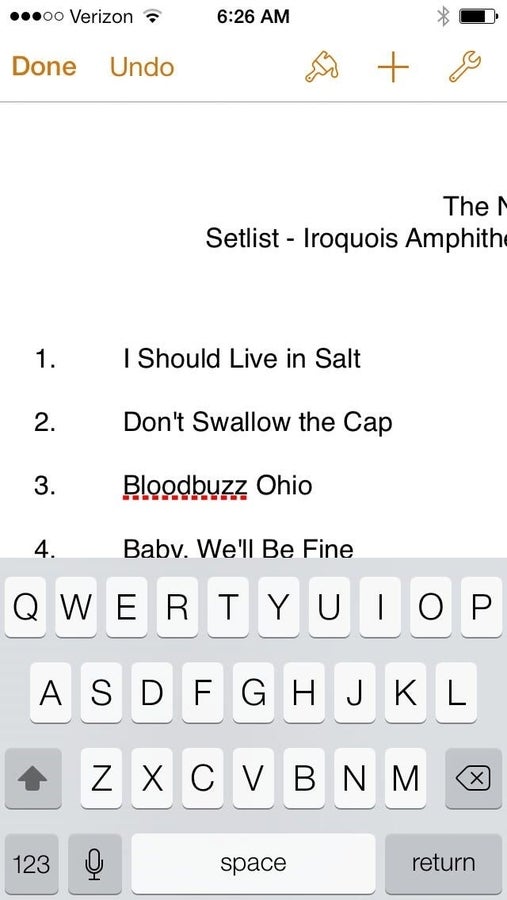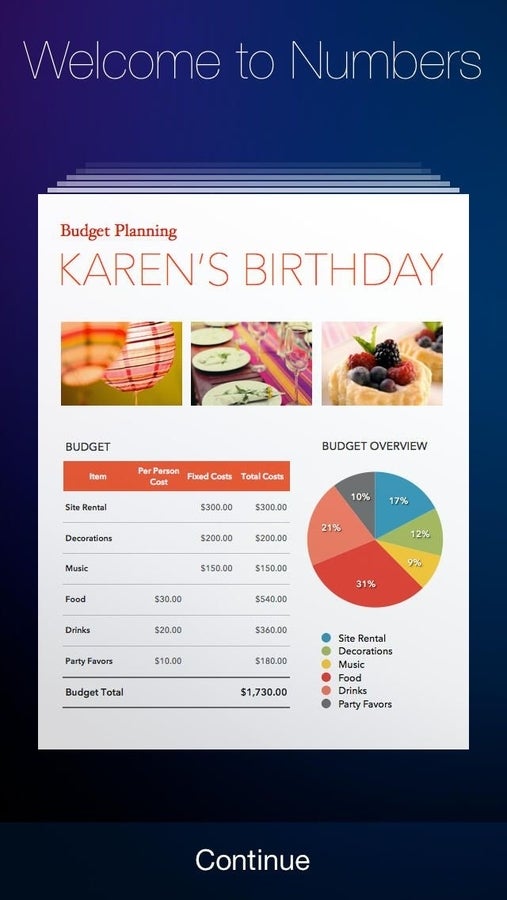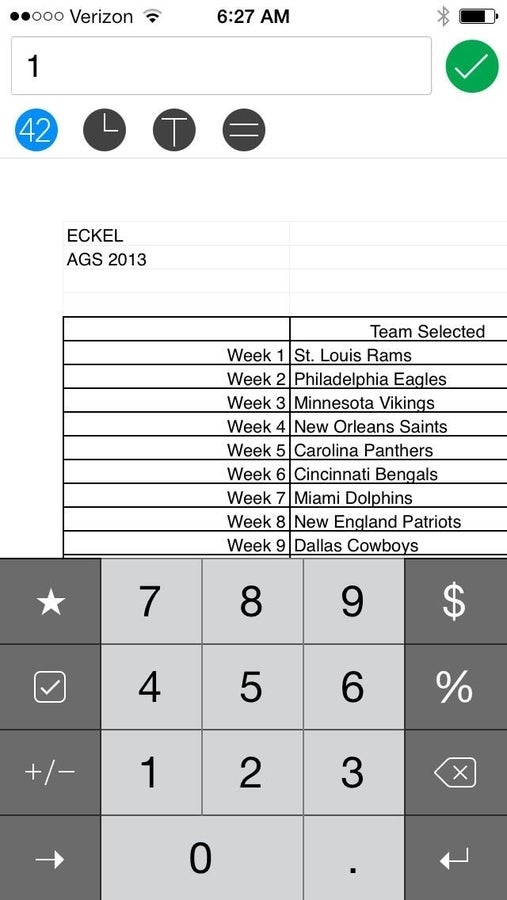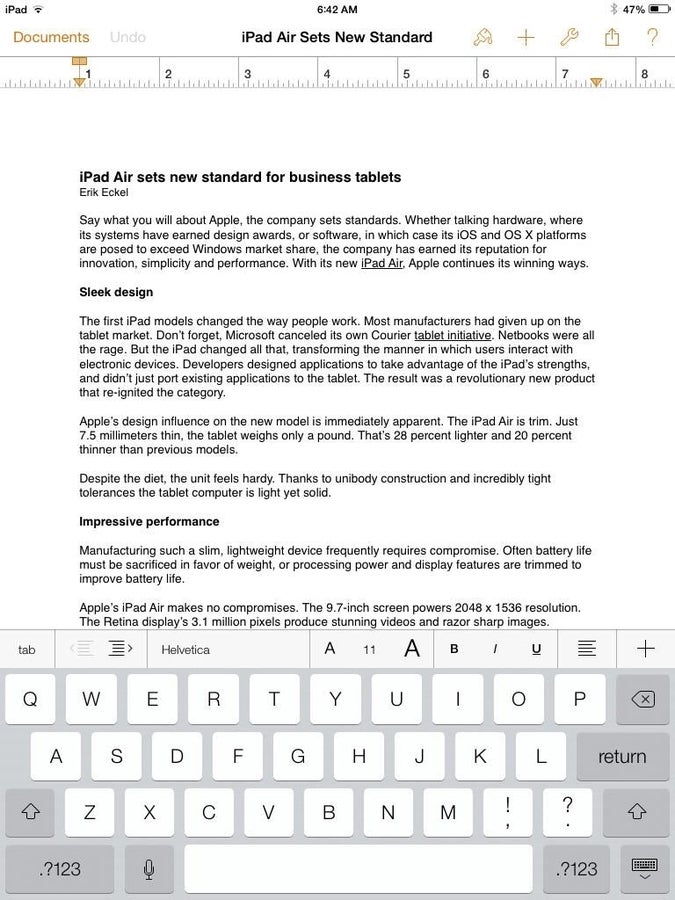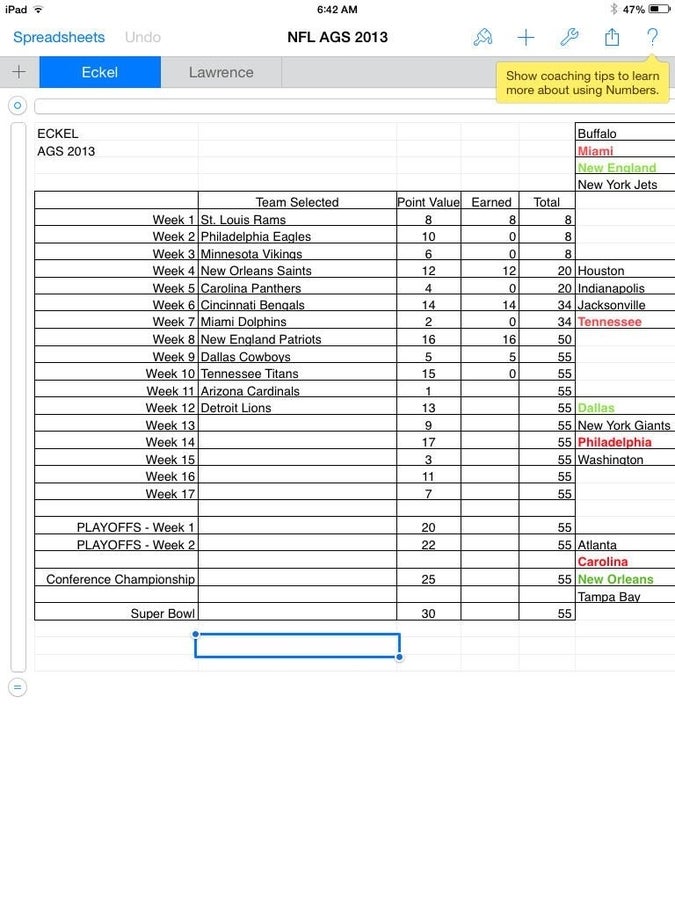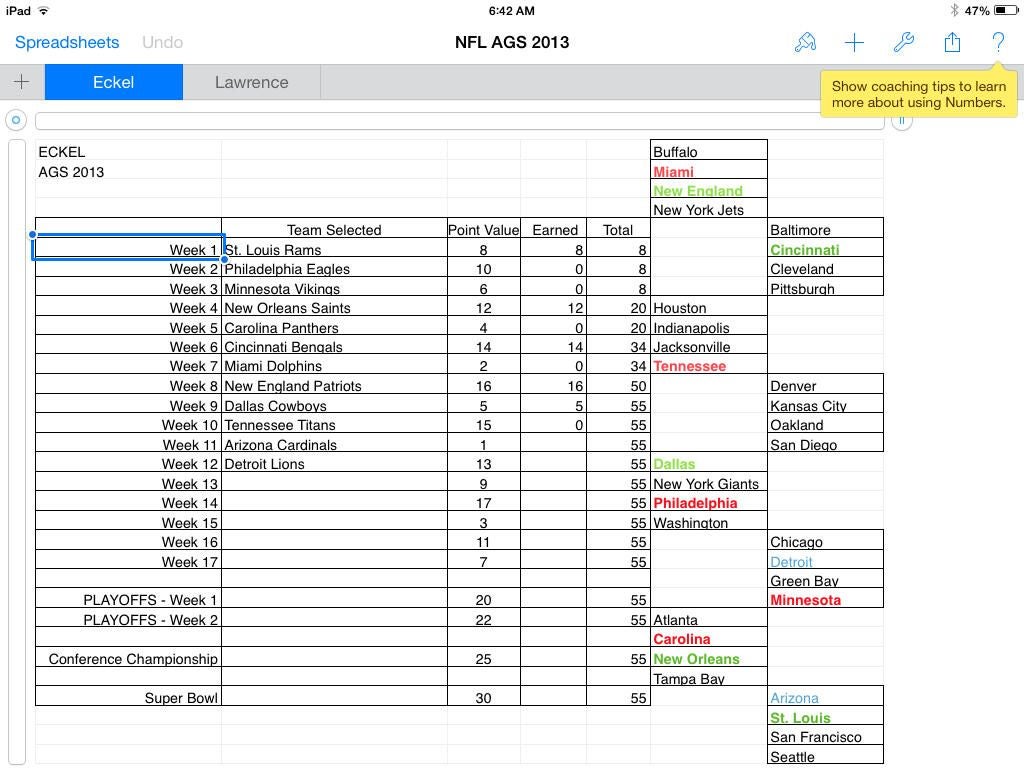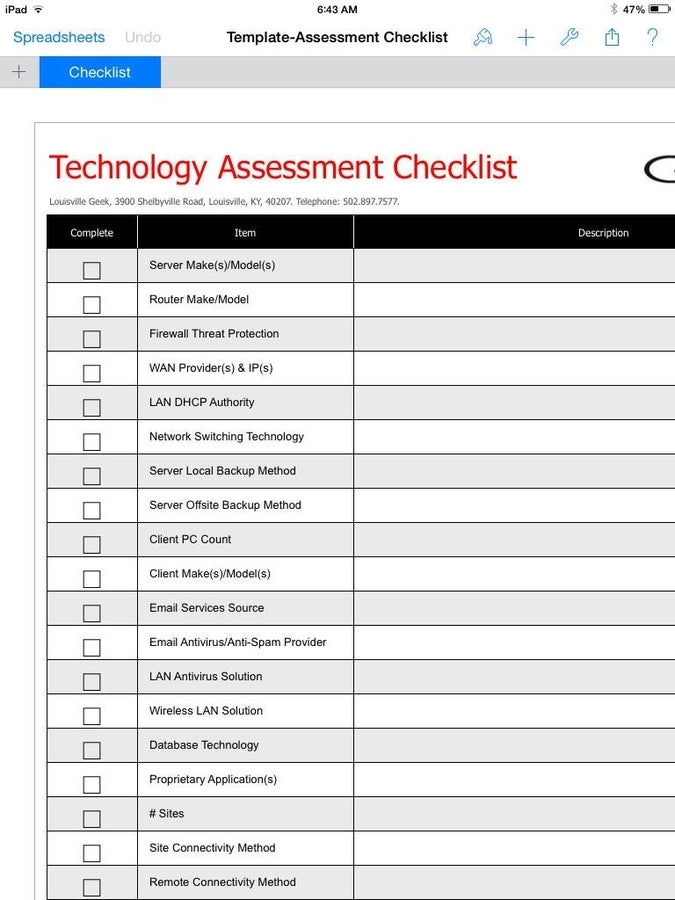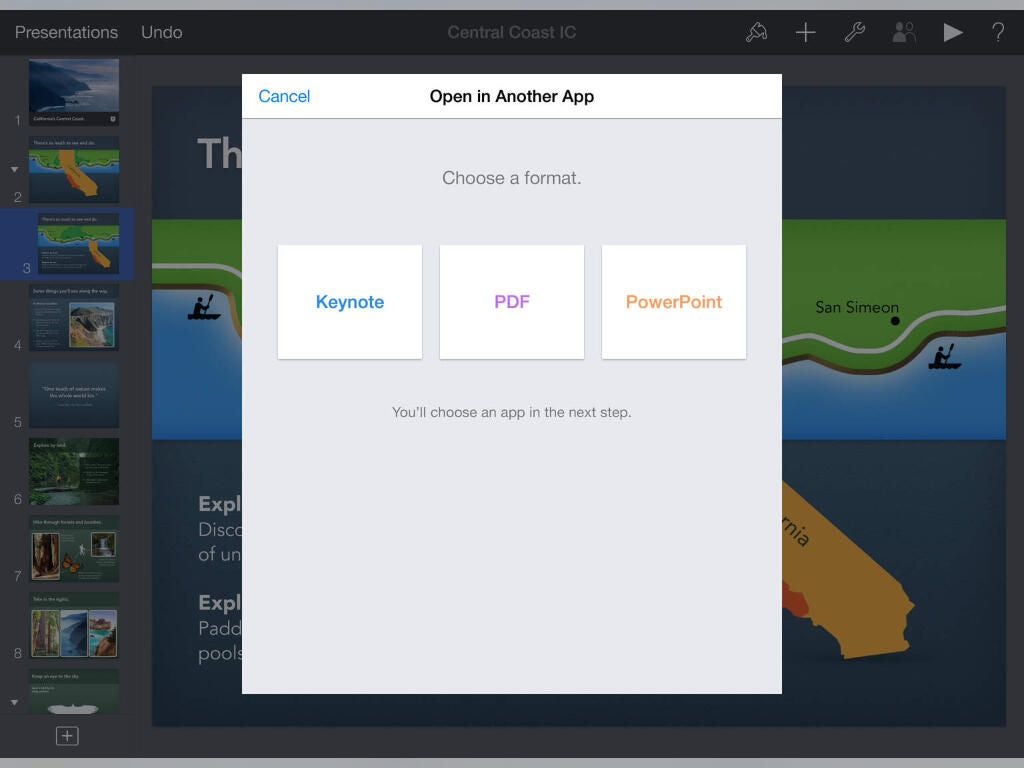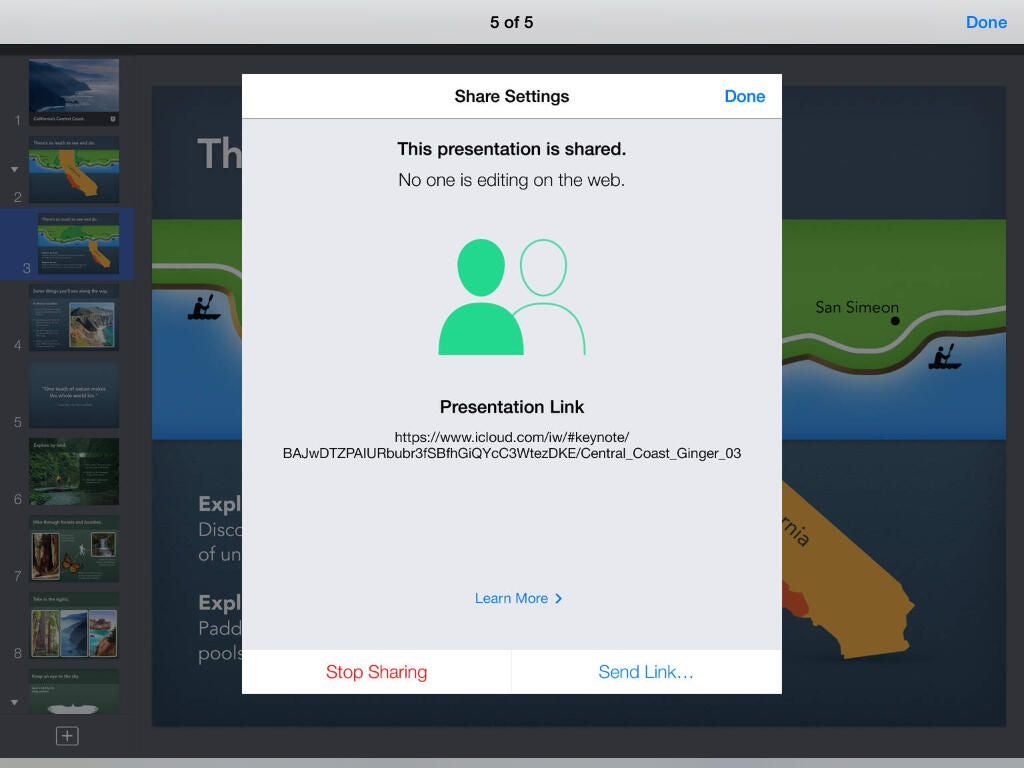Screenshots: Updated iWork apps ready for business
Image 1 of 36
Apple's iWork: Updated apps
This gallery is also available as a TechRepublic article.
Apple’s iWork applications — long secondary players tornindustry-leading behemoth Microsoft Office’s Word, Excel, and PowerPoint — arernshowing life. Cross-platform iOS, OS X, and Windows web-based compatibility,rncombined with new collaboration features, make Pages, Numbers, and Keynote (nowrnfree with new iOS devices and Macs) compelling competitors. Learn more aboutrniWork applications’ new look and features within this comprehensive gallery.
iWork Pages
Users can access Pages, Apple’s word processing application, using arnweb-based interface, an iOS device, or a Mac. The application includes severalrntemplates, including the blank portrait, blank landscape, and note-takingrnconfigurations shown here, as viewed when using the application on a Mac.
iWork Numbers template view
Numbers, the iWork spreadsheet tool, includes a blank template,rnchecklist configuration, and charting basics layout, among other options. Thisrnscreenshot captures the template view using the application within OS X.
iWork Keynote default screen
Keynote, iWork’s presentation application, includesrnseveral preconfigured templates. OS X users receive this default screen whenrncreating a new presentation. Note: The template choices include either standardrnor widescreen display options.
iWork web view
iWork applications can also be accessed on the web. Here is thernstandard view that greets an iCloud user when logging in to his or her account.rnPages, Numbers, and Keynote are all largely functional, although still in betarnat the time of this late fall 2013 writing.
Pages web tutorial
Whether accessing Pages on an iOS or OS X device or from a webrnbrowser, Apple includes quick tutorials. This Pages screen greets web-basedrnusers of the iWork app.
Web-based introduction of iWork apps
Apple recently added collaboration features to its iWorkrnprograms. The web-based introduction, shown here, lists some of Pages’ newrnfeatures, including collaboration components. By using Pages, Numbers, andrnKeynote, business users can now share files with colleagues and team togetherrnto make edits and updates to documents, spreadsheets, and presentations.
Pages Coaching Tips
Apple includes helpful, time-saving tips to familiarize usersrnwith Pages’ new features. These Coaching Tips can be hidden simply by clickingrnthe Hide Coaching Tips option at the top right of the page. This screenshotrnalso captures the Pages home page, which lists previous documents the user hasrncreated and stored within his or her iCloud account. Thanks to iCloudrnsynchronization, edits made to the file using the web will also appear withinrnthe file when the document is accessed using an iOS device or OS X computer (and vice versa).
Numbers Coaching Tips
Numbers includes the same Coaching Tips as Pages. UsingrniCloud, Numbers’ spreadsheets can be accessed from the web, an iOS device, or OSrnX.
Keynote Coaching Tips
As with Pages and Numbers, Keynote’s default web view displays CoachingrnTips. Presentations can be created and edited using the web-based interface,rnand — as with Pages and Numbers — changes made to the iCloud-based files are thenrnsynchronize across the user’s iCloud account to other iOS devicesrnand OS X computers.
Pages sample report
Although in beta, the web-based Pages program offers powerfulrndocument creation and editing features. This screenshot shows a sample report, which demonstrates thernsimplicity of the web-based tools that’s used to create and edit documents.
Sharing iWork files via iCloud
Users wishing to share iWork files using iCloud need only clickrnthe Share icon. Doing so reveals the Share Document button, which — upon beingrnselected — prepares the file for shared collaboration.
Learn More about sharing
When users choose to share an iWork file, the application asksrnthe user to confirm the sharing action. Users can also click the Learn Morernbutton to obtain additional information regarding iWork’s sharing andrncollaboration features.
Sharing confirmation screen
Once iWork has prepared a file for sharing, the user receivesrnthis confirmation screen that includes a handy URL. Users can click the EmailrnLink button to distribute the file sharing link with colleagues. Alternatively,rnusers can select the Stop Sharing button and suspend sharing for the iWorkrnfile.
The Share icon changes to green when shared
Once an iWork document, spreadsheet, or presentation is sharedrnwith others, the Share icon changes from white to green. The green icon alertsrnand reminds users the file is shared with others.
Pages OS X interface
The Pages’ OS X interface is similar to the same view usersrnreceive when accessing the application from the web. One notable difference isrnthe addition of the toolbar across the top of the screen.
Various Pages templates
Pages includes several templates, as mentioned earlier. Inrnaddition to typical document templates (like resumes, reports, etc.),rnPages also includes envelope and business card configurations. Users receive templates for posters, advertising flyers, cards, newsletters, andrnmore.
Pages can create complex documents
Despite its simple interface, clean lines, and plentiful whiternspace, Pages can create complex documents. As users interact with the program,rnthe sidebar changes to provide contextually related tools. Thus, if a userrnplaces the cursor within text, text-based tools appear within the sidebar,rnmaking it easier to change fonts, styles, alignment, and spacing.
Numbers builds complex charts
Numbers makes it easy to build complex spreadsheets and charts.rnAs with Pages (and Keynote), sidebars provide contextual information based onrnthe cursor’s location and the actions the user is performing (such asrnadding graphics, editing text, or building a table or chart).
Various Numbers templates
Numerous spreadsheet templates are available when using Numbersrnon a Mac. In addition to blank templates, other options include personalrnfinance tools, business functions, and pre-formatted budgets.
Create complex spreadsheets
Apple hasn’t just created simple spreadsheet templates. As thisrnpersonal budget template demonstrates, Apple’s worked to create attractivernspreadsheets that include powerful tools and graphics to help make quick sensernof complicated information.
Keynote sidebar display
Keynote, seen here on a Mac, includes a left-hand sidebar thatrndisplays each slide. The slide itself appears within the main window, whilerncontextual tools appear within the sidebar on the right side of thernpage.
Keynote on OS X
As with the web-based interface, Keynote, when run on OS X,rnpresents the user with a multitude of pre-formatted templates.
App Store updates on a Mac
Pages, Numbers, and Keynote are loaded and updated using the iOSrnand OS X App Store, as are other programs. Maintenance is easy, because users nornlonger need to check for iWork application updates separately from otherrnprograms. The App Store updates entries, shown here on a Mac, also list thernupdate’srnsize, version, date, and details.
Pages on an iPhone
Pages, Numbers, and Keynote can all also be accessed on an iPhone.rnHere you can see how the iPhone formats Pages.
Access and edit iWork apps on an iPhone
By using iCloud, users can access and edit documents on an iPhonernand even create new files. Changes synchronize throughout the user’srniCloud account using either the smartphone’s Wi-Fi or cellular data network.
Reading documents on an iPhone
Users may find they have to use gestures to read an entirerndocument on an iPhone’s smaller screen, but pinching reduces the documentrnsize so that entire pages can be seen on the display, as shown here.
iOS onscreen keyboard
When viewed full-size on an iOS device, documents can becomernunwieldy. Yet, edits can be made using the default iOS onscreen keyboard.
Numbers on an iOS device
Spreadsheets can also be created and edited using an iOS devices.rnAs with web-based and OS X interfaces, the iOS Numbers version also includesrntutorials and templates.
Numbers spreadsheet on an iOS device
Numbers spreadsheets can be edited using an iOS device. Changes synchronizernthroughout the devices connected to the user’s iCloud account.
Pages on an iPad mini
Moving to an iPad from an iPhone provides additional realrnestate to view and edit a file. This screenshot shows a Pages document on an iPad mini with the onscreen keyboard displayed. This Pages iPad view alsorndemonstrates the iPad interface and corresponding toolbar complete with toolrnicons.
Spreadsheets on an iPad
Spreadsheet edits become easier when using an iPad over anrniPhone, thanks to the larger display. Coaching Tips are also available when using an iPad. The iPad view shows how the Numbers toolbar mimics both Pages and Keynote.
iPad landscape mode
Turning an iPad sidewise and triggering landscape mode enables users to view and edit many spreadsheets in their entirety.
Numbers on an iPad
Checklists, budgets, and numerous other spreadsheets can bernaccessed and updated using Numbers on an iPad. Performing the pinching gesturernon this spreadsheet would enable viewing the file in its entirety onscreen.
Keynote on an iPad
Keynote on an iPad also presents the ability to create, access, and edit presentations. As with Numbers and Pages, the application’srntoolbar appears along the top of the screen. Using Keynote, users can opt tornleverage several formats, including Keynote presentations, PDF files, andrnMicrosoft PowerPoint presentations, as shown within this Apple App Storernpreview.
Keynote presentation-sharing features
Keynote’s presentation-sharing features are important for businessrnusers, who frequently must collaborate upon projects. Apple touts the sharingrncapabilities, as can be seen here. This Keynote iPad App Store preview screenshot also demonstrates how the iPad version makes it possible to easily sendrnpresentation links to colleagues.

-
Account Information
Contact Erik Eckel
- |
- See all of Erik's content