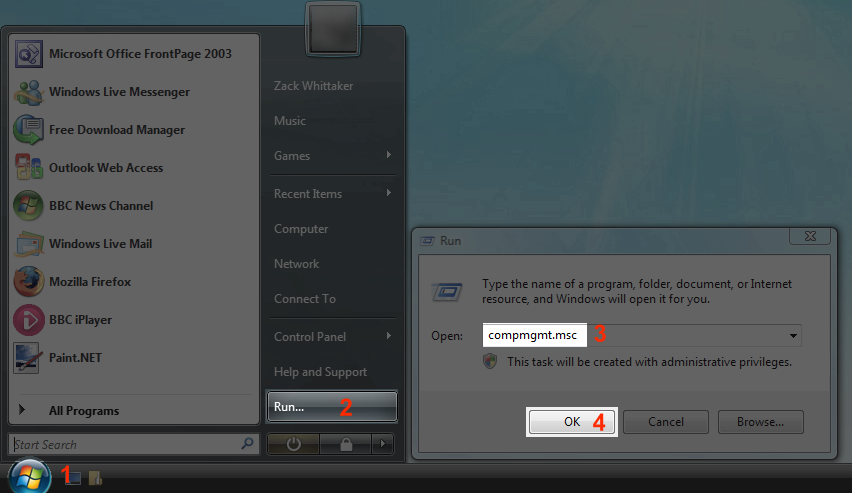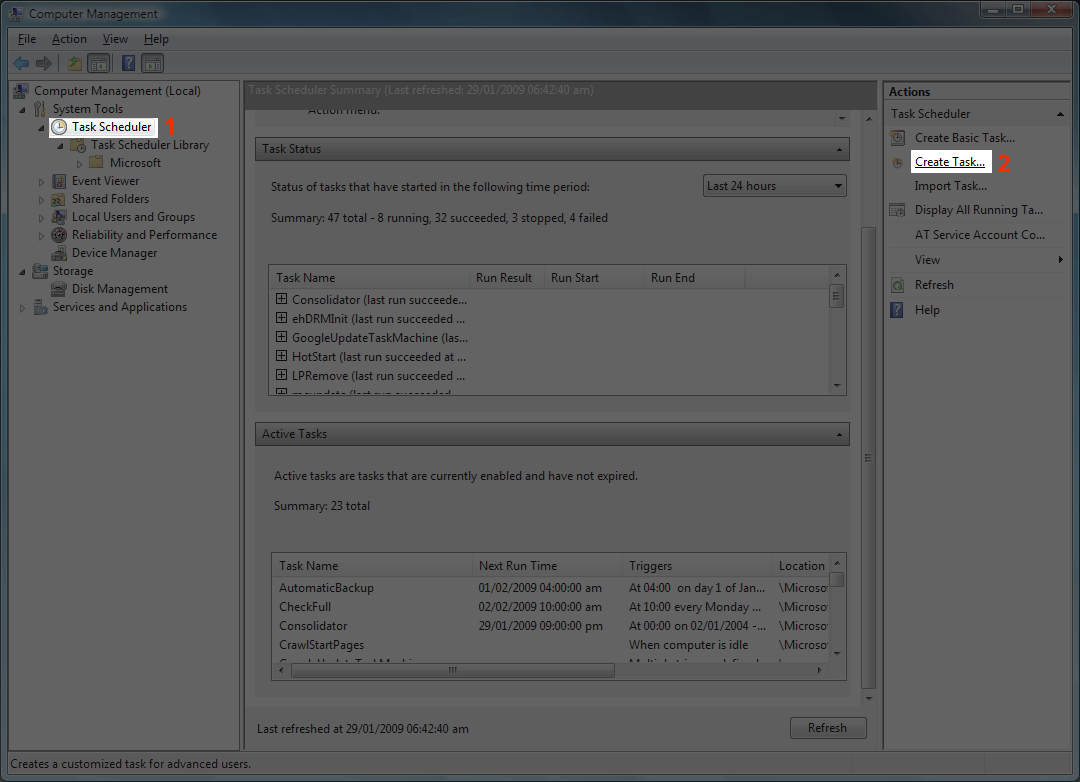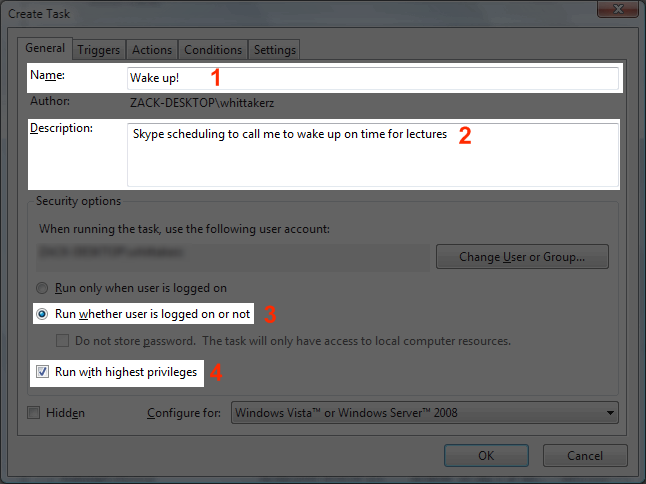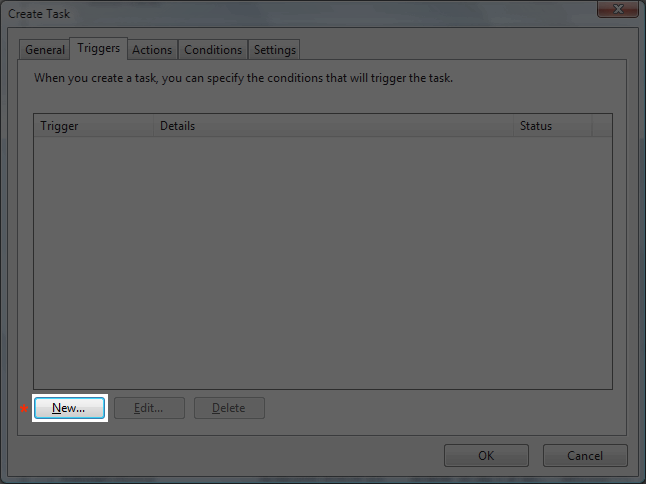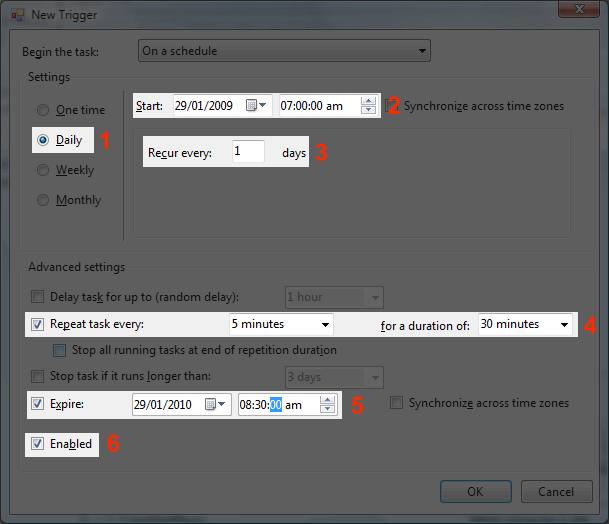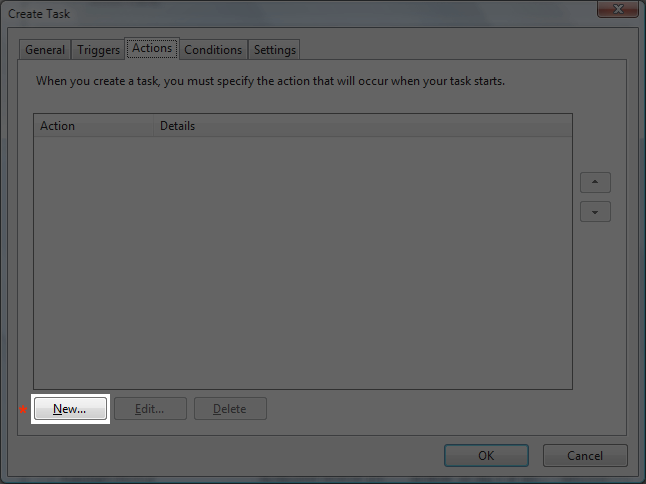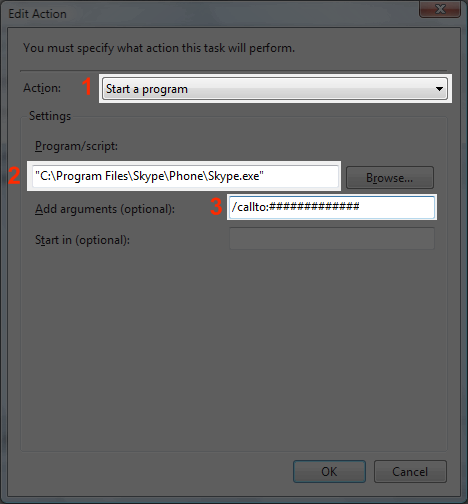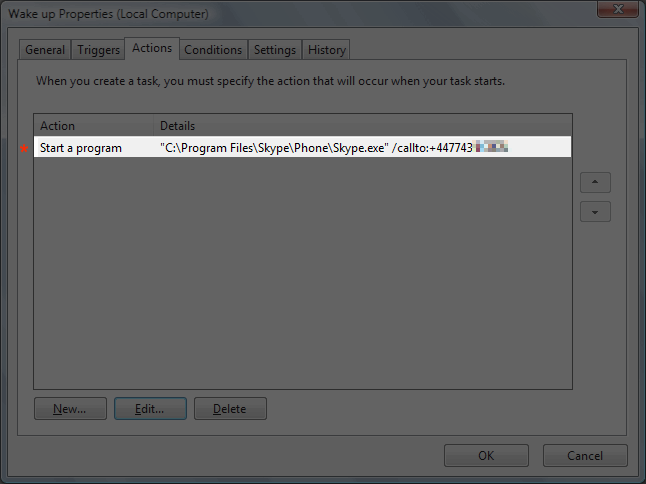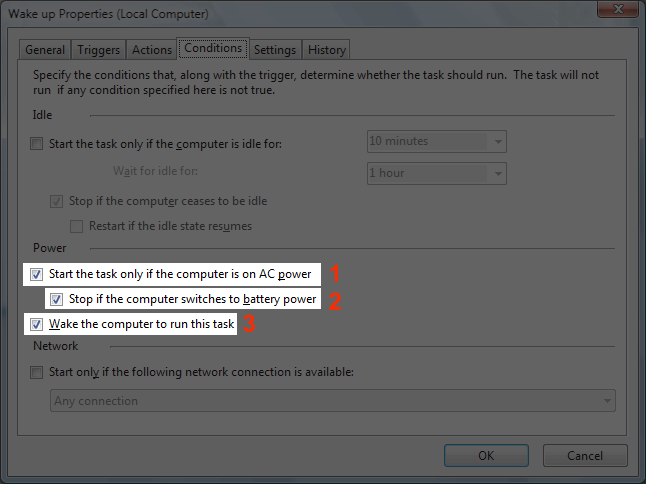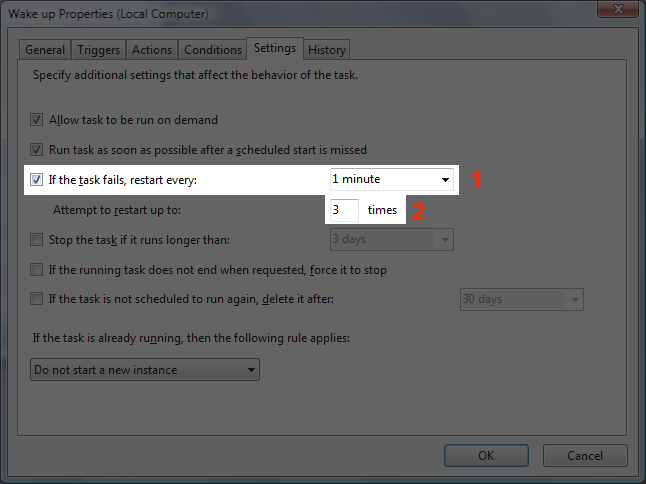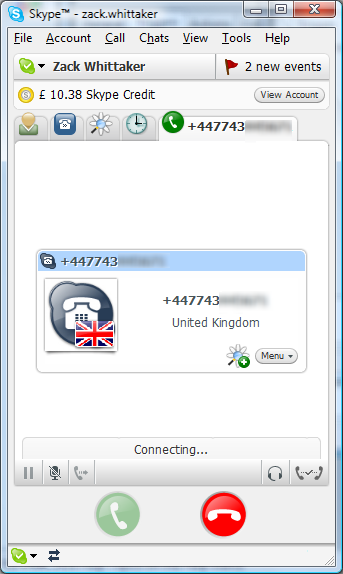Setting up your Skype wake-up call
Image 1 of 11
Load up the Task Scheduler
Go to Start then Run (or hold the Windows key + R), type in compmgmt.msc then hit OK. Accept any UAC prompts you might encounter.nnRead more over on the iGeneration blog.
Create the task
In the left hand pane, click Task Scheduler, and in the very right hand pane, select Create Task. You don’t get the best results if you just select “Create Basic Task”.nnRead more over on the iGeneration blog.
Set the name and startup preferences
In the Name field, type a rememberable name, same as the Description box. Make sure both highlighted options are also selected. nnRead more over on the iGeneration blog.
Create a new trigger event
On the Trigger tab, simply select New to create a new trigger event.nnRead more over on the iGeneration blog.
Set the trigger (the alarm clock)
This part is important, to set the “alarm clock”. To wake up every day, select Daily, and change the time accordingly. Make sure you recur it every 1 day so you wake up every day at the same time.nnRead more over on the iGeneration blog.nnYou’ll also want a failsafe in place, so Repeat task every 5 minutes for a duration of 30 minutes so if you miss the first one, it’ll keep ringing you every 5 minutes for the next half hour.nnMake sure the task expires, say an hour or so after the initial start of the task, and that the check box next to Enabled is ticked. Hit OK.
Attach a task to the trigger
On the Actions tab, again, simply select New.nnRead more over on the iGeneration blog.
Set Skype and the parameters
This next part is very important. Make sure that the action is set to Start a program, and that the program/script is:nn“C:\Program Files\Skype\Phone\Skype.exennpresuming that Skype is in fact installed, and in that location. By default, it is.nnIn the arguments, make sure you enter:nn/callto:#######nnwhere the #’s are your international cell phone number, including country code. For me, I would start it +447743… etc. Hit OK when you’ve done.nnRead more over on the iGeneration blog.
Verify the actions and triggers
Check this to make sure you’ve entered all of your information in correctly.nnRead more over on the iGeneration blog.
Make sure the computer turns on...
On the Conditions tab, make sure the selected three boxes are checked, to make sure the computer turns itself on if it’s off.nnRead more over on the iGeneration blog.
Set the failsafes
In the Settings tab, select the check box highlighed to ensure that should the task fail for any reason, it will restart every 1 minute so it kicks in as soon as possible.nnRead more over on the iGeneration blog.
Wake up when Skype calls you
Once you have set everything up, you should be able to go to sleep, and be woken up with a phone call from Skype in the morning… providing your phone isn’t on silent or vibrate settings!nnRead more over on the iGeneration blog.