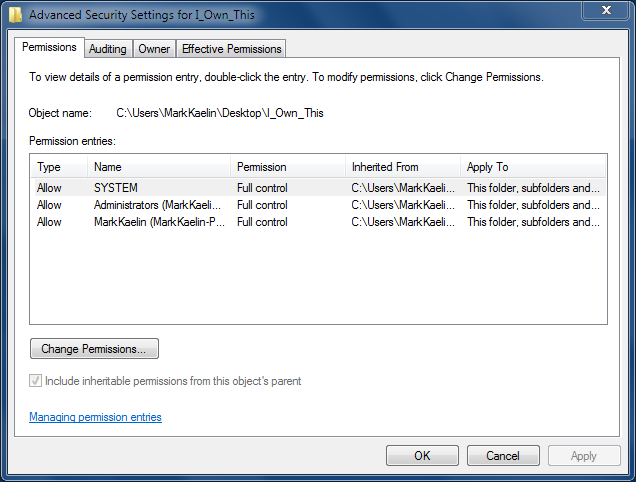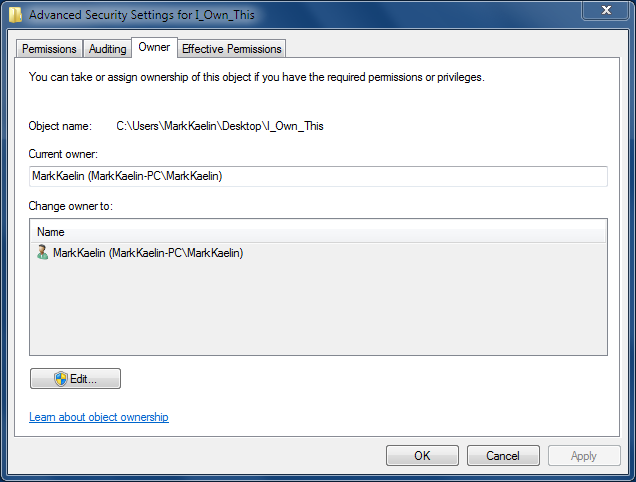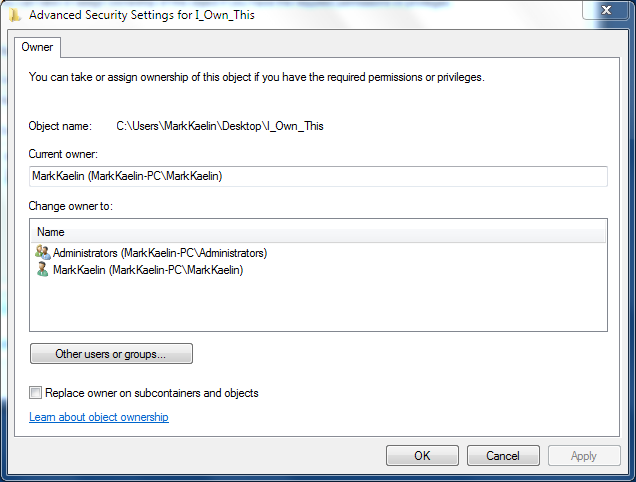Slideshow: Take ownership of files and folders in Windows
Image 1 of 5
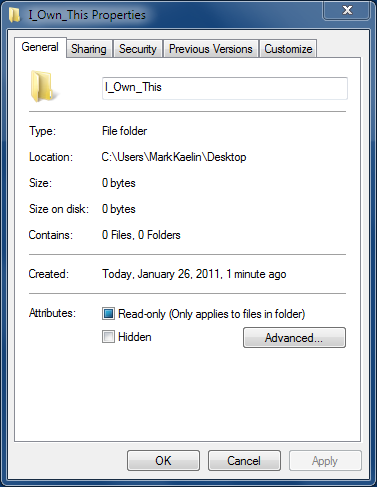
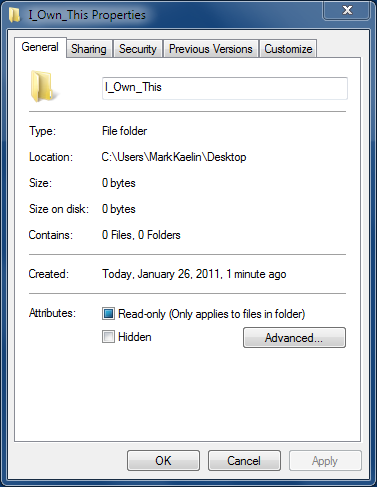
Right-click the file or folder and open Properties
Right-click the file or folder and open Properties
ntBy default, the creator of a file of folder in Microsoft Windows 7 is the owner of that file or folder. As owner, that user can allow or deny access to non-administrator users. However, there are times when an administrator, or a user with administrator privileges and/or Take Ownership permission, will want to take ownership of a file or folder.
n
ntTaking ownership
n
ntIf you are an administrator, or otherwise have the proper privileges, you can change ownership with these steps:
n
nt1. Right-click on the file or folder to get the context menu and then click the Properties menu item.
n
nt
ntThis gallery is also available as a TechRepublic blog post and download. Image created by Mark Kaelin for TechRepublic.
Change Ownership
nt4. On the next screen, select a new owner from the Change owner to list (Figure E). Note, if you need to take ownership for sub-folders located within the folder, click the “Replace owner or subcontainers and objects” check box.
n
nt5. Click OK on the opening screens and ownership of that folder or file should be transferred.
n
ntThis gallery is also available as a TechRepublic blog post and download. Image created by Mark Kaelin for TechRepublic.
-
Account Information
Contact Mark W. Kaelin
- |
- See all of Mark W.'s content