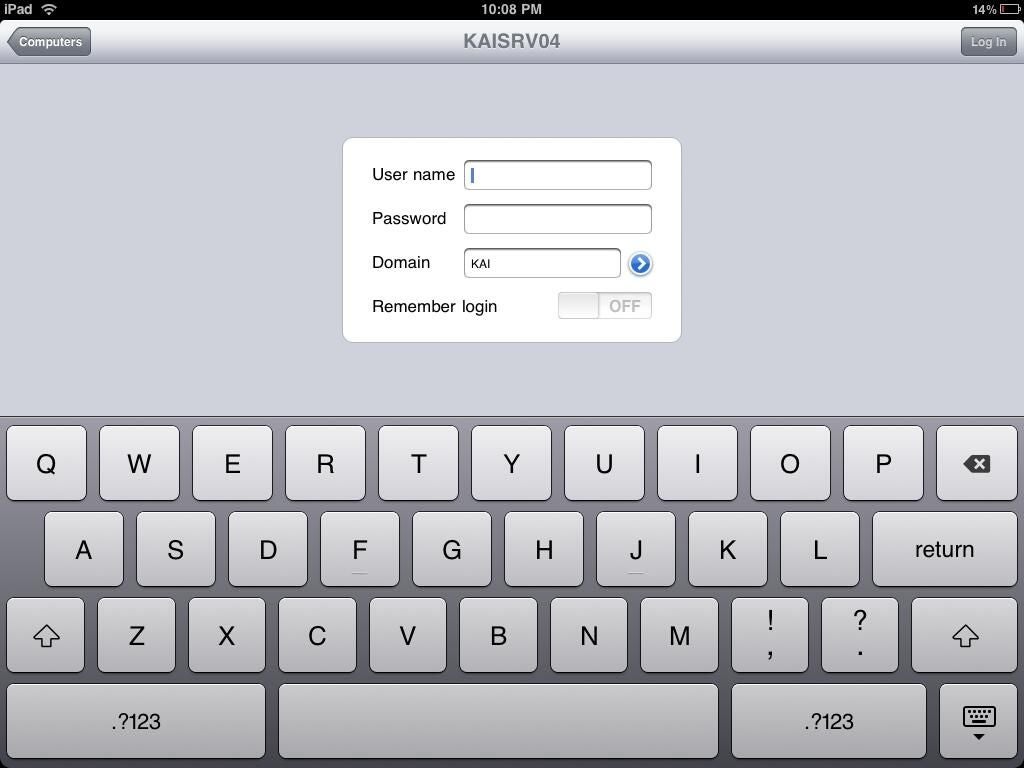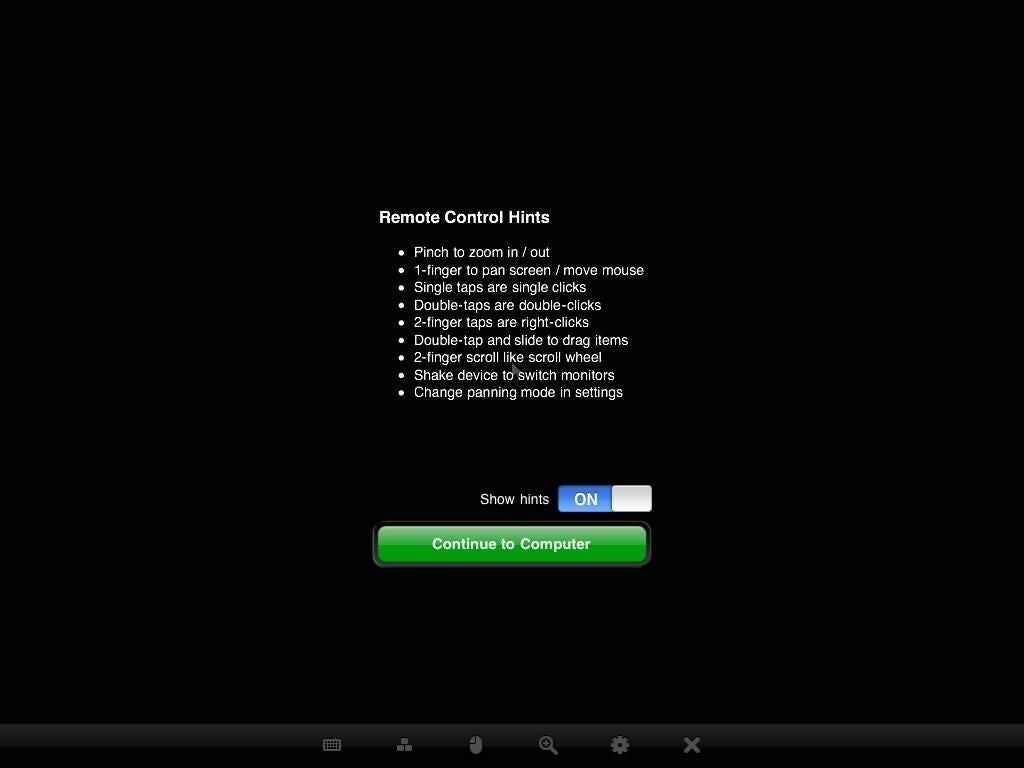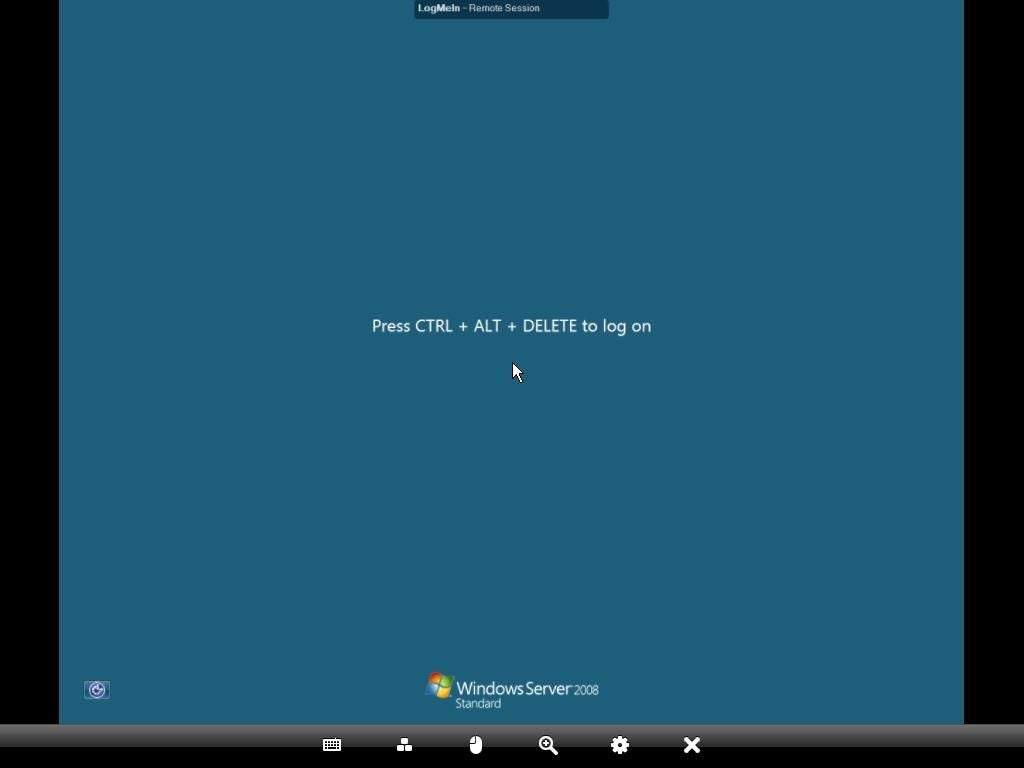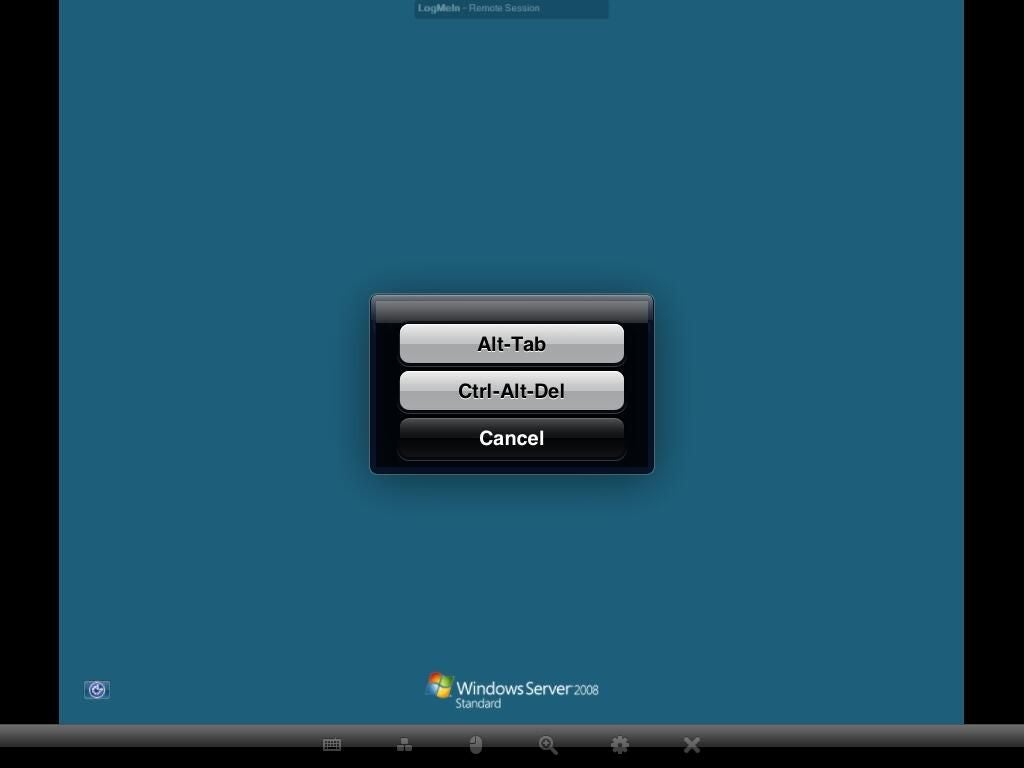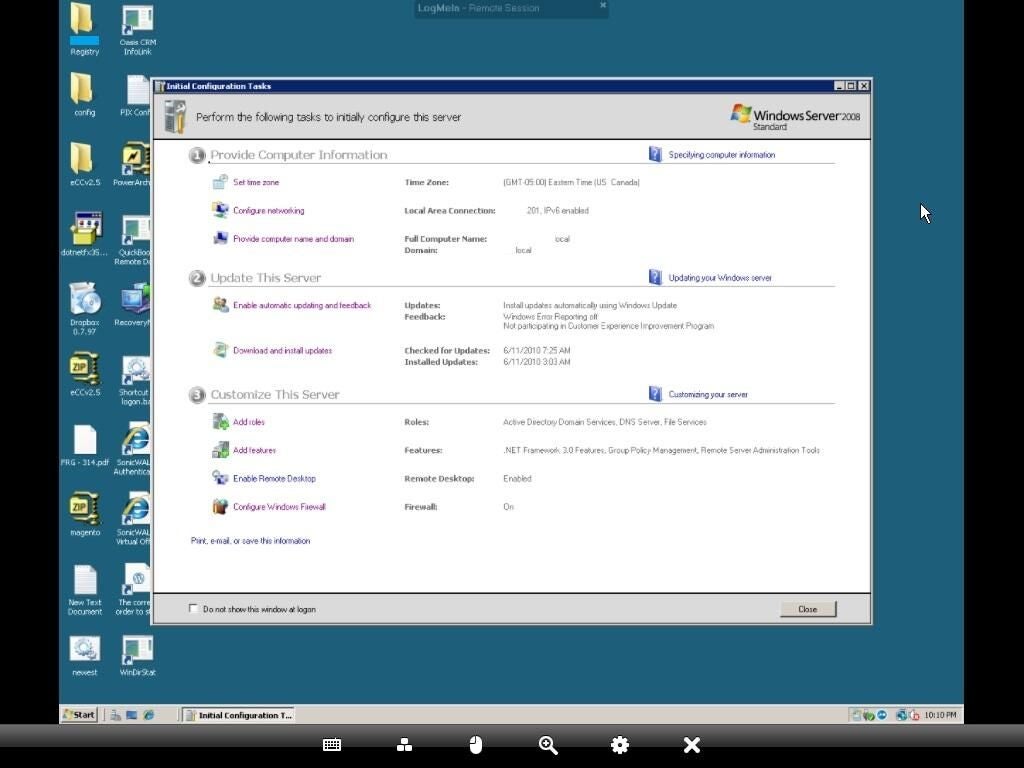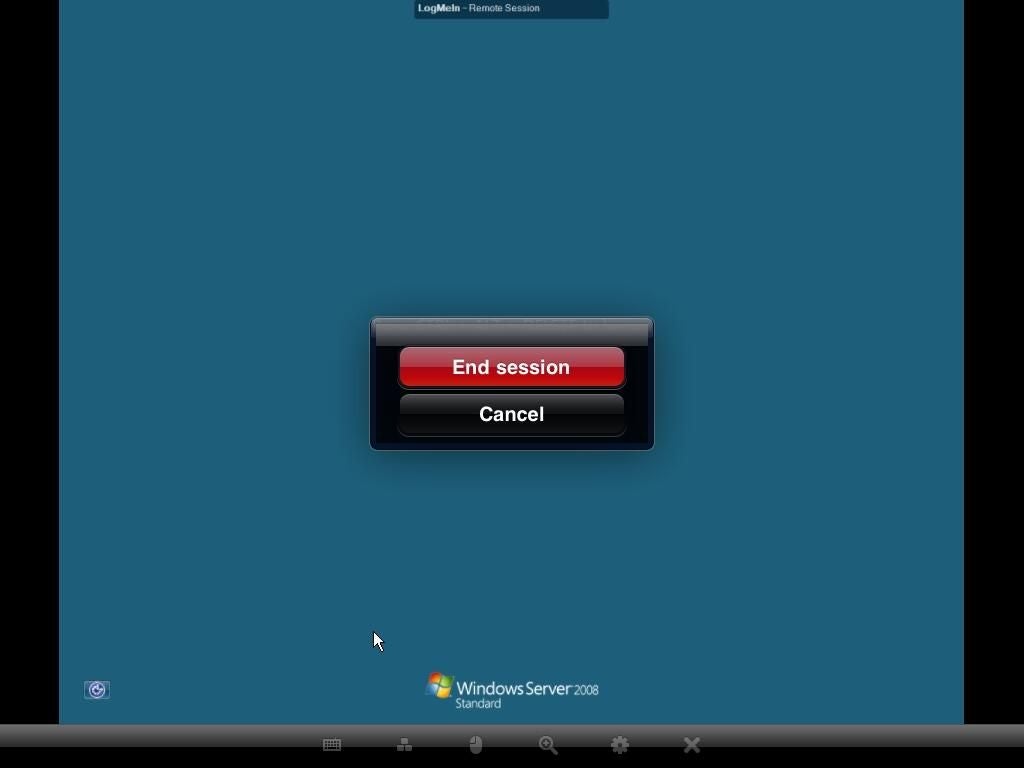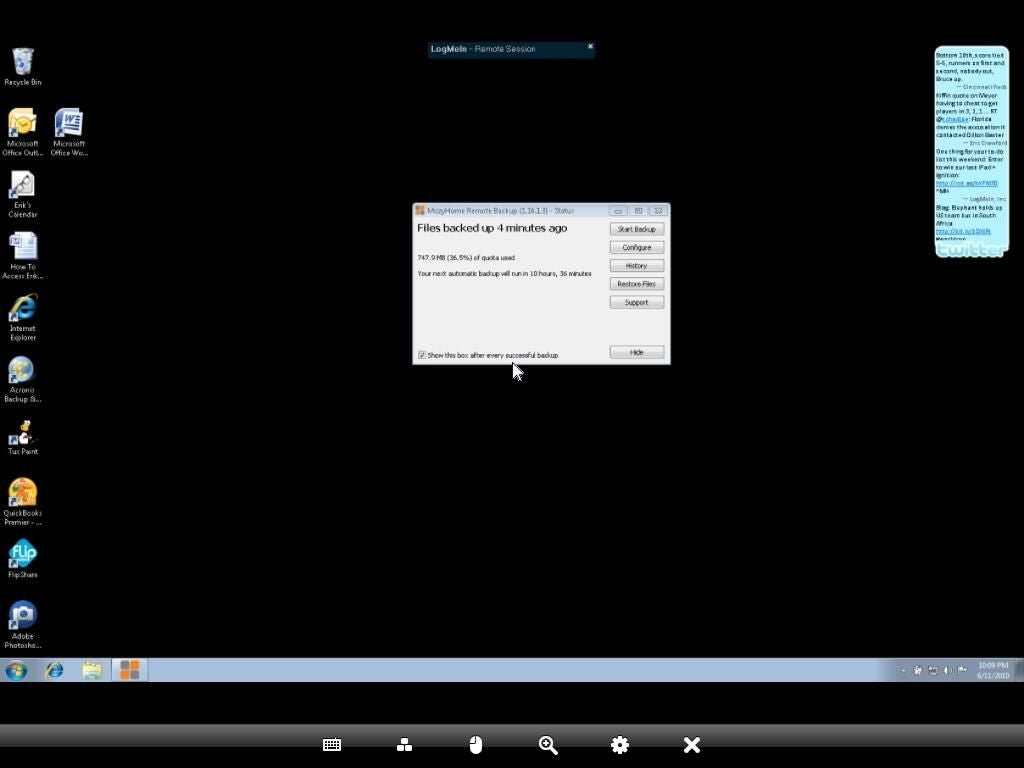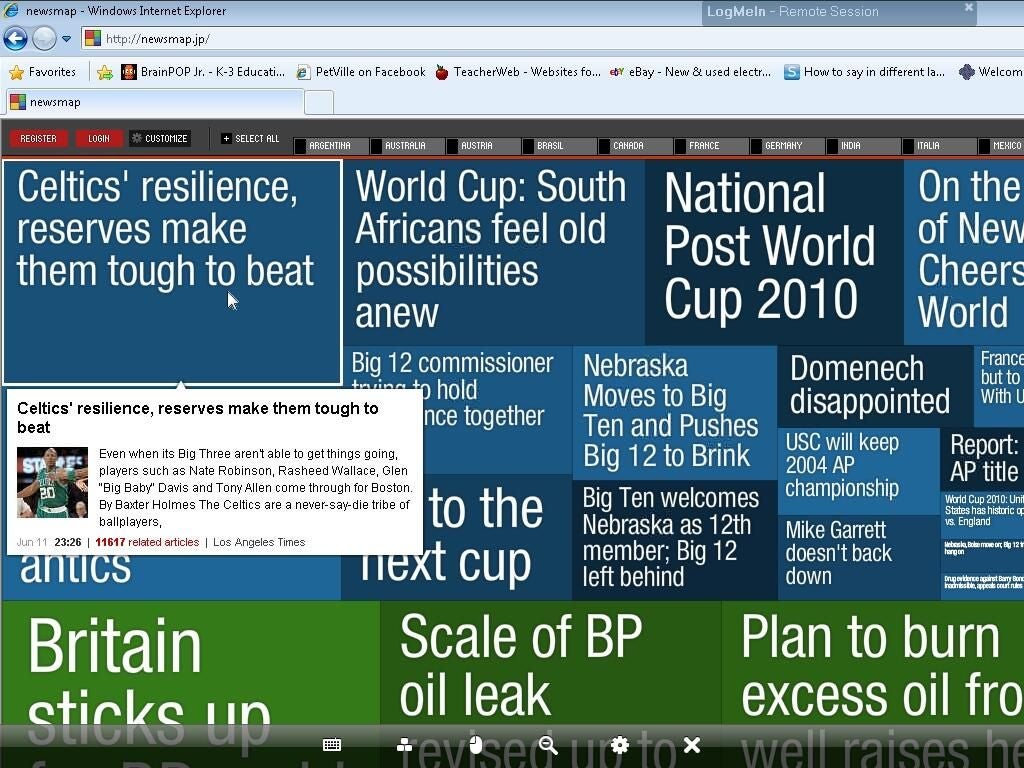Spotlight: LogMeIn Ignition for the Apple iPad
Image 1 of 8
LogMeIn Ignition Display
Once LogMeIn Ignition is installed on an iPad, users can connect to machines running LogMeIn using the console shown here. The iPad’s keyboard superimposes over the screen, enabling users to enter username, password and domain information.
For a full review of LogMeIn Ignition for the Apple iPad, check out the TechRepublic Product Spotlight Blog.
Image created by Erik Eckel for TechRepublic.
LogMeIn Ignition Tips
Remote control hints appear, when enabled, when logging on to a system using LogMeIn Ignition. The hints remind users that, to zoom in or out, they should use the traditional iPhone pinch motions, single taps are single clicks and double taps are double clicks, etc.
For a full review of LogMeIn Ignition for the Apple iPad, check out the TechRepublic Product Spotlight Blog.
Image created by Erik Eckel for TechRepublic.
LogMeIn Ignition Screen Display
Reading remote wide screen displays, even on the iPad’s smaller screen, is no trouble. Here you can how a Windows Server 2008 Standard widescreen display looks on the iPad. Performing common acts, such as restarting critical services, creating/disabling users and more is no trouble using the iPad’s interface.
For a full review of LogMeIn Ignition for the Apple iPad, check out the TechRepublic Product Spotlight Blog.
Image created by Erik Eckel for TechRepublic.
LogMeIn Ignition Commands
Without a full keyboard, some may wonder how the iPad can send an Alt+Tab or Ctrl+Alt+Del command to a remote system. LogMeIn Ignition provides an icon at the bottom of its control panel that enables sending these key combinations using the pop-up menu shown.
For a full review of LogMeIn Ignition for the Apple iPad, check out the TechRepublic Product Spotlight Blog.
Image created by Erik Eckel for TechRepublic.
Windows Server 2008 Remote Control
Here’s an actual Windows Server 2008 session remote controlled from the Apple iPad using LogMeIn Ignition.
For a full review of LogMeIn Ignition for the Apple iPad, check out the TechRepublic Product Spotlight Blog.
Image created by Erik Eckel for TechRepublic.
Ending An Ignition Session
Ending LogMeIn Ignition remote control sessions is simple. Users just click the X icon from the bottom toolbar, which calls this window. Tapping End Session terminates the remote control session.
For a full review of LogMeIn Ignition for the Apple iPad, check out the TechRepublic Product Spotlight Blog.
Image created by Erik Eckel for TechRepublic.
LogMeIn Ignition Windows 7 Session
LogMeIN Ignition will connect iPad users to LogMeIn-equipped systems, whether those systems are running on Macs, Windows clients or Windows servers. Here you can see an actual session connecting Apple’s iPad to a Windows 7 Professional workstation.
For a full review of LogMeIn Ignition for the Apple iPad, check out the TechRepublic Product Spotlight Blog.
Image created by Erik Eckel for TechRepublic.
Adobe Flash on an iPad: No Problem
iPad critics that point to native Flash support as the device’s Achille’s heal don’t understand just how easy it is to access Flash on the iPad. By connecting to a Windows 7 workstation using Ignition, I was able to access this Flash-based web site on the iPad in less than 10 seconds.
For a full review of LogMeIn Ignition for the Apple iPad, check out the TechRepublic Product Spotlight Blog.
Image created by Erik Eckel for TechRepublic.

-
-
Account Information
Contact Erik Eckel
- |
- See all of Erik's content