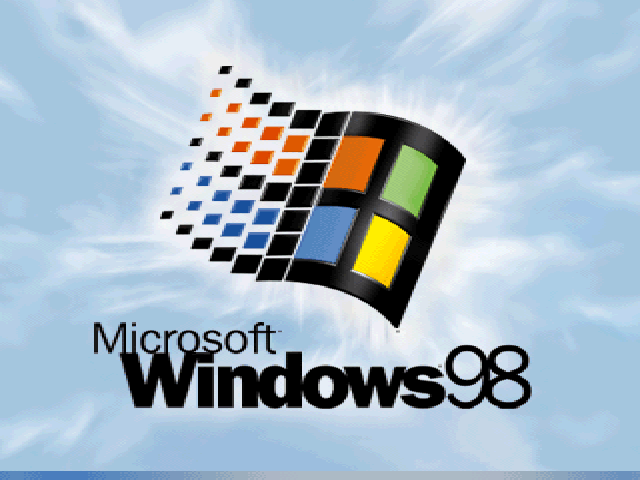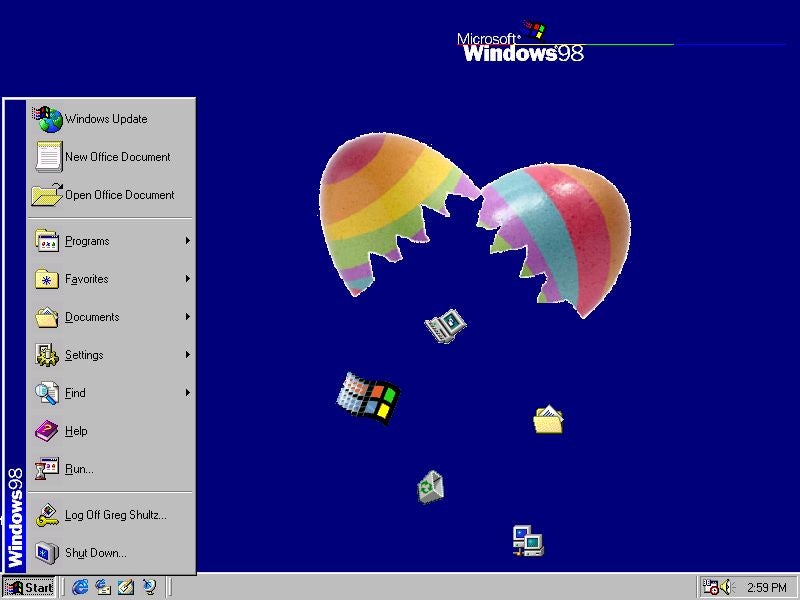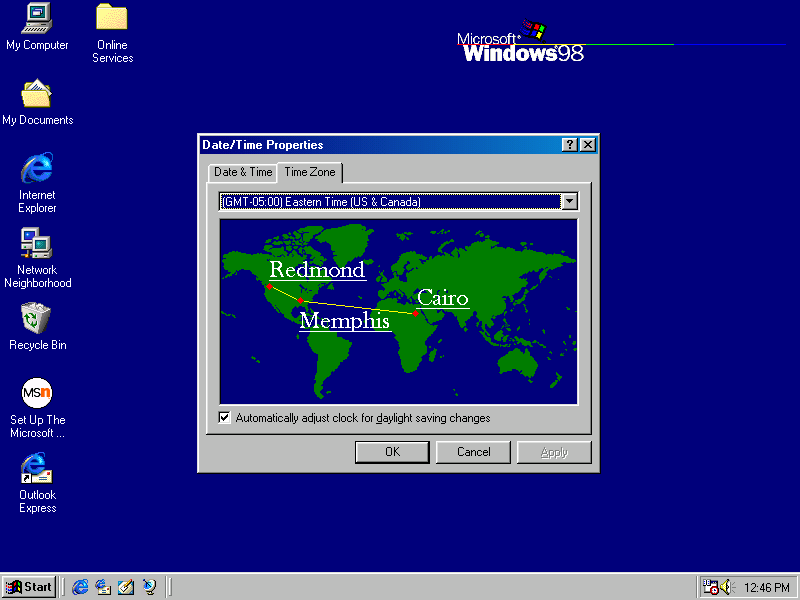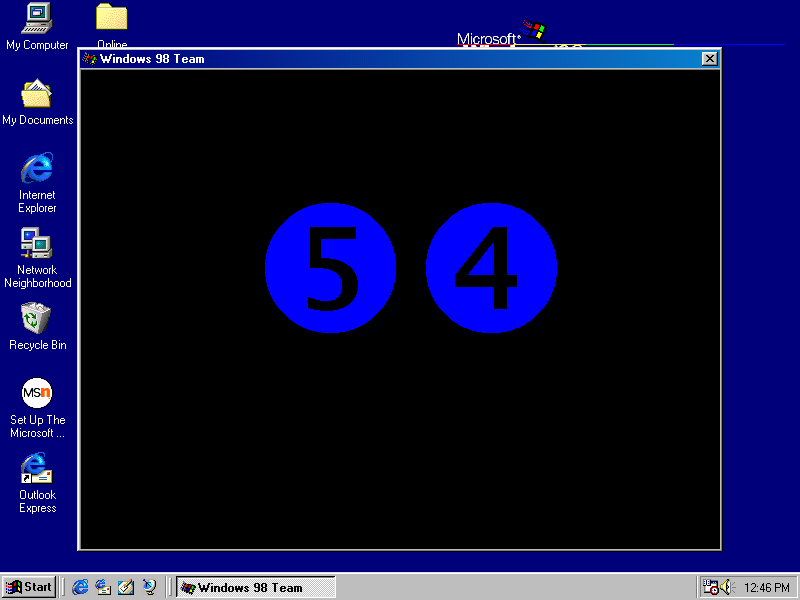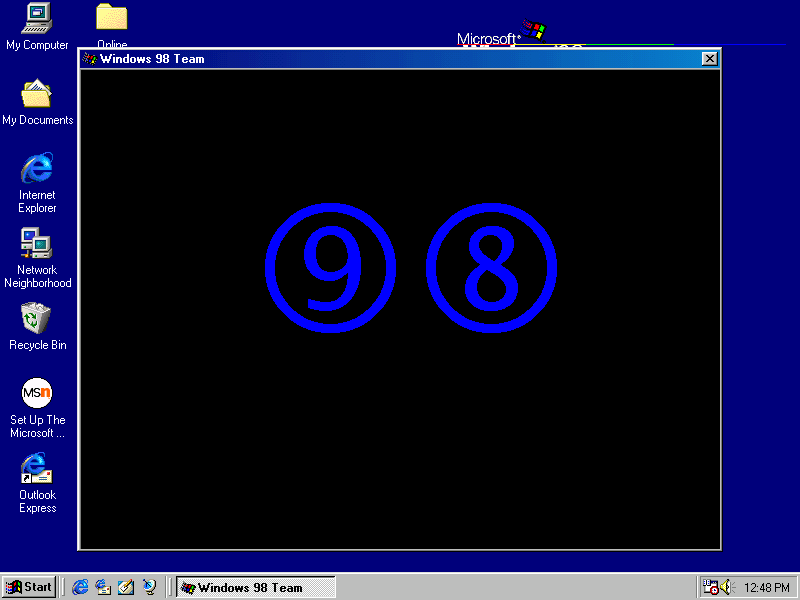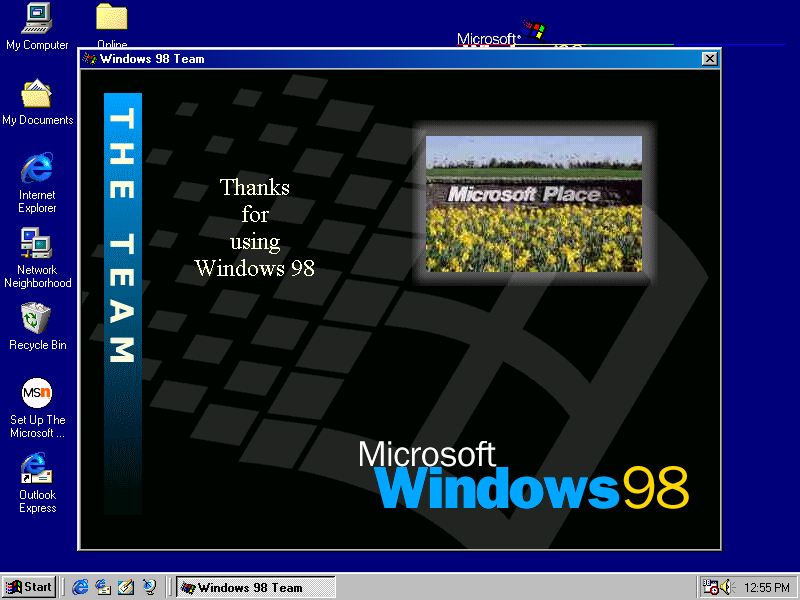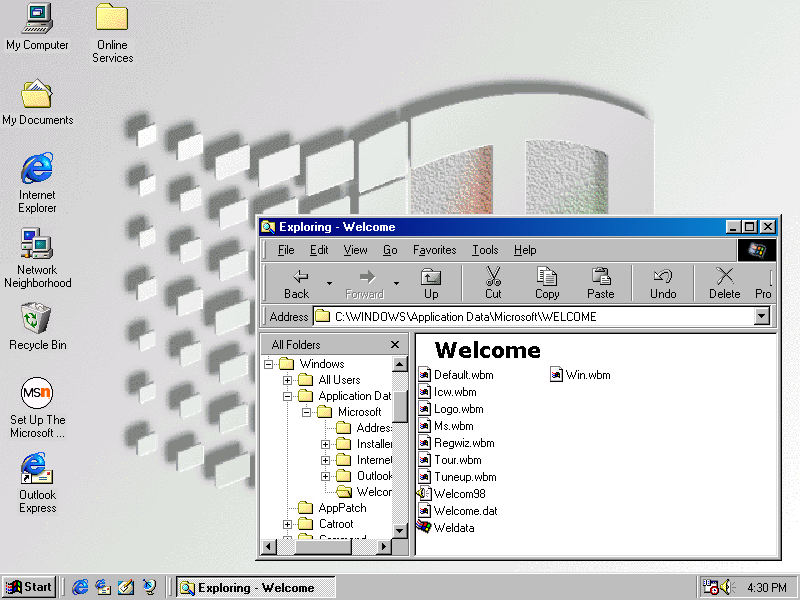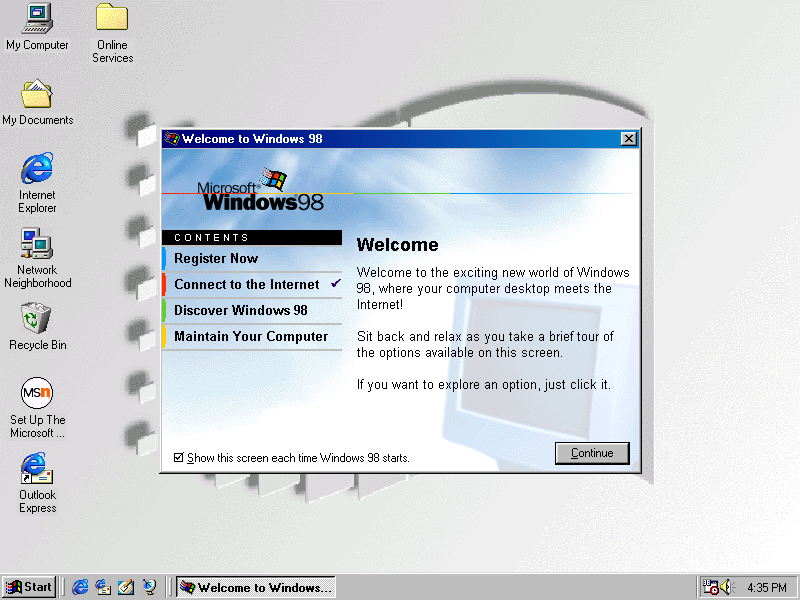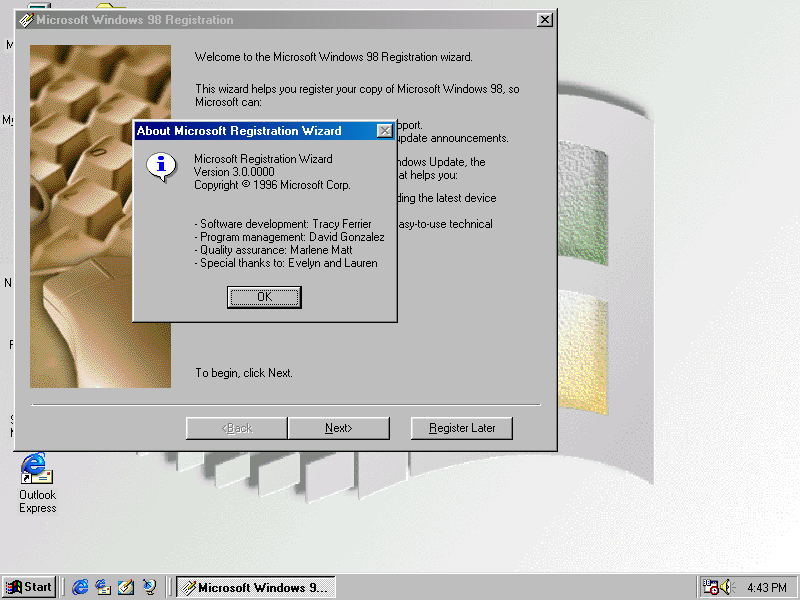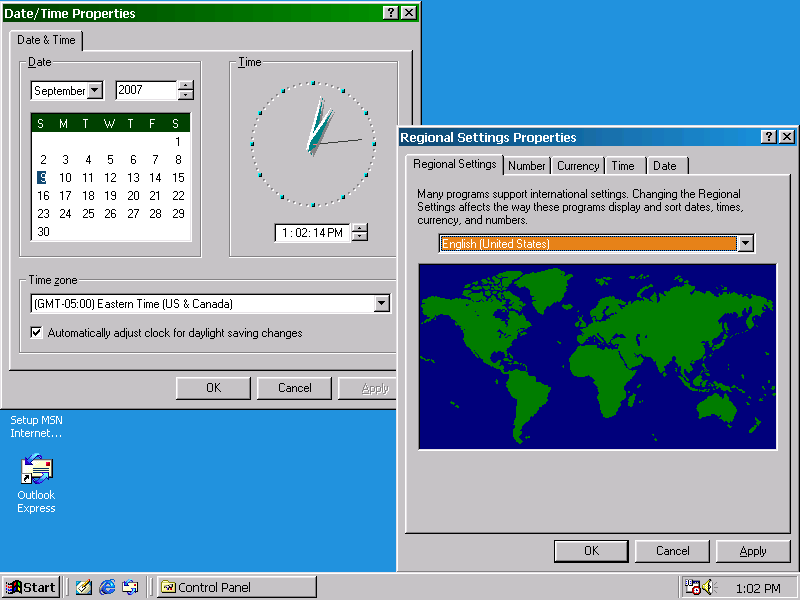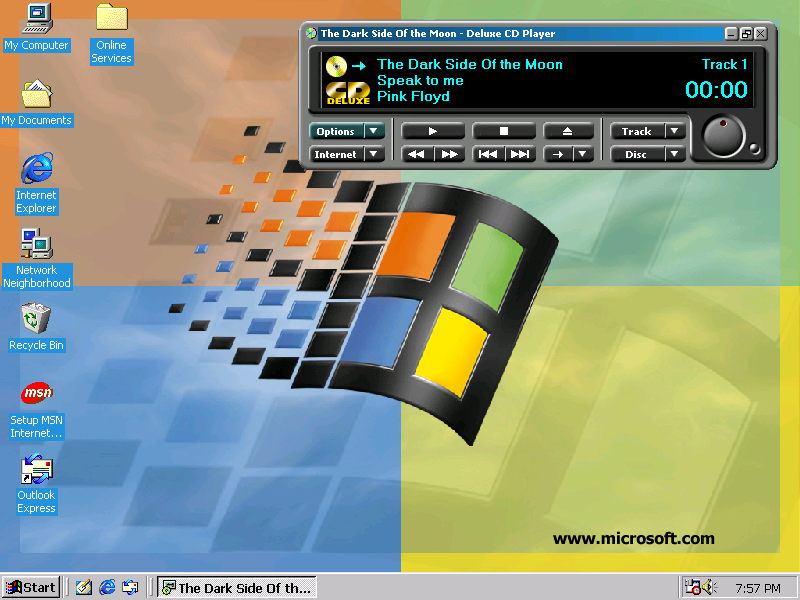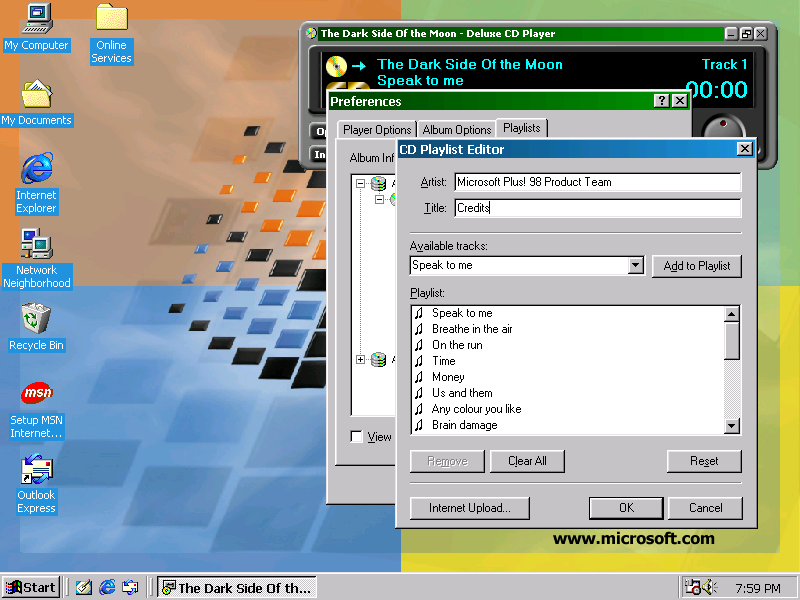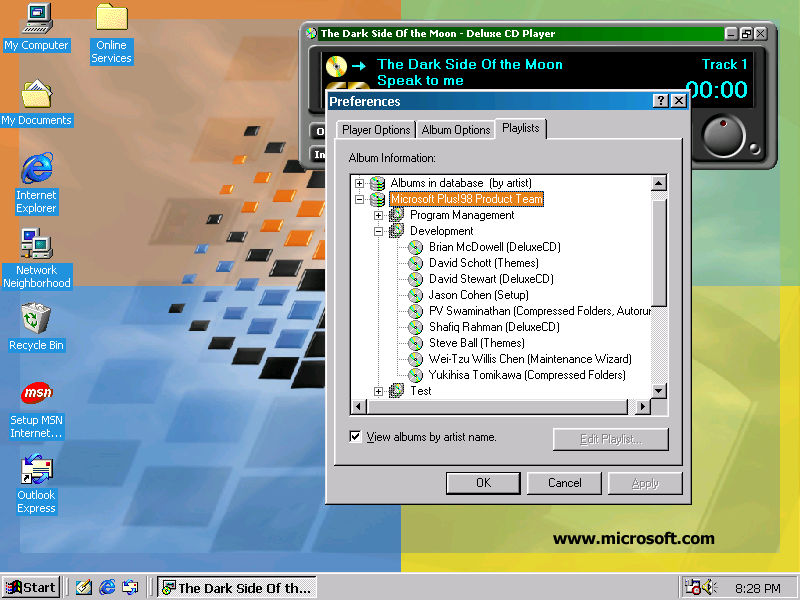Take a look back at Microsoft Windows 98 Easter Eggs
Image 1 of 13
Hidden gems
If you’ve been using Windows for a while, chances are that you’ve heard that the developers of the various Windows versions had hidden Easter Eggs inside the operating systems. As you know, an Easter Egg is a small program that is hidden deep inside of an application and is designed by the application’s developers as a way of displaying their names—very similar to the credits that you see at the end of a movie. While the practice has long since been forbidden, back in their heyday, Microsoft’s developers created some really elaborate Easter Eggs.
In this gallery, I’ll show you the Easter Eggs that they embedded into the first and second editions of Windows 98.
Home users
On June 25, 1998, Microsoft officially announced the availability of the Windows 98 operating system. In the press release, Bill Gates was quoted as saying
“Windows 98 is the first version of Windows that we designed specifically for home users. As a result, this is the easiest-to-use version of Windows yet and will help bring the power of the PC to new users worldwide.”
Windows 98 was the first Windows operating system to feature support for USB devices and enhanced entertainment functionality with built-in support for DVD and Web TV. And of course, Windows 98 included hidden Easter Eggs.
Main Easter Egg
Once the Time Zone tab is visible, you hold down the [Ctrl] key and click a point on the map as close as you can to the location of Cairo, Egypt. You then drag your mouse pointer over to a point on the map as close as you can to the location of Memphis, Tennessee. At this point you continue to hold down the [Ctrl] key and release the mouse. You then immediately click and drag to a point on the map as close as you can to the location of Redmond, Washington and release both the mouse and the [Ctrl] key. If you miscalculate the city locations, nothing happens and you have to start over
In case you’re wondering about the origin being in Cairo Egypt, it’s due to the fact that Cairo was the codename for an operating system concept that was floating around Microsoft in between the Windows NT 4.0/Windows 98 timeframe.
Main Easter Egg
If you miscalculate the city locations, nothing happens and you have to start over. However, if you are within the right points on the map, you’ll then see the Windows 98 Team dialog box with black background containing two circles with numbers that are counting up from 0. The number on the left starts counting up first. While the Windows 98 Team dialog box is open, the theme music (Welcom98.wav) from the Welcome to Windows 98 tour repeatedly plays in the background.
Main Easter Egg
Eventually the numbers reach 9 and 8 and the colors in the circles invert repeatedly creating a flashing effect.
Main Easter Egg
Once all of the names have been shown, the final screen appears and remains until you click the close button.
Alternate Method
To use the alternate method, you first launch Windows Explorer and open the C:\Windows\Application Data\Microsoft\Welcome folder. You then right click on the Weldata.exe file and select the Create Shortcut command.
Windows 98 Registration Wizard Easter Egg
When you see the main Welcome to Windows 98 dialog box, you click the Register Now item from the Contents menu.
Windows 98 Registration Wizard Easter Egg
As soon as you do, you’ll see the About Microsoft Registration Wizard dialog box, which lists the names of the folks responsible for developing the Registration Wizard.
Windows 98 SE Difference
The second edition of Windows 98, which was released on May 4, 1999, had the same Easter Eggs as the first edition. However, there was one difference. In Windows 98 SE, the developers removed the world map from the Date/Time Properties dialog box. Therefore, you had to go to the world map in the Control Panel’s Regional Settings Properties dialog box in order to access the Easter Egg.
Microsoft Plus! 98
To access the Deluxe CD Player Easter Egg, you launch the player as you normally would.
Microsoft Plus! 98
You then access the CD Playlist Editor for any existing song and then type
Microsoft Plus!98 Product Team
in the Artist text box and type
Credits
in the Title text box. You then press and hold down the [Ctrl] and [Shift] keys while you click the Cancel button.
Microsoft Plus! 98
When you click on any group, you see a list of all the folks in that group.
-
Account Information
Contact Greg Shultz
- |
- See all of Greg's content