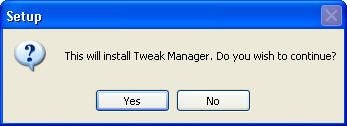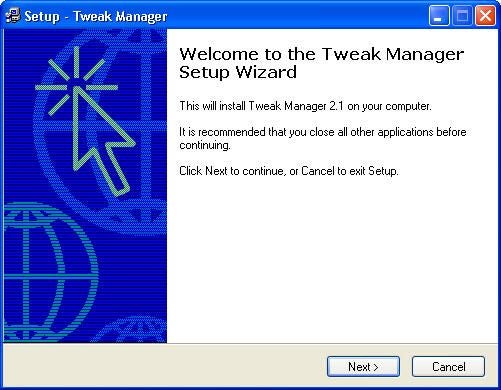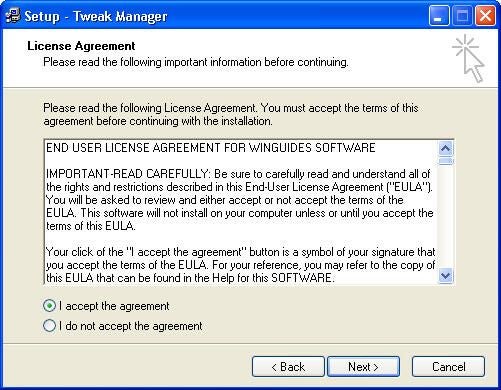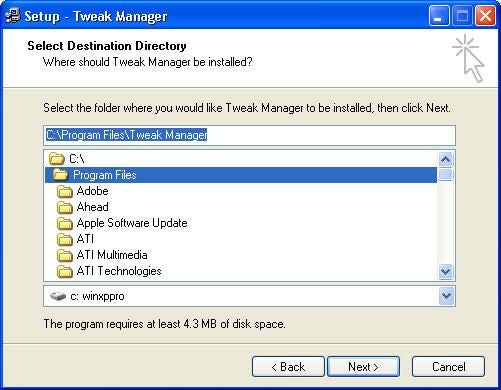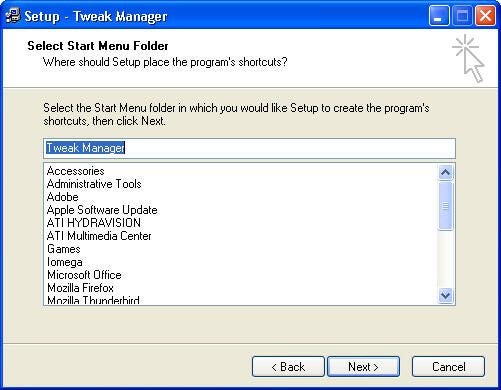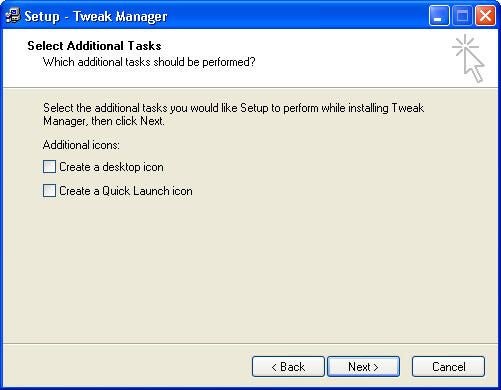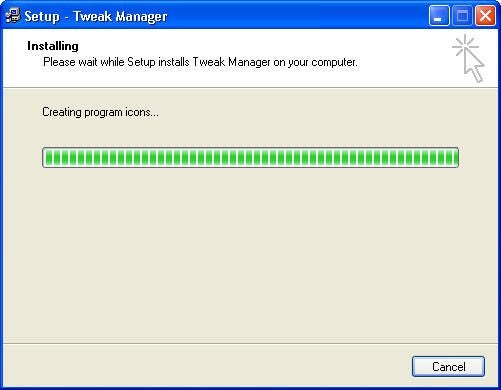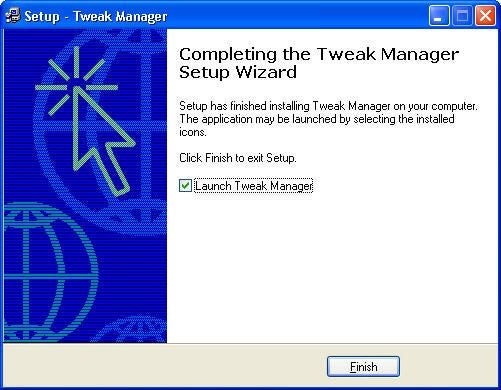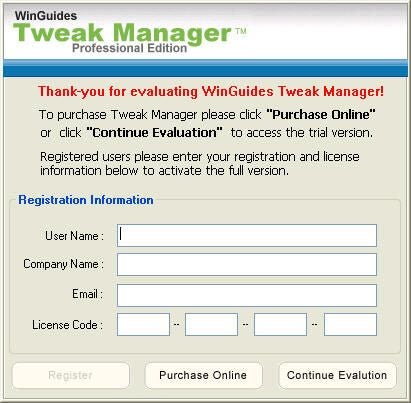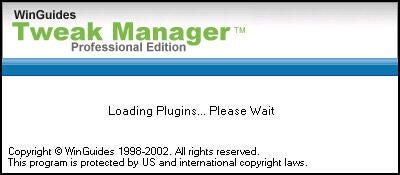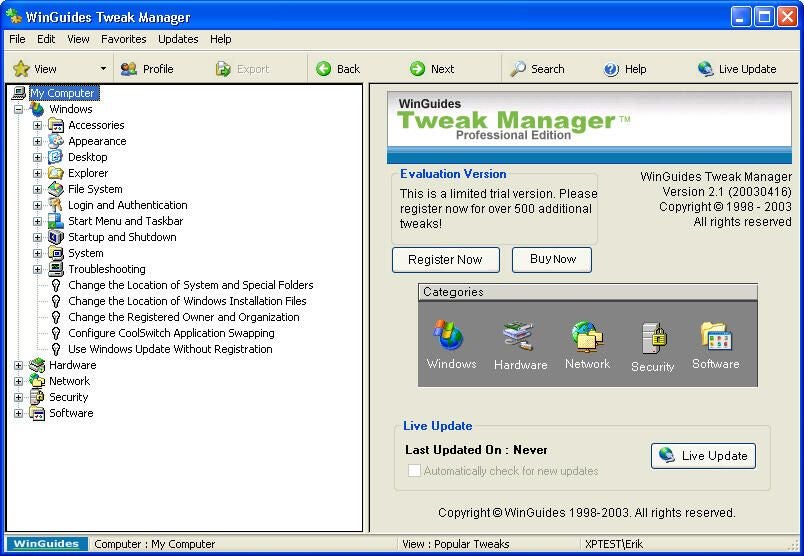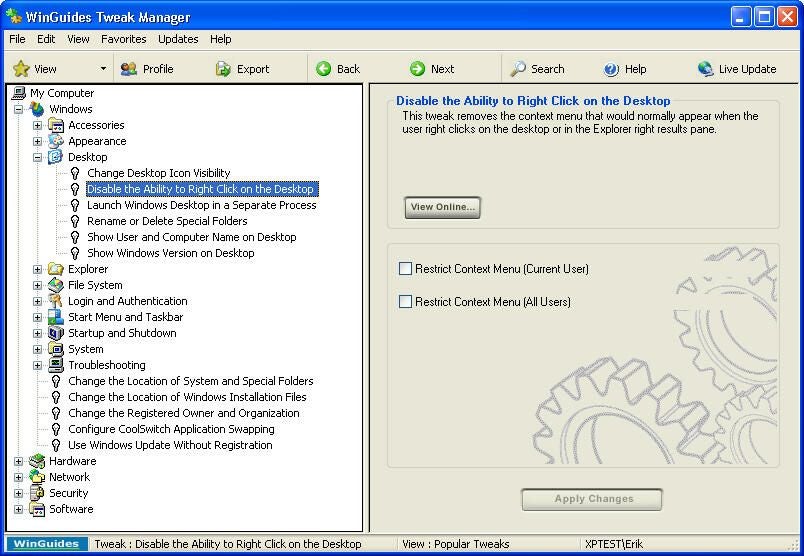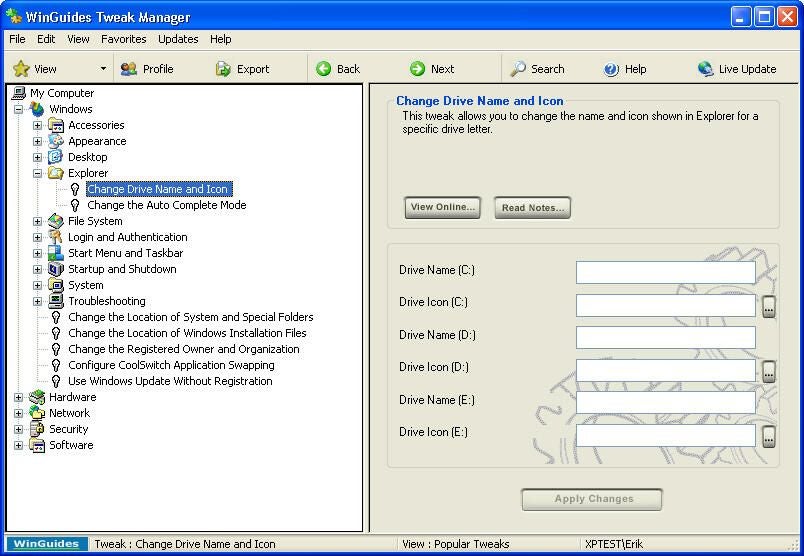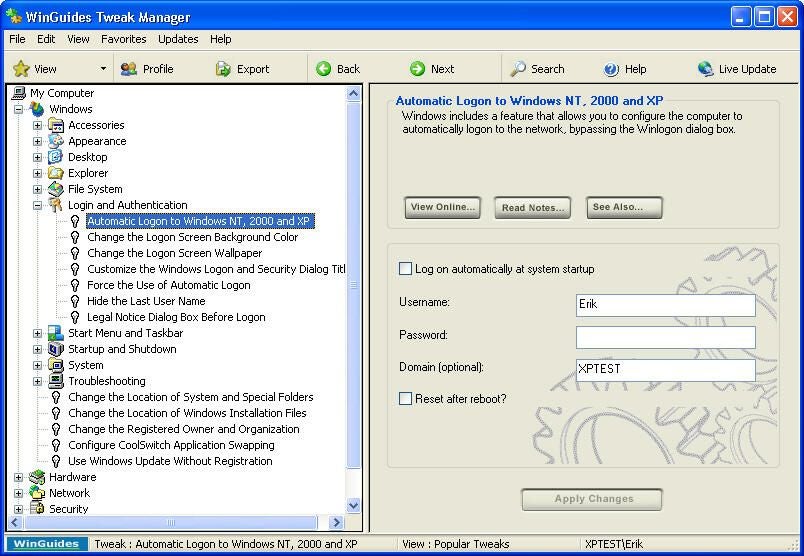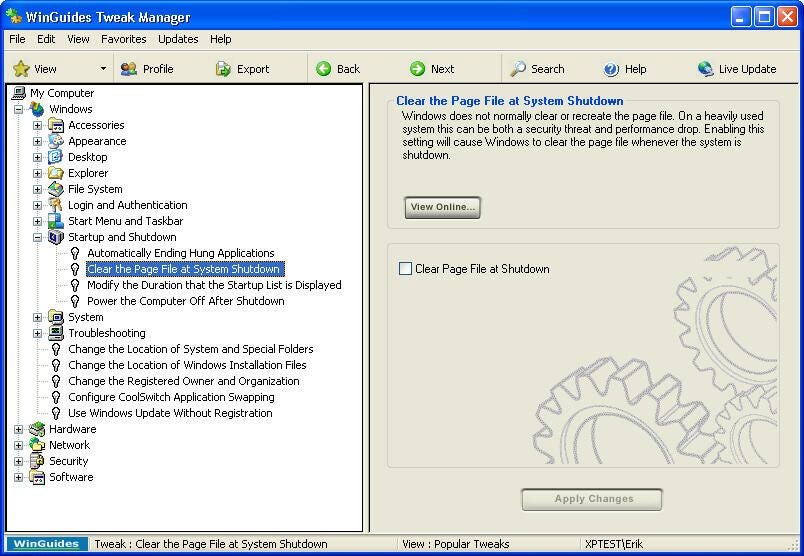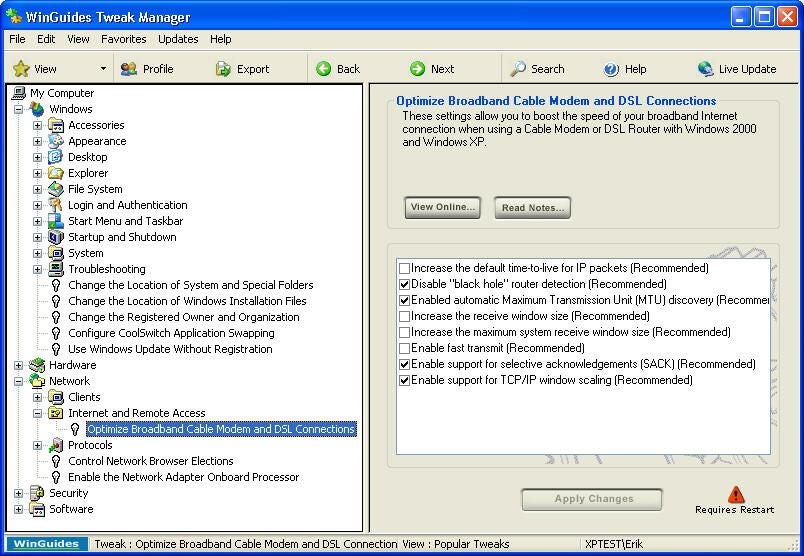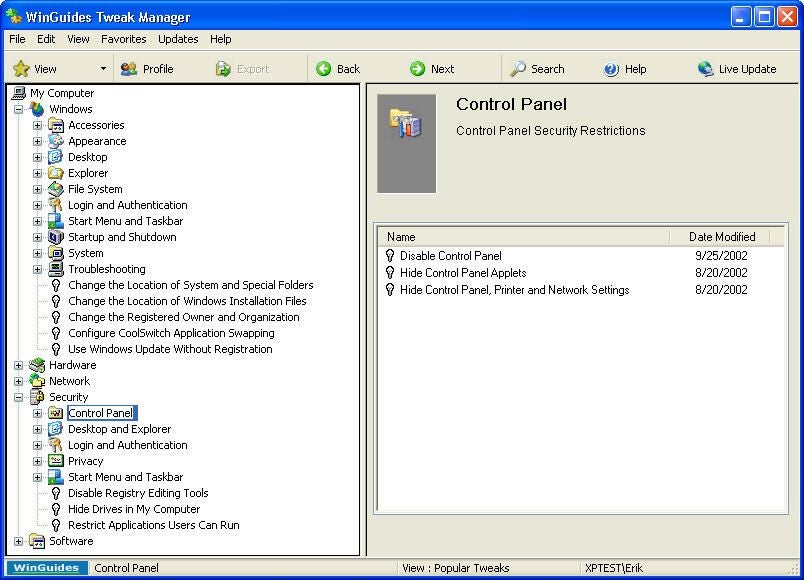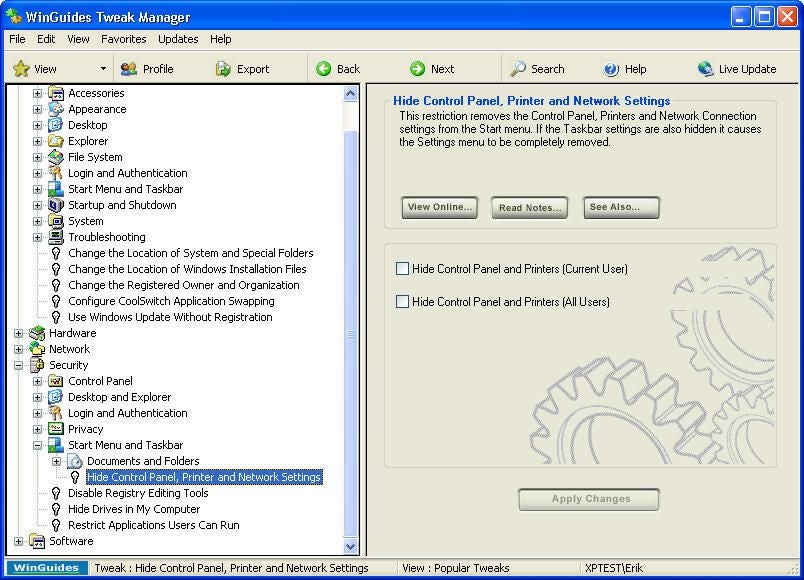Tweak Manager 2.1: The Right Tool for the Job?
Image 1 of 19
Tweak Manager setup
WinGuides Tweak Manager version 2.1 offers an easy-to-navigate interface that drastically simplifies making common Windows changes. View this screenshot gallery to see how it works.
After downloading the Tweak Manager installation file, the first screen you’ll see is this Setup dialog box.
Tweak Manager Setup Wizard
If you choose to install Tweak Manager from the Setup screen, you’re presented with the Tweak Manager Setup Wizard Welcome page.
Tweak Manager License Agreement
You must accept the Tweak Manager license agreement to install the application.
Tweak Manager installation directory
When installing Tweak Manager, as with most applications, you must specify an installation directory.
Tweak Manager setup
As with most application installations, you can create program shortcuts.
Additional setup tasks
Should you wish, you can create Tweak Manager desktop and Quick Launch icons.
Tweak Manager installation
Once you specify all the setup parameters, Tweak Manager installs.
Setup confirmation
Once Tweak Manager completes installation, users see this confirmation page.
Tweak Manager registration
Upon starting Tweak Manager, users are required to provide registration information.
Loading plugins
WinGuides’ Tweak Manager loads various Windows plugins at startup.
Tweak Manager configuration
The different Windows changes Tweak Manager accommodates are organized into different categories, as shown here.
Disabling desktop right-clicking
For example, users can easily disable right-clicking the Windows Desktop by checking the Restrict Context Menu boxes shown here.
Changing drive names and icons
Using Tweak Manager, Windows users can easily change drive names and icons using the Change Drive Name And Icon page shown here.
Automating logon
To automate logging on to Windows systems, Tweak Manager enables storing the username, password and even domain name within Windows.
Clearing the page file
Windows’ page file can store sensitive information even after a reboot. Tweak Manager enables automatically clearing the page file at every system shutdown.
Optimizing broadband connectivity
Tweak Manager includes a host of simple checkboxes that make it easy to optimize broadband Internet connections.
Disabling control panel access
Administrators wishing to disable user access to Control Panel will find Tweak Manager’s Control Panel options much easier to navigate than Group Policy. Best of all, Tweak Manager enables configuring individual system changes easily even outside domain environments.
Hiding critical settings
Tweak Manager makes it easy to hide Control Panel, Printers and Network Settings from users.
Changing default naming information
Occasionally entities are acquired, change hands or change names. Updating Windows default name and company information is easy using Tweak Manager’s Change The Default Name And Company Information page.

-
-
Account Information
Contact Erik Eckel
- |
- See all of Erik's content