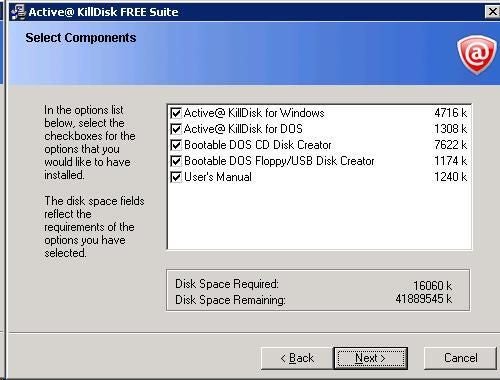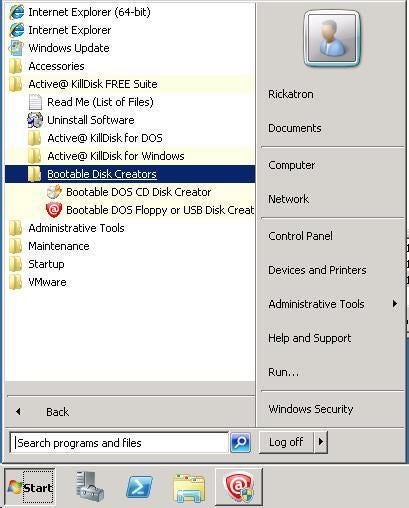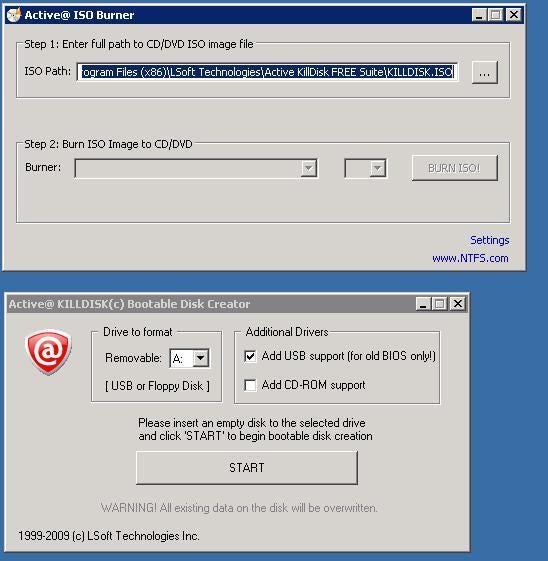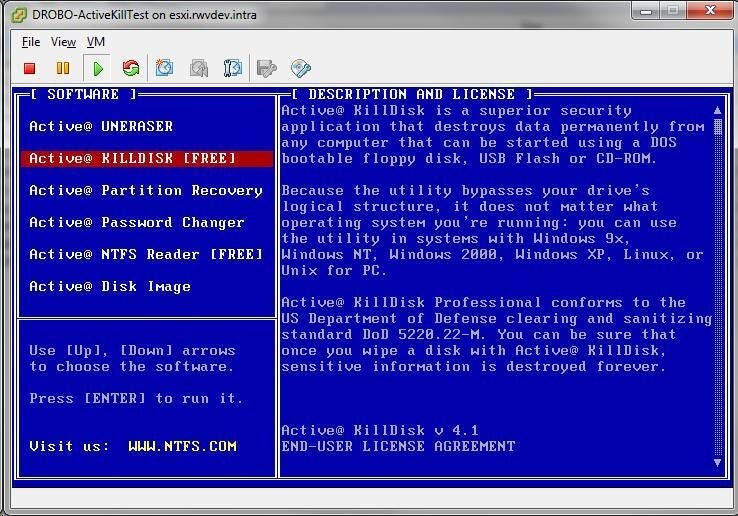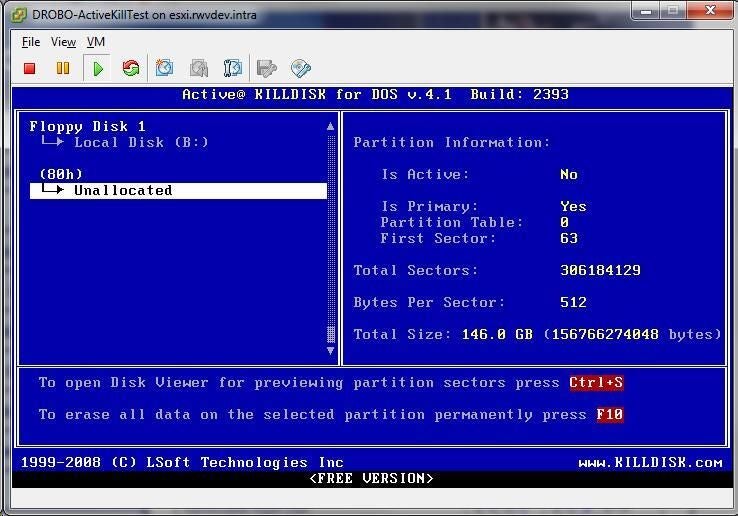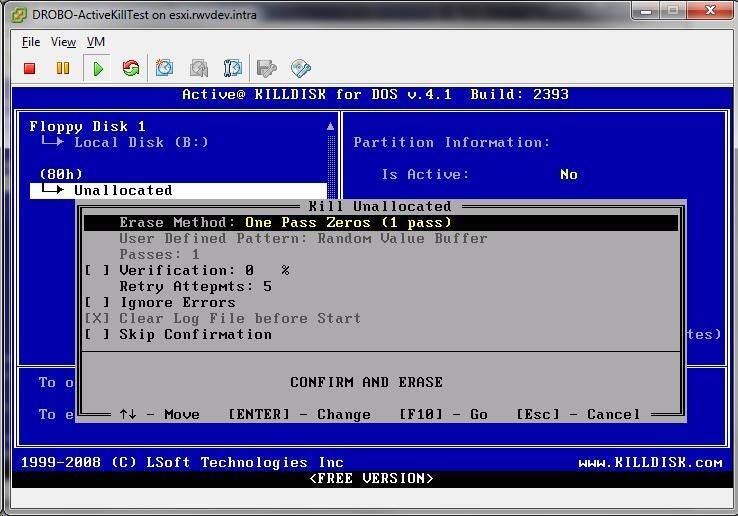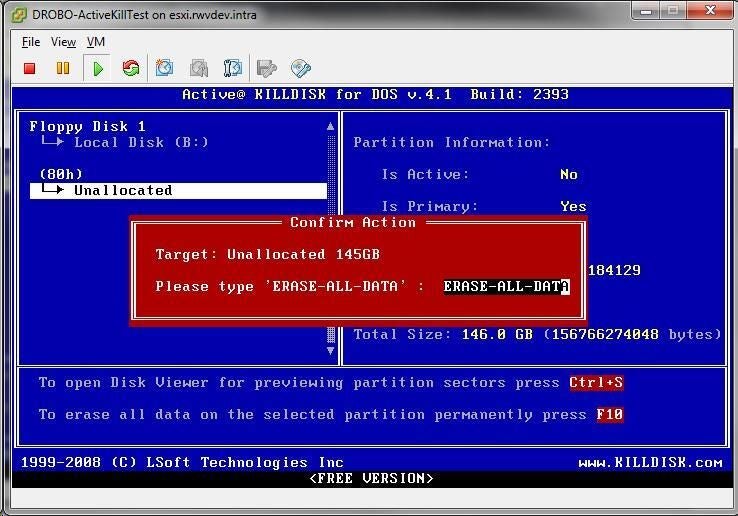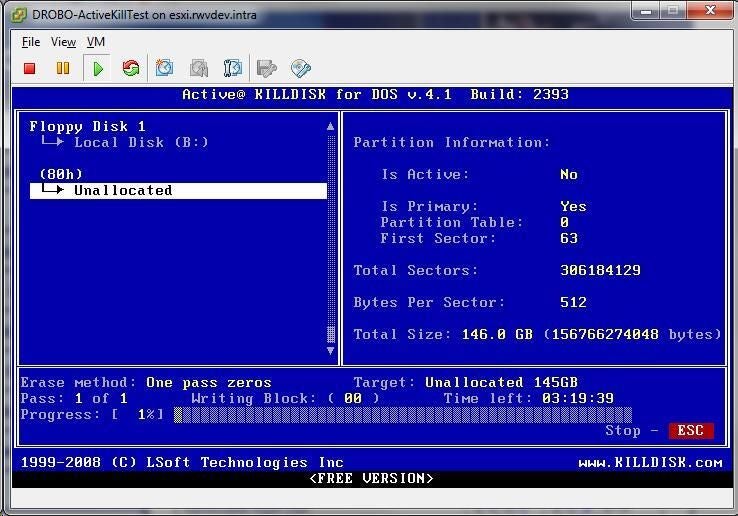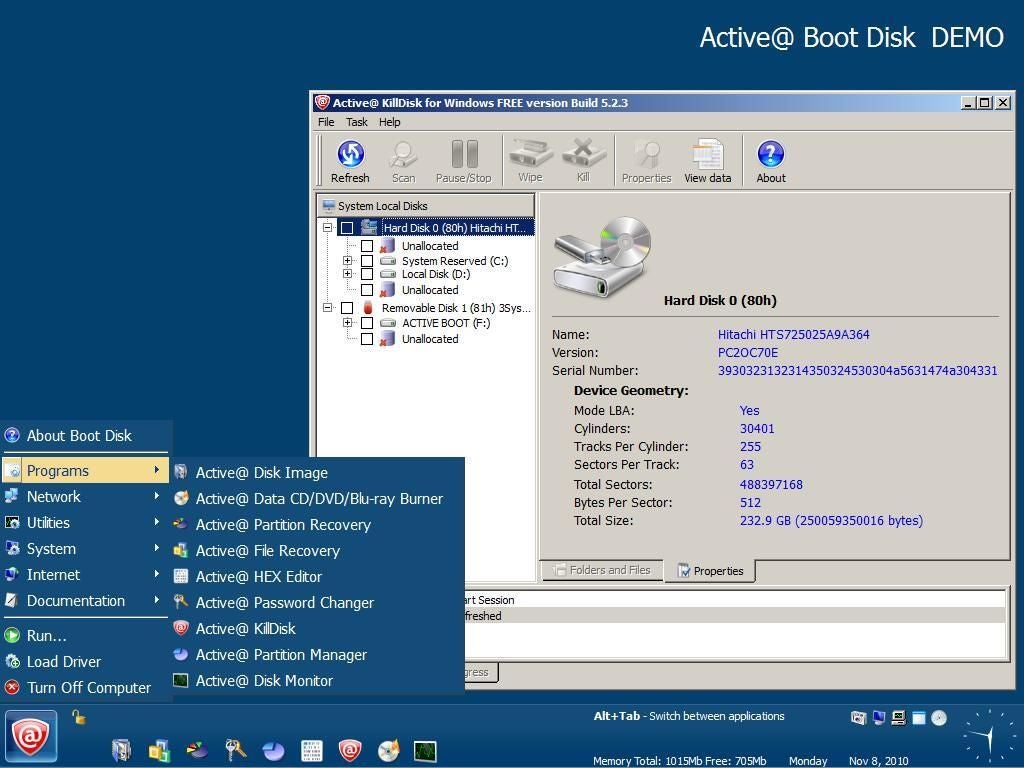Zeroing a hard disk with Active@ Kill Disk
Image 1 of 9
Introducing Active@ Kill Disk
The Active@ KillDisk utility is one component of the feature-rich Active Boot Disk environment. With Active@ KillDisk, a hard drive can be zeroed out for safe data erasure that a simple hard drive format can’t ensure. Active@ KillDisk has a free edition that includes limited functionality, and is a free download from the KillDisk website. Aside from the free products, the Active@ KillDisk utilities include supported tools to perform Department of Defense 5220.22-M clearing and sanitization functionality for compliance-regulated tasks.
Installing the Active@ KillDisk Free Suite gives options to install a number of free utilities.
Install Active@ Kill Disk
Once the Active@ KillDisk Free Suite is installed, the Bootable Disk Creators folder will contain tools to create boot environments. These can be USB, CD-ROM or floppy disk environments. These can be as simple as a FreeDOS boot environment to a full-featured Windows PE environment with a full complement of tools.
Secure the media
The boot disk creation options for Active@ KillDisk include writing to a USB drive, floppy, or CD-ROM drive. As a general note, the media that is created with tools like this should not be freely lying around data centers, computer labs, or work spaces as these boot media have data-destructive capabilities.
Boot environment and drive recognition
The standard CD-ROM media boots into the environment above with six disk utility tools. Depending on the disks connected to the system, the standard CD-ROM boot environment will enumerate all drives that it can recognize.
Start the zeroing task
In this example, the standard CD-ROM media displays the single 146GB drive presented to this system. On the right-hand side, information about the drive is displayed. And F10 will start the zeroing task.
Confirmation prompt
The free version of Active@ KillDisk supports only a single pass of zeroes on the disk. In the prompt above, the first confirmation of the task is presented before the operation proceeds.
Second confirmation to erase all data
The second confirmation is presented on the drive, and the user is required to enter the text “ERASE-ALL-DATA” before the task will proceed. This second precaution requires deliberate intervention by the user and should be done only on systems that require their contents removed.
For systems that have multiple drives, it would be a good idea to remove all drives which do not need the data removed from them. Another strategy is to perform the data removal on a designated system only.
Single pass of zeroes
After the second confirmation, the single pass of zeroes is being written to the disk with Active@ KillDisk via the standard bootable CD-ROM. It is not exactly a quick process, so in most situations it would make sense to let it run overnight or split multiple drives to run simultaneously.
Free trial download
If more functionality is needed, the Active@ KillDisk is available on a Windows-based bootable environment. A number of additional utilities plus a more intuitive environment are available. A free trial download of the Active@ KillDisk LiveCD is available here.
-
Account Information
Contact Selena Frye
- |
- See all of Selena's content