 Email is the single most important element of daily work
Email is the single most important element of daily work
life; without which we would be less-than-efficient. We rely upon email to
communicate, send files, schedule, and much more. Every company depends upon
different solutions for email – some use Gmail. For those that depend upon
Gmail, the browser interface may not be the ideal interface to work with
throughout the day. For those wishing to have a more standard email client, you’re
in luck. I have found five efficient, user-friendly desktop email clients that
interact with Gmail.
No more will you have to depend upon a browser-only
interaction with your email account. Let’s take a look at these five clients
and see if any of them can stand up to your demands. Each of them offers a
different feature set; but all of them tackle the most important task – email.
This
article is also available as a TechRepublic Screenshot Gallery.
Five apps
1. Geary
Geary is
the one Linux-only client on the list. It’s written in Vala and intended for
seamless integration into the GNOME desktop. It’s about as simple as it gets –
open it up and use your Gmail account. There are few bells and whistles to this
take on the desktop Gmail client. The Geary interface is based on
conversations, which makes reading an entire discussion quite simple. Setting
up Geary is as simple as adding your Gmail address and password. Once you’ve
done that, Geary will very quickly draw in your email so you can begin reading
within seconds. Geary does allow you to mark conversations, add labels, archive
emails, view inline and attached images, search, and more. Geary is free and
can be installed from source or from your package manager.
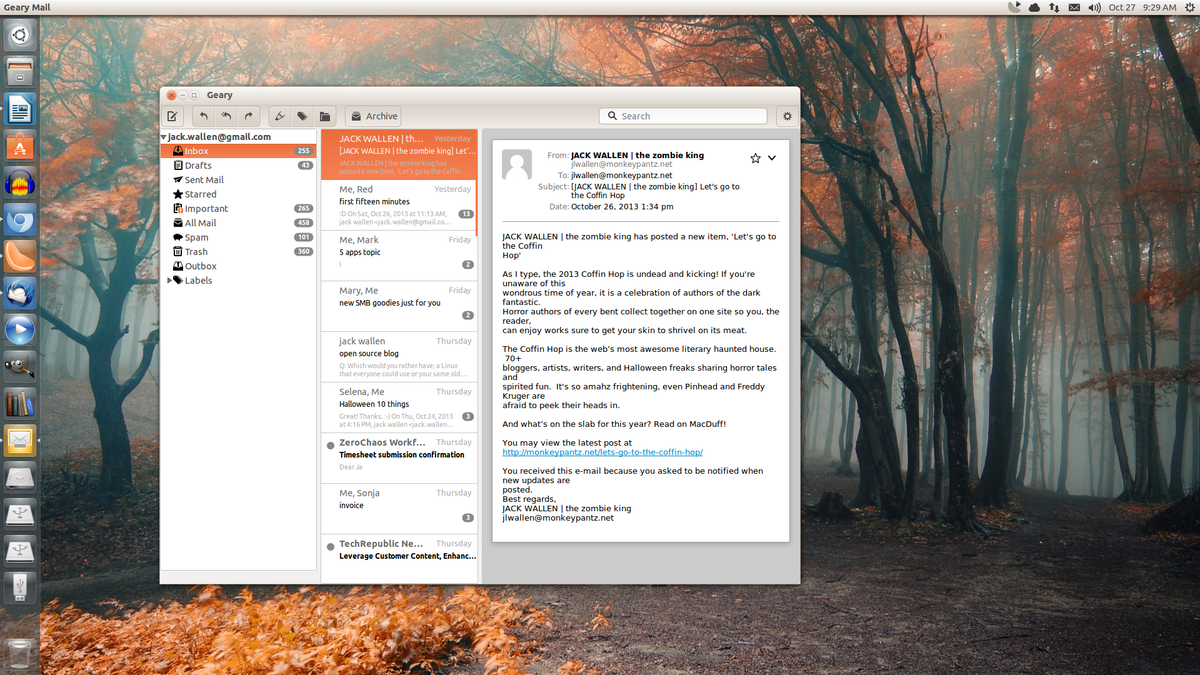
2. GMDesk
GMDesk is
built upon the Adobe Air runtime
environment. Although GMDesk hasn’t been in development for quite some time, it
still works and works well. With this Air-based application you get access to
all of the Gmail features, including Calendar, Drive, and more. Each app will
open as a stand-alone application and can be closed as such. There is zero
configuration necessary – just enter your Gmail credentials and go. You can
also connect GMDesk to your Google Apps account instead of the standard Google
services. You can select your preferred start-up service, and even switch
between Google services within a single window.
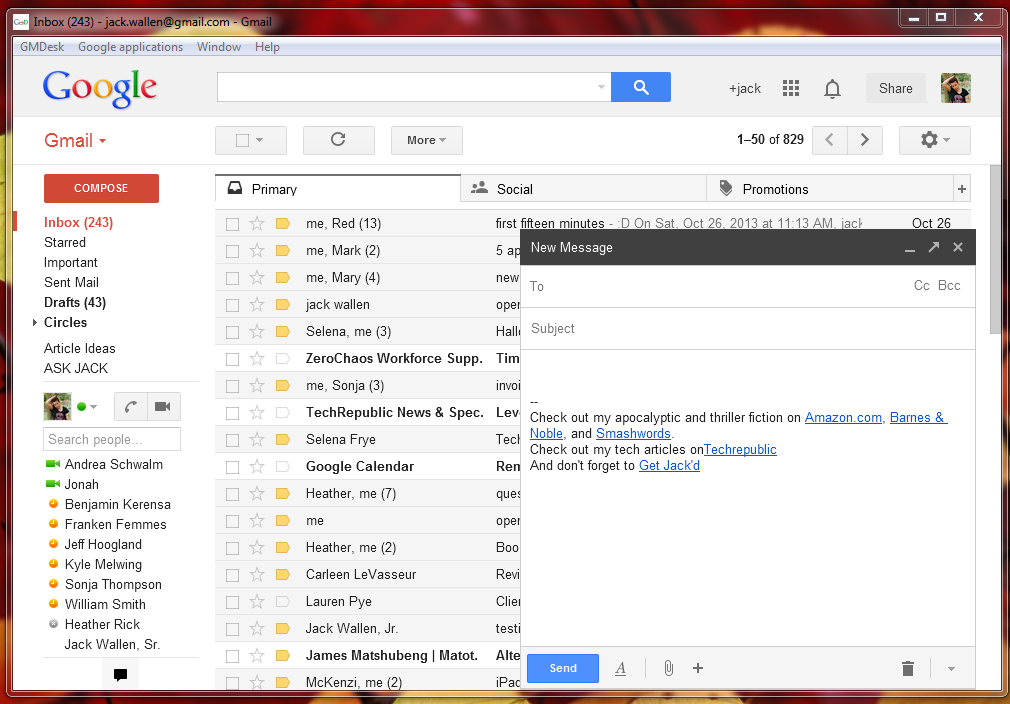
3. eM Client
eM
Client offers Gmail synchronization built in. This particular solution is
more of a traditional email client. In fact, you might find it similar to that
of Outlook – only geared toward Gmail. With eM Client you can work with your
email, calendar, tasks, and contacts. You do miss out on Google Drive – but
that’s not really the purpose of an email client anyway. Em Client also has a
built in tool to connect with your colleagues using Gtalk. The one caveat to
using eM Client is that, in order to get it for free, you must register. The free license is
intended for non-commercial use and does not offer any support. If you want the
Pro version, you’ll have to shell out $49.95 USD.
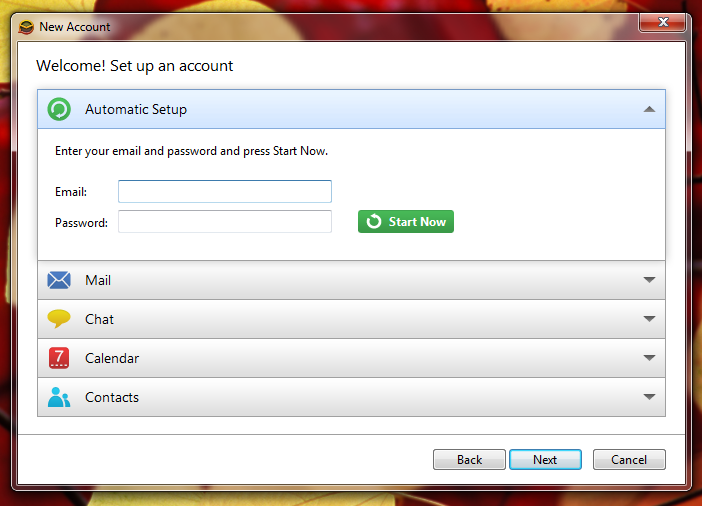
Also read: Five
email clients to help ease you away from Outlook
4. Gmail by Pokki
Gmail by Pokki
is another simple to use desktop app for your Gmail account that offers up
friendly notifications from within the Windows system tray. With this free app
you can: View and save attachments, set label notifications, create customized
tabs, chat, turn any conversation into a video call with up to ten friends, establish
a theme, and more. The one thing to be aware of is that Pokki is an entire app
store on its own. So when you download Gmail by Pokki, you are installing their
app store. It is quite unobtrusive and can be easily avoided. Getting to the
settings requires a right-click of the Pokki “menu” button in the
task bar.
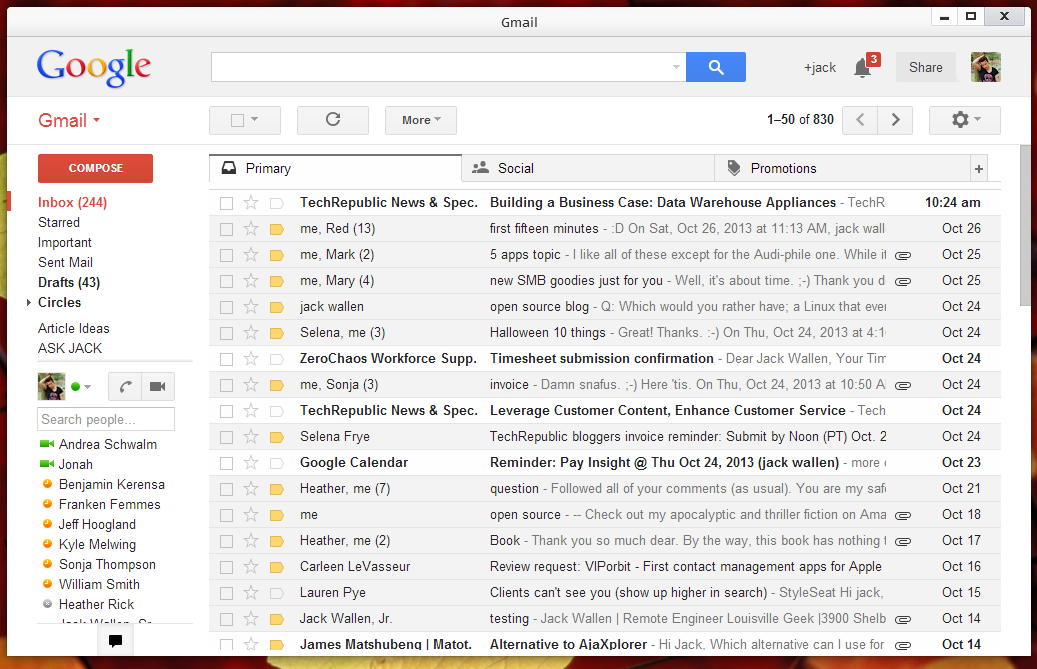
5. Thunderbird
Thunderbird
is just as capable of dealing with Gmail as any other client. Set up of your
Gmail account on Thunderbird is quite simple – no need to know the Gmail server
addresses (just create a new account, add your Gmail credentials and let
Thunderbird handle the rest. You won’t gain access to your Calendar, contacts,
tasks, labels, or any of the other Gmail features, but you will have a very
powerful email client at your disposal. You can, of course, add the Lightning
addon and have it connect to your Gmail Calendar. Thunderbird is a great
cross-platform solution (Windows, Linux, Mac) for those looking for a Gmail
desktop client.
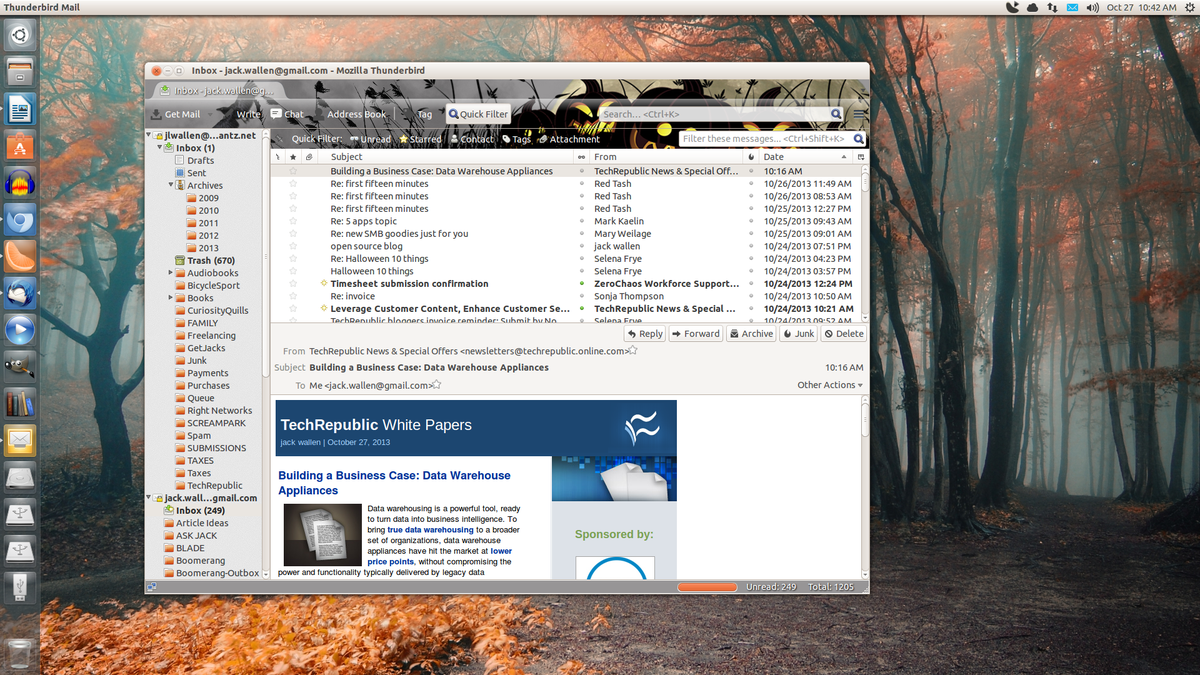
Bottom line
If you’re looking for user- Gmail-friendly desktop client,
look no further than any one of these apps. Although not every app offers the
entire range of features as found in the browser-based solution, each of them
offers everything you need to access the basics of your Gmail account. Give one
of these desktop clients a try and see if it doesn’t wean you from your
browser.