
When I browse the internet, inevitably I see something I want to save or share. Typically, I save links for my own use, such as an article I want to read or refer to later, and I share links for social or work reasons–as in, “Here’s something funny!” or, more often, “Here’s something you might find interesting.”
If you thought link management was as simple as copying a URL and pasting it into an email, you may be surprised to learn Google provides several ways to collect and share links.
These first three work in the Chrome web browser, and on Android and iOS devices.
1. Sync and search starred sites
In Chrome, select the star to save a site as a bookmark. Enable Chrome Sync to view, access, and edit your bookmarks when logged in to Chrome on any device.
Manage your bookmarks with the standard Chrome web browser interface, or install the Bookmark Manager extension to search and manage your bookmarks with a more modern, Material Design-influenced interface.
You may also be able to search for sites you’ve seen, but not bookmarked or otherwise saved. Go to http://www.google.com/history in Chrome to view your search history, select the search icon, then type your search terms.
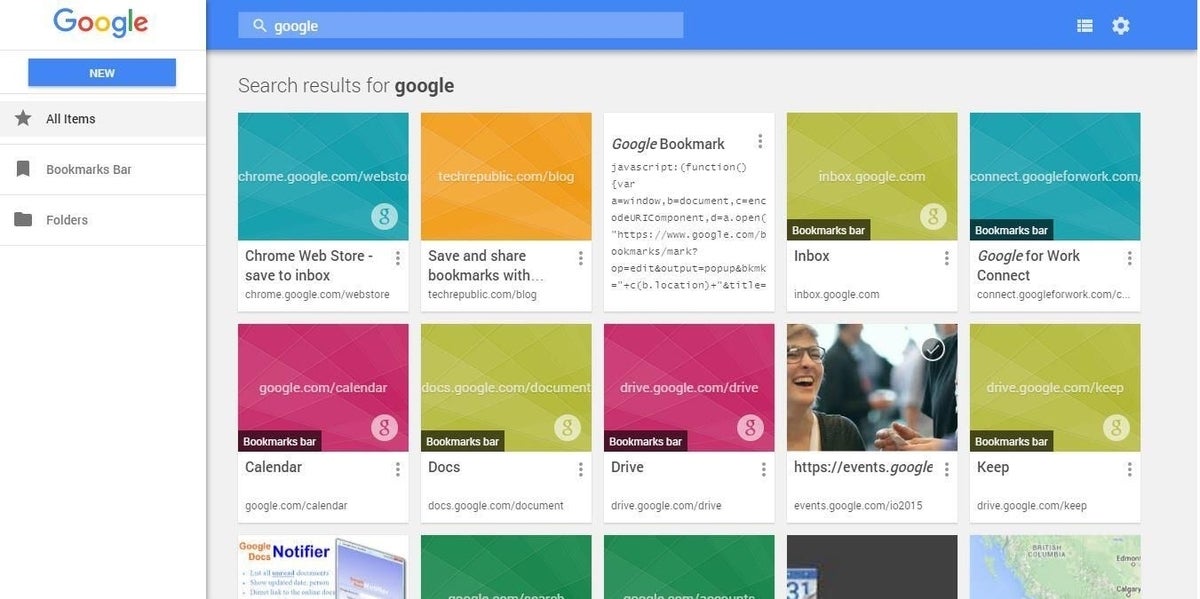
SEE: Change Chromebook sync options for a better cross-device experience (TechRepublic)
2. Links to Keep
“Save to Keep” to store the link–with labels and comments–as a new note in Google Keep. Like bookmarks, Keep notes sync across devices. You can also add a collaborator to edit a note with others.
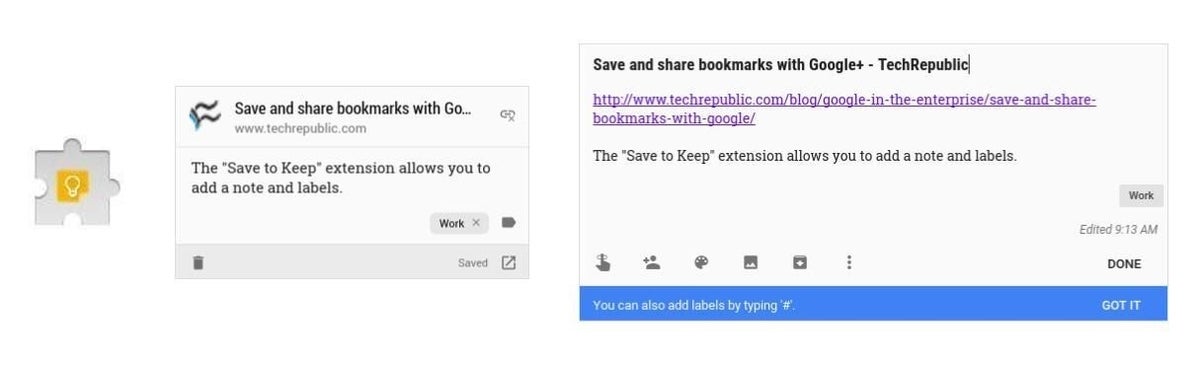
3. Links to Inbox by Gmail
Try “Save to Inbox” to save or email a link with Inbox by Gmail. The first option, “Save to Inbox,” adds the item to a “Saved” category in Inbox. The second, “Send via Inbox,” creates an email for you to edit that contains the link.
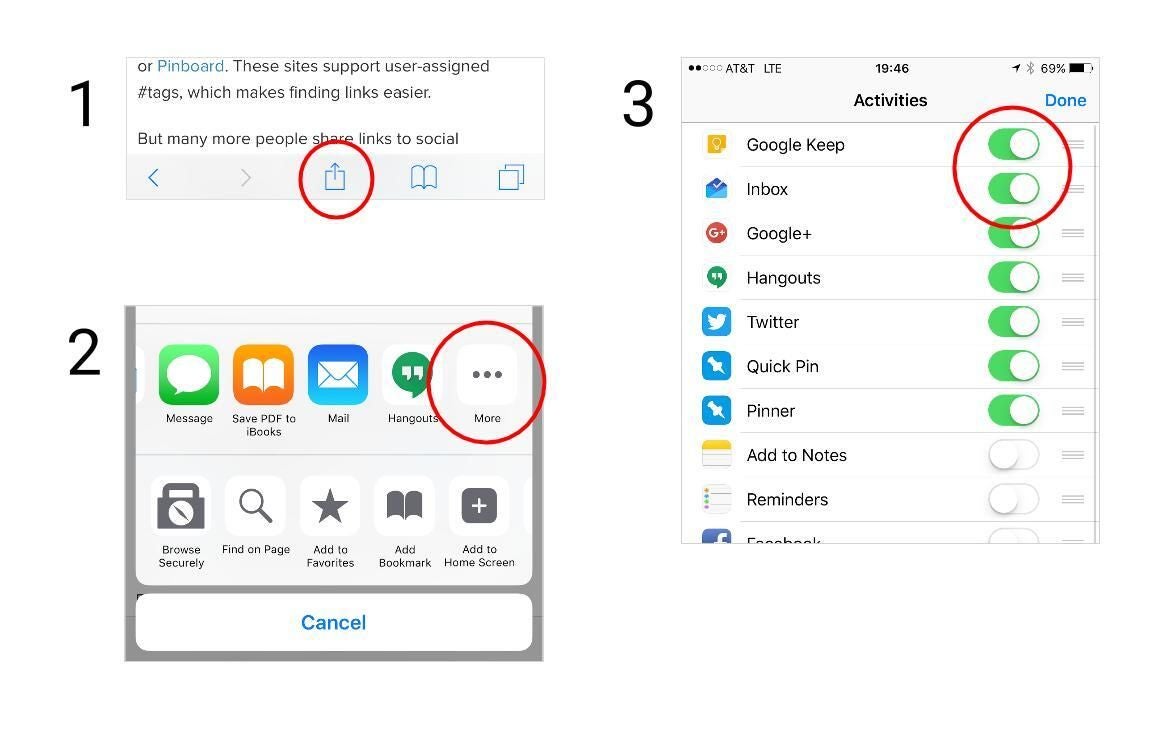
Install the Google Keep Chrome extension or the Inbox by Gmail extension to try either of the above in your browser. On iOS devices, install Google Keep or the Inbox by Gmail app, then enable the app in the iOS Share Sheet. On Android devices, install each app. When you do, the app should automatically appear as one of the share menu options.
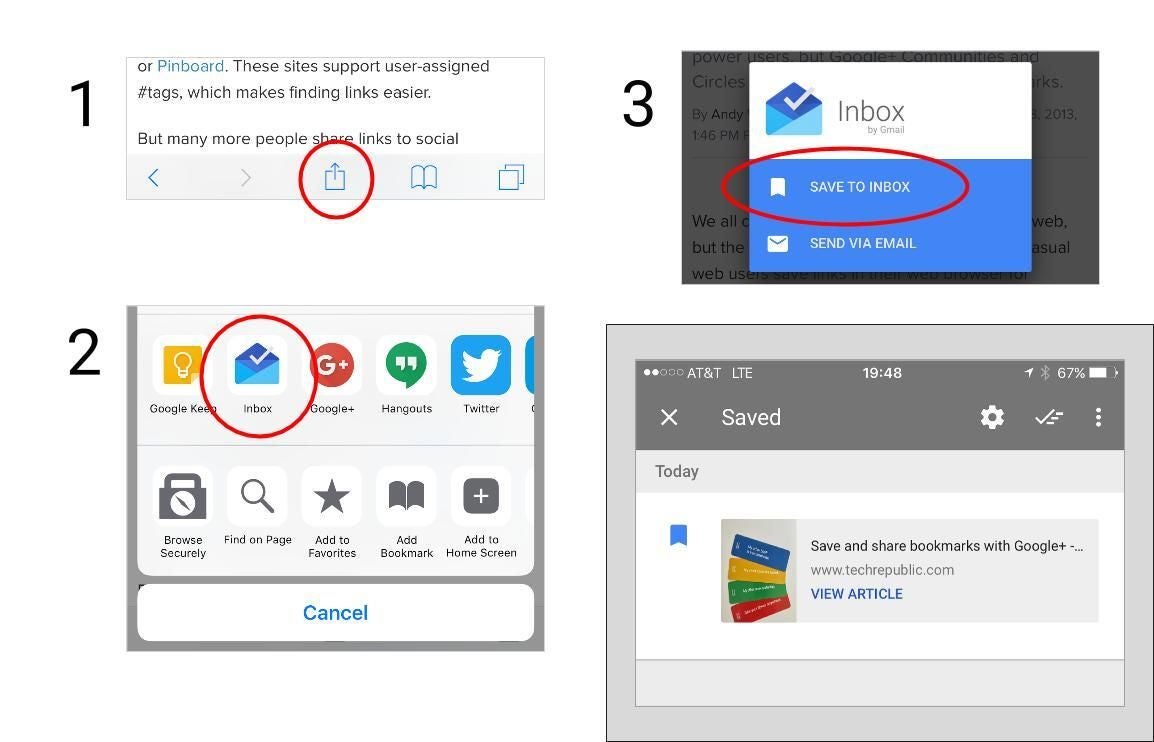
4. Pages to search (modern style)
Try the Save to Google extension to save a web page to http://google.com/save. As with “Save to Keep,” you may add a note and a tag. Save to Google also stores content, which means search of these items becomes very powerful. For example, I searched for the word “draw” and the results displayed two saved links: One page with the word in the title, and the other with the word in the contents of the article. (The “Save to Google” extension only works with the Chrome web browser, although you can browse google.com/save on a mobile device, but not search.)
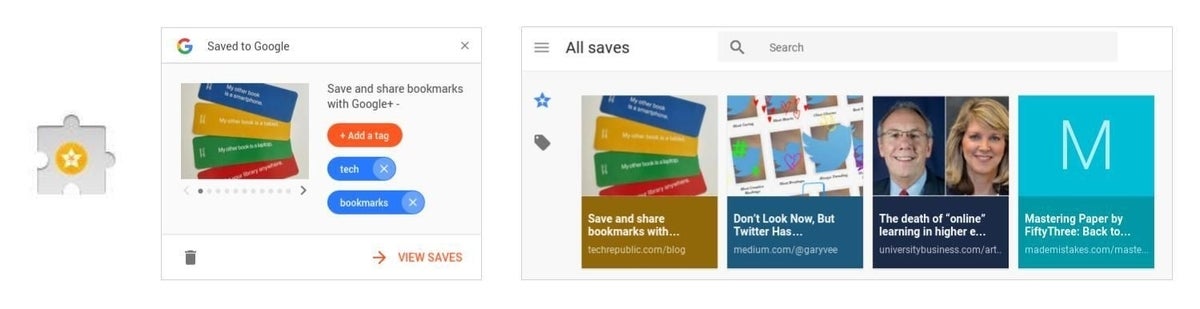
5. Links to search (older style)
An older-style bookmarking site also exists at http://www.google.com/bookmarks/. Add a link, note, or a tag, then view the site from any browser. To save you time when you add a site, there’s even a bookmarklet that you can drag to your bookmark bar, then select when you want to save a site.
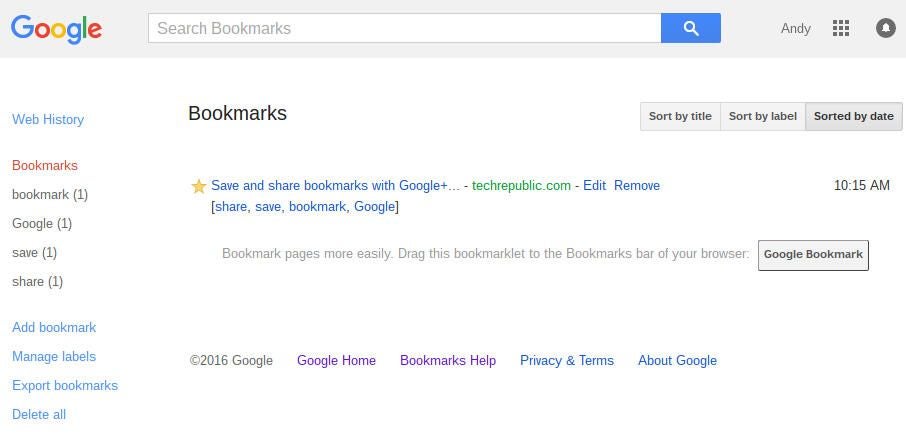
SEE: Save and Share bookmarks with Google+ (TechRepublic)
6. Links to Google+
With a bit of preparation, you can use Google+ to save, share, and/or discuss links. There are at least two different ways to do this: Either create a Collection or share links to a Community. One major benefit of this is that sharing a link with Google+ works on all platforms.
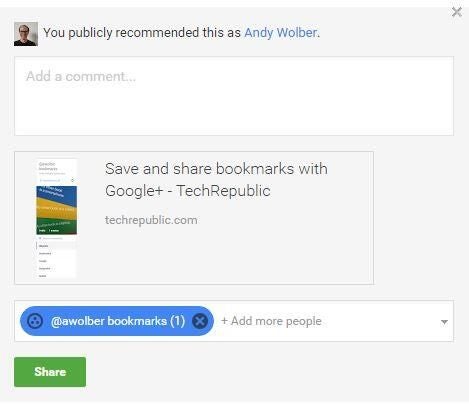
Alternative power tools
Power bookmarkers may want to consider a third-party service for more bookmarking features. For example, I pay for a service, Pinboard.in, that lets me store links, add tags, and, for an added fee, saves the contents of pages I bookmark. Pinboard also auto-saves links for items I favorite on Twitter.
Thanks to third-party apps, I save and share links on both iOS and Android (with Pinner), and read articles I’ve saved to Pinboard in my browser (with readpaperback.com). I know other people who use Instapaper, Pocket, Evernote, Delicious, or Diigo for bookmark management.
For basic bookmark management in an organization that uses Google Apps, any one of Google’s bookmark management tools will likely be enough. With any of the above tools, there’s no need to manage additional logins or accounts elsewhere.
How do you share?
What bookmark management method do you prefer? Tell us in the comments.