
I’ve tried just about every flavor of Linux known to humankind. Over the year, there have been a few new distributions and/or desktops to really excite me (such as Pop!_OS, Cutefish, the latest KDE Neon and the latest from ZorinOS) but for the most part, releases have become incremental steps forward (which is at least still progress) to shine on what is already quite good.
SEE: 40+ open source and Linux terms you need to know (TechRepublic Premium)
But every so often, a distribution comes along and catches my attention. Such is the case with dahliaOS. Now, before you get too excited, dahliaOS is still very much in alpha stage development, so this isn’t something you’re going to want to slap onto a desktop and make it your go-to. Nope. dahliaOS is far from ready for prime time. In fact, who’s to say if it ever will be ready for your production desktops. Even so, it’s pretty fascinating.
What is dahliaOS?
This is where it gets interesting. dahliaOS isn’t a standard Linux distribution. Instead, this take on the OS is based on Google’s unfinished Fuchsia and combines it with the Linux kernel to create a desktop operating system that looks and feels like what Chrome OS would be if it were designed and maintained by open-source developers. So, it’s very Chrome OS-like but still retains the feeling of being a traditional operating system.
In other words, imagine if Chrome OS, Android and Linux came together to make something completely different, while still being very familiar.
That’s what dahliaOS is.
I spun up a VirtualBox VM of Dalhia OS (you can download the ISO from the official site). Upon first boot, the desktop (Figure A) was all-too-familiar.
Figure A
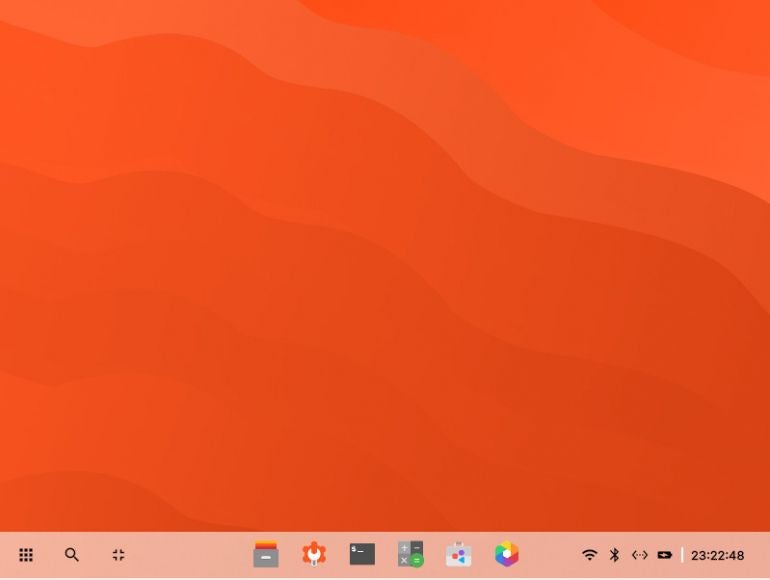
Click on the desktop menu to see an “app drawer” (Figure B) very similar to that found on any given Chromebook.
Figure B
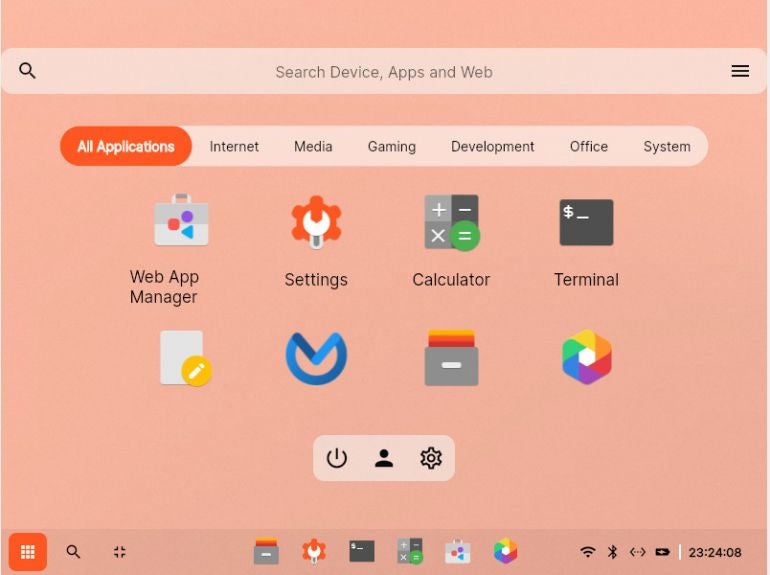
Keep in mind, this isn’t Chrome OS or Linux…it’s Fuchsia (with a little help from the Linux kernel). So everything isn’t quite what you expect.
Take, for instance, the installation of applications. You don’t actually install apps, but web applications. If you open the Web App Manager (Figure C), you’ll find a list of the apps you can add.
Figure C
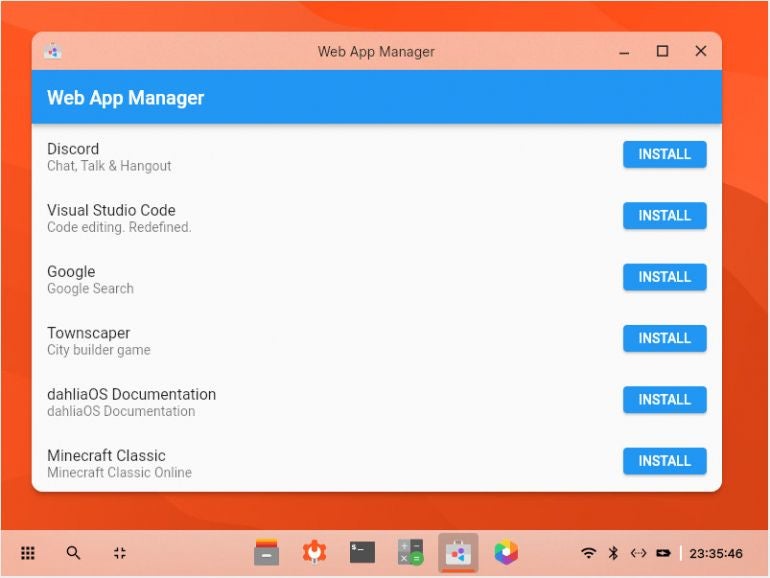
You won’t find many apps to install. In fact, as of this writing, only six apps are available for installation. Remember, however, dahliaOS is very much in alpha, so things like this are expected. Case in point, even clicking the INSTALL button for an app seems to do nothing. However, open the app drawer and you’ll find that the app you installed is actually there (Figure D).
Figure D
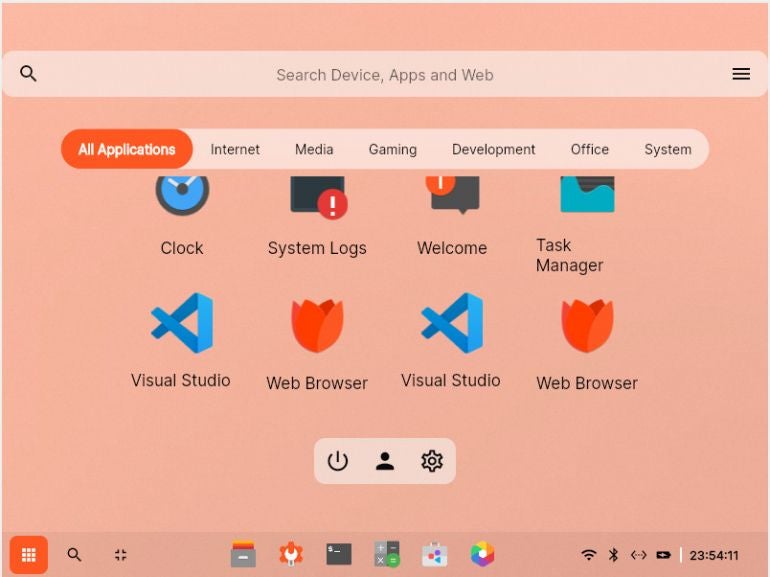
Of course, because this is an alpha product (and one you can’t actually install as you would a regular OS), you’re running as root, so some of the apps might not behave as expected.
Truth be told, much of dahliaOS is either not functional or only semi-functional at the moment. And that’s perfectly fine (given where this is in the development cycle), as it at least gives us an idea of what Fuchsia could become in the near future. If I’m being totally honest, if Google were to shift Chromebooks from Chrome OS to what dahliaOS represents, the future of those devices could be very exciting. Although the current iteration of dahliaOS is far from complete, it still shows incredible promise. Even as a VM it performs amazingly well. Launch an app and it immediately opens (faster than apps launch on my beast of a desktop). I’d go so far as to say dahliaOS can outperform any OS on the market. Of course, part of that may be because it’s so limited in what it can now do.
Either way, this love child of Linux and Chrome OS is very impressive. If the developers can get this out of alpha, into beta, and eventually as a final release, I think they’ll have something very special on their hands. Right now, however, dahliaOS is little more than a curiosity. But if you’ve ever wondered what Google’s Fuchsia could be, this is a great way to find out.
Subscribe to TechRepublic’s How To Make Tech Work on YouTube for all the latest tech advice for business pros from Jack Wallen.
