
But what if you need something simple; something easy to use and readily available? If that’s the case, you’re still in luck – there are desktop calendar apps out there that are ready to serve. Although you won’t be integrating with an Exchange server, you can at least enjoy your own personal desktop calendar and, in some cases, even link your Google calendar.
This article is also available as a TechRepublic Screenshot Gallery.
Let’s take a look at this list of desktop calendar apps and see if any of them offer the features that you need.
Five Apps
1. Rainlendar
Rainlendar doesn’t have the most user-friendly name, but it’s an outstanding entry in the desktop calendar group. Rainlendar allows you to set up alarms, reminders, tasks, and events. You can also share your calendar and subscribe to other’s calendars, import and edit your Outlook calendars, and much more. Rainlendar is standards based, cross platform, and allows you to choose from various layouts. There is also plenty of customization available for Rainlendar with skins. You can even mix and match the skins to create a very unique layout. Rainlendar is available for Windows, OS X, and Linux.
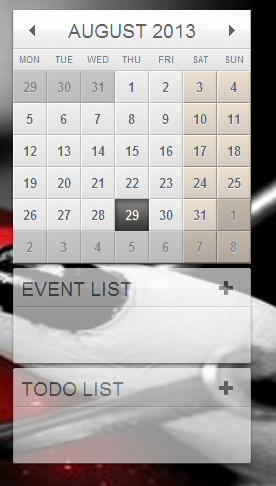
2. WinCalendar
WinCalendar is a well-designed desktop calendar that offers the ability to create printable calendars (for both MS Word and Excel), and load by hotkey. You can customize both size and features of the calendar, scroll through a perpetual calendar, and copy selected dates to the clipboard. There is support for stored daily appointments (up to 20 on free version), and more.
There are two versions of this app: Free and Paid. The free does have a few limitations (for more information on these limitations and pricing for the paid versions, visit this page). The calendar creation feature allows you to create printable calendars with over seventy layouts. The calendar creator actually runs through either MS Word or Excel, which makes for easy printable calendar creation. WinCalendar is only available for Windows.
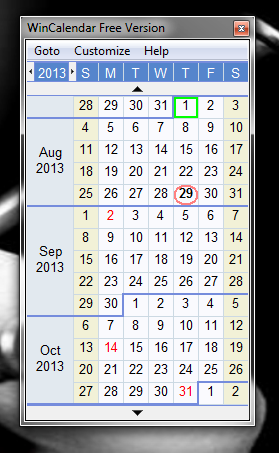
3. Google Calendar Windows Client
Google Calendar Windows Client does exactly what you would expect. If you have a Google account, you can add this handy app to present your Google Calendars on your desktop. This app will automatically sync with any Google Calendar (even from multiple accounts) and can display all tasks and events. The synchronized calendars can be both displayed on the desktop and saved as a file for offline use. You can also send events to Outlook or export them as vCalendar. If you do opt to use the offline access option, do not do so on a public computer as that information is stored on the computer (meaning someone could access your Google account). Google Calendar Windows Client is only available for the Windows platform.
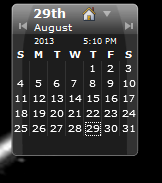
4. Desktop iCalendar Lite
Desktop iCalendar Lite is another “widget” type calendar that lives, unobtrusively, in the upper right corner of your desktop. With this handy app you can add reminders, to-dos, events, alarms, subscribe to public Google and iCloud calendars, change skins and opacity, and more. You can opt to display three different sections: Calendars, Events, and/or To do. This is the Free version of the Pro calendar. The Pro version can sync your own personal Google Calendar. Desktop iCalendar Lite has a system tray icon where all options can be accessed. If you’re looking for simplicity and ease of use, Desktop iCalendar Lite is a fairly smooth candidate. Desktop iCalendar Lite is only available for the Windows operating system.
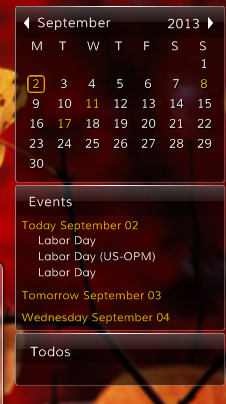
5. OSMO
OSMO is the only entry in the list that is Linux only. OSMO is also more than just a calendar -it is a personal organizer. With this handy desktop tool you can organize your calendars, tasks, contacts, and notes. The calendar tool offers features like: Day notes with text attributes, date calculator, full year calendar, compact mode, iCal support, integration with Tasks and Contact modules. The one caveat with OSMO is that it does not sync with other computers or other calendars. This is a local calendar only. But if you’re looking for a local desktop calendar that offers a bit more than just straight-up calendaring, OSMO might fit the bill. There is an included spell checker and you can even hide components of the tool so you only see what you need. OSMO runs in the background and does not display a widget on the desktop. A quick right-click on the panel icon will pop up the OSMO window.
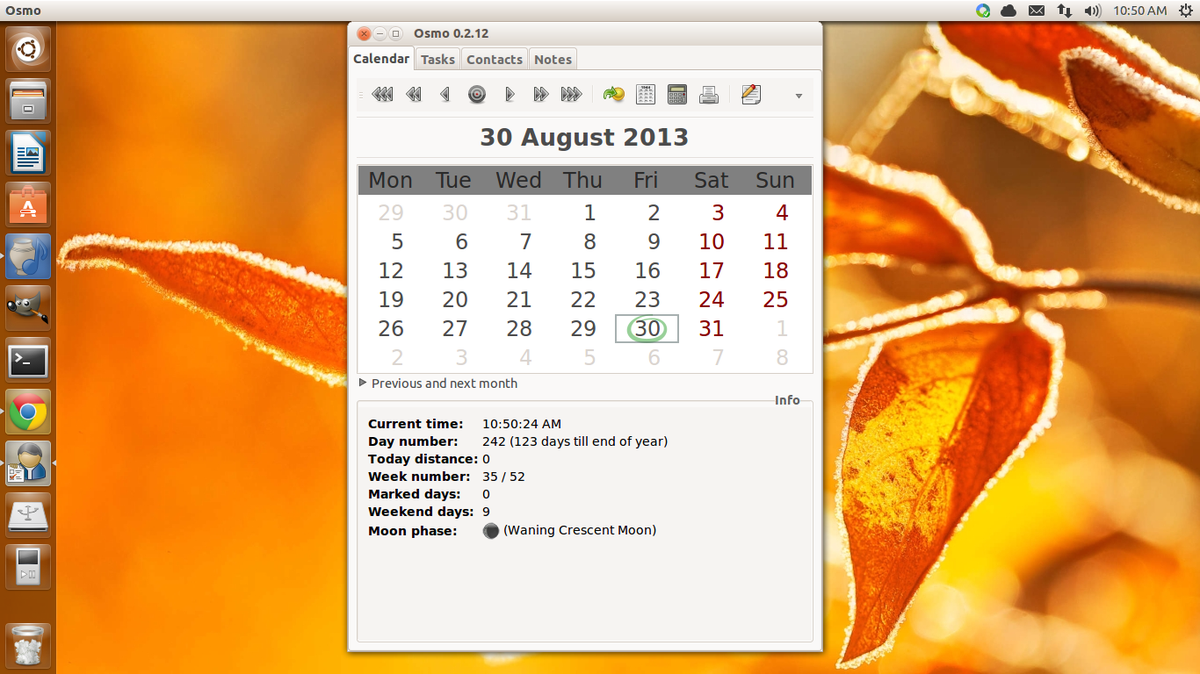
Bottom line
There are countless ways to keep a calendar at the ready. Some users rely upon the constant connectedness of Google Calendar, while others prefer a more stand-alone means to keep track of their dates. But not matter what type of user you are, there is a desktop calendar for you.