Do you use Google Calendar? I do. In fact, I rely on it every day to keep me organized and moving forward. Almost everything I add to my various Google Calendars is in the form of Events. But every so often, a task is better capable of meeting my needs.
If you’ve ever considered events and tasks, you’ve probably wondered, “What’s the difference?” Let me see if I can make this easy for you to understand.
SEE: Hiring Kit: Cloud Engineer (TechRepublic Premium)
Although both events and tasks show up on your calendar (and could both function to serve your needs), they are actually quite different features. The difference between these two is very clear … if you use Google Calendar in the way it was intended. In other words, if your Calendar is used to schedule meetings, then events are meetings and tasks are things you have to get done.
But, if you’re like me and you use Google Calendar as a means to organize the tasks you need to get done, the difference gets a bit muddy. That, of course, depends on the detail you need to keep for a task. For instance, I use Google Calendar to map out every article I have to write for all of my clients. For those entries, I have to use Events. Why? Because many times I’ll add notes to the task, so I know exactly what I’m doing. I’ll include research information, contacts, various links, downloads and more. I can do that with events.
With tasks, however, you’re very limited to what you can add. In fact, a task can only include a title, a date/time, a description and a category. Now, with many of the things I add to Google Calendar a task is perfectly suitable. However, I tend to default to events, simply because I find them more flexible.
SEE: iCloud vs. OneDrive: Which is best for Mac, iPad and iPhone users? (free PDF) (TechRepublic)
However, one of the nice things about tasks is they remain on your calendar, never dimming (even if the set time has passed) until you mark them as done. Once you’ve marked a task complete, it’ll remain on your calendar, dimmed like past events. You can also mark a task as incomplete to bring it back to the fore.
So, consider events as your Google Calendar bread and butter and tasks as those little reminders of things you need to do throughout the day. Once you get both events and tasks into your workflow, you’ll appreciate having both along for the ride.
Subscribe to TechRepublic’s How To Make Tech Work on YouTube for all the latest tech advice for business pros from Jack Wallen.
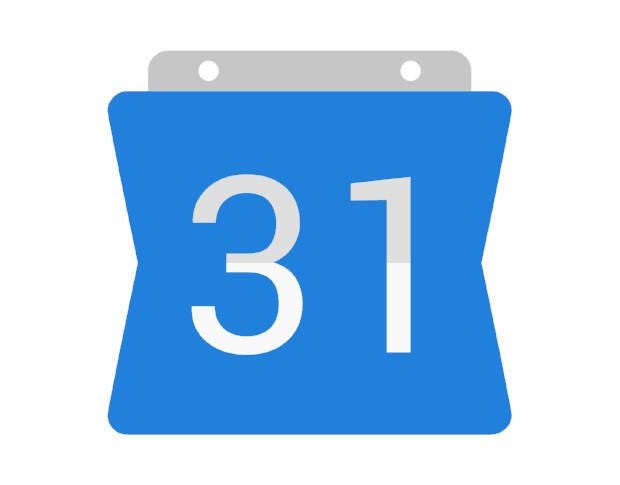
Image: Google