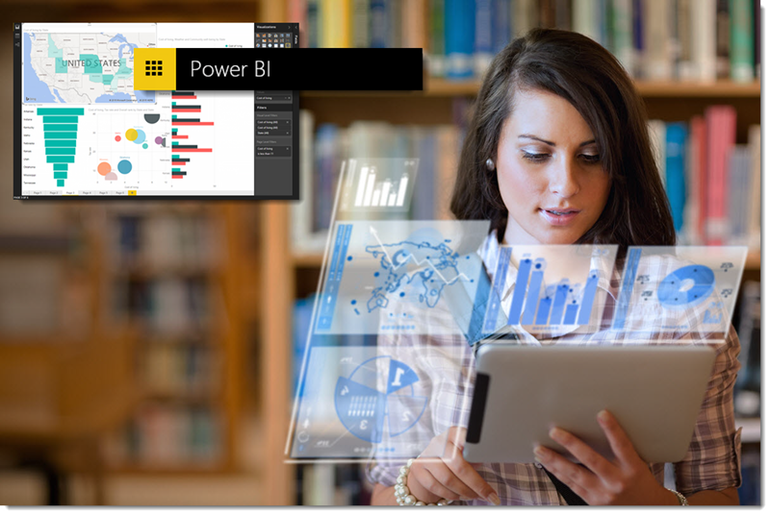Power BI is Microsoft’s designated tool for creating and disseminating data visualizations and general business intelligence communications. The application can be accessed as a web service for free, but it is most often acquired as part of the Office 365 productivity suite.
While the online version of Power BI does a fine job in most situations, there are occasions when users want to work on their data visualizations offline on their desktop. This requires them to download and install the Power BI Desktop version of the tool. The procedure to install Power BI Desktop is not complicated, but there are several steps.
This TechRepublic how to tutorial shows you the step-by-step procedure to follow when downloading and installing Microsoft Power BI Desktop.
SEE: Microsoft Power BI: The smart person’s guide
Installation procedure
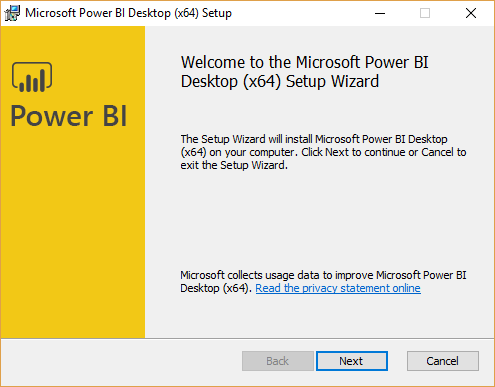
There are two ways to start the download process: Go to the Power BI Desktop webpage and click the download button or click the download button located under the down-arrow tab in the online Office 365 version of Power BI. Either way will download an .msi file to your PC. Run that file once the download is complete.
After accepting the license agreement, you will be able to choose where you want to install the application. In most cases, the default location will be adequate. The installation process will take about a minute, depending on your PC and network connection.
Start the app
Note that when you start the Power BI Desktop application the first time, it will go through an initialization process that takes a little longer than you might expect. When that is finished, you will be asked to log in to your Office 365 account. To share your dashboard and reports, you will have to be logged in.
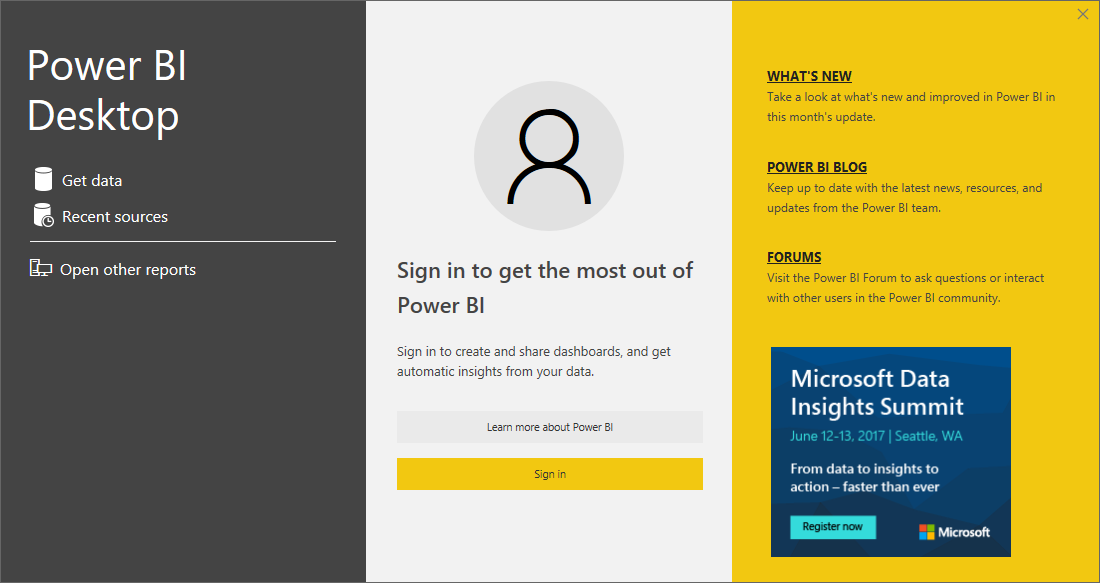
After logging in, you will be presented a Power BI workspace very similar to the online version. From here you can import data and create reports and dashboards, then share them with your colleagues, team members, department heads, or the entire enterprise, if you wish.
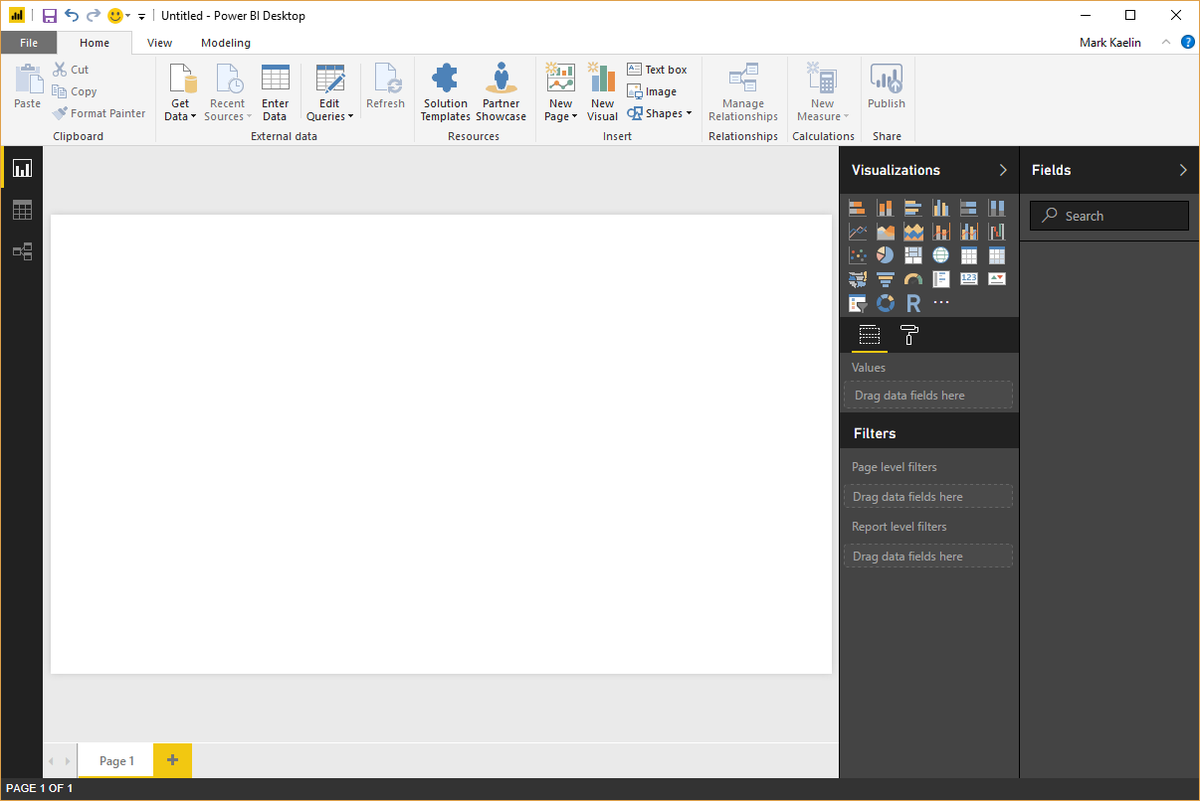
This tutorial is part of a series of tips and tricks to help you master Power BI and data visualization. Here’s what we’ve covered so far:
- How to configure an Excel file for use in Power BI
- How to create your first Microsoft Power BI dashboard
- How to harness OneDrive to keep your Power BI dashboard fresh
- How to share your Power BI dashboards and reports
Your thoughts
Do you prefer to use cloud-based apps online or apps that run on the desktop? I am a desktop sort of guy myself. Share your thoughts and opinions with your peers at TechRepublic in the discussion thread below.