
Image: Jason Cipriani/CNET
Security has become a top priority for mobile users, especially for those who use their devices for business purposes. With each iteration of Android, security improves. Such is the case with Android 10 (previously known as Android Q). With this release, there’s an interesting feature that might please a number of users (especially those serious about the security of their mobile devices).
Said new feature is Randomized MAC addresses. What can a Randomized MAC address do? To put it simply, MAC address randomization can prevent a listener from using a device’s MAC address to build a history of activity. By doing this, your device’s security and privacy increases.
SEE: VPN usage policy (TechRepublic Premium)
But how do you randomize your MAC address? Thanks to Android 10, it’s actually quite simple. In fact, the feature should be set as the default option for all wireless connections. On the off-chance you want to ensure your Android 10 device is making use of randomized MAC addresses, let me show you how.
But first …
What is a MAC address?
For those that might not know, a MAC (Media Access Control) address is a unique identifier, assigned to a device’s network interface controller. This address can be used to track a device on Wi-Fi networks. If someone were to discover the MAC address associated with your mobile device, they could easily keep tabs on you. Say, you move around from wireless network to wireless network. Each time your MAC address is associated with a network, it could be tracked, thereby giving away your movement throughout a city. That is not just a privacy issue, but could lead to a security problem.
Wi-Fi settings
The randomized MAC address option is configured for each wireless connection, so there is no way to configure this globally. Once you connect to a wireless network, here’s how to make sure the device is using a random MAC address (instead of the device MAC address).
- Open the Settings app.
- Tap Network & Internet.
- Tap Wi-Fi.
- Tap the gear icon associated with the wireless connection to be configured.
- Tap Advanced.
- Tap Privacy.
- Tap Use Randomized MAC (Figure A).
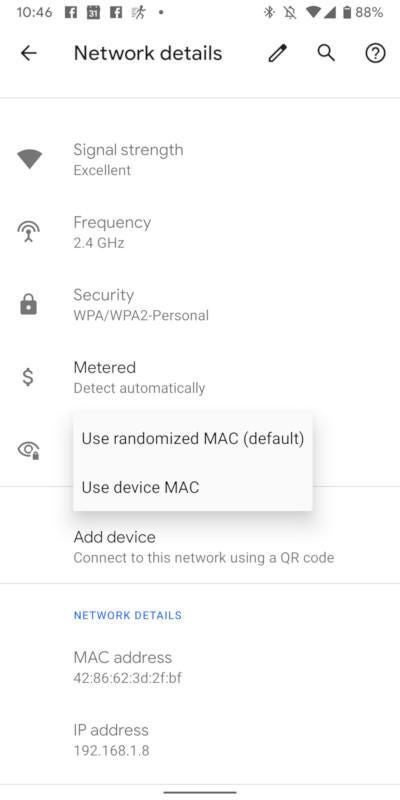
The randomized MAC address assignment should be set as the default for all wireless connections. If this isn’t the case, setting the option is but a tap away.
A must-use
For anyone who is serious about mobile security, this feature is a must-use. Thankfully, the developers opted to make the randomized MAC address feature the default for wireless connections. Make sure your Android 10 device is using this feature for every wireless network you connect to, so you can enjoy an added layer of security.