
Sometimes data may stop syncing between your iPhone and Apple Watch, causing the data on the Apple Watch to become outdated and no longer reflect the current version. This can affect everything from contacts and calendars to messages and other data inside of apps. Unfortunately, when syncing stops working properly, you don’t get error messages.
If you start seeing incorrect data on your Apple Watch, follow the steps in this tutorial so your Apple Watch can get back to normal.
SEE: Mobile device computing policy (Tech Pro Research)
You might see phone numbers appearing in message notifications on your Apple Watch instead of names; if this is the case, you can try resetting the sync data between your iPhone and Apple Watch by performing these steps.
- Open the Apple Watch app on your iPhone.
- Navigate to the My Watch tab.
- Select General | Reset.
- Select the Reset Sync Data option that appears in the list (Figure A).
Figure A
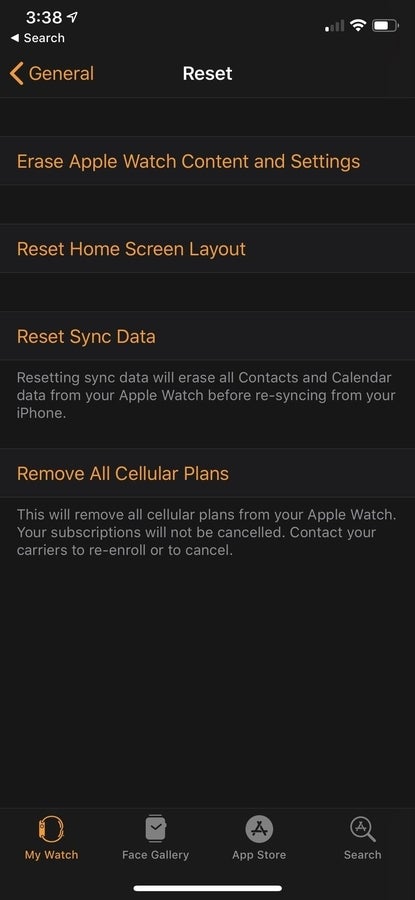
Resetting the sync data on your watch can trigger a new sync session and clear out a session that is stuck. You may need to restart your Apple Watch and iPhone prior to doing these steps if your Apple Watch is not showing as connected in the Bluetooth options on your iPhone.
After resetting the sync data, be patient–it can take a while, especially if you have a lot of contact and calendar data.
If this doesn’t solve the syncing issues between your Apple Watch and iPhone, you can remove the Apple Watch, and try setting it up again. To do this, perform these steps.
- Open the Apple Watch app.
- Select your watch from the top of the My Watch tab.
- Select the i button beside the watch name.
- Select the Unpair Apple Watch option (Figure B).
Figure B
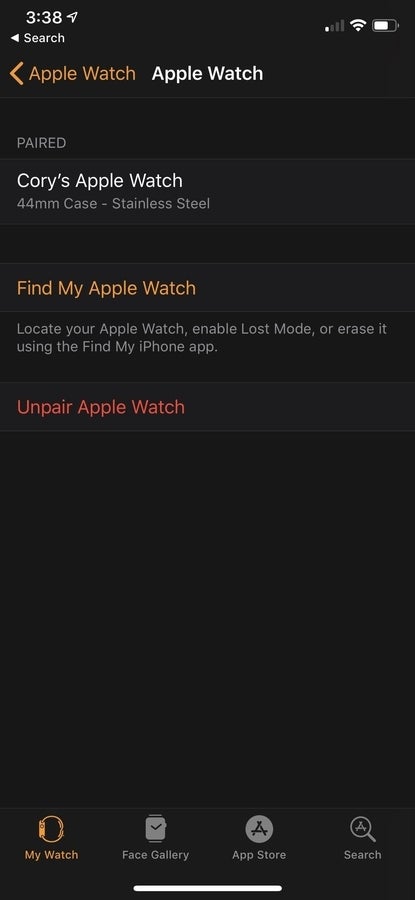
On your Apple Watch, perform these steps.
- Depress the Digital Crown to go to the app selector.
- Select Settings.
- Navigate to General | Reset.
- Select the option for Erase All Content And Settings and follow the prompts onscreen (Figure C).
Figure C

Once the Apple Watch has finished erasing the content, you will be prompted to set up the watch. Follow the prompts on the screen to set up the watch as new. After this process, all of the remaining sync issues should be resolved.