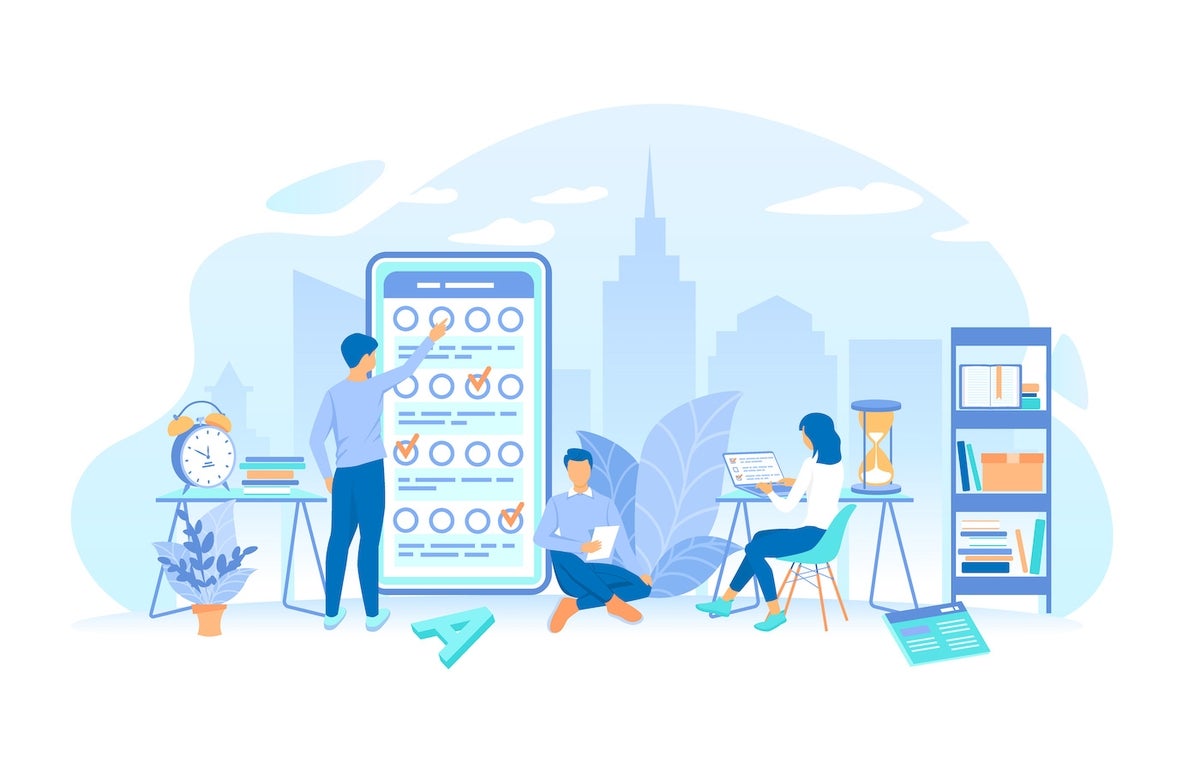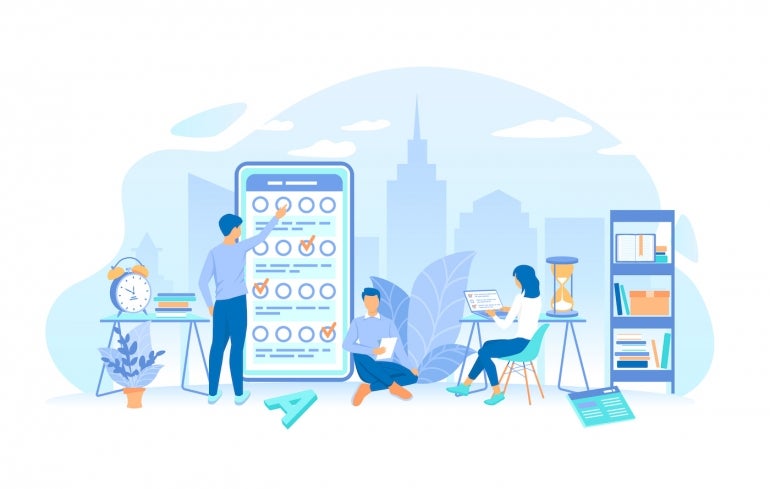
Project management can be a challenge. This is especially true as your projects grow more and more complex, and there are always plenty of tools to help you with those expanding project management duties.
One area where project management tools need to improve is data collection. If you don’t have the necessary information from stakeholders, clients, customers and other user types, you’re missing out on a critical piece of the puzzle. What do you do?
SEE: Top keyboard shortcuts you need to know (free PDF) (TechRepublic)
One of the most straightforward steps you can take is the adoption of forms. With forms, you can create the means to collect all of the information you need either before a project begins, during the project workflow or post-mortem. Either way, you need that data to ensure your management improves from project to project.
Google Forms is a great place to start. With Google Forms, you can create any type of form to collect any type of data. Need a report on where a team stands on a task that cannot be communicated via a card or instant messaging? Need to be able to collect all of that information in one place? Need to gather data on what users want or need from an app that your company is developing? Use Google Forms.
I know it might sound overly simple to many, and to some having to use yet another tool to get the job done seems like an exercise in frustration, but when you need to collect data, a form is a great place to start.
What you’ll need to build a form with Google Forms
The only thing you’ll need to create a form is a valid Google Workspace account. That’s it.
How to create a form with Google
Log in to your Google account and go to forms.google.com. On that page, you’ll find a template gallery and the means to create a blank form. Unfortunately, the template gallery is not of much use here as it doesn’t include anything specific or even adjacent to project management. Instead, what we’ll do is start from scratch.
Click + to create a blank form (Figure A).
Figure A
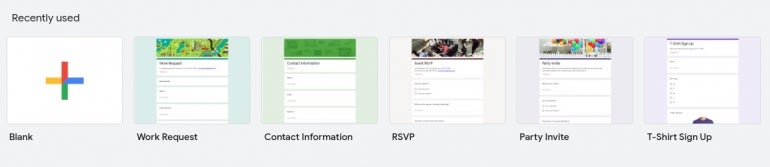
In the resulting window (Figure B), you’ll see three things — the workflow tabs, the header and a single question that’s been added by default.
Figure B
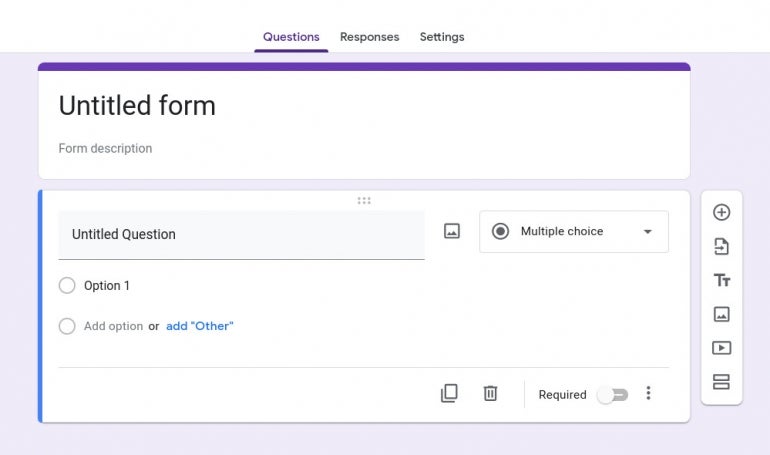
The first thing you’ll want to do is give the form a title and a description. Say, for instance, you want to create a user feedback form. Type User Feedback to replace Untitled Form and then add a description.
Next, we’ll add our first question. Let’s say you want to know if users have any feature requests for the upcoming app your teams are developing. For that, we’ll customize the first question to be a paragraph, so select Paragraph from the right-side drop-down.
Next, type something like Feature Requests where you see Untitled Question. If you want to make this question required, click the ON/OFF slider until it’s in the ON position. Our form now has its first question added (Figure C).
Figure C
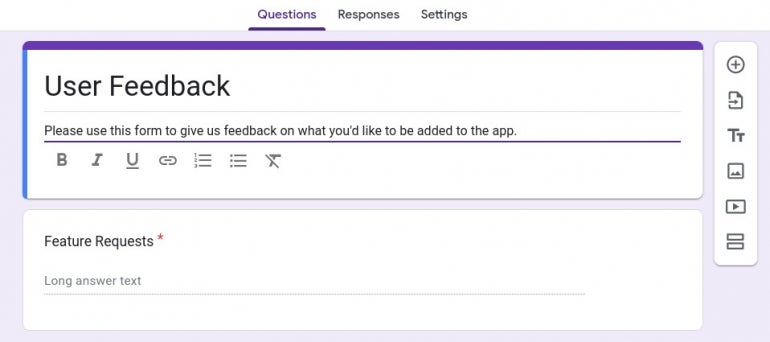
To add another question to the form, click + in the right side panel. By default, the new question will appear above the first. You might want to drag that question below the first before customizing it. To drag it, you simply click the square of dots at the top (Figure D) and drag it down.
Figure D
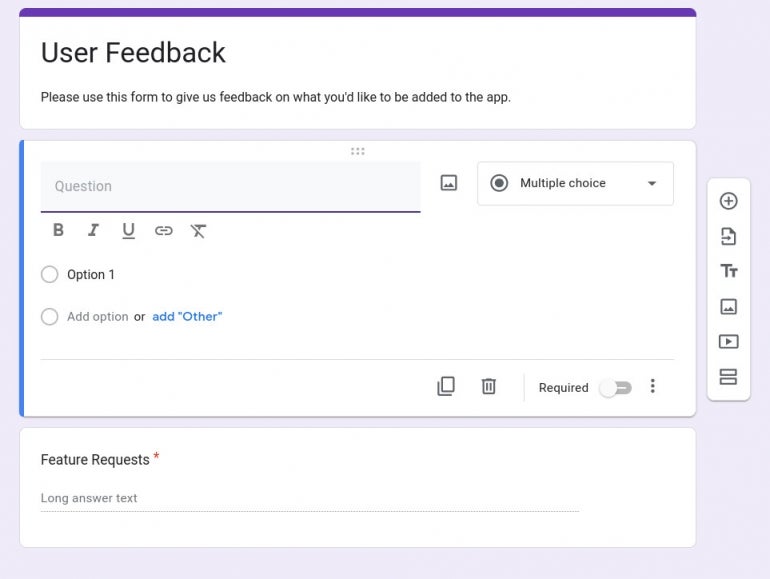
Keep adding questions to your form until you have everything put together that can help you collect data from your users. When you’re done, click Send at the top right of the window. This will open a new pop-up (Figure E) where you can select from sending via email, a shareable link or embed code.
Figure E

If you opt for email, you’ll have to manually type all the recipients that you need the form sent. If you have a Google Groups list for users or a mailing list, you could simply use that address. If you use the shareable link, you can then share it with any organization, even social media. The embed code allows you to embed the form into a webpage on your site for ease of use. As responses come in from users, you only need to click the Responses tab to view the results.
That’s all there is to use Google Forms to help improve your project management workflow. This might not be an obvious tool for inclusion in your efforts, but it can certainly make a big difference with just a little work.
Subscribe to TechRepublic’s How To Make Tech Work on YouTube for all the latest tech advice for business pros from Jack Wallen.